Search.searchrmgni2.com (Removal Guide) - Free Instructions
Search.searchrmgni2.com Removal Guide
What is Search.searchrmgni2.com?
Search.searchrmgni2.com is a potentially unwanted program that collects certain information about you
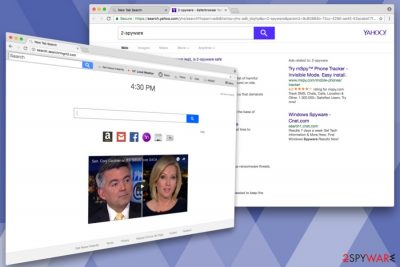
Search.searchrmgni2.com is classified as a browser hijacker[1] by security researchers, as it enters users’ machines without their consent and modifies settings of Google Chrome, Internet Explorer, Mozilla Firefox or other browsers. Additionally, the unwanted program displays intrusive ads, redirects users to unknown domains, monitors browsing activity and records system and software-related data.
| Summary | |
| Name | Search.searchrmgni2.com |
| Type | Browser hijacker |
| Distribution | Software bundling |
| Symptoms | Invasive ads and redirects, altered browser settings, installation of additional components, etc. |
| Main dangers | Malware infiltration, data leak, etc. |
| Elimination | By installing security software such as FortectIntego or uninstalling it manually |
Get News Instantly is a browser extension that is installed as soon as search.searchrmgni2.com hijack occurs. The website and the extension try to convince users that the range of capabilities of these tools is beneficial by displaying a random news video from Youtube, adding quick access buttons other news sites and popular online networks, like Amazon and Facebook.
Search.searchrmgni2.com was created by a well-known browser hijacker developer Polarity Technologies Ltd, which is also responsible for many similar applications, like Search.hwatchingnewsonline.com, Search.hinstantnewsnow.co, Search.searchfstn3.com, and many others.
Not only do these programs look very similar, but also have identical functionality – monetizing on users’ browsing sessions (which quickly become ruined). Therefore, if you see a PUP making changes to your browser, promptly remove Search.searchrmgni2.com without hesitation.
Even if it might seem convenient at the start, do not get tricked. Get News Instantly virus is capable of the following:
- Modifying browser settings and making them irreversible. The new tab URL, startup page, and search engine are set to hxxp://search.searchrmgni2;
- Displaying intrusive advertisement in various forms. These ads typically lead to less-known websites. By exposing users to sponsored content, developers boost their traffic and generate revenue in the process;
- Redirecting users to suspicious domains. Websites users get rerouted to might be dangerous, including phishing,[2] fake update, malware-ridden and other risky sites;
- Installing additional components without users’ consent. Such applications as additional toolbars or add-ons might multiply quickly and cover a significant portion of the screen;
- Slowing down the browser. Due to communications and connections with external servers, the browser might become sluggish and take a substantial amount of time to load.
Additionally, this dubious app gathers various information about you, including URLs visited, links clicked, site cookies, IP address, browser type, etc. According to Polarity’s privacy policy, they are allowed to share this information with third-parties:
BY USING THE SERVICES, YOU ARE CONSENTING TO GRANT POLARITY PERMISSION TO COLLECT YOUR URLS AND SEARCH DATA, INCLUDING SEARCH QUERIES THAT MAY CONTAIN PERSONALLY IDENTIFIABLE INFORMATION, SHARE THEM WITH THIRD PARTIES, AND USE SEARCH-RELATED COOKIES
A browser hijacker is a threat to your privacy and increases the risk of malware infections. Thus, you should uninstall Get News Instantly as soon as possible. For that, you can check our guide below this post or download and install FortectIntego for automatic Search.searchrmgni2.com removal.
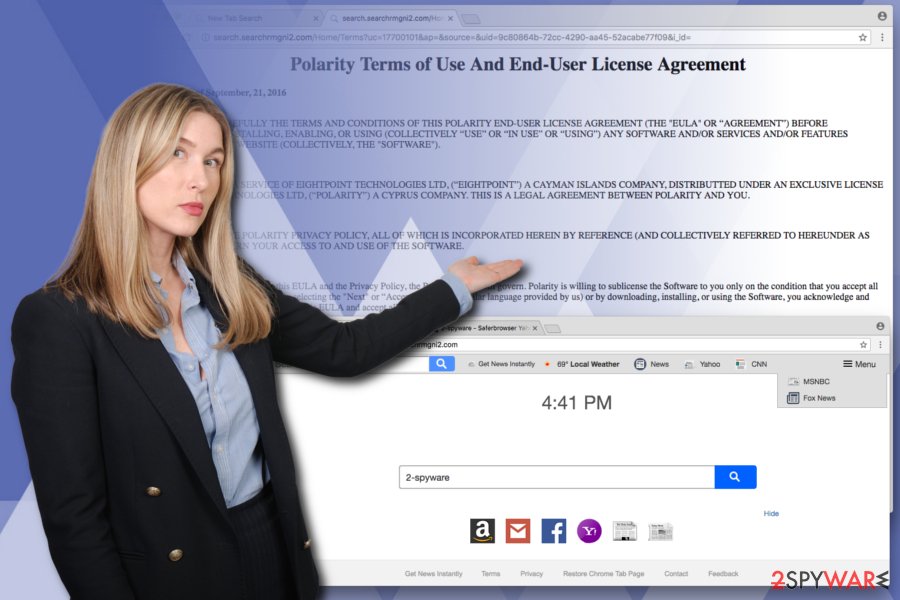
Users rarely download browser hijackers willingly
Browser hijackers typically do not get into users’ machines intentionally. Users download free software from the internet and do not notice additional components included inside the original installer. This technique is called software bundling and often practiced by PUP developers.
Therefore, to avoid potentially unwanted programs, please follow these tips:
- Download applications from legitimate sources only;
- Do not rush the installation by clicking “Next” in quick succession;
- Read EULA/Privacy Policy thoroughly;
- When prompted, pick Advanced or Custom installation mode and avoid Recommended/ Quick one;
- Once in Advanced settings, eliminate all the tick marks by add-ons, system optimizers, media players, PDF creators, and similar useless software.
Uninstall Search.searchrmgni2.com in just a few steps
It goes without saying that dealing with a browser hijacker might be very annoying. Not only it modifies browser settings, but also makes certain changes within the system, like editing registry entries, or even corrupting them. Thus, security experts[3] urge users to scan their systems with robust security software and remove Search.searchrmgni2.com virus and all its components from the system. Programs we recommend below also clean broken registry entries.
If you think that additional software is not for you, you can check our guide for Search.searchrmgni2.com removal. This method requires more time to complete but is just as effective.
You may remove virus damage with a help of FortectIntego. SpyHunter 5Combo Cleaner and Malwarebytes are recommended to detect potentially unwanted programs and viruses with all their files and registry entries that are related to them.
Getting rid of Search.searchrmgni2.com. Follow these steps
Uninstall from Windows
Instructions for Windows 10/8 machines:
- Enter Control Panel into Windows search box and hit Enter or click on the search result.
- Under Programs, select Uninstall a program.

- From the list, find the entry of the suspicious program.
- Right-click on the application and select Uninstall.
- If User Account Control shows up, click Yes.
- Wait till uninstallation process is complete and click OK.

If you are Windows 7/XP user, proceed with the following instructions:
- Click on Windows Start > Control Panel located on the right pane (if you are Windows XP user, click on Add/Remove Programs).
- In Control Panel, select Programs > Uninstall a program.

- Pick the unwanted application by clicking on it once.
- At the top, click Uninstall/Change.
- In the confirmation prompt, pick Yes.
- Click OK once the removal process is finished.
Delete from macOS
Please follow these steps if you want to get rid of Search.searchrmgni2.com from Mac:
Remove items from Applications folder:
- From the menu bar, select Go > Applications.
- In the Applications folder, look for all related entries.
- Click on the app and drag it to Trash (or right-click and pick Move to Trash)

To fully remove an unwanted app, you need to access Application Support, LaunchAgents, and LaunchDaemons folders and delete relevant files:
- Select Go > Go to Folder.
- Enter /Library/Application Support and click Go or press Enter.
- In the Application Support folder, look for any dubious entries and then delete them.
- Now enter /Library/LaunchAgents and /Library/LaunchDaemons folders the same way and terminate all the related .plist files.

Remove from Microsoft Edge
Delete unwanted extensions from MS Edge:
- Select Menu (three horizontal dots at the top-right of the browser window) and pick Extensions.
- From the list, pick the extension and click on the Gear icon.
- Click on Uninstall at the bottom.

Clear cookies and other browser data:
- Click on the Menu (three horizontal dots at the top-right of the browser window) and select Privacy & security.
- Under Clear browsing data, pick Choose what to clear.
- Select everything (apart from passwords, although you might want to include Media licenses as well, if applicable) and click on Clear.

Restore new tab and homepage settings:
- Click the menu icon and choose Settings.
- Then find On startup section.
- Click Disable if you found any suspicious domain.
Reset MS Edge if the above steps did not work:
- Press on Ctrl + Shift + Esc to open Task Manager.
- Click on More details arrow at the bottom of the window.
- Select Details tab.
- Now scroll down and locate every entry with Microsoft Edge name in it. Right-click on each of them and select End Task to stop MS Edge from running.

If this solution failed to help you, you need to use an advanced Edge reset method. Note that you need to backup your data before proceeding.
- Find the following folder on your computer: C:\\Users\\%username%\\AppData\\Local\\Packages\\Microsoft.MicrosoftEdge_8wekyb3d8bbwe.
- Press Ctrl + A on your keyboard to select all folders.
- Right-click on them and pick Delete

- Now right-click on the Start button and pick Windows PowerShell (Admin).
- When the new window opens, copy and paste the following command, and then press Enter:
Get-AppXPackage -AllUsers -Name Microsoft.MicrosoftEdge | Foreach {Add-AppxPackage -DisableDevelopmentMode -Register “$($_.InstallLocation)\\AppXManifest.xml” -Verbose

Instructions for Chromium-based Edge
Delete extensions from MS Edge (Chromium):
- Open Edge and click select Settings > Extensions.
- Delete unwanted extensions by clicking Remove.

Clear cache and site data:
- Click on Menu and go to Settings.
- Select Privacy, search and services.
- Under Clear browsing data, pick Choose what to clear.
- Under Time range, pick All time.
- Select Clear now.

Reset Chromium-based MS Edge:
- Click on Menu and select Settings.
- On the left side, pick Reset settings.
- Select Restore settings to their default values.
- Confirm with Reset.

Remove from Mozilla Firefox (FF)
Remove dangerous extensions:
- Open Mozilla Firefox browser and click on the Menu (three horizontal lines at the top-right of the window).
- Select Add-ons.
- In here, select unwanted plugin and click Remove.

Reset the homepage:
- Click three horizontal lines at the top right corner to open the menu.
- Choose Options.
- Under Home options, enter your preferred site that will open every time you newly open the Mozilla Firefox.
Clear cookies and site data:
- Click Menu and pick Settings.
- Go to Privacy & Security section.
- Scroll down to locate Cookies and Site Data.
- Click on Clear Data…
- Select Cookies and Site Data, as well as Cached Web Content and press Clear.

Reset Mozilla Firefox
If clearing the browser as explained above did not help, reset Mozilla Firefox:
- Open Mozilla Firefox browser and click the Menu.
- Go to Help and then choose Troubleshooting Information.

- Under Give Firefox a tune up section, click on Refresh Firefox…
- Once the pop-up shows up, confirm the action by pressing on Refresh Firefox.

Remove from Google Chrome
Delete malicious extensions from Google Chrome:
- Open Google Chrome, click on the Menu (three vertical dots at the top-right corner) and select More tools > Extensions.
- In the newly opened window, you will see all the installed extensions. Uninstall all the suspicious plugins that might be related to the unwanted program by clicking Remove.

Clear cache and web data from Chrome:
- Click on Menu and pick Settings.
- Under Privacy and security, select Clear browsing data.
- Select Browsing history, Cookies and other site data, as well as Cached images and files.
- Click Clear data.

Change your homepage:
- Click menu and choose Settings.
- Look for a suspicious site in the On startup section.
- Click on Open a specific or set of pages and click on three dots to find the Remove option.
Reset Google Chrome:
If the previous methods did not help you, reset Google Chrome to eliminate all the unwanted components:
- Click on Menu and select Settings.
- In the Settings, scroll down and click Advanced.
- Scroll down and locate Reset and clean up section.
- Now click Restore settings to their original defaults.
- Confirm with Reset settings.

Delete from Safari
Reset Safari settings as described below:
Remove unwanted extensions from Safari:
- Click Safari > Preferences…
- In the new window, pick Extensions.
- Select the unwanted extension and select Uninstall.

Clear cookies and other website data from Safari:
- Click Safari > Clear History…
- From the drop-down menu under Clear, pick all history.
- Confirm with Clear History.

Reset Safari if the above-mentioned steps did not help you:
- Click Safari > Preferences…
- Go to Advanced tab.
- Tick the Show Develop menu in menu bar.
- From the menu bar, click Develop, and then select Empty Caches.

After uninstalling this potentially unwanted program (PUP) and fixing each of your web browsers, we recommend you to scan your PC system with a reputable anti-spyware. This will help you to get rid of Search.searchrmgni2.com registry traces and will also identify related parasites or possible malware infections on your computer. For that you can use our top-rated malware remover: FortectIntego, SpyHunter 5Combo Cleaner or Malwarebytes.
How to prevent from getting stealing programs
Protect your privacy – employ a VPN
There are several ways how to make your online time more private – you can access an incognito tab. However, there is no secret that even in this mode, you are tracked for advertising purposes. There is a way to add an extra layer of protection and create a completely anonymous web browsing practice with the help of Private Internet Access VPN. This software reroutes traffic through different servers, thus leaving your IP address and geolocation in disguise. Besides, it is based on a strict no-log policy, meaning that no data will be recorded, leaked, and available for both first and third parties. The combination of a secure web browser and Private Internet Access VPN will let you browse the Internet without a feeling of being spied or targeted by criminals.
No backups? No problem. Use a data recovery tool
If you wonder how data loss can occur, you should not look any further for answers – human errors, malware attacks, hardware failures, power cuts, natural disasters, or even simple negligence. In some cases, lost files are extremely important, and many straight out panic when such an unfortunate course of events happen. Due to this, you should always ensure that you prepare proper data backups on a regular basis.
If you were caught by surprise and did not have any backups to restore your files from, not everything is lost. Data Recovery Pro is one of the leading file recovery solutions you can find on the market – it is likely to restore even lost emails or data located on an external device.
- ^ Browser Hijacker. Technopedia. Site that teaches technology.
- ^ Phishing. SearchSecurity. Advancining knowledge in security.
- ^ UsunWirusa. UsunWirusa. Polisg cybersecurity news.























