Search.searchutilities.co virus (Removal Guide) - Chrome, Firefox, IE, Edge
Search.searchutilities.co virus Removal Guide
What is Search.searchutilities.co virus?
Essential things to know about Search.searchutilities.co
Search.searchutilities.co virus is another addition to the ever-expanding family of browser hijacker viruses [1]. Site creators are the infamous Cyprus-based company called Polarity Technologies Ltd which is known for developing numerous search based engines designed to promote specific products, companies or services and at the same time bring revenue to the program creators. Search.searchiswt.com, Search.searchvzc.com, and Search.packageintransit.com are just a few examples of such Polarity’s creations. The main problem with these domains is that they typically show up on the computers without any warning. They replace the homepage and default search engine of the infected browsers and prevent users from changing the default settings back to normal. Additional browser helper objects [2] such as toolbars, extensions or add-ons help the hijacker fortify its position on the browser. Please note that the hijacker helps these components to install without the user’s permission as well. So, when performing Search.searchutilities.co removal, don’t forget to eliminate all the questionable programs that may have been installed on your PC during hijacker’s stay on your system. Malware detections software like FortectIntego will help you gather all these programs up and delete them automatically. If you find yourself struggling with the parasite on your Mac OS X, try scanning your PC with SpyHunter 5Combo Cleaner.
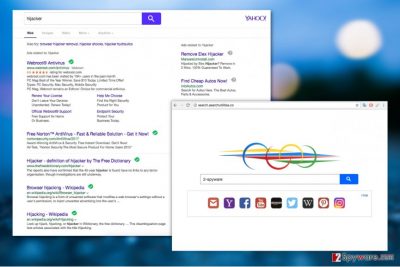
When talking about Search.searchutilities.co behavior on the computer, users typically point out its annoying redirect issue. In fact, random redirects to unfamiliar domains may as well be dangerous and result in additional system contamination with unwanted programs and potentially more serious viruses such as ransomware. In addition to these serious issues, browser hijacker are also known for collecting various information about the user’s browsing habits (such as visited websites, time spent there, information searched online) system information (computing platform, its version, etc) and other information about the device (IP address, geographic location, Internet service provider and more). The collected data becomes a property of the site owners and can be user any way they find fit. Considering the type of the information, it is undoubtedly valuable to various advertisers, so it will most likely be shared or sold to them without user’s knowledge or permission. If you don’t want data about you being handled beyond your control, you should remove Search.searchutilities.co from your PC as soon as possible.
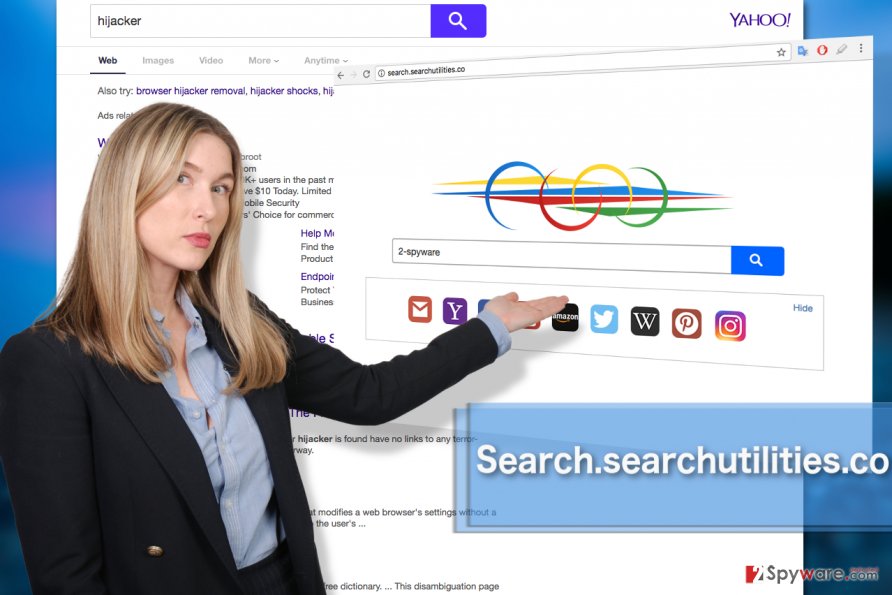
PUP targets inattentive computer owners
If you have been installing downloaded software without paying much attention to the procedure, it’s time you changed your ways because freeware and shareware packages are exactly where shady software developers tend to hide Search.searchutilities.co. Obtaining freeware from reputable sources can diminish the risk of acquiring an infected software package, but you should take your time with any installation in general. When given the option to choose the installation mode in software’s setup wizard, always go for the Advanced mode. Then, go through the installation steps closely and unmark any check boxes that you see marked next to Search.searchutilities.co or any other suspicious items you did not intend to install.
Remove Search.searchutilities.co and recover your browser
If you are already tired of all the redirects, new suspicious programs and other unauthorized activity being carried out on your PC, you must remove Search.searchutilities.co virus from your computer. Otherwise, the malware will continue to terrorize you, becoming increasingly more intrusive and annoying each day. Don’t worry if you don’t have much time for the virus elimination — specialized anti-malware tools will carry out the Search.searchutilities.co removal for you. With a reliable software, clean PC is just a couple of clicks away. So, don’t wait any longer, launch your antivirus and allow it to scan your system thoroughly.
You may remove virus damage with a help of FortectIntego. SpyHunter 5Combo Cleaner and Malwarebytes are recommended to detect potentially unwanted programs and viruses with all their files and registry entries that are related to them.
Getting rid of Search.searchutilities.co virus. Follow these steps
Uninstall from Windows
Manual Search.searchutilities.co removal is a good option when you don’t have the chance to put some automatic malware scanners to use but still need to remove the parasite from the computer. Below you will find suggestions how to banish the hijacker from your Windows OS:
Instructions for Windows 10/8 machines:
- Enter Control Panel into Windows search box and hit Enter or click on the search result.
- Under Programs, select Uninstall a program.

- From the list, find the entry of the suspicious program.
- Right-click on the application and select Uninstall.
- If User Account Control shows up, click Yes.
- Wait till uninstallation process is complete and click OK.

If you are Windows 7/XP user, proceed with the following instructions:
- Click on Windows Start > Control Panel located on the right pane (if you are Windows XP user, click on Add/Remove Programs).
- In Control Panel, select Programs > Uninstall a program.

- Pick the unwanted application by clicking on it once.
- At the top, click Uninstall/Change.
- In the confirmation prompt, pick Yes.
- Click OK once the removal process is finished.
Delete from macOS
This PUP does not bypass Macs and can infect their Safari browser too. You will learn to remove this hijcaker from Mac down below:
Remove items from Applications folder:
- From the menu bar, select Go > Applications.
- In the Applications folder, look for all related entries.
- Click on the app and drag it to Trash (or right-click and pick Move to Trash)

To fully remove an unwanted app, you need to access Application Support, LaunchAgents, and LaunchDaemons folders and delete relevant files:
- Select Go > Go to Folder.
- Enter /Library/Application Support and click Go or press Enter.
- In the Application Support folder, look for any dubious entries and then delete them.
- Now enter /Library/LaunchAgents and /Library/LaunchDaemons folders the same way and terminate all the related .plist files.

Remove from Microsoft Edge
Remove the PUP from your Microsoft Edge browser as explained in the following tutorial:
Delete unwanted extensions from MS Edge:
- Select Menu (three horizontal dots at the top-right of the browser window) and pick Extensions.
- From the list, pick the extension and click on the Gear icon.
- Click on Uninstall at the bottom.

Clear cookies and other browser data:
- Click on the Menu (three horizontal dots at the top-right of the browser window) and select Privacy & security.
- Under Clear browsing data, pick Choose what to clear.
- Select everything (apart from passwords, although you might want to include Media licenses as well, if applicable) and click on Clear.

Restore new tab and homepage settings:
- Click the menu icon and choose Settings.
- Then find On startup section.
- Click Disable if you found any suspicious domain.
Reset MS Edge if the above steps did not work:
- Press on Ctrl + Shift + Esc to open Task Manager.
- Click on More details arrow at the bottom of the window.
- Select Details tab.
- Now scroll down and locate every entry with Microsoft Edge name in it. Right-click on each of them and select End Task to stop MS Edge from running.

If this solution failed to help you, you need to use an advanced Edge reset method. Note that you need to backup your data before proceeding.
- Find the following folder on your computer: C:\\Users\\%username%\\AppData\\Local\\Packages\\Microsoft.MicrosoftEdge_8wekyb3d8bbwe.
- Press Ctrl + A on your keyboard to select all folders.
- Right-click on them and pick Delete

- Now right-click on the Start button and pick Windows PowerShell (Admin).
- When the new window opens, copy and paste the following command, and then press Enter:
Get-AppXPackage -AllUsers -Name Microsoft.MicrosoftEdge | Foreach {Add-AppxPackage -DisableDevelopmentMode -Register “$($_.InstallLocation)\\AppXManifest.xml” -Verbose

Instructions for Chromium-based Edge
Delete extensions from MS Edge (Chromium):
- Open Edge and click select Settings > Extensions.
- Delete unwanted extensions by clicking Remove.

Clear cache and site data:
- Click on Menu and go to Settings.
- Select Privacy, search and services.
- Under Clear browsing data, pick Choose what to clear.
- Under Time range, pick All time.
- Select Clear now.

Reset Chromium-based MS Edge:
- Click on Menu and select Settings.
- On the left side, pick Reset settings.
- Select Restore settings to their default values.
- Confirm with Reset.

Remove from Mozilla Firefox (FF)
Remove dangerous extensions:
- Open Mozilla Firefox browser and click on the Menu (three horizontal lines at the top-right of the window).
- Select Add-ons.
- In here, select unwanted plugin and click Remove.

Reset the homepage:
- Click three horizontal lines at the top right corner to open the menu.
- Choose Options.
- Under Home options, enter your preferred site that will open every time you newly open the Mozilla Firefox.
Clear cookies and site data:
- Click Menu and pick Settings.
- Go to Privacy & Security section.
- Scroll down to locate Cookies and Site Data.
- Click on Clear Data…
- Select Cookies and Site Data, as well as Cached Web Content and press Clear.

Reset Mozilla Firefox
If clearing the browser as explained above did not help, reset Mozilla Firefox:
- Open Mozilla Firefox browser and click the Menu.
- Go to Help and then choose Troubleshooting Information.

- Under Give Firefox a tune up section, click on Refresh Firefox…
- Once the pop-up shows up, confirm the action by pressing on Refresh Firefox.

Remove from Google Chrome
Recover your Google Chrome browser by completing the steps indicated here:
Delete malicious extensions from Google Chrome:
- Open Google Chrome, click on the Menu (three vertical dots at the top-right corner) and select More tools > Extensions.
- In the newly opened window, you will see all the installed extensions. Uninstall all the suspicious plugins that might be related to the unwanted program by clicking Remove.

Clear cache and web data from Chrome:
- Click on Menu and pick Settings.
- Under Privacy and security, select Clear browsing data.
- Select Browsing history, Cookies and other site data, as well as Cached images and files.
- Click Clear data.

Change your homepage:
- Click menu and choose Settings.
- Look for a suspicious site in the On startup section.
- Click on Open a specific or set of pages and click on three dots to find the Remove option.
Reset Google Chrome:
If the previous methods did not help you, reset Google Chrome to eliminate all the unwanted components:
- Click on Menu and select Settings.
- In the Settings, scroll down and click Advanced.
- Scroll down and locate Reset and clean up section.
- Now click Restore settings to their original defaults.
- Confirm with Reset settings.

Delete from Safari
Follow the instructions below to reset your Safari browser and recover its default settings:
Remove unwanted extensions from Safari:
- Click Safari > Preferences…
- In the new window, pick Extensions.
- Select the unwanted extension and select Uninstall.

Clear cookies and other website data from Safari:
- Click Safari > Clear History…
- From the drop-down menu under Clear, pick all history.
- Confirm with Clear History.

Reset Safari if the above-mentioned steps did not help you:
- Click Safari > Preferences…
- Go to Advanced tab.
- Tick the Show Develop menu in menu bar.
- From the menu bar, click Develop, and then select Empty Caches.

After uninstalling this potentially unwanted program (PUP) and fixing each of your web browsers, we recommend you to scan your PC system with a reputable anti-spyware. This will help you to get rid of Search.searchutilities.co registry traces and will also identify related parasites or possible malware infections on your computer. For that you can use our top-rated malware remover: FortectIntego, SpyHunter 5Combo Cleaner or Malwarebytes.
How to prevent from getting stealing programs
Access your website securely from any location
When you work on the domain, site, blog, or different project that requires constant management, content creation, or coding, you may need to connect to the server and content management service more often. The best solution for creating a tighter network could be a dedicated/fixed IP address.
If you make your IP address static and set to your device, you can connect to the CMS from any location and do not create any additional issues for the server or network manager that needs to monitor connections and activities. VPN software providers like Private Internet Access can help you with such settings and offer the option to control the online reputation and manage projects easily from any part of the world.
Recover files after data-affecting malware attacks
While much of the data can be accidentally deleted due to various reasons, malware is one of the main culprits that can cause loss of pictures, documents, videos, and other important files. More serious malware infections lead to significant data loss when your documents, system files, and images get encrypted. In particular, ransomware is is a type of malware that focuses on such functions, so your files become useless without an ability to access them.
Even though there is little to no possibility to recover after file-locking threats, some applications have features for data recovery in the system. In some cases, Data Recovery Pro can also help to recover at least some portion of your data after data-locking virus infection or general cyber infection.
- ^ All you need to know about browser hijacker. Techblogout. TechBlogOut One Step To Geek.
- ^ The basics of browser helper objects. Technet. Ask the Performance Team Blog.























