Search.searchuts.com virus (Free Guide) - Easy Removal Guide
Search.searchuts.com virus Removal Guide
What is Search.searchuts.com virus?
Main facts that prove Search.searchuts.com search is not a trustworthy one
Search.searchuts.com virus is a typical browser hijacker developed by Polarity Technologies, Ltd. Security experts identify it as a potentially unwanted program (PUP) that alters browsers’ settings to set hxxp://search.searchuts.com as default home and new tab page. Consequently, the victim encounters that page every time he opens browser or a new tab in it. The page presents a search engine that uses a special algorithm to display particular search results based on user’s interests. This search engine works together with the browser hijacker[1] that victims install, and this hijacker collects certain information during user’s browsing sessions. Usually, it tracks user’s search queries, analyzes list of visited websites, time spent on particular websites as well as ads/links that convinced the victim to click on them.
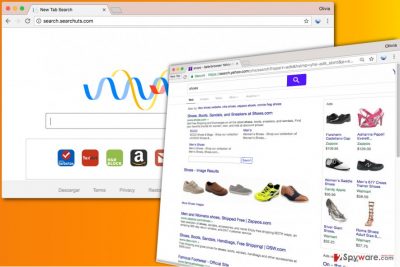
Finally, collected data is used to select certain third-party ads and integrate them into Search.searchuts search results. Clicking on them causes redirections to pre-determined web pages. This way, the hijacker successfully drives traffic to affiliate websites that pay for each visitor(pay-per-click)[2], sadly, no one can guarantee you that these external pages are safe to visit. By entering them, you put your privacy at risk, because you can never know how these sites collect your data. Besides, they can provide vague downloads[3] and shady links, and if by any chance something lures you into clicking on them, you can unwillingly infect your computer with dangerous programs[4] or be taken to another and more critical website. If you would like to avoid such risks, better remove Search.searchuts.com redirect virus from your PC. It can only make you undergo negative effects of a browser hijack, such as unsatisfactory browsing experience. For removal of this questionable freeware, we suggest using anti-spyware software like FortectIntego. It can help you to eliminate programs and browser extensions associated with this shady hijacker in minutes. If you’re not interested in system security software, you can try to carry out Search.searchuts.com removal guidelines that our team added at the end of this article.
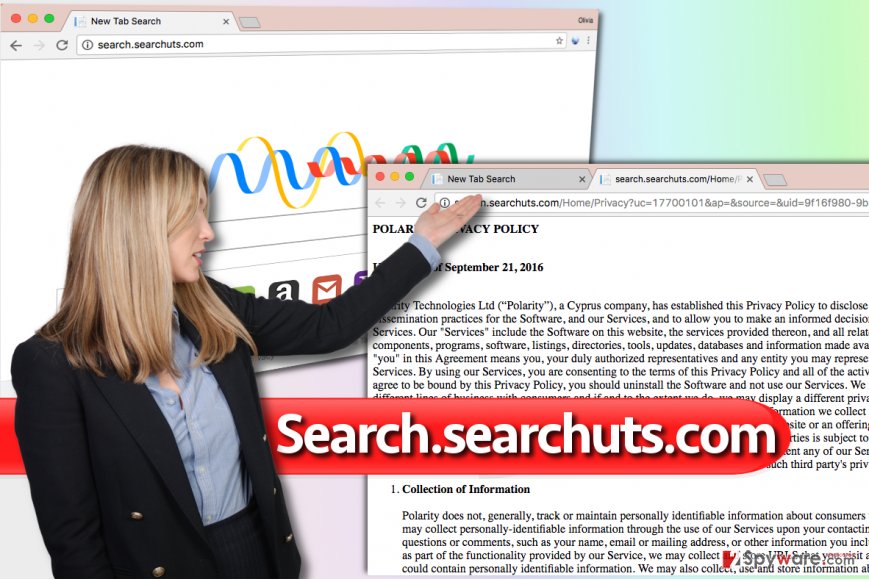
Tricks used for spyware distribution
Browser hijackers such as Search.searchuts are usually distributed with a help of other free programs, for example, games, download managers, and other applications that can be downloaded from the Internet anytime. Users often inadvertently install them along software that fails to adequately unveil presence of programs bundled[5] with them. If you want to keep potentially unwanted programs away from your PC, choose Custom or Advanced installation settings and manually opt-out all additional programs that are not part of the software you wanted to install. Remember that Default and Standard options won’t give you a permission to decompose the software pack in case you’re dealing with one.
Uninstall Search.searchuts.com from your PC using these instructions
People can easily remove Search.searchuts.com virus using anti-spyware programs, however, more and more people are willing to test their skills and try to delete PUPs manually. Speaking of PUPs, it is possible; however, when dealing with critical programs that belong to malware category, professional tools must be used. Instructions provided below will guide you through Search.searchuts.com removal, so make sure you follow them attentively.
You may remove virus damage with a help of FortectIntego. SpyHunter 5Combo Cleaner and Malwarebytes are recommended to detect potentially unwanted programs and viruses with all their files and registry entries that are related to them.
Getting rid of Search.searchuts.com virus. Follow these steps
Uninstall from Windows
Get rid of software created by Polarity Technologies, Ltd. This company is associated with many browser hijackers, and the one that’s in your browser right now is also a product of it. Follow these instructions and eliminate all shady programs that shouldn’t be on your PC right now.
Instructions for Windows 10/8 machines:
- Enter Control Panel into Windows search box and hit Enter or click on the search result.
- Under Programs, select Uninstall a program.

- From the list, find the entry of the suspicious program.
- Right-click on the application and select Uninstall.
- If User Account Control shows up, click Yes.
- Wait till uninstallation process is complete and click OK.

If you are Windows 7/XP user, proceed with the following instructions:
- Click on Windows Start > Control Panel located on the right pane (if you are Windows XP user, click on Add/Remove Programs).
- In Control Panel, select Programs > Uninstall a program.

- Pick the unwanted application by clicking on it once.
- At the top, click Uninstall/Change.
- In the confirmation prompt, pick Yes.
- Click OK once the removal process is finished.
Delete from macOS
Remove items from Applications folder:
- From the menu bar, select Go > Applications.
- In the Applications folder, look for all related entries.
- Click on the app and drag it to Trash (or right-click and pick Move to Trash)

To fully remove an unwanted app, you need to access Application Support, LaunchAgents, and LaunchDaemons folders and delete relevant files:
- Select Go > Go to Folder.
- Enter /Library/Application Support and click Go or press Enter.
- In the Application Support folder, look for any dubious entries and then delete them.
- Now enter /Library/LaunchAgents and /Library/LaunchDaemons folders the same way and terminate all the related .plist files.

Remove from Microsoft Edge
Delete unwanted extensions from MS Edge:
- Select Menu (three horizontal dots at the top-right of the browser window) and pick Extensions.
- From the list, pick the extension and click on the Gear icon.
- Click on Uninstall at the bottom.

Clear cookies and other browser data:
- Click on the Menu (three horizontal dots at the top-right of the browser window) and select Privacy & security.
- Under Clear browsing data, pick Choose what to clear.
- Select everything (apart from passwords, although you might want to include Media licenses as well, if applicable) and click on Clear.

Restore new tab and homepage settings:
- Click the menu icon and choose Settings.
- Then find On startup section.
- Click Disable if you found any suspicious domain.
Reset MS Edge if the above steps did not work:
- Press on Ctrl + Shift + Esc to open Task Manager.
- Click on More details arrow at the bottom of the window.
- Select Details tab.
- Now scroll down and locate every entry with Microsoft Edge name in it. Right-click on each of them and select End Task to stop MS Edge from running.

If this solution failed to help you, you need to use an advanced Edge reset method. Note that you need to backup your data before proceeding.
- Find the following folder on your computer: C:\\Users\\%username%\\AppData\\Local\\Packages\\Microsoft.MicrosoftEdge_8wekyb3d8bbwe.
- Press Ctrl + A on your keyboard to select all folders.
- Right-click on them and pick Delete

- Now right-click on the Start button and pick Windows PowerShell (Admin).
- When the new window opens, copy and paste the following command, and then press Enter:
Get-AppXPackage -AllUsers -Name Microsoft.MicrosoftEdge | Foreach {Add-AppxPackage -DisableDevelopmentMode -Register “$($_.InstallLocation)\\AppXManifest.xml” -Verbose

Instructions for Chromium-based Edge
Delete extensions from MS Edge (Chromium):
- Open Edge and click select Settings > Extensions.
- Delete unwanted extensions by clicking Remove.

Clear cache and site data:
- Click on Menu and go to Settings.
- Select Privacy, search and services.
- Under Clear browsing data, pick Choose what to clear.
- Under Time range, pick All time.
- Select Clear now.

Reset Chromium-based MS Edge:
- Click on Menu and select Settings.
- On the left side, pick Reset settings.
- Select Restore settings to their default values.
- Confirm with Reset.

Remove from Mozilla Firefox (FF)
Firefox often allows potentially unwanted programs to affect it in a negative way. To solve the problem, follow the instructions provided below.
Remove dangerous extensions:
- Open Mozilla Firefox browser and click on the Menu (three horizontal lines at the top-right of the window).
- Select Add-ons.
- In here, select unwanted plugin and click Remove.

Reset the homepage:
- Click three horizontal lines at the top right corner to open the menu.
- Choose Options.
- Under Home options, enter your preferred site that will open every time you newly open the Mozilla Firefox.
Clear cookies and site data:
- Click Menu and pick Settings.
- Go to Privacy & Security section.
- Scroll down to locate Cookies and Site Data.
- Click on Clear Data…
- Select Cookies and Site Data, as well as Cached Web Content and press Clear.

Reset Mozilla Firefox
If clearing the browser as explained above did not help, reset Mozilla Firefox:
- Open Mozilla Firefox browser and click the Menu.
- Go to Help and then choose Troubleshooting Information.

- Under Give Firefox a tune up section, click on Refresh Firefox…
- Once the pop-up shows up, confirm the action by pressing on Refresh Firefox.

Remove from Google Chrome
Delete Chrome add-ons that you cannot remember installing. The extension might be called “Descargar.”
Delete malicious extensions from Google Chrome:
- Open Google Chrome, click on the Menu (three vertical dots at the top-right corner) and select More tools > Extensions.
- In the newly opened window, you will see all the installed extensions. Uninstall all the suspicious plugins that might be related to the unwanted program by clicking Remove.

Clear cache and web data from Chrome:
- Click on Menu and pick Settings.
- Under Privacy and security, select Clear browsing data.
- Select Browsing history, Cookies and other site data, as well as Cached images and files.
- Click Clear data.

Change your homepage:
- Click menu and choose Settings.
- Look for a suspicious site in the On startup section.
- Click on Open a specific or set of pages and click on three dots to find the Remove option.
Reset Google Chrome:
If the previous methods did not help you, reset Google Chrome to eliminate all the unwanted components:
- Click on Menu and select Settings.
- In the Settings, scroll down and click Advanced.
- Scroll down and locate Reset and clean up section.
- Now click Restore settings to their original defaults.
- Confirm with Reset settings.

Delete from Safari
Remove unwanted extensions from Safari:
- Click Safari > Preferences…
- In the new window, pick Extensions.
- Select the unwanted extension and select Uninstall.

Clear cookies and other website data from Safari:
- Click Safari > Clear History…
- From the drop-down menu under Clear, pick all history.
- Confirm with Clear History.

Reset Safari if the above-mentioned steps did not help you:
- Click Safari > Preferences…
- Go to Advanced tab.
- Tick the Show Develop menu in menu bar.
- From the menu bar, click Develop, and then select Empty Caches.

After uninstalling this potentially unwanted program (PUP) and fixing each of your web browsers, we recommend you to scan your PC system with a reputable anti-spyware. This will help you to get rid of Search.searchuts.com registry traces and will also identify related parasites or possible malware infections on your computer. For that you can use our top-rated malware remover: FortectIntego, SpyHunter 5Combo Cleaner or Malwarebytes.
How to prevent from getting stealing programs
Protect your privacy – employ a VPN
There are several ways how to make your online time more private – you can access an incognito tab. However, there is no secret that even in this mode, you are tracked for advertising purposes. There is a way to add an extra layer of protection and create a completely anonymous web browsing practice with the help of Private Internet Access VPN. This software reroutes traffic through different servers, thus leaving your IP address and geolocation in disguise. Besides, it is based on a strict no-log policy, meaning that no data will be recorded, leaked, and available for both first and third parties. The combination of a secure web browser and Private Internet Access VPN will let you browse the Internet without a feeling of being spied or targeted by criminals.
No backups? No problem. Use a data recovery tool
If you wonder how data loss can occur, you should not look any further for answers – human errors, malware attacks, hardware failures, power cuts, natural disasters, or even simple negligence. In some cases, lost files are extremely important, and many straight out panic when such an unfortunate course of events happen. Due to this, you should always ensure that you prepare proper data backups on a regular basis.
If you were caught by surprise and did not have any backups to restore your files from, not everything is lost. Data Recovery Pro is one of the leading file recovery solutions you can find on the market – it is likely to restore even lost emails or data located on an external device.
- ^ Watch out for the latest in browser hijackers – Qtipr.com, Motious.com and Launchpage.org. eSolutions. Latest Company News and IT Security News.
- ^ Pay-per-click. Wikipedia. The Free Encyclopedia.
- ^ 10 Ways To Avoid Phishing Scams. Phishing. Resource for IT Professionals and Their Users to Keep Informed About the Latest Phishing Threats and How to Avoid Becoming a Victim.
- ^ Justin Phelps. How to Avoid Malware. PCWorld. News, tips and reviews from the experts on PCs, Windows and more.
- ^ Chris Hoffman. How to Avoid Installing Junk Programs When Downloading Free Software. How-To Geek. For Geeks, By Geeks.























