Search.searchwatchos.com virus (Virus Removal Instructions) - Chrome, Firefox, IE, Edge
Search.searchwatchos.com virus Removal Guide
What is Search.searchwatchos.com virus?
Search.searchwatchos.com hijack: everything you need to know about this new browser hijacker
Search.searchwatchos.com virus is yet another potentially unwanted program (PUP) published by Polarity Technologies, Ltd. If the indicated URL appears in your browsers, it means that your browser was recently hijacked by this potentially unwanted application and now functions according to Polarity Technologies’ needs. The problem with this browser hijacker is that it is distributed in a sneaky way – via software bundling[1]. Although it is still considered legal to spread programs this way, users are not happy about it. After injecting this program into the systems, the developers of it start collecting URLs that the user visits, search data, also search queries[2] (which might contain personally identifiable data!). All data collected by this browser hijacker can be shared with third-parties, so we suggest you think twice before you decide to keep this search engine and related components in the system. 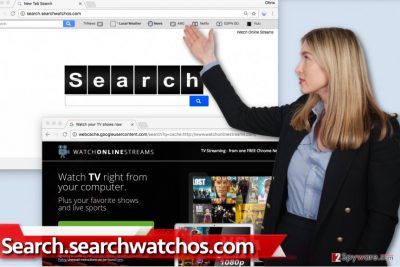
Accumulated data might be used to deliver you customized ads[3], and this browser hijacker mostly injects sponsored content into search results. You will see a lot of ads above organic[4] search results, although there might be some sponsored results mixed with organic search results as well. Be very careful when interacting with these search results because there is a chance to click on a pre-determined search result that points directly to a shady third-party website. While some third-party websites can be entirely secure, others can allow you to get in touch with hazardous content. For example, you can accidentally enter sites that are full of ads and download links, and usually, such overloaded websites contain at least a few links that cause redirects through a few ad networks before finally landing you on a final page with a possibly vague offer. If you ever encounter a suspicious redirection, we suggest keeping your personal information to yourself and avoiding suggested downloads. In general, if the described search engine darts out in your browser at random times, better remove Search.searchwatchos.com hijacker using anti-malware programs like FortectIntego.
How can I avoid potentially unwanted programs (PUPs)?
If you wish to protect yourself from unsolicited additional software that often comes in a bundle with freeware, follow these tips that we are about to share now.
- Download programs ONLY from trustworthy websites. You should check if the website’s URL starts with https:// and not http://. It reveals that the site utilizes a secure connection[5]. Also, you can look for reviews on the website in various Internet forums.
- Do not rush to install your download. Once you open its installed, read all statements provided within it. Make sure you choose Advanced/Custom settings for the installation!
Remove Search.searchwatchos.com hijacker from the system
If you are ready to get things done and finally enjoy browsing the Internet again, install an anti-spyware or anti-malware software to remove Search.searchwatchos.com virus. However, remember, that we do not urge you to do it – it is simply one of the possible Search.searchwatchos.com removal options. You can also delete this browser hijacker by yourself (of course, if you have enough time and patience to do it!). Below this post, you can find a list of steps you need to take in order to eliminate this hijacker for good.
You may remove virus damage with a help of FortectIntego. SpyHunter 5Combo Cleaner and Malwarebytes are recommended to detect potentially unwanted programs and viruses with all their files and registry entries that are related to them.
Getting rid of Search.searchwatchos.com virus. Follow these steps
Uninstall from Windows
Please use this tutorial to remove Search.searchwatchos.com redirect virus from your PC. Using these instructions will ease this task for you. You should look for programs developed by Polarity Technologies, Ltd. or programs titled “Watch Online Streams” or similarly, and remove them.
Instructions for Windows 10/8 machines:
- Enter Control Panel into Windows search box and hit Enter or click on the search result.
- Under Programs, select Uninstall a program.

- From the list, find the entry of the suspicious program.
- Right-click on the application and select Uninstall.
- If User Account Control shows up, click Yes.
- Wait till uninstallation process is complete and click OK.

If you are Windows 7/XP user, proceed with the following instructions:
- Click on Windows Start > Control Panel located on the right pane (if you are Windows XP user, click on Add/Remove Programs).
- In Control Panel, select Programs > Uninstall a program.

- Pick the unwanted application by clicking on it once.
- At the top, click Uninstall/Change.
- In the confirmation prompt, pick Yes.
- Click OK once the removal process is finished.
Delete from macOS
Remove items from Applications folder:
- From the menu bar, select Go > Applications.
- In the Applications folder, look for all related entries.
- Click on the app and drag it to Trash (or right-click and pick Move to Trash)

To fully remove an unwanted app, you need to access Application Support, LaunchAgents, and LaunchDaemons folders and delete relevant files:
- Select Go > Go to Folder.
- Enter /Library/Application Support and click Go or press Enter.
- In the Application Support folder, look for any dubious entries and then delete them.
- Now enter /Library/LaunchAgents and /Library/LaunchDaemons folders the same way and terminate all the related .plist files.

Remove from Microsoft Edge
Delete unwanted extensions from MS Edge:
- Select Menu (three horizontal dots at the top-right of the browser window) and pick Extensions.
- From the list, pick the extension and click on the Gear icon.
- Click on Uninstall at the bottom.

Clear cookies and other browser data:
- Click on the Menu (three horizontal dots at the top-right of the browser window) and select Privacy & security.
- Under Clear browsing data, pick Choose what to clear.
- Select everything (apart from passwords, although you might want to include Media licenses as well, if applicable) and click on Clear.

Restore new tab and homepage settings:
- Click the menu icon and choose Settings.
- Then find On startup section.
- Click Disable if you found any suspicious domain.
Reset MS Edge if the above steps did not work:
- Press on Ctrl + Shift + Esc to open Task Manager.
- Click on More details arrow at the bottom of the window.
- Select Details tab.
- Now scroll down and locate every entry with Microsoft Edge name in it. Right-click on each of them and select End Task to stop MS Edge from running.

If this solution failed to help you, you need to use an advanced Edge reset method. Note that you need to backup your data before proceeding.
- Find the following folder on your computer: C:\\Users\\%username%\\AppData\\Local\\Packages\\Microsoft.MicrosoftEdge_8wekyb3d8bbwe.
- Press Ctrl + A on your keyboard to select all folders.
- Right-click on them and pick Delete

- Now right-click on the Start button and pick Windows PowerShell (Admin).
- When the new window opens, copy and paste the following command, and then press Enter:
Get-AppXPackage -AllUsers -Name Microsoft.MicrosoftEdge | Foreach {Add-AppxPackage -DisableDevelopmentMode -Register “$($_.InstallLocation)\\AppXManifest.xml” -Verbose

Instructions for Chromium-based Edge
Delete extensions from MS Edge (Chromium):
- Open Edge and click select Settings > Extensions.
- Delete unwanted extensions by clicking Remove.

Clear cache and site data:
- Click on Menu and go to Settings.
- Select Privacy, search and services.
- Under Clear browsing data, pick Choose what to clear.
- Under Time range, pick All time.
- Select Clear now.

Reset Chromium-based MS Edge:
- Click on Menu and select Settings.
- On the left side, pick Reset settings.
- Select Restore settings to their default values.
- Confirm with Reset.

Remove from Mozilla Firefox (FF)
Delete Watch Online Streams add-on from Firefox using this guide.
Remove dangerous extensions:
- Open Mozilla Firefox browser and click on the Menu (three horizontal lines at the top-right of the window).
- Select Add-ons.
- In here, select unwanted plugin and click Remove.

Reset the homepage:
- Click three horizontal lines at the top right corner to open the menu.
- Choose Options.
- Under Home options, enter your preferred site that will open every time you newly open the Mozilla Firefox.
Clear cookies and site data:
- Click Menu and pick Settings.
- Go to Privacy & Security section.
- Scroll down to locate Cookies and Site Data.
- Click on Clear Data…
- Select Cookies and Site Data, as well as Cached Web Content and press Clear.

Reset Mozilla Firefox
If clearing the browser as explained above did not help, reset Mozilla Firefox:
- Open Mozilla Firefox browser and click the Menu.
- Go to Help and then choose Troubleshooting Information.

- Under Give Firefox a tune up section, click on Refresh Firefox…
- Once the pop-up shows up, confirm the action by pressing on Refresh Firefox.

Remove from Google Chrome
This tutorial explains how to remove Watch Online Streams add-on from Chrome.
Delete malicious extensions from Google Chrome:
- Open Google Chrome, click on the Menu (three vertical dots at the top-right corner) and select More tools > Extensions.
- In the newly opened window, you will see all the installed extensions. Uninstall all the suspicious plugins that might be related to the unwanted program by clicking Remove.

Clear cache and web data from Chrome:
- Click on Menu and pick Settings.
- Under Privacy and security, select Clear browsing data.
- Select Browsing history, Cookies and other site data, as well as Cached images and files.
- Click Clear data.

Change your homepage:
- Click menu and choose Settings.
- Look for a suspicious site in the On startup section.
- Click on Open a specific or set of pages and click on three dots to find the Remove option.
Reset Google Chrome:
If the previous methods did not help you, reset Google Chrome to eliminate all the unwanted components:
- Click on Menu and select Settings.
- In the Settings, scroll down and click Advanced.
- Scroll down and locate Reset and clean up section.
- Now click Restore settings to their original defaults.
- Confirm with Reset settings.

Delete from Safari
Remove unwanted extensions from Safari:
- Click Safari > Preferences…
- In the new window, pick Extensions.
- Select the unwanted extension and select Uninstall.

Clear cookies and other website data from Safari:
- Click Safari > Clear History…
- From the drop-down menu under Clear, pick all history.
- Confirm with Clear History.

Reset Safari if the above-mentioned steps did not help you:
- Click Safari > Preferences…
- Go to Advanced tab.
- Tick the Show Develop menu in menu bar.
- From the menu bar, click Develop, and then select Empty Caches.

After uninstalling this potentially unwanted program (PUP) and fixing each of your web browsers, we recommend you to scan your PC system with a reputable anti-spyware. This will help you to get rid of Search.searchwatchos.com registry traces and will also identify related parasites or possible malware infections on your computer. For that you can use our top-rated malware remover: FortectIntego, SpyHunter 5Combo Cleaner or Malwarebytes.
How to prevent from getting stealing programs
Stream videos without limitations, no matter where you are
There are multiple parties that could find out almost anything about you by checking your online activity. While this is highly unlikely, advertisers and tech companies are constantly tracking you online. The first step to privacy should be a secure browser that focuses on tracker reduction to a minimum.
Even if you employ a secure browser, you will not be able to access websites that are restricted due to local government laws or other reasons. In other words, you may not be able to stream Disney+ or US-based Netflix in some countries. To bypass these restrictions, you can employ a powerful Private Internet Access VPN, which provides dedicated servers for torrenting and streaming, not slowing you down in the process.
Data backups are important – recover your lost files
Ransomware is one of the biggest threats to personal data. Once it is executed on a machine, it launches a sophisticated encryption algorithm that locks all your files, although it does not destroy them. The most common misconception is that anti-malware software can return files to their previous states. This is not true, however, and data remains locked after the malicious payload is deleted.
While regular data backups are the only secure method to recover your files after a ransomware attack, tools such as Data Recovery Pro can also be effective and restore at least some of your lost data.
- ^ Bundled Software and Attack Surface. Carnegie Mellon University - SEI Insights. A Collection of Five Blogs that Cover Software Engineering, Vulnerability Analysis, Insider Threat, Development Operations, and our Architecture.
- ^ Web Search Query. Wikipedia. The Free Encyclopedia.
- ^ Clint Pumphrey. How do advertisers show me custom ads?. Computer | HowStuffWorks. Explanations, Reviews, Opinions and Prices for the Internet, Home Networking, Hardware, and Software.
- ^ Kristine Schachinger. 4 Reasons Organic Search Is Better. Search Engine Land. Features Daily Search Engine Industry News & Trends in Search Marketing.
- ^ HTTPS (secure) connection. Cookie Script. Free EU Cookie Law Solution.























