Search.searchwmtn2.com (Free Instructions) - Virus Removal Guide
Search.searchwmtn2.com Removal Guide
What is Search.searchwmtn2.com?
Search.searchwmtn2.com is a fake search engine the promises to to enhance video streaming experience
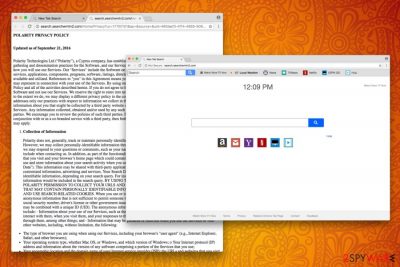
Search.searchwmtn2.com is a browser hijacker,[1] as specified by security experts.[2] It was developed by Polarity Technologies Ltd. for monetary gain and has no benefit for a regular user. What is more, this questionable application typically infiltrates users’ machines without their consent, sets homepage and new tab address to hxxp://search.searchwmtn2.com and redirects all search queries to Yahoo.
| SUMMARY | |
| Name | Search.searchwmtn2.com |
|---|---|
| Extension | Watch More TV Now |
| Type | Browser hijacker |
| Developed by | Polarity Technologies Ltd. |
| Danger level | Low. However, might result in malware infections or exposed personal data to unknown sources |
| Symptoms | Altered browser settings, invasive advertisement, etc. |
| Distribution | Software bundling |
| Elimination | Download and install FortectIntego. Otherwise, check our manual removal guide below |
Merely judging by design, Search.searchwmtn2.com virus is closely related to Search.watchtvnow.co – they are virtually identical. Nevertheless, most of the hijackers look alike and share similar functionality. They try to make users believe that the app is useful and beneficial.
However, it is not true as users are left with compromised Google Chrome, Internet Explorer, Mozilla Firefox or other browsers, which continually display invasive ads and redirect to questionable websites, disturbing browsing sessions regularly. As mentioned above, the only goal oh a browser hijacker is to make money, and the user is not cared for. Thus, the smartest thing to do would be to remove Search.searchwmtn2.com permanently.
Watch More TV Now authors have many sponsors and affiliates that want to sell their products. Therefore, a browser hijacker is a perfect tool to promote these retailers. For every click made (regardless if accidental or not), developers of the PUP generate revenue. By promoting relevant content, they also boost traffic of targeted websites.
Generally, there is nothing wrong with this process, and many companies employ such tactics. However, browser hijackers and adware programs do not take any responsibility for the promoted content, resulting in people infecting their machines with malware or disclosing their personal information on dodgy sites. Such activity harms not only users’ computer security but also virtual safety.
Search.searchwmtn2.com hijack offers users a variety of “useful” functions when it comes to streaming video content only – it has links to Netflix, Hulu, Local Weather Forecast, and Newsfeed. As the time goes on, this browser hijacker can change and add more quick action buttons or change your Bookmarks. Additionally, it can install more toolbars and add-ons. As a result, the web browser becomes cluttered and slow.
Developers of Search.searchwmtn2.com go even further by investigating their customers. They track certain non-PII, including:
- website cookies;[3]
- IP address;
- geolocation;
- operating system;
- sites visited;
- software installed, etc.
Polarity considers this information non-personally identifiable. However, some security experts argue by implying that IP address and browsing habit tracking is personal data. Indeed, the data gathering and sharing exploded in recent years, which increased an ever-growing concern about privacy.
To conclude, you should perform Search.searchwmtn2.com removal as soon as you can. For that, download and install FortectIntego or check our instructions below this post.
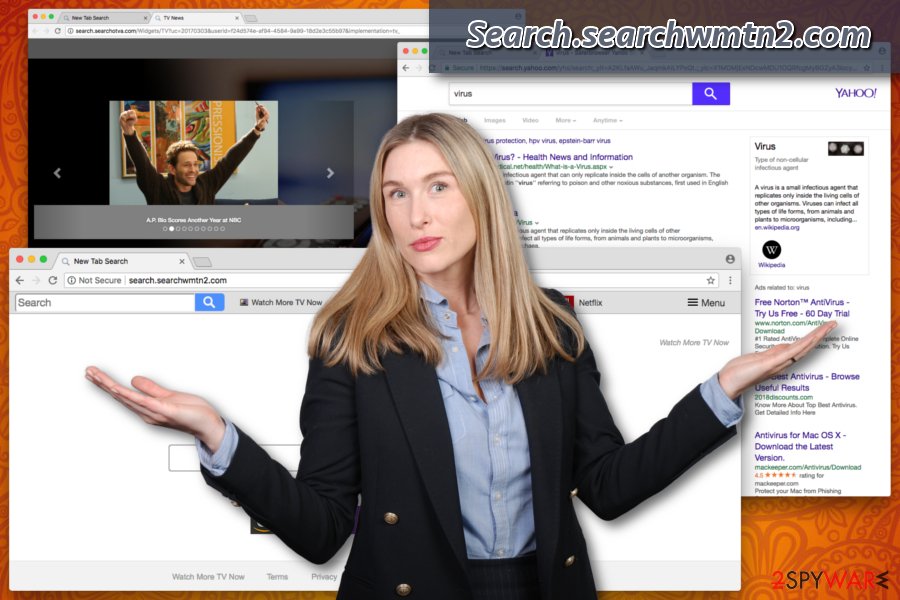
Browser hijackers rely on software bundling for distribution
Most of us are in a rush – it also applies to software installation. Unfortunately, it is the quickest way to obtain browser hijackers, as well as other PUPs. Therefore, it is vital not to rush the installation of freeware, as additional components might be hidden inside the installer. This technique is called bundling and is a very widely used marketing practice. Despite being legitimate, we do feel that this distribution method is not fair.
Security experts always advise to pick Advanced or Custom installation mode and avoid Recommended/Quick one. This allows you to remove all the tick marks next to toolbars, add-ons, optimization software and similar before the installation of desired software is complete. This step is skipped entirely in Recommended mode.
Eliminate Search.searchwmtn2.com redirects and advertisements
We recommend immediate Search.searchwmtn2.com removal. This can be done either manually or automatically.
You should check our guide below this article and make sure you understand everything. Only then proceed with Search.searchwmtn2.com virus elimination. Make sure you follow this procedure attentively, as incorrectly executed steps might results in reinfection of the PUP immediately after the browser is restarted.
Alternatively, you can remove Search.searchwmtn2.com using powerful security software. We advise this method for users who are not that familiar with computers and their processes, as well as those who want a quick solution to the problem.
You may remove virus damage with a help of FortectIntego. SpyHunter 5Combo Cleaner and Malwarebytes are recommended to detect potentially unwanted programs and viruses with all their files and registry entries that are related to them.
Getting rid of Search.searchwmtn2.com. Follow these steps
Uninstall from Windows
To get rid of Go.bonefreeze.com from Windows, follow these steps:
Instructions for Windows 10/8 machines:
- Enter Control Panel into Windows search box and hit Enter or click on the search result.
- Under Programs, select Uninstall a program.

- From the list, find the entry of the suspicious program.
- Right-click on the application and select Uninstall.
- If User Account Control shows up, click Yes.
- Wait till uninstallation process is complete and click OK.

If you are Windows 7/XP user, proceed with the following instructions:
- Click on Windows Start > Control Panel located on the right pane (if you are Windows XP user, click on Add/Remove Programs).
- In Control Panel, select Programs > Uninstall a program.

- Pick the unwanted application by clicking on it once.
- At the top, click Uninstall/Change.
- In the confirmation prompt, pick Yes.
- Click OK once the removal process is finished.
Delete from macOS
Remove items from Applications folder:
- From the menu bar, select Go > Applications.
- In the Applications folder, look for all related entries.
- Click on the app and drag it to Trash (or right-click and pick Move to Trash)

To fully remove an unwanted app, you need to access Application Support, LaunchAgents, and LaunchDaemons folders and delete relevant files:
- Select Go > Go to Folder.
- Enter /Library/Application Support and click Go or press Enter.
- In the Application Support folder, look for any dubious entries and then delete them.
- Now enter /Library/LaunchAgents and /Library/LaunchDaemons folders the same way and terminate all the related .plist files.

Remove from Microsoft Edge
Delete unwanted extensions from MS Edge:
- Select Menu (three horizontal dots at the top-right of the browser window) and pick Extensions.
- From the list, pick the extension and click on the Gear icon.
- Click on Uninstall at the bottom.

Clear cookies and other browser data:
- Click on the Menu (three horizontal dots at the top-right of the browser window) and select Privacy & security.
- Under Clear browsing data, pick Choose what to clear.
- Select everything (apart from passwords, although you might want to include Media licenses as well, if applicable) and click on Clear.

Restore new tab and homepage settings:
- Click the menu icon and choose Settings.
- Then find On startup section.
- Click Disable if you found any suspicious domain.
Reset MS Edge if the above steps did not work:
- Press on Ctrl + Shift + Esc to open Task Manager.
- Click on More details arrow at the bottom of the window.
- Select Details tab.
- Now scroll down and locate every entry with Microsoft Edge name in it. Right-click on each of them and select End Task to stop MS Edge from running.

If this solution failed to help you, you need to use an advanced Edge reset method. Note that you need to backup your data before proceeding.
- Find the following folder on your computer: C:\\Users\\%username%\\AppData\\Local\\Packages\\Microsoft.MicrosoftEdge_8wekyb3d8bbwe.
- Press Ctrl + A on your keyboard to select all folders.
- Right-click on them and pick Delete

- Now right-click on the Start button and pick Windows PowerShell (Admin).
- When the new window opens, copy and paste the following command, and then press Enter:
Get-AppXPackage -AllUsers -Name Microsoft.MicrosoftEdge | Foreach {Add-AppxPackage -DisableDevelopmentMode -Register “$($_.InstallLocation)\\AppXManifest.xml” -Verbose

Instructions for Chromium-based Edge
Delete extensions from MS Edge (Chromium):
- Open Edge and click select Settings > Extensions.
- Delete unwanted extensions by clicking Remove.

Clear cache and site data:
- Click on Menu and go to Settings.
- Select Privacy, search and services.
- Under Clear browsing data, pick Choose what to clear.
- Under Time range, pick All time.
- Select Clear now.

Reset Chromium-based MS Edge:
- Click on Menu and select Settings.
- On the left side, pick Reset settings.
- Select Restore settings to their default values.
- Confirm with Reset.

Remove from Mozilla Firefox (FF)
Remove dangerous extensions:
- Open Mozilla Firefox browser and click on the Menu (three horizontal lines at the top-right of the window).
- Select Add-ons.
- In here, select unwanted plugin and click Remove.

Reset the homepage:
- Click three horizontal lines at the top right corner to open the menu.
- Choose Options.
- Under Home options, enter your preferred site that will open every time you newly open the Mozilla Firefox.
Clear cookies and site data:
- Click Menu and pick Settings.
- Go to Privacy & Security section.
- Scroll down to locate Cookies and Site Data.
- Click on Clear Data…
- Select Cookies and Site Data, as well as Cached Web Content and press Clear.

Reset Mozilla Firefox
If clearing the browser as explained above did not help, reset Mozilla Firefox:
- Open Mozilla Firefox browser and click the Menu.
- Go to Help and then choose Troubleshooting Information.

- Under Give Firefox a tune up section, click on Refresh Firefox…
- Once the pop-up shows up, confirm the action by pressing on Refresh Firefox.

Remove from Google Chrome
Delete malicious extensions from Google Chrome:
- Open Google Chrome, click on the Menu (three vertical dots at the top-right corner) and select More tools > Extensions.
- In the newly opened window, you will see all the installed extensions. Uninstall all the suspicious plugins that might be related to the unwanted program by clicking Remove.

Clear cache and web data from Chrome:
- Click on Menu and pick Settings.
- Under Privacy and security, select Clear browsing data.
- Select Browsing history, Cookies and other site data, as well as Cached images and files.
- Click Clear data.

Change your homepage:
- Click menu and choose Settings.
- Look for a suspicious site in the On startup section.
- Click on Open a specific or set of pages and click on three dots to find the Remove option.
Reset Google Chrome:
If the previous methods did not help you, reset Google Chrome to eliminate all the unwanted components:
- Click on Menu and select Settings.
- In the Settings, scroll down and click Advanced.
- Scroll down and locate Reset and clean up section.
- Now click Restore settings to their original defaults.
- Confirm with Reset settings.

Delete from Safari
Remove unwanted extensions from Safari:
- Click Safari > Preferences…
- In the new window, pick Extensions.
- Select the unwanted extension and select Uninstall.

Clear cookies and other website data from Safari:
- Click Safari > Clear History…
- From the drop-down menu under Clear, pick all history.
- Confirm with Clear History.

Reset Safari if the above-mentioned steps did not help you:
- Click Safari > Preferences…
- Go to Advanced tab.
- Tick the Show Develop menu in menu bar.
- From the menu bar, click Develop, and then select Empty Caches.

After uninstalling this potentially unwanted program (PUP) and fixing each of your web browsers, we recommend you to scan your PC system with a reputable anti-spyware. This will help you to get rid of Search.searchwmtn2.com registry traces and will also identify related parasites or possible malware infections on your computer. For that you can use our top-rated malware remover: FortectIntego, SpyHunter 5Combo Cleaner or Malwarebytes.
How to prevent from getting stealing programs
Access your website securely from any location
When you work on the domain, site, blog, or different project that requires constant management, content creation, or coding, you may need to connect to the server and content management service more often. The best solution for creating a tighter network could be a dedicated/fixed IP address.
If you make your IP address static and set to your device, you can connect to the CMS from any location and do not create any additional issues for the server or network manager that needs to monitor connections and activities. VPN software providers like Private Internet Access can help you with such settings and offer the option to control the online reputation and manage projects easily from any part of the world.
Recover files after data-affecting malware attacks
While much of the data can be accidentally deleted due to various reasons, malware is one of the main culprits that can cause loss of pictures, documents, videos, and other important files. More serious malware infections lead to significant data loss when your documents, system files, and images get encrypted. In particular, ransomware is is a type of malware that focuses on such functions, so your files become useless without an ability to access them.
Even though there is little to no possibility to recover after file-locking threats, some applications have features for data recovery in the system. In some cases, Data Recovery Pro can also help to recover at least some portion of your data after data-locking virus infection or general cyber infection.
- ^ Browser Hijacker. Technopedia. Site that helps to better understand technology.
- ^ Virukset. Virukset. Finnish cybersecurity news and articles.
- ^ What are cookies?. Norton. Cybersecurity researchers.























