Search.searchwssp.com virus (Removal Guide) - Chrome, Firefox, IE, Edge
Search.searchwssp.com virus Removal Guide
What is Search.searchwssp.com virus?
The basic features of Search.searchwssp.com virus
Search.searchwssp.com virus is another creation of Polarity Technology Ltd. It’s a bogus search engine that often travels in the software bundles[1]. Once it gets inside, the virus alters Internet Explorer, Mozilla Firefox, Google Chrome, and Safari settings. However, other browsers might be affected as well. Due to its feature to take over web browsers, this cyber infection is known as a browser hijacker[2]. Search.searchwssp.com browser hijacker is closely related to the “Watch Streaming Sports” application. Thus, sports enthusiasts who love watching matches online should stay away from it. Once this application managed to get inside the computer, it might change targeted browsers’ homepage, default search engine and built-in search box, new tab URL address, and other unwanted changes. Thus, getting rid of them might be complicated because this cyber parasite might be able to install helper objects[3] or other third-party applications that might have been installed silently. For this reason, we suggest scanning the computer with FortectIntego or another anti-malware program to remove Search.searchwssp.com with all its components from the system.
Search.searchwssp.com virus is designed to force people to use this suspicious search engine. Why? Because in the search results might be included third-party links. When a user clicks on them, developers generate revenue. Indeed, this application is a marketing tool that allows making advertising based income. However, altered search results are not the only way to profit. This application is also capable of delivering personalized ads and generate pay-per-click income. However, here it’s important to talk about Search.searchwssp.com redirect problems. Online ads might be extremely dangerous[4], especially, when the potentially unwanted program provides them. These ads might be infected or redirect to the shady websites where malware [5]might attack you. However, these ads might look interesting and catch your eye, because they are based on you recent search queries and browsing history. In the Privacy Policy, developers reveal that they are collecting non-personally identifiable and browsing-related information. If you do not feel good about someone stalking you and possibly sharing details with third-parties and advertising networks, you should opt for Search.searchwssp.com removal right now.
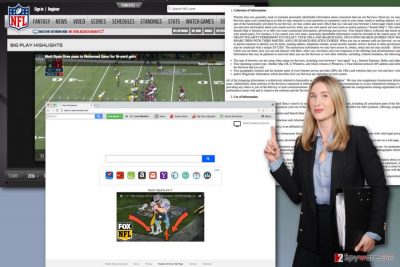
How does it spread?
This application spreads bundled with free programs that users can download from the Internet. The program is attached as an optional component and users can only find it and opt it out if they choose Advanced/Custom settings for software installation. Otherwise, they might expect Search.searchwssp.com hijack any time when installing new programs. Advanced/Custom settings allow monitoring the whole process and reveal about additional downloads. Meanwhile, Quick, Standard or Recommended settings just installs all extra components without letting you know about them. Thus, this application might have sneaked inside with one of the recently installed programs. Now, your task is to get rid of them and get back to the normal browsing again.
Suggestions for Search.searchwssp.com removal
If you want, you can try to eliminate this cyber parasite manually. Below you will find instructions that will guide you through Search.searchwssp.com removal procedure. We want to point out that you have to remove browser hijacker along with its components. Then, check all web browsers that are installed on your PC and reset their settings. However, there’s an easier option for the removal. It is suitable for inexperienced computer users and those people who are not willing to spend hours investigating computer’s system. If you want to save your time, remove Search.searchwssp.com with a help of anti-malware program. Scan your computer with an up-to-date tool and let it find and eliminate hijacker-related components.
You may remove virus damage with a help of FortectIntego. SpyHunter 5Combo Cleaner and Malwarebytes are recommended to detect potentially unwanted programs and viruses with all their files and registry entries that are related to them.
Getting rid of Search.searchwssp.com virus. Follow these steps
Uninstall from Windows
To remove Search.searchwssp.com virus from the computer you need to follow the instructions carefully. They will help you to find browser hijacker and eliminate it from the system entirely.
Instructions for Windows 10/8 machines:
- Enter Control Panel into Windows search box and hit Enter or click on the search result.
- Under Programs, select Uninstall a program.

- From the list, find the entry of the suspicious program.
- Right-click on the application and select Uninstall.
- If User Account Control shows up, click Yes.
- Wait till uninstallation process is complete and click OK.

If you are Windows 7/XP user, proceed with the following instructions:
- Click on Windows Start > Control Panel located on the right pane (if you are Windows XP user, click on Add/Remove Programs).
- In Control Panel, select Programs > Uninstall a program.

- Pick the unwanted application by clicking on it once.
- At the top, click Uninstall/Change.
- In the confirmation prompt, pick Yes.
- Click OK once the removal process is finished.
Delete from macOS
If your Mac was hijacked, follow these instructions to fix this problem.
Remove items from Applications folder:
- From the menu bar, select Go > Applications.
- In the Applications folder, look for all related entries.
- Click on the app and drag it to Trash (or right-click and pick Move to Trash)

To fully remove an unwanted app, you need to access Application Support, LaunchAgents, and LaunchDaemons folders and delete relevant files:
- Select Go > Go to Folder.
- Enter /Library/Application Support and click Go or press Enter.
- In the Application Support folder, look for any dubious entries and then delete them.
- Now enter /Library/LaunchAgents and /Library/LaunchDaemons folders the same way and terminate all the related .plist files.

Remove from Microsoft Edge
When Search.searchwssp.com browser hijacker gets inside the computer, it may affect all web browsers. Thus, Microsoft Edge may not be an exception. Please fix it by following the instructions below:
Delete unwanted extensions from MS Edge:
- Select Menu (three horizontal dots at the top-right of the browser window) and pick Extensions.
- From the list, pick the extension and click on the Gear icon.
- Click on Uninstall at the bottom.

Clear cookies and other browser data:
- Click on the Menu (three horizontal dots at the top-right of the browser window) and select Privacy & security.
- Under Clear browsing data, pick Choose what to clear.
- Select everything (apart from passwords, although you might want to include Media licenses as well, if applicable) and click on Clear.

Restore new tab and homepage settings:
- Click the menu icon and choose Settings.
- Then find On startup section.
- Click Disable if you found any suspicious domain.
Reset MS Edge if the above steps did not work:
- Press on Ctrl + Shift + Esc to open Task Manager.
- Click on More details arrow at the bottom of the window.
- Select Details tab.
- Now scroll down and locate every entry with Microsoft Edge name in it. Right-click on each of them and select End Task to stop MS Edge from running.

If this solution failed to help you, you need to use an advanced Edge reset method. Note that you need to backup your data before proceeding.
- Find the following folder on your computer: C:\\Users\\%username%\\AppData\\Local\\Packages\\Microsoft.MicrosoftEdge_8wekyb3d8bbwe.
- Press Ctrl + A on your keyboard to select all folders.
- Right-click on them and pick Delete

- Now right-click on the Start button and pick Windows PowerShell (Admin).
- When the new window opens, copy and paste the following command, and then press Enter:
Get-AppXPackage -AllUsers -Name Microsoft.MicrosoftEdge | Foreach {Add-AppxPackage -DisableDevelopmentMode -Register “$($_.InstallLocation)\\AppXManifest.xml” -Verbose

Instructions for Chromium-based Edge
Delete extensions from MS Edge (Chromium):
- Open Edge and click select Settings > Extensions.
- Delete unwanted extensions by clicking Remove.

Clear cache and site data:
- Click on Menu and go to Settings.
- Select Privacy, search and services.
- Under Clear browsing data, pick Choose what to clear.
- Under Time range, pick All time.
- Select Clear now.

Reset Chromium-based MS Edge:
- Click on Menu and select Settings.
- On the left side, pick Reset settings.
- Select Restore settings to their default values.
- Confirm with Reset.

Remove from Mozilla Firefox (FF)
After Search.searchwssp.com hijack, you should look through the list of Extensions. You may find lots unknown entries installed in Mozilla Firefox. Uninstall them.
Remove dangerous extensions:
- Open Mozilla Firefox browser and click on the Menu (three horizontal lines at the top-right of the window).
- Select Add-ons.
- In here, select unwanted plugin and click Remove.

Reset the homepage:
- Click three horizontal lines at the top right corner to open the menu.
- Choose Options.
- Under Home options, enter your preferred site that will open every time you newly open the Mozilla Firefox.
Clear cookies and site data:
- Click Menu and pick Settings.
- Go to Privacy & Security section.
- Scroll down to locate Cookies and Site Data.
- Click on Clear Data…
- Select Cookies and Site Data, as well as Cached Web Content and press Clear.

Reset Mozilla Firefox
If clearing the browser as explained above did not help, reset Mozilla Firefox:
- Open Mozilla Firefox browser and click the Menu.
- Go to Help and then choose Troubleshooting Information.

- Under Give Firefox a tune up section, click on Refresh Firefox…
- Once the pop-up shows up, confirm the action by pressing on Refresh Firefox.

Remove from Google Chrome
The guidelines below you will help you to restore Google Chrome and delete all suspicious components that might be related to Search.searchwssp.com and Polarity Technologies Ltd.
Delete malicious extensions from Google Chrome:
- Open Google Chrome, click on the Menu (three vertical dots at the top-right corner) and select More tools > Extensions.
- In the newly opened window, you will see all the installed extensions. Uninstall all the suspicious plugins that might be related to the unwanted program by clicking Remove.

Clear cache and web data from Chrome:
- Click on Menu and pick Settings.
- Under Privacy and security, select Clear browsing data.
- Select Browsing history, Cookies and other site data, as well as Cached images and files.
- Click Clear data.

Change your homepage:
- Click menu and choose Settings.
- Look for a suspicious site in the On startup section.
- Click on Open a specific or set of pages and click on three dots to find the Remove option.
Reset Google Chrome:
If the previous methods did not help you, reset Google Chrome to eliminate all the unwanted components:
- Click on Menu and select Settings.
- In the Settings, scroll down and click Advanced.
- Scroll down and locate Reset and clean up section.
- Now click Restore settings to their original defaults.
- Confirm with Reset settings.

Delete from Safari
Get rid of suspicious browser’s extensions and restore Safari as shown below.
Remove unwanted extensions from Safari:
- Click Safari > Preferences…
- In the new window, pick Extensions.
- Select the unwanted extension and select Uninstall.

Clear cookies and other website data from Safari:
- Click Safari > Clear History…
- From the drop-down menu under Clear, pick all history.
- Confirm with Clear History.

Reset Safari if the above-mentioned steps did not help you:
- Click Safari > Preferences…
- Go to Advanced tab.
- Tick the Show Develop menu in menu bar.
- From the menu bar, click Develop, and then select Empty Caches.

After uninstalling this potentially unwanted program (PUP) and fixing each of your web browsers, we recommend you to scan your PC system with a reputable anti-spyware. This will help you to get rid of Search.searchwssp.com registry traces and will also identify related parasites or possible malware infections on your computer. For that you can use our top-rated malware remover: FortectIntego, SpyHunter 5Combo Cleaner or Malwarebytes.
How to prevent from getting stealing programs
Stream videos without limitations, no matter where you are
There are multiple parties that could find out almost anything about you by checking your online activity. While this is highly unlikely, advertisers and tech companies are constantly tracking you online. The first step to privacy should be a secure browser that focuses on tracker reduction to a minimum.
Even if you employ a secure browser, you will not be able to access websites that are restricted due to local government laws or other reasons. In other words, you may not be able to stream Disney+ or US-based Netflix in some countries. To bypass these restrictions, you can employ a powerful Private Internet Access VPN, which provides dedicated servers for torrenting and streaming, not slowing you down in the process.
Data backups are important – recover your lost files
Ransomware is one of the biggest threats to personal data. Once it is executed on a machine, it launches a sophisticated encryption algorithm that locks all your files, although it does not destroy them. The most common misconception is that anti-malware software can return files to their previous states. This is not true, however, and data remains locked after the malicious payload is deleted.
While regular data backups are the only secure method to recover your files after a ransomware attack, tools such as Data Recovery Pro can also be effective and restore at least some of your lost data.
- ^ How to Avoid Installing Junk Programs When Downloading Free Software. How-To Geek. Includes help, tutorials, tips and how-to guides for Windows and Linux.
- ^ A Closer Look into the Browser Hijacker. YooCare Blog. YooCare How-to Guides.
- ^ Mitz. Browser Helper Objects (BHO) hijack your Internet Explorer to cause problems. Tips4PC. Free computer tips and tricks for learning how to use a computer, repair a computer, fix pc errors, and more.
- ^ James Walker. Several major news sites are hosting ads infected with devastating computer viruses. Business Insider. Business site with deep financial, media, tech, and other industry verticals.
- ^ How malware attacks and spreads in your computer. Combofix. The official website of the Combofix.























