Search.searchwu.com virus (Removal Guide) - Chrome, Firefox, IE, Edge
Search.searchwu.com virus Removal Guide
What is Search.searchwu.com virus?
Could I get reliable search results from Search.searchwu.com virus?
Search.searchwu.com virus belongs to the browser hijacker[1] category, so there is no way that you should use it for searching information that you need. Before causing these troubles, it changes your homepage, the default search engine and a new tab page all of the sudden. Installing such potentially unwanted program (PUP) as Weather Update tool will only bring you problems, so it is advisable protect your computer from such downloads. Later we will explain how to avoid Search.searchwu.com hijack, but first let’s get into the details and find out how this browser hijacker works.
The first thing that you need to keep in your mind is that browser hijackers are designed to change browser’s settings without informing the computer users about that adequately. For that, they spread in the form of browser extension, program or both, and add themselves to the target system without displaying any alerts or notifications. Once installed, they add Search.searchwu.com parameter to browser’s default new tab setting, and, consequently, open this URL each time you launch the browser or open a new tab on your affected web browser. At first, it seems that the indicated URL suggests using a simple search engine, however, do not be fooled by its innocent look – Polarity Technologies LTD aims to deliver sponsored search results for the user, collect clicks and earn pay-per-click[2] revenues. We want to advise you to act carefully when interacting with third-party content provided by this spyware-type[3] program. External sites you may access via this search tool can be dangerous – remember that. You can be redirected to these sites after clicking on a search result, and visit not very secure web pages, which, obviously, can pose a threat to your computer system[4]. For this reason, we highly recommend you to remove Search.searchwu.com using proper anti-malware tools. Our team recommends using FortectIntego or Malwarebytes software.
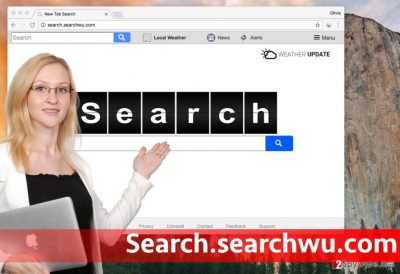
How could I end up with the browser hijacker on my computer?
Browser hijackers, adware and other potentially unwanted programs are all distributed using the old, but very efficient technique – software bundling[5]. It means that these programs are grouped with other, more popular programs and presented during their installation. In most cases, they are added to games, download managers, media players and other free programs. When installing free programs, pay attention to statements written below Default/Standard settings – these statements often say that you agree to install suggested third-party programs. If you do not want to install them, choose Custom or Advanced settings for the installation and deselect check marks located next to them.
Ways to remove Search.searchwu.com browser hijacker
If you installed Search.searchwu.com virus without an intention to do it, you can easily get rid of it by running an anti-spyware software and performing automatic system cleanup. However, make sure you remember the main rule – each of these programs must be up-to-date before a scan to help them find every component of this browser hijacker. Besides, if you are not a newly-made computer user, you should know that it is quite easy to remove Search.searchwu.com virus from your computer manually. In this case, you just need to check your Task Manager and the affected web browser. If you are ready to complete Search.searchwu.com removal on your own, follow these comprehensive guidelines prepared by our team.
You may remove virus damage with a help of FortectIntego. SpyHunter 5Combo Cleaner and Malwarebytes are recommended to detect potentially unwanted programs and viruses with all their files and registry entries that are related to them.
Getting rid of Search.searchwu.com virus. Follow these steps
Uninstall from Windows
Look for programs published by Polarity Technologies LTD, such as Weather Update, and similar. You might find them easier after ranking them according to the installation date. Then, move on to the next part of the removal instructions and fix each affected browser separately.
Instructions for Windows 10/8 machines:
- Enter Control Panel into Windows search box and hit Enter or click on the search result.
- Under Programs, select Uninstall a program.

- From the list, find the entry of the suspicious program.
- Right-click on the application and select Uninstall.
- If User Account Control shows up, click Yes.
- Wait till uninstallation process is complete and click OK.

If you are Windows 7/XP user, proceed with the following instructions:
- Click on Windows Start > Control Panel located on the right pane (if you are Windows XP user, click on Add/Remove Programs).
- In Control Panel, select Programs > Uninstall a program.

- Pick the unwanted application by clicking on it once.
- At the top, click Uninstall/Change.
- In the confirmation prompt, pick Yes.
- Click OK once the removal process is finished.
Delete from macOS
Remove items from Applications folder:
- From the menu bar, select Go > Applications.
- In the Applications folder, look for all related entries.
- Click on the app and drag it to Trash (or right-click and pick Move to Trash)

To fully remove an unwanted app, you need to access Application Support, LaunchAgents, and LaunchDaemons folders and delete relevant files:
- Select Go > Go to Folder.
- Enter /Library/Application Support and click Go or press Enter.
- In the Application Support folder, look for any dubious entries and then delete them.
- Now enter /Library/LaunchAgents and /Library/LaunchDaemons folders the same way and terminate all the related .plist files.

Remove from Microsoft Edge
Delete unwanted extensions from MS Edge:
- Select Menu (three horizontal dots at the top-right of the browser window) and pick Extensions.
- From the list, pick the extension and click on the Gear icon.
- Click on Uninstall at the bottom.

Clear cookies and other browser data:
- Click on the Menu (three horizontal dots at the top-right of the browser window) and select Privacy & security.
- Under Clear browsing data, pick Choose what to clear.
- Select everything (apart from passwords, although you might want to include Media licenses as well, if applicable) and click on Clear.

Restore new tab and homepage settings:
- Click the menu icon and choose Settings.
- Then find On startup section.
- Click Disable if you found any suspicious domain.
Reset MS Edge if the above steps did not work:
- Press on Ctrl + Shift + Esc to open Task Manager.
- Click on More details arrow at the bottom of the window.
- Select Details tab.
- Now scroll down and locate every entry with Microsoft Edge name in it. Right-click on each of them and select End Task to stop MS Edge from running.

If this solution failed to help you, you need to use an advanced Edge reset method. Note that you need to backup your data before proceeding.
- Find the following folder on your computer: C:\\Users\\%username%\\AppData\\Local\\Packages\\Microsoft.MicrosoftEdge_8wekyb3d8bbwe.
- Press Ctrl + A on your keyboard to select all folders.
- Right-click on them and pick Delete

- Now right-click on the Start button and pick Windows PowerShell (Admin).
- When the new window opens, copy and paste the following command, and then press Enter:
Get-AppXPackage -AllUsers -Name Microsoft.MicrosoftEdge | Foreach {Add-AppxPackage -DisableDevelopmentMode -Register “$($_.InstallLocation)\\AppXManifest.xml” -Verbose

Instructions for Chromium-based Edge
Delete extensions from MS Edge (Chromium):
- Open Edge and click select Settings > Extensions.
- Delete unwanted extensions by clicking Remove.

Clear cache and site data:
- Click on Menu and go to Settings.
- Select Privacy, search and services.
- Under Clear browsing data, pick Choose what to clear.
- Under Time range, pick All time.
- Select Clear now.

Reset Chromium-based MS Edge:
- Click on Menu and select Settings.
- On the left side, pick Reset settings.
- Select Restore settings to their default values.
- Confirm with Reset.

Remove from Mozilla Firefox (FF)
In Mozilla Firefox, find a browser extension called Weather Update (or similar) and delete it.
Remove dangerous extensions:
- Open Mozilla Firefox browser and click on the Menu (three horizontal lines at the top-right of the window).
- Select Add-ons.
- In here, select unwanted plugin and click Remove.

Reset the homepage:
- Click three horizontal lines at the top right corner to open the menu.
- Choose Options.
- Under Home options, enter your preferred site that will open every time you newly open the Mozilla Firefox.
Clear cookies and site data:
- Click Menu and pick Settings.
- Go to Privacy & Security section.
- Scroll down to locate Cookies and Site Data.
- Click on Clear Data…
- Select Cookies and Site Data, as well as Cached Web Content and press Clear.

Reset Mozilla Firefox
If clearing the browser as explained above did not help, reset Mozilla Firefox:
- Open Mozilla Firefox browser and click the Menu.
- Go to Help and then choose Troubleshooting Information.

- Under Give Firefox a tune up section, click on Refresh Firefox…
- Once the pop-up shows up, confirm the action by pressing on Refresh Firefox.

Remove from Google Chrome
Remove Weather Update, Search.searchwu.com and other shady extensions from Chrome. You can also reset the browser to be sure that all hijackers are gone.
Delete malicious extensions from Google Chrome:
- Open Google Chrome, click on the Menu (three vertical dots at the top-right corner) and select More tools > Extensions.
- In the newly opened window, you will see all the installed extensions. Uninstall all the suspicious plugins that might be related to the unwanted program by clicking Remove.

Clear cache and web data from Chrome:
- Click on Menu and pick Settings.
- Under Privacy and security, select Clear browsing data.
- Select Browsing history, Cookies and other site data, as well as Cached images and files.
- Click Clear data.

Change your homepage:
- Click menu and choose Settings.
- Look for a suspicious site in the On startup section.
- Click on Open a specific or set of pages and click on three dots to find the Remove option.
Reset Google Chrome:
If the previous methods did not help you, reset Google Chrome to eliminate all the unwanted components:
- Click on Menu and select Settings.
- In the Settings, scroll down and click Advanced.
- Scroll down and locate Reset and clean up section.
- Now click Restore settings to their original defaults.
- Confirm with Reset settings.

Delete from Safari
Remove unwanted extensions from Safari:
- Click Safari > Preferences…
- In the new window, pick Extensions.
- Select the unwanted extension and select Uninstall.

Clear cookies and other website data from Safari:
- Click Safari > Clear History…
- From the drop-down menu under Clear, pick all history.
- Confirm with Clear History.

Reset Safari if the above-mentioned steps did not help you:
- Click Safari > Preferences…
- Go to Advanced tab.
- Tick the Show Develop menu in menu bar.
- From the menu bar, click Develop, and then select Empty Caches.

After uninstalling this potentially unwanted program (PUP) and fixing each of your web browsers, we recommend you to scan your PC system with a reputable anti-spyware. This will help you to get rid of Search.searchwu.com registry traces and will also identify related parasites or possible malware infections on your computer. For that you can use our top-rated malware remover: FortectIntego, SpyHunter 5Combo Cleaner or Malwarebytes.
How to prevent from getting stealing programs
Stream videos without limitations, no matter where you are
There are multiple parties that could find out almost anything about you by checking your online activity. While this is highly unlikely, advertisers and tech companies are constantly tracking you online. The first step to privacy should be a secure browser that focuses on tracker reduction to a minimum.
Even if you employ a secure browser, you will not be able to access websites that are restricted due to local government laws or other reasons. In other words, you may not be able to stream Disney+ or US-based Netflix in some countries. To bypass these restrictions, you can employ a powerful Private Internet Access VPN, which provides dedicated servers for torrenting and streaming, not slowing you down in the process.
Data backups are important – recover your lost files
Ransomware is one of the biggest threats to personal data. Once it is executed on a machine, it launches a sophisticated encryption algorithm that locks all your files, although it does not destroy them. The most common misconception is that anti-malware software can return files to their previous states. This is not true, however, and data remains locked after the malicious payload is deleted.
While regular data backups are the only secure method to recover your files after a ransomware attack, tools such as Data Recovery Pro can also be effective and restore at least some of your lost data.
- ^ Information about browser hijacker and removal instructions. NoVirus. Remove viruses and malware from your computer.
- ^ Pay-per-click. Wikipedia, the free encyclopedia.
- ^ Types of Spyware to Watch out for. Kaspersky Lab. Internet Security Center.
- ^ 28 Types of Computer Security Threats and Risks. IT Security Column.
- ^ What is Bundled Software. Webopedia. An online tech dictionary.























