Search.searchyrs.com (Bonus: Decryption Steps)
Search.searchyrs.com Removal Guide
What is Search.searchyrs.com?
Search.searchyrs.com – search engine that corrupts browser's settings and accumulates browsing history
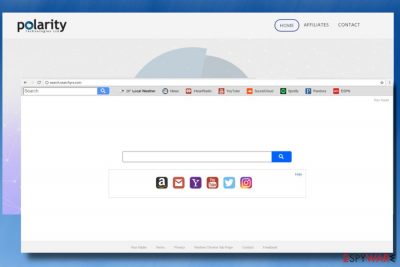
Search.searchyrs.com is yet another untrustworthy search site developed by Polarity Technologies Ltd. company, which is infamous for the development of browser hijackers.[1] It is installed onto PC's as an additional component of various freeware without being noticed; however, it's not possible to overlook alterations that it causes on Chrome, Firefox, IE, Edge, and other web browsers. Once executed, it sets http://search.searchyrs.com as a default search engine and start page.
The supply of “search engines” that Polarity Technologies offer is wide, but if people would carefully examine all of them, they would immediately understand that something is not right here. Search.searchyrs.com is the same as tens of other search sites regarding design and performance. Its start page contains a search bar and the following quick access links at the top of the page: Local Weather, News, iHeartRadio, YouTube, SoundCloud, Spotify, Pandora, and others. Besides, people can click on Amazon, Gmail, Yahoo, Twitter, and other links down the search bar. Although some people may find it useful, we would like to stress the fact that neither Polarity Technologies nor Search.searchyrs.com hijacker can be trusted.
One of the main reasons why Search.searchyrs.com removal is a must is unwanted redirects. The purpose of browser hijackers is one – to earn money. Everyone wants a good profit, but while some people seek for that legally, the others trick people into buying useless programs or products. Search.searchyrs.com virus belongs to the second group. Cyber security experts warn that it may collaborate with suspicious third parties, which is why Yahoo-based search results that it returns may contain links to phishing websites.[2]
Apart from redirects, this questionable search domain is unfamous for tracking users' web browsing activities. Not only it's capable of collecting search queries or clicks, but also PC's IP address, user's email address, or even approximate geolocation.[3] The accumulated data may further be stored in third-party servers and used for the improvement of shady marketing strategies.
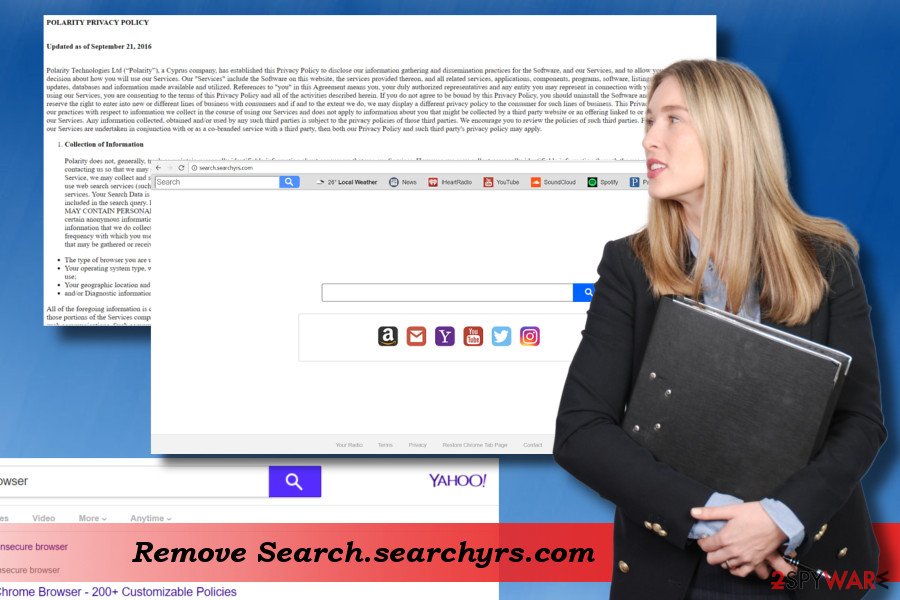
People whose web browser has been hijacked should be careful with online advertisements on the start page and random websites. Search.searchyrs.com redirect virus can generate predetermined ads like interstitials, pop-ups or banners with the potentially dangerous destination websites. This way, third-parties generate pay-per-click revenue or try to increase traffic to some dubious domains.
Thus, it's clear that this search can hardly and probably will never compete with Google, Bing, or Yahoo search engines due to suspicious activities that it initiates once installed. If it has already taken over your web browser, you will have to remove Search.searchyrs.com hijacker from the system and web browser altogether. For this purpose, you can use FortectIntego or another reputable anti-malware.
Browser hijacker won't ask for permission to access the system
If Google Chrome's settings have been corrupted as if out of nowhere, you should try to recall what was the last time when you installed a freeware. We are pretty sure that the day you remember installing some manager, helper, game, converter or whatnot coincide with your browser's hijack.
That's because potentially unwanted programs (PUPs), browser hijackers belong to this type too, are often attached to free programs promoted on third-party download sources. To evade detection and rejection, they are usually pre-marked and hidden under Quick or Basic installation method.
If you want to keep your PC safe from cyber infections, download freeware carefully or restrain from installing them if you don't have enough time for reading the terms. If you need one desperately, then opt for Advanced or Custom installation option and carefully check each installation window and opt out of attachments (add-ons, extensions, toolbars, etc.).
Manual and automatic Search.searchyrs.com removal guide
Although you can remove Search.searchyrs.com virus manually, automatic removal should be your preference. That's because browser hijackers seldom spread alone. Usually, they install browser helper objects (BHO), toolbars or adware programs alongside. Therefore, the removal of one infection will solve nothing. To clean the system thoroughly, use a professional anti-malware tool, such as FortectIntego or SpyHunter 5Combo Cleaner.
However, those who do not want to follow our recommendations are offered to use our manual Search.searchyrs.com removal guide. You can find it down below.
You may remove virus damage with a help of FortectIntego. SpyHunter 5Combo Cleaner and Malwarebytes are recommended to detect potentially unwanted programs and viruses with all their files and registry entries that are related to them.
Getting rid of Search.searchyrs.com. Follow these steps
Uninstall from Windows
Search.searchyrs.com removal can be implemented by following this comprehensive tutorial:
Instructions for Windows 10/8 machines:
- Enter Control Panel into Windows search box and hit Enter or click on the search result.
- Under Programs, select Uninstall a program.

- From the list, find the entry of the suspicious program.
- Right-click on the application and select Uninstall.
- If User Account Control shows up, click Yes.
- Wait till uninstallation process is complete and click OK.

If you are Windows 7/XP user, proceed with the following instructions:
- Click on Windows Start > Control Panel located on the right pane (if you are Windows XP user, click on Add/Remove Programs).
- In Control Panel, select Programs > Uninstall a program.

- Pick the unwanted application by clicking on it once.
- At the top, click Uninstall/Change.
- In the confirmation prompt, pick Yes.
- Click OK once the removal process is finished.
Delete from macOS
Mac OS X users are not immune to Search.searchyrs.com virus. If you are one of those whose search engine and start page was hijacked by Search.searchyrs.com redirect virus, please follow this tutorial to revert the changes:
Remove items from Applications folder:
- From the menu bar, select Go > Applications.
- In the Applications folder, look for all related entries.
- Click on the app and drag it to Trash (or right-click and pick Move to Trash)

To fully remove an unwanted app, you need to access Application Support, LaunchAgents, and LaunchDaemons folders and delete relevant files:
- Select Go > Go to Folder.
- Enter /Library/Application Support and click Go or press Enter.
- In the Application Support folder, look for any dubious entries and then delete them.
- Now enter /Library/LaunchAgents and /Library/LaunchDaemons folders the same way and terminate all the related .plist files.

Remove from Microsoft Edge
Delete unwanted extensions from MS Edge:
- Select Menu (three horizontal dots at the top-right of the browser window) and pick Extensions.
- From the list, pick the extension and click on the Gear icon.
- Click on Uninstall at the bottom.

Clear cookies and other browser data:
- Click on the Menu (three horizontal dots at the top-right of the browser window) and select Privacy & security.
- Under Clear browsing data, pick Choose what to clear.
- Select everything (apart from passwords, although you might want to include Media licenses as well, if applicable) and click on Clear.

Restore new tab and homepage settings:
- Click the menu icon and choose Settings.
- Then find On startup section.
- Click Disable if you found any suspicious domain.
Reset MS Edge if the above steps did not work:
- Press on Ctrl + Shift + Esc to open Task Manager.
- Click on More details arrow at the bottom of the window.
- Select Details tab.
- Now scroll down and locate every entry with Microsoft Edge name in it. Right-click on each of them and select End Task to stop MS Edge from running.

If this solution failed to help you, you need to use an advanced Edge reset method. Note that you need to backup your data before proceeding.
- Find the following folder on your computer: C:\\Users\\%username%\\AppData\\Local\\Packages\\Microsoft.MicrosoftEdge_8wekyb3d8bbwe.
- Press Ctrl + A on your keyboard to select all folders.
- Right-click on them and pick Delete

- Now right-click on the Start button and pick Windows PowerShell (Admin).
- When the new window opens, copy and paste the following command, and then press Enter:
Get-AppXPackage -AllUsers -Name Microsoft.MicrosoftEdge | Foreach {Add-AppxPackage -DisableDevelopmentMode -Register “$($_.InstallLocation)\\AppXManifest.xml” -Verbose

Instructions for Chromium-based Edge
Delete extensions from MS Edge (Chromium):
- Open Edge and click select Settings > Extensions.
- Delete unwanted extensions by clicking Remove.

Clear cache and site data:
- Click on Menu and go to Settings.
- Select Privacy, search and services.
- Under Clear browsing data, pick Choose what to clear.
- Under Time range, pick All time.
- Select Clear now.

Reset Chromium-based MS Edge:
- Click on Menu and select Settings.
- On the left side, pick Reset settings.
- Select Restore settings to their default values.
- Confirm with Reset.

Remove from Mozilla Firefox (FF)
To delete Search.searchyrs.com from Mozilla Firefox, you have to follow these steps:
Remove dangerous extensions:
- Open Mozilla Firefox browser and click on the Menu (three horizontal lines at the top-right of the window).
- Select Add-ons.
- In here, select unwanted plugin and click Remove.

Reset the homepage:
- Click three horizontal lines at the top right corner to open the menu.
- Choose Options.
- Under Home options, enter your preferred site that will open every time you newly open the Mozilla Firefox.
Clear cookies and site data:
- Click Menu and pick Settings.
- Go to Privacy & Security section.
- Scroll down to locate Cookies and Site Data.
- Click on Clear Data…
- Select Cookies and Site Data, as well as Cached Web Content and press Clear.

Reset Mozilla Firefox
If clearing the browser as explained above did not help, reset Mozilla Firefox:
- Open Mozilla Firefox browser and click the Menu.
- Go to Help and then choose Troubleshooting Information.

- Under Give Firefox a tune up section, click on Refresh Firefox…
- Once the pop-up shows up, confirm the action by pressing on Refresh Firefox.

Remove from Google Chrome
Delete malicious extensions from Google Chrome:
- Open Google Chrome, click on the Menu (three vertical dots at the top-right corner) and select More tools > Extensions.
- In the newly opened window, you will see all the installed extensions. Uninstall all the suspicious plugins that might be related to the unwanted program by clicking Remove.

Clear cache and web data from Chrome:
- Click on Menu and pick Settings.
- Under Privacy and security, select Clear browsing data.
- Select Browsing history, Cookies and other site data, as well as Cached images and files.
- Click Clear data.

Change your homepage:
- Click menu and choose Settings.
- Look for a suspicious site in the On startup section.
- Click on Open a specific or set of pages and click on three dots to find the Remove option.
Reset Google Chrome:
If the previous methods did not help you, reset Google Chrome to eliminate all the unwanted components:
- Click on Menu and select Settings.
- In the Settings, scroll down and click Advanced.
- Scroll down and locate Reset and clean up section.
- Now click Restore settings to their original defaults.
- Confirm with Reset settings.

Delete from Safari
Remove unwanted extensions from Safari:
- Click Safari > Preferences…
- In the new window, pick Extensions.
- Select the unwanted extension and select Uninstall.

Clear cookies and other website data from Safari:
- Click Safari > Clear History…
- From the drop-down menu under Clear, pick all history.
- Confirm with Clear History.

Reset Safari if the above-mentioned steps did not help you:
- Click Safari > Preferences…
- Go to Advanced tab.
- Tick the Show Develop menu in menu bar.
- From the menu bar, click Develop, and then select Empty Caches.

After uninstalling this potentially unwanted program (PUP) and fixing each of your web browsers, we recommend you to scan your PC system with a reputable anti-spyware. This will help you to get rid of Search.searchyrs.com registry traces and will also identify related parasites or possible malware infections on your computer. For that you can use our top-rated malware remover: FortectIntego, SpyHunter 5Combo Cleaner or Malwarebytes.
How to prevent from getting stealing programs
Choose a proper web browser and improve your safety with a VPN tool
Online spying has got momentum in recent years and people are getting more and more interested in how to protect their privacy online. One of the basic means to add a layer of security – choose the most private and secure web browser. Although web browsers can't grant full privacy protection and security, some of them are much better at sandboxing, HTTPS upgrading, active content blocking, tracking blocking, phishing protection, and similar privacy-oriented features. However, if you want true anonymity, we suggest you employ a powerful Private Internet Access VPN – it can encrypt all the traffic that comes and goes out of your computer, preventing tracking completely.
Lost your files? Use data recovery software
While some files located on any computer are replaceable or useless, others can be extremely valuable. Family photos, work documents, school projects – these are types of files that we don't want to lose. Unfortunately, there are many ways how unexpected data loss can occur: power cuts, Blue Screen of Death errors, hardware failures, crypto-malware attack, or even accidental deletion.
To ensure that all the files remain intact, you should prepare regular data backups. You can choose cloud-based or physical copies you could restore from later in case of a disaster. If your backups were lost as well or you never bothered to prepare any, Data Recovery Pro can be your only hope to retrieve your invaluable files.
- ^ Gabriel E. Hall. How to remove a browser hijacker. 2-Spyware. Sources of security and tech-related information.
- ^ Danny Palmer. 1.4 million phishing websites are created every month: Here's who the scammers are pretending to be. ZDNet. 24/7 news coverage and analysis on the trends, technologies and opportunities.
- ^ John E Dunn and Christina Mercer. Best online privacy tools 2018. TechWorld. The latest news and views on innovation, startups, developers, disruptive technology, and more.























