Search.searchyrs2.com (Removal Guide) - Chrome, Firefox, IE, Edge
Search.searchyrs2.com Removal Guide
What is Search.searchyrs2.com?
Search.searchyrs2.com is a browser hijacker that pretends to be a legit search tool
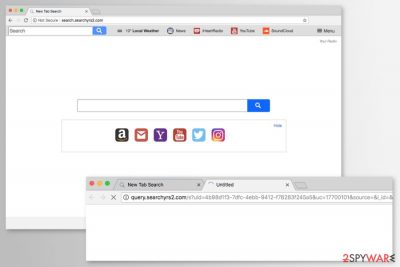
Search.searchyrs2.com is a bogus search engine created by Polarity Technologies. It mostly spreads in software bundles and is presented as a “Your Radio” extension which provides quick access to music streaming websites. However, it usually infiltrates silently and hijacks browsers installed on the affected computer.
Search.searchyrs2.com virus can affect Google Chrome, Mozilla Firefox, Internet Explorer, and other popular web browsers. The main sings of the hijack are:
- homepage, default search engine, and new tab URL address changed to hxxp://search.searchyrs2.com/;
- search queries redirected to Yahoo;
- inability to revert hijacker’s changes;
- an increased amount of ads;[1]
- browser redirects to questionable websites.
Among all of the listed problems, Search.searchyrs2.com redirect issues are the most concerning. Ads and random browser redirects might lead to potentially dangerous websites,[2] including phishing, tech support scam or malware-related sites. Hence, it might take only one click to suffer from cyber attacks.
Additionally, the potentially unwanted program (PUP) which is responsible for setting Search.searchyrs2.com as browser startup page can also collect various information about users. The Privacy Policy states that its mostly non-personally identifiable information. However, it might be shared or sold to third-parties.
Therefore, Search.searchyrs2.com removal is needed to protect your privacy and computer’s security. However, the hijacker is designed to make elimination quite complicated. It might alter Windows Registry and browser’s settings. Additionally, it might install various toolbars, helper objects and browser add-ons that protect it.
Due to its operation, you should remove Search.searchyrs2.com using anti-malware software like FortectIntego that can detect and easily eliminate browser hijacker together with all suspicious components. However, if you prefer doing it by yourself, you can find manual removal guide at the end of the article.
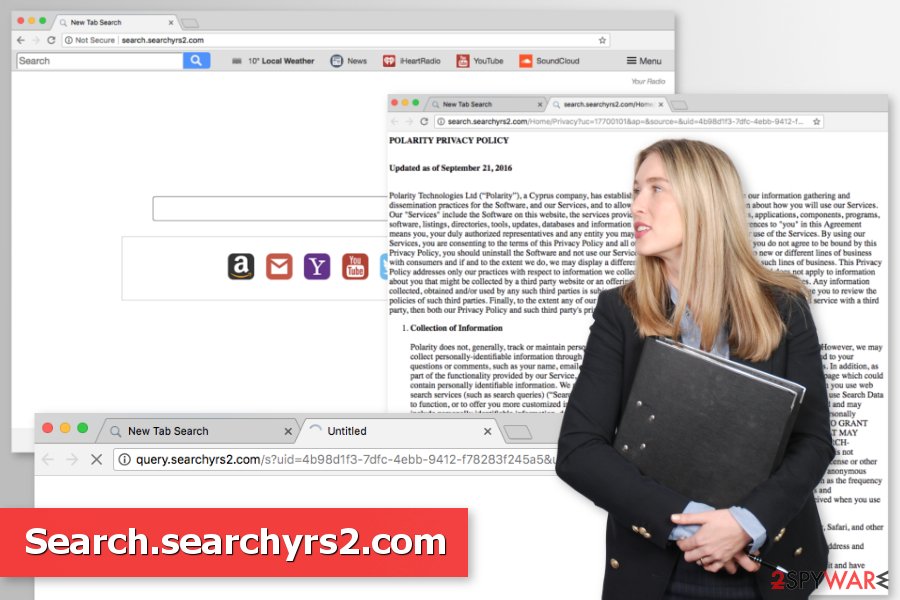
Careless freeware installation might lead to the hijacked web browser
PUPs usually spread bundled with freeware or shareware. Whenever you download and install a free program from file-sharing networks or websites, you risk installing additional unwanted components. Unwanted applications might enter the system without asking your direct permission when you use Standard/Quick/Recommended settings.
The latter settings are not designed to openly disclose about third-party tools that are offered to download too. However, a security team from bedynet.ru[3] tell that majority of users are not aware of this fact and rely on these settings. For this reason, they agree to make Search.searchyrs2.com their default search provider without knowing it.
To avoid that, you have to use Advanced/Custom settings. Follow the installation wizard attentively and unmark all the ticks next to pre-selected third-party apps or statements to change your current search provider.
Removal of the Search.searchyrs2.com virus
To remove Search.searchyrs2.com from the machine, you have to locate the hijacker and all associated components. It might be browser extensions, programs, files, etc. You can try to delete them all manually, or you can let anti-malware tool do the job for you.
Below you can find manual removal guide. However, if it seems complicated or you have failed to delete all necessary components, you should opt for automatic Search.searchyrs2.com removal. Install or update your current security software, run a full system scan and reset the affected browser. That’s all you need to get rid of the hijacker.
You may remove virus damage with a help of FortectIntego. SpyHunter 5Combo Cleaner and Malwarebytes are recommended to detect potentially unwanted programs and viruses with all their files and registry entries that are related to them.
Getting rid of Search.searchyrs2.com. Follow these steps
Uninstall from Windows
In order to delete Search.searchyrs2.com, you have to find and remove all questionable components related to the hijacker. Follow this guide:
Instructions for Windows 10/8 machines:
- Enter Control Panel into Windows search box and hit Enter or click on the search result.
- Under Programs, select Uninstall a program.

- From the list, find the entry of the suspicious program.
- Right-click on the application and select Uninstall.
- If User Account Control shows up, click Yes.
- Wait till uninstallation process is complete and click OK.

If you are Windows 7/XP user, proceed with the following instructions:
- Click on Windows Start > Control Panel located on the right pane (if you are Windows XP user, click on Add/Remove Programs).
- In Control Panel, select Programs > Uninstall a program.

- Pick the unwanted application by clicking on it once.
- At the top, click Uninstall/Change.
- In the confirmation prompt, pick Yes.
- Click OK once the removal process is finished.
Delete from macOS
Remove items from Applications folder:
- From the menu bar, select Go > Applications.
- In the Applications folder, look for all related entries.
- Click on the app and drag it to Trash (or right-click and pick Move to Trash)

To fully remove an unwanted app, you need to access Application Support, LaunchAgents, and LaunchDaemons folders and delete relevant files:
- Select Go > Go to Folder.
- Enter /Library/Application Support and click Go or press Enter.
- In the Application Support folder, look for any dubious entries and then delete them.
- Now enter /Library/LaunchAgents and /Library/LaunchDaemons folders the same way and terminate all the related .plist files.

Remove from Microsoft Edge
Delete unwanted extensions from MS Edge:
- Select Menu (three horizontal dots at the top-right of the browser window) and pick Extensions.
- From the list, pick the extension and click on the Gear icon.
- Click on Uninstall at the bottom.

Clear cookies and other browser data:
- Click on the Menu (three horizontal dots at the top-right of the browser window) and select Privacy & security.
- Under Clear browsing data, pick Choose what to clear.
- Select everything (apart from passwords, although you might want to include Media licenses as well, if applicable) and click on Clear.

Restore new tab and homepage settings:
- Click the menu icon and choose Settings.
- Then find On startup section.
- Click Disable if you found any suspicious domain.
Reset MS Edge if the above steps did not work:
- Press on Ctrl + Shift + Esc to open Task Manager.
- Click on More details arrow at the bottom of the window.
- Select Details tab.
- Now scroll down and locate every entry with Microsoft Edge name in it. Right-click on each of them and select End Task to stop MS Edge from running.

If this solution failed to help you, you need to use an advanced Edge reset method. Note that you need to backup your data before proceeding.
- Find the following folder on your computer: C:\\Users\\%username%\\AppData\\Local\\Packages\\Microsoft.MicrosoftEdge_8wekyb3d8bbwe.
- Press Ctrl + A on your keyboard to select all folders.
- Right-click on them and pick Delete

- Now right-click on the Start button and pick Windows PowerShell (Admin).
- When the new window opens, copy and paste the following command, and then press Enter:
Get-AppXPackage -AllUsers -Name Microsoft.MicrosoftEdge | Foreach {Add-AppxPackage -DisableDevelopmentMode -Register “$($_.InstallLocation)\\AppXManifest.xml” -Verbose

Instructions for Chromium-based Edge
Delete extensions from MS Edge (Chromium):
- Open Edge and click select Settings > Extensions.
- Delete unwanted extensions by clicking Remove.

Clear cache and site data:
- Click on Menu and go to Settings.
- Select Privacy, search and services.
- Under Clear browsing data, pick Choose what to clear.
- Under Time range, pick All time.
- Select Clear now.

Reset Chromium-based MS Edge:
- Click on Menu and select Settings.
- On the left side, pick Reset settings.
- Select Restore settings to their default values.
- Confirm with Reset.

Remove from Mozilla Firefox (FF)
Uninstall “Your Radio” and other questionable extensions by Mozilla Firefox. Then reset the browser as explained below:
Remove dangerous extensions:
- Open Mozilla Firefox browser and click on the Menu (three horizontal lines at the top-right of the window).
- Select Add-ons.
- In here, select unwanted plugin and click Remove.

Reset the homepage:
- Click three horizontal lines at the top right corner to open the menu.
- Choose Options.
- Under Home options, enter your preferred site that will open every time you newly open the Mozilla Firefox.
Clear cookies and site data:
- Click Menu and pick Settings.
- Go to Privacy & Security section.
- Scroll down to locate Cookies and Site Data.
- Click on Clear Data…
- Select Cookies and Site Data, as well as Cached Web Content and press Clear.

Reset Mozilla Firefox
If clearing the browser as explained above did not help, reset Mozilla Firefox:
- Open Mozilla Firefox browser and click the Menu.
- Go to Help and then choose Troubleshooting Information.

- Under Give Firefox a tune up section, click on Refresh Firefox…
- Once the pop-up shows up, confirm the action by pressing on Refresh Firefox.

Remove from Google Chrome
In order to get rid of Search.searchyrs2.com, you have to uninstall suspicious Chrome extensions and reset the browser.
Delete malicious extensions from Google Chrome:
- Open Google Chrome, click on the Menu (three vertical dots at the top-right corner) and select More tools > Extensions.
- In the newly opened window, you will see all the installed extensions. Uninstall all the suspicious plugins that might be related to the unwanted program by clicking Remove.

Clear cache and web data from Chrome:
- Click on Menu and pick Settings.
- Under Privacy and security, select Clear browsing data.
- Select Browsing history, Cookies and other site data, as well as Cached images and files.
- Click Clear data.

Change your homepage:
- Click menu and choose Settings.
- Look for a suspicious site in the On startup section.
- Click on Open a specific or set of pages and click on three dots to find the Remove option.
Reset Google Chrome:
If the previous methods did not help you, reset Google Chrome to eliminate all the unwanted components:
- Click on Menu and select Settings.
- In the Settings, scroll down and click Advanced.
- Scroll down and locate Reset and clean up section.
- Now click Restore settings to their original defaults.
- Confirm with Reset settings.

Delete from Safari
Remove unwanted extensions from Safari:
- Click Safari > Preferences…
- In the new window, pick Extensions.
- Select the unwanted extension and select Uninstall.

Clear cookies and other website data from Safari:
- Click Safari > Clear History…
- From the drop-down menu under Clear, pick all history.
- Confirm with Clear History.

Reset Safari if the above-mentioned steps did not help you:
- Click Safari > Preferences…
- Go to Advanced tab.
- Tick the Show Develop menu in menu bar.
- From the menu bar, click Develop, and then select Empty Caches.

After uninstalling this potentially unwanted program (PUP) and fixing each of your web browsers, we recommend you to scan your PC system with a reputable anti-spyware. This will help you to get rid of Search.searchyrs2.com registry traces and will also identify related parasites or possible malware infections on your computer. For that you can use our top-rated malware remover: FortectIntego, SpyHunter 5Combo Cleaner or Malwarebytes.
How to prevent from getting stealing programs
Choose a proper web browser and improve your safety with a VPN tool
Online spying has got momentum in recent years and people are getting more and more interested in how to protect their privacy online. One of the basic means to add a layer of security – choose the most private and secure web browser. Although web browsers can't grant full privacy protection and security, some of them are much better at sandboxing, HTTPS upgrading, active content blocking, tracking blocking, phishing protection, and similar privacy-oriented features. However, if you want true anonymity, we suggest you employ a powerful Private Internet Access VPN – it can encrypt all the traffic that comes and goes out of your computer, preventing tracking completely.
Lost your files? Use data recovery software
While some files located on any computer are replaceable or useless, others can be extremely valuable. Family photos, work documents, school projects – these are types of files that we don't want to lose. Unfortunately, there are many ways how unexpected data loss can occur: power cuts, Blue Screen of Death errors, hardware failures, crypto-malware attack, or even accidental deletion.
To ensure that all the files remain intact, you should prepare regular data backups. You can choose cloud-based or physical copies you could restore from later in case of a disaster. If your backups were lost as well or you never bothered to prepare any, Data Recovery Pro can be your only hope to retrieve your invaluable files.
- ^ Mike Sunnucks. Why annoying online ads are more dangerous than you think. The Business Journals. Business news.
- ^ Dann Albright. Which Websites Are Most Likely to Infect You with Malware?. MakeUseOf. The guide in modern tech.
- ^ Bedynet. Bedynet. Russian security news.























