Search.searchytdvta.com virus (Virus Removal Instructions) - Chrome, Firefox, IE, Edge
Search.searchytdvta.com virus Removal Guide
What is Search.searchytdvta.com virus?
Search.searchytdvta.com hijack might cause browsing-related problems
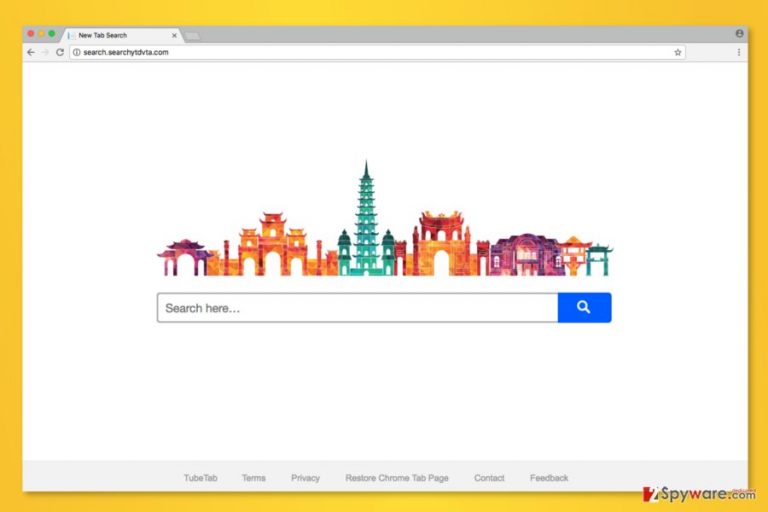
Search.searchytdvta.com is a suspicious search engine created by Polarity Technologies Ltd. It is known as a potentially unwanted program (PUP) and a browser hijacker. After the hijack, it might cause numerous undesired changes and activities, such as:
- default homepage, search engine, and new tab URL changed to another domain;
- redirects to suspicious websites;
- delivery of excessive ads;
- data tracking.
Search.searchytdvta.com virus usually spreads with TubeTab extension. It might hijack all popular web browsers installed on Windows and Mac OS X systems. First of all, it might strengthen its presence by making some system modifications and altering targeted browser’s settings. Then, the hijacker sets its domain as default homepage or/and search engine.
Search.searchytdvta.com might look like as an ordinary search engine that redirects queries to Yahoo results page. However, you should not be tricked by a legitimate look. This PUP might redirect to high-risk websites and display misleading ads.
The appearance of the browser hijacker diminishes browsing experience significantly. Due to the advertised content, your browser might freeze or crash. Thus, you can forget about normal and safe browsing until you remove Search.searchytdvta.com from the PC.
While it resides on the system, it might also track various information about you, including your:
- IP address;
- location;
- full name;
- browsing history;
- time spent online;
- opened pages;
- search queries;
- clicked ads;
- etc.
All these details allow building user’s profile that is necessary for online advertising. Developers of the hijacker profit from pay-per-click advertising. Therefore, in order to get your clicks, the hijacker tries to display encouraging and interesting ads [1] for the users. However, you should never click them because most of the time they are fake and misleading.
To avoid risky redirect tendencies or to appear on a scam or infected website, you should perform Search.searchytdvta.com removal. We recommend using FortectIntego that helps to speed up the procedure. Once this PUP is wiped out, you will be able to set your preferred search engine and homepage address.
However, if you do not want to use additional tools, you can try automatic elimination option. Detailed instructions how to complete this task are presented at the end of the article.
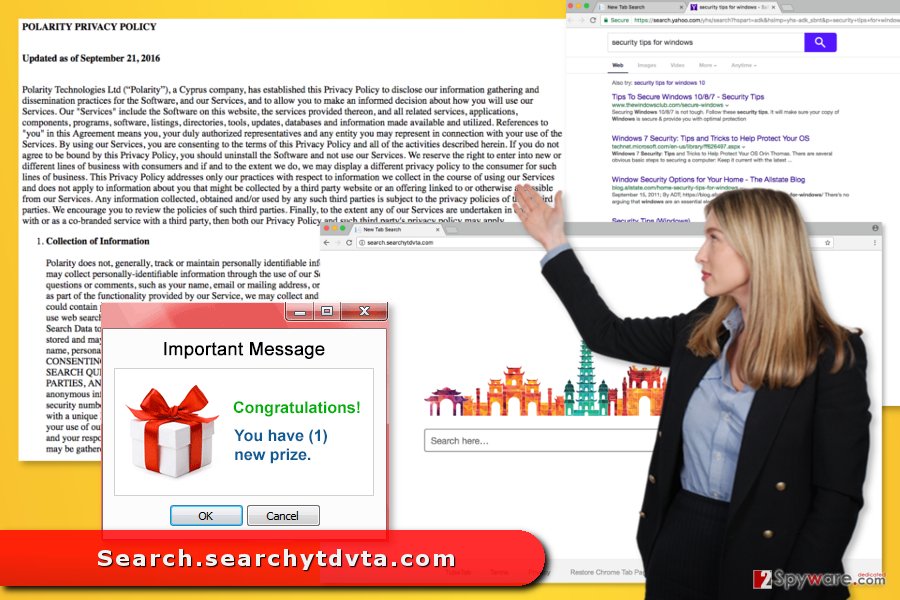
Freeware and shareware help to spread the PUP
Freeware and shareware often include additional components. Thus, they are software bundles. Most of them these extra programs are adware, browser hijackers, and other potentially unwanted programs. Therefore, you should stop their entrance to the PC.
The majority computer users in the United States, United Kingdom[2], China and other countries opt for the Quick/Recommended installation settings that usually do not openly disclose about the installation of the additional programs. Most of the time, they let their installation without notifying the user.
However, Advanced/Custom allows stopping PUPs from entering the system. One of the installation steps might include the list of third-party applications. Deselect them all and in this way prevent their installation.
Wipe out Search.searchytdvta.com virus from each of your web browsers
Search.searchytdvta.com removal requires scanning the system with an updated security software or locating hijacker-related components manually. If you do not have high computer skills or want to get rid of this cyber infection quickly, you should opt for the automatic elimination option with anti-malware.
At the end of the article, you will find instructions that will help you to remove Search.searchytdvta.com manually. Follow them carefully and do not leave virus-related components on the system. If you leave some browser helper objects[3] or other elements, your browser might be re-hijacked. If it happens, we highly recommend taking advantage of security software.
You may remove virus damage with a help of FortectIntego. SpyHunter 5Combo Cleaner and Malwarebytes are recommended to detect potentially unwanted programs and viruses with all their files and registry entries that are related to them.
Getting rid of Search.searchytdvta.com virus. Follow these steps
Uninstall from Windows
Below you can find manual removal instructions of the Search.searchytdvta.com.
Instructions for Windows 10/8 machines:
- Enter Control Panel into Windows search box and hit Enter or click on the search result.
- Under Programs, select Uninstall a program.

- From the list, find the entry of the suspicious program.
- Right-click on the application and select Uninstall.
- If User Account Control shows up, click Yes.
- Wait till uninstallation process is complete and click OK.

If you are Windows 7/XP user, proceed with the following instructions:
- Click on Windows Start > Control Panel located on the right pane (if you are Windows XP user, click on Add/Remove Programs).
- In Control Panel, select Programs > Uninstall a program.

- Pick the unwanted application by clicking on it once.
- At the top, click Uninstall/Change.
- In the confirmation prompt, pick Yes.
- Click OK once the removal process is finished.
Delete from macOS
If the hijacker sneaked to your Mac OS X, these are the instructions necessary for its removal.
Remove items from Applications folder:
- From the menu bar, select Go > Applications.
- In the Applications folder, look for all related entries.
- Click on the app and drag it to Trash (or right-click and pick Move to Trash)

To fully remove an unwanted app, you need to access Application Support, LaunchAgents, and LaunchDaemons folders and delete relevant files:
- Select Go > Go to Folder.
- Enter /Library/Application Support and click Go or press Enter.
- In the Application Support folder, look for any dubious entries and then delete them.
- Now enter /Library/LaunchAgents and /Library/LaunchDaemons folders the same way and terminate all the related .plist files.

Remove from Microsoft Edge
The virus may have affected Microsoft Edge, so you should fix it by following these steps:
Delete unwanted extensions from MS Edge:
- Select Menu (three horizontal dots at the top-right of the browser window) and pick Extensions.
- From the list, pick the extension and click on the Gear icon.
- Click on Uninstall at the bottom.

Clear cookies and other browser data:
- Click on the Menu (three horizontal dots at the top-right of the browser window) and select Privacy & security.
- Under Clear browsing data, pick Choose what to clear.
- Select everything (apart from passwords, although you might want to include Media licenses as well, if applicable) and click on Clear.

Restore new tab and homepage settings:
- Click the menu icon and choose Settings.
- Then find On startup section.
- Click Disable if you found any suspicious domain.
Reset MS Edge if the above steps did not work:
- Press on Ctrl + Shift + Esc to open Task Manager.
- Click on More details arrow at the bottom of the window.
- Select Details tab.
- Now scroll down and locate every entry with Microsoft Edge name in it. Right-click on each of them and select End Task to stop MS Edge from running.

If this solution failed to help you, you need to use an advanced Edge reset method. Note that you need to backup your data before proceeding.
- Find the following folder on your computer: C:\\Users\\%username%\\AppData\\Local\\Packages\\Microsoft.MicrosoftEdge_8wekyb3d8bbwe.
- Press Ctrl + A on your keyboard to select all folders.
- Right-click on them and pick Delete

- Now right-click on the Start button and pick Windows PowerShell (Admin).
- When the new window opens, copy and paste the following command, and then press Enter:
Get-AppXPackage -AllUsers -Name Microsoft.MicrosoftEdge | Foreach {Add-AppxPackage -DisableDevelopmentMode -Register “$($_.InstallLocation)\\AppXManifest.xml” -Verbose

Instructions for Chromium-based Edge
Delete extensions from MS Edge (Chromium):
- Open Edge and click select Settings > Extensions.
- Delete unwanted extensions by clicking Remove.

Clear cache and site data:
- Click on Menu and go to Settings.
- Select Privacy, search and services.
- Under Clear browsing data, pick Choose what to clear.
- Under Time range, pick All time.
- Select Clear now.

Reset Chromium-based MS Edge:
- Click on Menu and select Settings.
- On the left side, pick Reset settings.
- Select Restore settings to their default values.
- Confirm with Reset.

Remove from Mozilla Firefox (FF)
The hijacker might have installed additional components to the browser, so you have to remove them all in order to to get rid of Search.searchytdvta.com.
Remove dangerous extensions:
- Open Mozilla Firefox browser and click on the Menu (three horizontal lines at the top-right of the window).
- Select Add-ons.
- In here, select unwanted plugin and click Remove.

Reset the homepage:
- Click three horizontal lines at the top right corner to open the menu.
- Choose Options.
- Under Home options, enter your preferred site that will open every time you newly open the Mozilla Firefox.
Clear cookies and site data:
- Click Menu and pick Settings.
- Go to Privacy & Security section.
- Scroll down to locate Cookies and Site Data.
- Click on Clear Data…
- Select Cookies and Site Data, as well as Cached Web Content and press Clear.

Reset Mozilla Firefox
If clearing the browser as explained above did not help, reset Mozilla Firefox:
- Open Mozilla Firefox browser and click the Menu.
- Go to Help and then choose Troubleshooting Information.

- Under Give Firefox a tune up section, click on Refresh Firefox…
- Once the pop-up shows up, confirm the action by pressing on Refresh Firefox.

Remove from Google Chrome
Chrome reset will help to delete components that are related to Search.searchytdvta.com.
Delete malicious extensions from Google Chrome:
- Open Google Chrome, click on the Menu (three vertical dots at the top-right corner) and select More tools > Extensions.
- In the newly opened window, you will see all the installed extensions. Uninstall all the suspicious plugins that might be related to the unwanted program by clicking Remove.

Clear cache and web data from Chrome:
- Click on Menu and pick Settings.
- Under Privacy and security, select Clear browsing data.
- Select Browsing history, Cookies and other site data, as well as Cached images and files.
- Click Clear data.

Change your homepage:
- Click menu and choose Settings.
- Look for a suspicious site in the On startup section.
- Click on Open a specific or set of pages and click on three dots to find the Remove option.
Reset Google Chrome:
If the previous methods did not help you, reset Google Chrome to eliminate all the unwanted components:
- Click on Menu and select Settings.
- In the Settings, scroll down and click Advanced.
- Scroll down and locate Reset and clean up section.
- Now click Restore settings to their original defaults.
- Confirm with Reset settings.

Delete from Safari
Follow these guidelines to clean Safari from the suspicious components:
Remove unwanted extensions from Safari:
- Click Safari > Preferences…
- In the new window, pick Extensions.
- Select the unwanted extension and select Uninstall.

Clear cookies and other website data from Safari:
- Click Safari > Clear History…
- From the drop-down menu under Clear, pick all history.
- Confirm with Clear History.

Reset Safari if the above-mentioned steps did not help you:
- Click Safari > Preferences…
- Go to Advanced tab.
- Tick the Show Develop menu in menu bar.
- From the menu bar, click Develop, and then select Empty Caches.

After uninstalling this potentially unwanted program (PUP) and fixing each of your web browsers, we recommend you to scan your PC system with a reputable anti-spyware. This will help you to get rid of Search.searchytdvta.com registry traces and will also identify related parasites or possible malware infections on your computer. For that you can use our top-rated malware remover: FortectIntego, SpyHunter 5Combo Cleaner or Malwarebytes.
How to prevent from getting stealing programs
Choose a proper web browser and improve your safety with a VPN tool
Online spying has got momentum in recent years and people are getting more and more interested in how to protect their privacy online. One of the basic means to add a layer of security – choose the most private and secure web browser. Although web browsers can't grant full privacy protection and security, some of them are much better at sandboxing, HTTPS upgrading, active content blocking, tracking blocking, phishing protection, and similar privacy-oriented features. However, if you want true anonymity, we suggest you employ a powerful Private Internet Access VPN – it can encrypt all the traffic that comes and goes out of your computer, preventing tracking completely.
Lost your files? Use data recovery software
While some files located on any computer are replaceable or useless, others can be extremely valuable. Family photos, work documents, school projects – these are types of files that we don't want to lose. Unfortunately, there are many ways how unexpected data loss can occur: power cuts, Blue Screen of Death errors, hardware failures, crypto-malware attack, or even accidental deletion.
To ensure that all the files remain intact, you should prepare regular data backups. You can choose cloud-based or physical copies you could restore from later in case of a disaster. If your backups were lost as well or you never bothered to prepare any, Data Recovery Pro can be your only hope to retrieve your invaluable files.
- ^ Targeted advertising. Wikipedia. The free encyclopedia.
- ^ NoVirus. NoVirus. British site about computer viruses.
- ^ BHO: A spy in your browser. Adlice Software. Official website.
