Search.seasytowatchtv2.com (Free Instructions) - Chrome, Firefox, IE, Edge
Search.seasytowatchtv2.com Removal Guide
What is Search.seasytowatchtv2.com?
Search.seasytowatchtv2.com is a browser hijacker used for driving visitors' traffic to affiliate websites
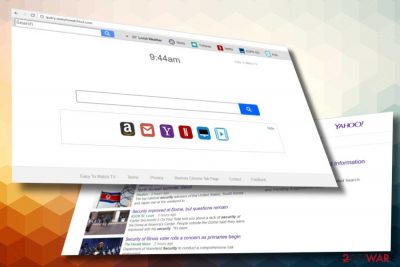
Search.seasytowatchtv2.com is a misleading search engine that belongs to the infamous Polarity Technologies Ltd (“Polarity”). This company is considered to be a malware developer as most of its apps are distributed bundled with freeware and programmed to modify web browser's settings severely.[1] Search.seasytowatchtv2.com is also that kind. If the user agrees to install it, it alters browser's start page, search provider, new tab URL, and injects tracking cookies. Such and similar changes are crucial for the implementation of affiliate marketing.
| Name | Search.seasytowatchtv2.com |
| Malware type | Browser hijacker, PUP |
| Distribution | Bundling |
| Symptomps | Altered web browser's start page, search engine, and new tab window. A significant increment of ads. Web browser's redirects to unfamiliar domains |
| Purpose | Traffic driving to partner's websites, generation of pay-per-click revenue, Search Data acquisition |
| Web browsers targeted | Google Chrome, Mozilla Firefox, Internet Explorer, Microsoft Edge, Safari, Opera, etc. |
| Elimination | To restore previous web browser's settings, install FortectIntego and eliminate PUPs from the system and then reset web browser's settings. |
It's important not to fall for believing that Search.seasytowatchtv2.com virus is going to improve web browsing experience by allowing with “Easy To Watch TV” feature. This unwanted web browser's extension is designed to promote Hulu and ESPN news sites, as well as foist the query.seasytowatchtv2.com search site.Once the needed changes are done, Search.seasytowatchtv2.com does the following procedures:
- Hijacks Google Chrome, Mozilla Firefox, Internet Explorer, Mozilla Firefox or any other default web browser;
- Sets query.seasytowatchtv2.com as a default search engine;
- Injects Search.seasytowatchtv2.com start page and new tab URL without authorization;
- Promotes altered Yahoo search results;
- Initiates web browser's redirects to affiliated websites;
- Generates intrusive ads (price comparison pop-ups and banners, suspicious software updates, etc.);
- Installs cookies and continuously collect Search Data;
- Prevents PC's user from Search.seasytowatchtv2.com removal; Reassigns itself as soon as a web browser is restarted.
The purpose of the Search.seasytowatchtv2.com virus and Easy To Watch TV extension is to drive visitor's traffic to increase the revenue of its partners and collect advertising-based revenue. However, as pointed out in the Privacy Policy of the app, it does not take responsibility for the content that the partners may display:
The Software may contain certain Third-Party components embedded therein (“Third-Party Components”). Such Third-Party Components are owned by their respective owners. You acknowledge and agree that the Third-Party Components are a proprietary product of their respective owners and licensors. You further acknowledge and agree that any and all right, title, and interest in and to the Third-Party Components, including associated intellectual property rights, are and shall remain the sole and exclusive property of their respective owners and licensors. This Agreement does not convey to you an interest in or to the Third-Party Components, but only a limited right of use, revocable by the terms of this Agreement. You may not remove or modify any markings or proprietary rights notices that appear on the Third-Party Components.
It means that even though Search.seasytowatchtv2.com redirects you to untrustworthy or even malicious web domain filled with potentially dangerous content, the Polarity retreats and the consequences leaver at your fault.
Continuous data leakage is yet another reason why we recommend people to remove Search.seasytowatchtv2.com search. As we have already pointed out, it uses tracking cookies and web beacons to collect Search Data. However, experts from NoVirus.uk[2] point out that Search Data is not limited to personally non-identifiable information. By agreeing to use this browser hijacker you agree to disclose your email address, IP address, full name or even telephone number to Polarity and its partners.
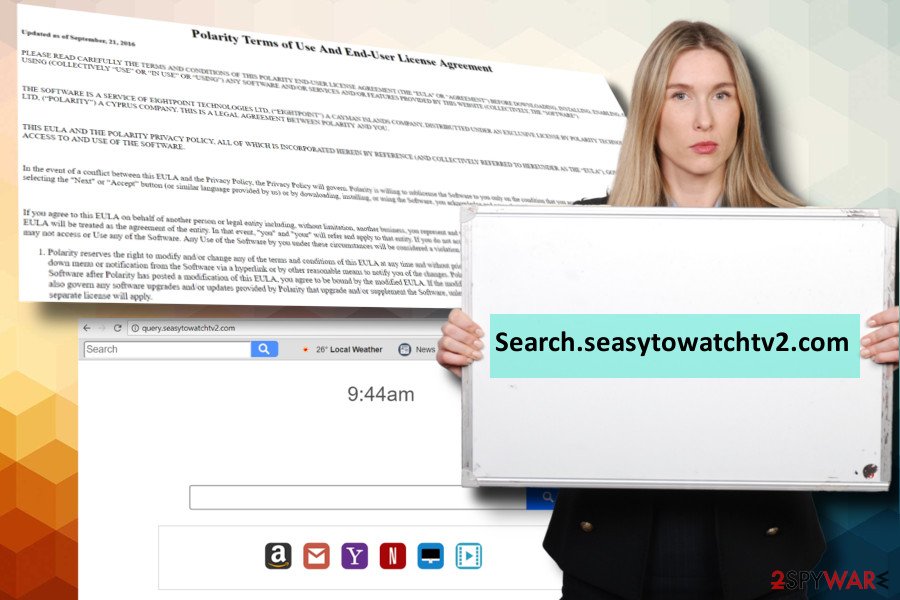
The good news is that although the app might try to protect itself from elimination with the help of Browser Helper Objects (BHO),[3] the Search.seasytowatchtv2.com removal is an easy task if you do it right.
Browser's clearance from this potentially unwanted program (PUP) consists of two parts – uninstallation of unwanted applications from the system and web browser's reset. The first step can be initiated manually by following the instructions provided down below or automatically with the help of FortectIntego. The second part can only be initiated manually, so don't forget to reset your web browser after wiping off PUPs.
Search tools by Polarity are promoted via software bundles
Easy to Watch TV and similar web browser extensions developed by Polarity Technologies can hardly be downloaded from the Internet as stand-alone installers. They are distributed as pre-default components of free programs. Therefore, to prevent installing such and similar PUPs, you must to unfurl the freeware package and opt out of its parts.
To disclose PUPs, you have to opt for Advanced or Custom installation method and carefully read all the terms. Inspect each installation window and look for promotions advertising “useful” add-ons, toolbars, extensions, etc.
Unmark pre-default components before clicking the Next button. Otherwise, each of them will be installed without your consent and initiate all unwanted changes behind your back. If that has already happened, follow the instructions provided below.
Get rid of Search.seasytowatchtv2.com
Search.seasytowatchtv2.com removal is not that complex task as it may appear to be. According to people, it reassigns itself as the primary browser's page and search site even after being eliminated.
This might happen if you remove Search.seasytowatchtv2.com virus inappropriately. To eradicate this web browser's extension, you have to remove all PUPs from Control Panel and then reset the affected web browser.
You may remove virus damage with a help of FortectIntego. SpyHunter 5Combo Cleaner and Malwarebytes are recommended to detect potentially unwanted programs and viruses with all their files and registry entries that are related to them.
Getting rid of Search.seasytowatchtv2.com. Follow these steps
Uninstall from Windows
You need to follow the below-given steps to delete Search.seasytowatchtv2.com virus from Windows:|
Instructions for Windows 10/8 machines:
- Enter Control Panel into Windows search box and hit Enter or click on the search result.
- Under Programs, select Uninstall a program.

- From the list, find the entry of the suspicious program.
- Right-click on the application and select Uninstall.
- If User Account Control shows up, click Yes.
- Wait till uninstallation process is complete and click OK.

If you are Windows 7/XP user, proceed with the following instructions:
- Click on Windows Start > Control Panel located on the right pane (if you are Windows XP user, click on Add/Remove Programs).
- In Control Panel, select Programs > Uninstall a program.

- Pick the unwanted application by clicking on it once.
- At the top, click Uninstall/Change.
- In the confirmation prompt, pick Yes.
- Click OK once the removal process is finished.
Delete from macOS
Remove items from Applications folder:
- From the menu bar, select Go > Applications.
- In the Applications folder, look for all related entries.
- Click on the app and drag it to Trash (or right-click and pick Move to Trash)

To fully remove an unwanted app, you need to access Application Support, LaunchAgents, and LaunchDaemons folders and delete relevant files:
- Select Go > Go to Folder.
- Enter /Library/Application Support and click Go or press Enter.
- In the Application Support folder, look for any dubious entries and then delete them.
- Now enter /Library/LaunchAgents and /Library/LaunchDaemons folders the same way and terminate all the related .plist files.

Remove from Microsoft Edge
Delete unwanted extensions from MS Edge:
- Select Menu (three horizontal dots at the top-right of the browser window) and pick Extensions.
- From the list, pick the extension and click on the Gear icon.
- Click on Uninstall at the bottom.

Clear cookies and other browser data:
- Click on the Menu (three horizontal dots at the top-right of the browser window) and select Privacy & security.
- Under Clear browsing data, pick Choose what to clear.
- Select everything (apart from passwords, although you might want to include Media licenses as well, if applicable) and click on Clear.

Restore new tab and homepage settings:
- Click the menu icon and choose Settings.
- Then find On startup section.
- Click Disable if you found any suspicious domain.
Reset MS Edge if the above steps did not work:
- Press on Ctrl + Shift + Esc to open Task Manager.
- Click on More details arrow at the bottom of the window.
- Select Details tab.
- Now scroll down and locate every entry with Microsoft Edge name in it. Right-click on each of them and select End Task to stop MS Edge from running.

If this solution failed to help you, you need to use an advanced Edge reset method. Note that you need to backup your data before proceeding.
- Find the following folder on your computer: C:\\Users\\%username%\\AppData\\Local\\Packages\\Microsoft.MicrosoftEdge_8wekyb3d8bbwe.
- Press Ctrl + A on your keyboard to select all folders.
- Right-click on them and pick Delete

- Now right-click on the Start button and pick Windows PowerShell (Admin).
- When the new window opens, copy and paste the following command, and then press Enter:
Get-AppXPackage -AllUsers -Name Microsoft.MicrosoftEdge | Foreach {Add-AppxPackage -DisableDevelopmentMode -Register “$($_.InstallLocation)\\AppXManifest.xml” -Verbose

Instructions for Chromium-based Edge
Delete extensions from MS Edge (Chromium):
- Open Edge and click select Settings > Extensions.
- Delete unwanted extensions by clicking Remove.

Clear cache and site data:
- Click on Menu and go to Settings.
- Select Privacy, search and services.
- Under Clear browsing data, pick Choose what to clear.
- Under Time range, pick All time.
- Select Clear now.

Reset Chromium-based MS Edge:
- Click on Menu and select Settings.
- On the left side, pick Reset settings.
- Select Restore settings to their default values.
- Confirm with Reset.

Remove from Mozilla Firefox (FF)
If this PUP compromised Mozilla Firefox, reset it by following this tutorial:
Remove dangerous extensions:
- Open Mozilla Firefox browser and click on the Menu (three horizontal lines at the top-right of the window).
- Select Add-ons.
- In here, select unwanted plugin and click Remove.

Reset the homepage:
- Click three horizontal lines at the top right corner to open the menu.
- Choose Options.
- Under Home options, enter your preferred site that will open every time you newly open the Mozilla Firefox.
Clear cookies and site data:
- Click Menu and pick Settings.
- Go to Privacy & Security section.
- Scroll down to locate Cookies and Site Data.
- Click on Clear Data…
- Select Cookies and Site Data, as well as Cached Web Content and press Clear.

Reset Mozilla Firefox
If clearing the browser as explained above did not help, reset Mozilla Firefox:
- Open Mozilla Firefox browser and click the Menu.
- Go to Help and then choose Troubleshooting Information.

- Under Give Firefox a tune up section, click on Refresh Firefox…
- Once the pop-up shows up, confirm the action by pressing on Refresh Firefox.

Remove from Google Chrome
Delete malicious extensions from Google Chrome:
- Open Google Chrome, click on the Menu (three vertical dots at the top-right corner) and select More tools > Extensions.
- In the newly opened window, you will see all the installed extensions. Uninstall all the suspicious plugins that might be related to the unwanted program by clicking Remove.

Clear cache and web data from Chrome:
- Click on Menu and pick Settings.
- Under Privacy and security, select Clear browsing data.
- Select Browsing history, Cookies and other site data, as well as Cached images and files.
- Click Clear data.

Change your homepage:
- Click menu and choose Settings.
- Look for a suspicious site in the On startup section.
- Click on Open a specific or set of pages and click on three dots to find the Remove option.
Reset Google Chrome:
If the previous methods did not help you, reset Google Chrome to eliminate all the unwanted components:
- Click on Menu and select Settings.
- In the Settings, scroll down and click Advanced.
- Scroll down and locate Reset and clean up section.
- Now click Restore settings to their original defaults.
- Confirm with Reset settings.

Delete from Safari
Remove unwanted extensions from Safari:
- Click Safari > Preferences…
- In the new window, pick Extensions.
- Select the unwanted extension and select Uninstall.

Clear cookies and other website data from Safari:
- Click Safari > Clear History…
- From the drop-down menu under Clear, pick all history.
- Confirm with Clear History.

Reset Safari if the above-mentioned steps did not help you:
- Click Safari > Preferences…
- Go to Advanced tab.
- Tick the Show Develop menu in menu bar.
- From the menu bar, click Develop, and then select Empty Caches.

After uninstalling this potentially unwanted program (PUP) and fixing each of your web browsers, we recommend you to scan your PC system with a reputable anti-spyware. This will help you to get rid of Search.seasytowatchtv2.com registry traces and will also identify related parasites or possible malware infections on your computer. For that you can use our top-rated malware remover: FortectIntego, SpyHunter 5Combo Cleaner or Malwarebytes.
How to prevent from getting stealing programs
Do not let government spy on you
The government has many issues in regards to tracking users' data and spying on citizens, so you should take this into consideration and learn more about shady information gathering practices. Avoid any unwanted government tracking or spying by going totally anonymous on the internet.
You can choose a different location when you go online and access any material you want without particular content restrictions. You can easily enjoy internet connection without any risks of being hacked by using Private Internet Access VPN.
Control the information that can be accessed by government any other unwanted party and surf online without being spied on. Even if you are not involved in illegal activities or trust your selection of services, platforms, be suspicious for your own security and take precautionary measures by using the VPN service.
Backup files for the later use, in case of the malware attack
Computer users can suffer from data losses due to cyber infections or their own faulty doings. Ransomware can encrypt and hold files hostage, while unforeseen power cuts might cause a loss of important documents. If you have proper up-to-date backups, you can easily recover after such an incident and get back to work. It is also equally important to update backups on a regular basis so that the newest information remains intact – you can set this process to be performed automatically.
When you have the previous version of every important document or project you can avoid frustration and breakdowns. It comes in handy when malware strikes out of nowhere. Use Data Recovery Pro for the data restoration process.
- ^ Browser hijacker. Techopedia. Technology-related news, insights, and inspirations.
- ^ NoVirus. NoVirus. UK-based cyber security news site.
- ^ Tony Bradley. What Is A BHO (Browser Helper Object)?. Lifewire. Practical advice on how to live better with technology.























