Search-selector.co virus (Free Guide) - Chrome, Firefox, IE, Edge
Search-selector.co virus Removal Guide
What is Search-selector.co virus?
What should you know about so-called Search-selector.co virus?
Search-selector.co virus is a Google Chrome extension[1] that allows switching between popular search engines, such as Google, Yahoo or Bing, from the address bar and new tab page. Nevertheless, this application seems useful; it is known as a potentially unwanted program and a browser hijacker[2] because of the distribution methods. Despite the fact that users can download it straight from the official website and Google Store, it also spreads hidden in the software packages. Once Search-selector.co browser hijacker gets inside the computer unnoticed, it alters Chrome’s settings. It might replace browser’s homepage, default homepage and new Tab with its own search engine. Developers claim that this tool allows getting reliable information from well-known search providers. However, one of the main problems with suspicious search engines and browser hijackers is that they might be capable of modifying search results. Thus, search results provided by Google or Yahoo, might be “improved” by this tool. It might replace or add sponsored third-party links in the search results. What is more, in the EULA[3] developers reveal that they “may include third party software components and technologies.” Hence, you can never be sure when and how this content might be delivered to you. EULA and Privacy Policy[4] also reveals that developers do not take responsibility for possible threats of the third-party content. Hence, if you do not want to see dangerous links and ads, you should remove Search-selector.co from the browser and computer. If it came to your PC in the software bundle, please run a full system scan with FortectIntego.
Due to the fact that this application is categorized as a browser hijacker, it’s important to mention possible Search-selector.co redirect tendencies. In the EULA it is stated that this app might display advertisements and promotions that generate advertising revenue. The problem is that this commercial content might redirect to the websites where your PC might be infected and personal details might be stolen. Nowadays become a victim of cyber crime[5] is simple, and having browser hijacker on the PC increases the risk. Though, Search-selector.co removal can prevent from further problems and protect from data collection. In the Privacy Policy developers claim that they do not collect and share personal information about the user. However, some information is still gathered, and in some cases shared with partners, in order to improve services. Though, Privacy Policy does not specify what type of information might be collected. If you consider installing this program, we highly recommend staying away from it. However, if you have already experienced Search-selector.co hijack, you should scroll down till the end of the article and learn how to fix your browser.
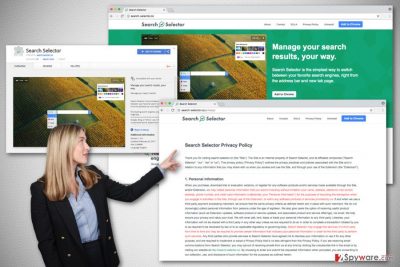
Hijacker’s distribution techniques
So-called Search-selector.co virus is not powerful enough to spread and infiltrate computers itself. Users might install this tool from the official website. However, this extension is also attached to the software packages. When users install new programs, they are asked to choose between Basic/Quick and Advanced/Custom installation settings. Choosing the first option is a mistake because this installation wizard does not inform about additional downloads and installs all extra components by default. Meanwhile, the second installation mode allows monitoring the process and opting out additional apps.
Remove Search-selector.co from the Chrome
If browser hijacker sneaked inside the computer in the software bundle, we strongly recommend scanning the computer with anti-malware/anti-spyware program. Automatic Search-selector.co removal assures that all hijacker-related components are eliminated from the system. Additionally, you can try to locate and delete this cyber parasite on your own. Below you will find instructions how to remove Search-selector.co from the computer and Google Chrome manually. Besides, we suggest checking all web browsers installed on your PC because hijacker might have installed additional components to them as well.
You may remove virus damage with a help of FortectIntego. SpyHunter 5Combo Cleaner and Malwarebytes are recommended to detect potentially unwanted programs and viruses with all their files and registry entries that are related to them.
Getting rid of Search-selector.co virus. Follow these steps
Uninstall from Windows
The instructions below will help you to find and remove browser hijacker from the system. Despite the fact that Search-selector.co browser extension is compatible with Google Chrome, we highly suggest checking other web browsers that are installed on your PC as well.
Instructions for Windows 10/8 machines:
- Enter Control Panel into Windows search box and hit Enter or click on the search result.
- Under Programs, select Uninstall a program.

- From the list, find the entry of the suspicious program.
- Right-click on the application and select Uninstall.
- If User Account Control shows up, click Yes.
- Wait till uninstallation process is complete and click OK.

If you are Windows 7/XP user, proceed with the following instructions:
- Click on Windows Start > Control Panel located on the right pane (if you are Windows XP user, click on Add/Remove Programs).
- In Control Panel, select Programs > Uninstall a program.

- Pick the unwanted application by clicking on it once.
- At the top, click Uninstall/Change.
- In the confirmation prompt, pick Yes.
- Click OK once the removal process is finished.
Delete from macOS
Follow the guidelines to eliminate browser hijacker from the device. Make sure you remove all hijacker-related components from Mac, Google Chrome and other web browsers.
Remove items from Applications folder:
- From the menu bar, select Go > Applications.
- In the Applications folder, look for all related entries.
- Click on the app and drag it to Trash (or right-click and pick Move to Trash)

To fully remove an unwanted app, you need to access Application Support, LaunchAgents, and LaunchDaemons folders and delete relevant files:
- Select Go > Go to Folder.
- Enter /Library/Application Support and click Go or press Enter.
- In the Application Support folder, look for any dubious entries and then delete them.
- Now enter /Library/LaunchAgents and /Library/LaunchDaemons folders the same way and terminate all the related .plist files.

Remove from Microsoft Edge
After Search-selector.co hijack, Microsoft Edge might be affected as well. Follow these steps to fix it:
Delete unwanted extensions from MS Edge:
- Select Menu (three horizontal dots at the top-right of the browser window) and pick Extensions.
- From the list, pick the extension and click on the Gear icon.
- Click on Uninstall at the bottom.

Clear cookies and other browser data:
- Click on the Menu (three horizontal dots at the top-right of the browser window) and select Privacy & security.
- Under Clear browsing data, pick Choose what to clear.
- Select everything (apart from passwords, although you might want to include Media licenses as well, if applicable) and click on Clear.

Restore new tab and homepage settings:
- Click the menu icon and choose Settings.
- Then find On startup section.
- Click Disable if you found any suspicious domain.
Reset MS Edge if the above steps did not work:
- Press on Ctrl + Shift + Esc to open Task Manager.
- Click on More details arrow at the bottom of the window.
- Select Details tab.
- Now scroll down and locate every entry with Microsoft Edge name in it. Right-click on each of them and select End Task to stop MS Edge from running.

If this solution failed to help you, you need to use an advanced Edge reset method. Note that you need to backup your data before proceeding.
- Find the following folder on your computer: C:\\Users\\%username%\\AppData\\Local\\Packages\\Microsoft.MicrosoftEdge_8wekyb3d8bbwe.
- Press Ctrl + A on your keyboard to select all folders.
- Right-click on them and pick Delete

- Now right-click on the Start button and pick Windows PowerShell (Admin).
- When the new window opens, copy and paste the following command, and then press Enter:
Get-AppXPackage -AllUsers -Name Microsoft.MicrosoftEdge | Foreach {Add-AppxPackage -DisableDevelopmentMode -Register “$($_.InstallLocation)\\AppXManifest.xml” -Verbose

Instructions for Chromium-based Edge
Delete extensions from MS Edge (Chromium):
- Open Edge and click select Settings > Extensions.
- Delete unwanted extensions by clicking Remove.

Clear cache and site data:
- Click on Menu and go to Settings.
- Select Privacy, search and services.
- Under Clear browsing data, pick Choose what to clear.
- Under Time range, pick All time.
- Select Clear now.

Reset Chromium-based MS Edge:
- Click on Menu and select Settings.
- On the left side, pick Reset settings.
- Select Restore settings to their default values.
- Confirm with Reset.

Remove from Mozilla Firefox (FF)
If you find some suspicious add-ons or extensions installed to Mozilla Firefox, uninstall them immediately because they might be related to Search-selector.co virus. Also, reset browser’s settings by following these steps:
Remove dangerous extensions:
- Open Mozilla Firefox browser and click on the Menu (three horizontal lines at the top-right of the window).
- Select Add-ons.
- In here, select unwanted plugin and click Remove.

Reset the homepage:
- Click three horizontal lines at the top right corner to open the menu.
- Choose Options.
- Under Home options, enter your preferred site that will open every time you newly open the Mozilla Firefox.
Clear cookies and site data:
- Click Menu and pick Settings.
- Go to Privacy & Security section.
- Scroll down to locate Cookies and Site Data.
- Click on Clear Data…
- Select Cookies and Site Data, as well as Cached Web Content and press Clear.

Reset Mozilla Firefox
If clearing the browser as explained above did not help, reset Mozilla Firefox:
- Open Mozilla Firefox browser and click the Menu.
- Go to Help and then choose Troubleshooting Information.

- Under Give Firefox a tune up section, click on Refresh Firefox…
- Once the pop-up shows up, confirm the action by pressing on Refresh Firefox.

Remove from Google Chrome
From the list of Extensions you have to find Search-selector.co and click Remove. This extension might also have an icon in the Chrome toolbar. If you see it, right-click on it and choose Remove from Chrome.
Delete malicious extensions from Google Chrome:
- Open Google Chrome, click on the Menu (three vertical dots at the top-right corner) and select More tools > Extensions.
- In the newly opened window, you will see all the installed extensions. Uninstall all the suspicious plugins that might be related to the unwanted program by clicking Remove.

Clear cache and web data from Chrome:
- Click on Menu and pick Settings.
- Under Privacy and security, select Clear browsing data.
- Select Browsing history, Cookies and other site data, as well as Cached images and files.
- Click Clear data.

Change your homepage:
- Click menu and choose Settings.
- Look for a suspicious site in the On startup section.
- Click on Open a specific or set of pages and click on three dots to find the Remove option.
Reset Google Chrome:
If the previous methods did not help you, reset Google Chrome to eliminate all the unwanted components:
- Click on Menu and select Settings.
- In the Settings, scroll down and click Advanced.
- Scroll down and locate Reset and clean up section.
- Now click Restore settings to their original defaults.
- Confirm with Reset settings.

Delete from Safari
Search-selector.co hijacker might be capable of installing third-party plugins, extensions or add-ons to other web browsers as well. Therefore, check Safari, remove all suspicious entries, and reset the settings.
Remove unwanted extensions from Safari:
- Click Safari > Preferences…
- In the new window, pick Extensions.
- Select the unwanted extension and select Uninstall.

Clear cookies and other website data from Safari:
- Click Safari > Clear History…
- From the drop-down menu under Clear, pick all history.
- Confirm with Clear History.

Reset Safari if the above-mentioned steps did not help you:
- Click Safari > Preferences…
- Go to Advanced tab.
- Tick the Show Develop menu in menu bar.
- From the menu bar, click Develop, and then select Empty Caches.

After uninstalling this potentially unwanted program (PUP) and fixing each of your web browsers, we recommend you to scan your PC system with a reputable anti-spyware. This will help you to get rid of Search-selector.co registry traces and will also identify related parasites or possible malware infections on your computer. For that you can use our top-rated malware remover: FortectIntego, SpyHunter 5Combo Cleaner or Malwarebytes.
How to prevent from getting stealing programs
Protect your privacy – employ a VPN
There are several ways how to make your online time more private – you can access an incognito tab. However, there is no secret that even in this mode, you are tracked for advertising purposes. There is a way to add an extra layer of protection and create a completely anonymous web browsing practice with the help of Private Internet Access VPN. This software reroutes traffic through different servers, thus leaving your IP address and geolocation in disguise. Besides, it is based on a strict no-log policy, meaning that no data will be recorded, leaked, and available for both first and third parties. The combination of a secure web browser and Private Internet Access VPN will let you browse the Internet without a feeling of being spied or targeted by criminals.
No backups? No problem. Use a data recovery tool
If you wonder how data loss can occur, you should not look any further for answers – human errors, malware attacks, hardware failures, power cuts, natural disasters, or even simple negligence. In some cases, lost files are extremely important, and many straight out panic when such an unfortunate course of events happen. Due to this, you should always ensure that you prepare proper data backups on a regular basis.
If you were caught by surprise and did not have any backups to restore your files from, not everything is lost. Data Recovery Pro is one of the leading file recovery solutions you can find on the market – it is likely to restore even lost emails or data located on an external device.
- ^ Browser extension. Wikipedia. The free encyclopedia.
- ^ Vangie Beal. Browser hijacker. Webopedia. Online Tech Dictionary for IT Professionals.
- ^ The EULA: What it does, how it works (and, what does EULA even mean?). Nahmiaslaw. Jordan Nahmias is a lawyer and registered trademark agent whose practice focuses on media and entertainment and corporate matters.
- ^ Privacy Policy. Online Business Dictionary Easy-to-use free business glossary with over 20000 terms.
- ^ Heidi Bleau. 2017 Global Fraud and Cybercrime Forecast. RSA blogs. The blog about online security.























