Search.snowballsam.com (Virus Removal Instructions) - Chrome, Firefox, IE, Edge
Search.snowballsam.com Removal Guide
What is Search.snowballsam.com?
Search.snowballsam.com search may promote compromised search results
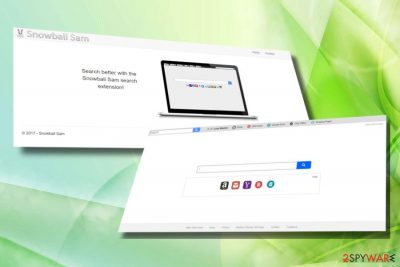
Search.snowballsam.com search, which is also recognized as Snowball Sam, is a legitimate application in its nature. It has been developed by Tightrope Interactive Inc. with the primary service to stream online videos and provide accurate search results. However, the activities that it initiates, in reality, raise many suspicions. Recently, cyber security experts[1] classified Search.snowballsam.com as a browser hijacker and potentially unwanted program (PUP) due to the following reasons:
- It installs to the system without requiring user's permission;
- Once installed, it changes start page to Snowball Sam and search provider to Search.snowballsam.com;
- It returns altered Yahoo-based search results;
- It causes Search.snowballsam.com redirects to unknown web domains;
- It generates intrusive ads on ransom websites;
- It uses tracking cookies and can accumulate some pieces or sensitive information;
Search.snowballsam.com virus can affect most of the popular web browsers, including Google Chrome,[2] Mozilla Firefox, IE, and Edge. However, the default web browser is usually a target for browser hijackers.
If your web browser's settings have been altered all of a sudden, then most probably you have recently installed a free application from shady download source and hastened its installation by hitting the Next button. As for now, you should remove Search.snowballsam.com virus unless you don't mind what consequences the usage of the suspicious search engine may cause.
The first reason why security experts recommend Search.snowballsam.com removal is the reliability of search results. In contrast to legitimate search engines, Search.snowballsam.com redirect virus can display links to affiliate domains in priority, and disregard current algorithms applied for sorting search results.
Nevertheless, the main reason why you should not use Search.snowballsam.com URL is a risk of redirects to fake or phishing websites,[3] which may be used for malware execution. Apart from redirects, interaction with third-party ads can also have devastating consequences. Millions of people have tricked into download severe infections by clicking on pop-up warnings about outdated system's components that provide free software update downloads.
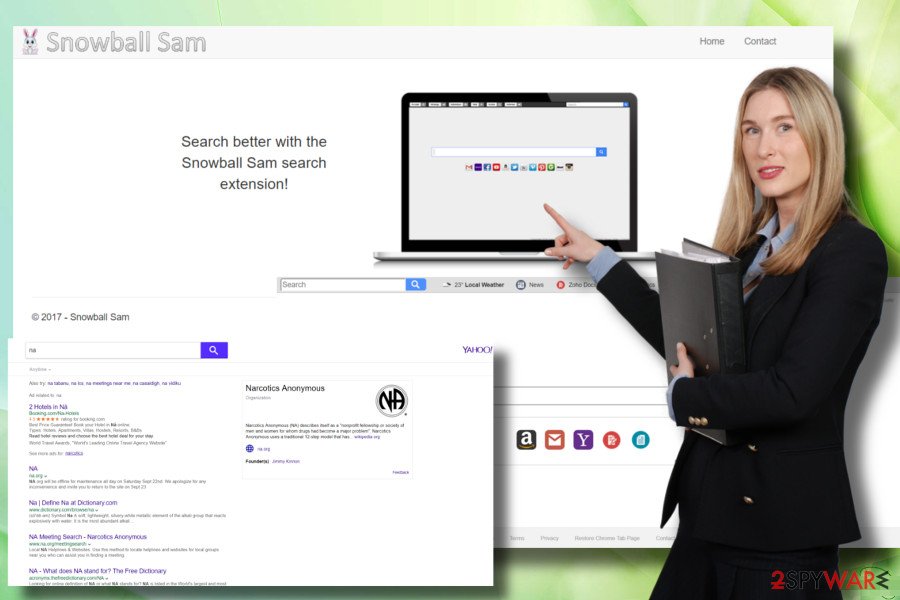
Las, but not least, you should not delay Search.snowballsam.com removal due to the continuous data leakage. This browser hijacker employs tracking cookies to inform its developers what websites you prefer visiting, what us your IP address, in which region do you live, what language do you speak, what is your name, email address, and so on.
It's possible to eliminate Search.snowballsam.com hijacker regularly, but due to the multiplicity of its files, Browser Helper Objects, and other PUPs that might have been installed alongside, it's advisable to remove Snowball Sam with the help of FortectIntego or similar anti-malware utility.
Be careful when installing free programs.
Although people often think so, PUPs do not show up on the system out of nowhere. Usually, compromised web browser's settings, an excessive amount of ads on each page viewed, slowdowns, and similar problems are a result of the inattentive installation of free programs.
Indeed, severe cyber infections are seldom distributed this way, but legitimate apps that belong to the PUP category are usually hidden under freeware installers as additional components. They may be represented as useful browser helpers, shopping assistants, speed-up utilities, and similar tools, but that's only a trick used to fool less experienced PC users.
Luckily, most of the update AV engines can detect PUPs before they get installed to the system. But before they are included in the list of unwanted programs, they can quite easily evade detection and elimination. To prevent this from happening, you should download free applications from reliable sources and install them using Advanced or Custom installation setup. In any of the installation setup window, you can find a pre-marked checkbox next to such and similar statement: “I agree with the installation of Snowball Sam” or something similar. Before clicking Next, don't forget to deselect such check boxes.
An easy Search.snowballsam.com redirects easily
You can select between two Search.snowballsam.com removal methods – automatic and manual. The latter requires the elimination of all suspicious/unknown programs that have been installed the same day when Search.snowballsam.com virus corrupted web browser's settings.
If you would leave some PUPs hiding in the system, they can keep initiating redirects and other unwanted activities. That's why we would strongly recommend you to remove Search.snowballsam.com automatically.
You may remove virus damage with a help of FortectIntego. SpyHunter 5Combo Cleaner and Malwarebytes are recommended to detect potentially unwanted programs and viruses with all their files and registry entries that are related to them.
Getting rid of Search.snowballsam.com. Follow these steps
Uninstall from Windows
The following instructions explains how to get rid of Search.snowballsam.com hijacker easily, but make sure to follow them carefully:
Instructions for Windows 10/8 machines:
- Enter Control Panel into Windows search box and hit Enter or click on the search result.
- Under Programs, select Uninstall a program.

- From the list, find the entry of the suspicious program.
- Right-click on the application and select Uninstall.
- If User Account Control shows up, click Yes.
- Wait till uninstallation process is complete and click OK.

If you are Windows 7/XP user, proceed with the following instructions:
- Click on Windows Start > Control Panel located on the right pane (if you are Windows XP user, click on Add/Remove Programs).
- In Control Panel, select Programs > Uninstall a program.

- Pick the unwanted application by clicking on it once.
- At the top, click Uninstall/Change.
- In the confirmation prompt, pick Yes.
- Click OK once the removal process is finished.
Delete from macOS
Remove items from Applications folder:
- From the menu bar, select Go > Applications.
- In the Applications folder, look for all related entries.
- Click on the app and drag it to Trash (or right-click and pick Move to Trash)

To fully remove an unwanted app, you need to access Application Support, LaunchAgents, and LaunchDaemons folders and delete relevant files:
- Select Go > Go to Folder.
- Enter /Library/Application Support and click Go or press Enter.
- In the Application Support folder, look for any dubious entries and then delete them.
- Now enter /Library/LaunchAgents and /Library/LaunchDaemons folders the same way and terminate all the related .plist files.

Remove from Microsoft Edge
Delete unwanted extensions from MS Edge:
- Select Menu (three horizontal dots at the top-right of the browser window) and pick Extensions.
- From the list, pick the extension and click on the Gear icon.
- Click on Uninstall at the bottom.

Clear cookies and other browser data:
- Click on the Menu (three horizontal dots at the top-right of the browser window) and select Privacy & security.
- Under Clear browsing data, pick Choose what to clear.
- Select everything (apart from passwords, although you might want to include Media licenses as well, if applicable) and click on Clear.

Restore new tab and homepage settings:
- Click the menu icon and choose Settings.
- Then find On startup section.
- Click Disable if you found any suspicious domain.
Reset MS Edge if the above steps did not work:
- Press on Ctrl + Shift + Esc to open Task Manager.
- Click on More details arrow at the bottom of the window.
- Select Details tab.
- Now scroll down and locate every entry with Microsoft Edge name in it. Right-click on each of them and select End Task to stop MS Edge from running.

If this solution failed to help you, you need to use an advanced Edge reset method. Note that you need to backup your data before proceeding.
- Find the following folder on your computer: C:\\Users\\%username%\\AppData\\Local\\Packages\\Microsoft.MicrosoftEdge_8wekyb3d8bbwe.
- Press Ctrl + A on your keyboard to select all folders.
- Right-click on them and pick Delete

- Now right-click on the Start button and pick Windows PowerShell (Admin).
- When the new window opens, copy and paste the following command, and then press Enter:
Get-AppXPackage -AllUsers -Name Microsoft.MicrosoftEdge | Foreach {Add-AppxPackage -DisableDevelopmentMode -Register “$($_.InstallLocation)\\AppXManifest.xml” -Verbose

Instructions for Chromium-based Edge
Delete extensions from MS Edge (Chromium):
- Open Edge and click select Settings > Extensions.
- Delete unwanted extensions by clicking Remove.

Clear cache and site data:
- Click on Menu and go to Settings.
- Select Privacy, search and services.
- Under Clear browsing data, pick Choose what to clear.
- Under Time range, pick All time.
- Select Clear now.

Reset Chromium-based MS Edge:
- Click on Menu and select Settings.
- On the left side, pick Reset settings.
- Select Restore settings to their default values.
- Confirm with Reset.

Remove from Mozilla Firefox (FF)
Search.snowballsam.com search engine will be gone from Mozilla Firefox only after resetting it:
Remove dangerous extensions:
- Open Mozilla Firefox browser and click on the Menu (three horizontal lines at the top-right of the window).
- Select Add-ons.
- In here, select unwanted plugin and click Remove.

Reset the homepage:
- Click three horizontal lines at the top right corner to open the menu.
- Choose Options.
- Under Home options, enter your preferred site that will open every time you newly open the Mozilla Firefox.
Clear cookies and site data:
- Click Menu and pick Settings.
- Go to Privacy & Security section.
- Scroll down to locate Cookies and Site Data.
- Click on Clear Data…
- Select Cookies and Site Data, as well as Cached Web Content and press Clear.

Reset Mozilla Firefox
If clearing the browser as explained above did not help, reset Mozilla Firefox:
- Open Mozilla Firefox browser and click the Menu.
- Go to Help and then choose Troubleshooting Information.

- Under Give Firefox a tune up section, click on Refresh Firefox…
- Once the pop-up shows up, confirm the action by pressing on Refresh Firefox.

Remove from Google Chrome
Restore Google Chrome after Search.snowballsam.com hijack by following these steps:
Delete malicious extensions from Google Chrome:
- Open Google Chrome, click on the Menu (three vertical dots at the top-right corner) and select More tools > Extensions.
- In the newly opened window, you will see all the installed extensions. Uninstall all the suspicious plugins that might be related to the unwanted program by clicking Remove.

Clear cache and web data from Chrome:
- Click on Menu and pick Settings.
- Under Privacy and security, select Clear browsing data.
- Select Browsing history, Cookies and other site data, as well as Cached images and files.
- Click Clear data.

Change your homepage:
- Click menu and choose Settings.
- Look for a suspicious site in the On startup section.
- Click on Open a specific or set of pages and click on three dots to find the Remove option.
Reset Google Chrome:
If the previous methods did not help you, reset Google Chrome to eliminate all the unwanted components:
- Click on Menu and select Settings.
- In the Settings, scroll down and click Advanced.
- Scroll down and locate Reset and clean up section.
- Now click Restore settings to their original defaults.
- Confirm with Reset settings.

Delete from Safari
Remove unwanted extensions from Safari:
- Click Safari > Preferences…
- In the new window, pick Extensions.
- Select the unwanted extension and select Uninstall.

Clear cookies and other website data from Safari:
- Click Safari > Clear History…
- From the drop-down menu under Clear, pick all history.
- Confirm with Clear History.

Reset Safari if the above-mentioned steps did not help you:
- Click Safari > Preferences…
- Go to Advanced tab.
- Tick the Show Develop menu in menu bar.
- From the menu bar, click Develop, and then select Empty Caches.

After uninstalling this potentially unwanted program (PUP) and fixing each of your web browsers, we recommend you to scan your PC system with a reputable anti-spyware. This will help you to get rid of Search.snowballsam.com registry traces and will also identify related parasites or possible malware infections on your computer. For that you can use our top-rated malware remover: FortectIntego, SpyHunter 5Combo Cleaner or Malwarebytes.
How to prevent from getting stealing programs
Protect your privacy – employ a VPN
There are several ways how to make your online time more private – you can access an incognito tab. However, there is no secret that even in this mode, you are tracked for advertising purposes. There is a way to add an extra layer of protection and create a completely anonymous web browsing practice with the help of Private Internet Access VPN. This software reroutes traffic through different servers, thus leaving your IP address and geolocation in disguise. Besides, it is based on a strict no-log policy, meaning that no data will be recorded, leaked, and available for both first and third parties. The combination of a secure web browser and Private Internet Access VPN will let you browse the Internet without a feeling of being spied or targeted by criminals.
No backups? No problem. Use a data recovery tool
If you wonder how data loss can occur, you should not look any further for answers – human errors, malware attacks, hardware failures, power cuts, natural disasters, or even simple negligence. In some cases, lost files are extremely important, and many straight out panic when such an unfortunate course of events happen. Due to this, you should always ensure that you prepare proper data backups on a regular basis.
If you were caught by surprise and did not have any backups to restore your files from, not everything is lost. Data Recovery Pro is one of the leading file recovery solutions you can find on the market – it is likely to restore even lost emails or data located on an external device.
- ^ FaraVirus. FaraVirus. Virus and Spyware news.
- ^ David Snelling. Use Google Chrome browser? The Shocking MALWARE scam everyone should know about. Express. Online magazine.
- ^ Danny Palmer. 1.4 million phishing websites are created every month: Here's who the scammers are pretending to be. ZDNet. 24/7 news coverage and analysis on the trends, technologies and opportunities.























