Search.societycake.com virus (Free Guide) - Tutorial
Search.societycake.com virus Removal Guide
What is Search.societycake.com virus?
Search.societycake.com – the hijacker that targets Mac OS X
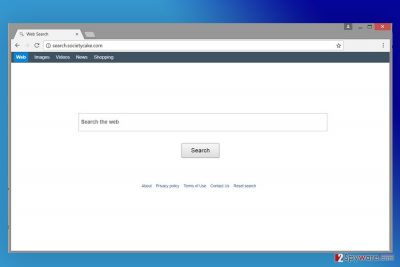
Search.societycake.com is a simply-designed search engine. Despite the fact that it looks like an ordinary and legitimate search tool, it is known as a browser hijacker. Authors and distributors of this program are known as Societycake. It’s a network that specializes in Mac software distribution.
Therefore, this browser hijacker mostly aims at Mac OS X users. It’s quite uncommon activity because potentially unwanted programs usually target Windows OS devices. Hence, if you are one of Apple products users, you should be aware of this recent cyber threat.[1] However, if it’s too late for you to avoid Search.societycake.com hijack, we are here to help you to get rid of this questionable application.
In the Societycake.com website, owners of this platform tell that they offer a way for software developers and distributors to spread their applications successfully and get higher revenues. We believe that they have in mind bundling.[2] It’s a software marketing method that allows promoting programs in software packages and infiltrate devices without user’s knowledge.
Therefore, so-called Search.societycake.com virus is suspected of using the same distribution strategy and appearing on the browsers as soon as user carelessly installs freeware or unauthorized apps outside the Apple Store.
After the installation, this search engine might alter browser’s settings and prevent users from reverting them. After the hijack, you might:
- Find Search.societycake.com set as your default search engine;
- Suffer from redirects to societycake.com and other promotional websites;
- Encounter numerous online ads when browsing the web;
- Have to deal with data collection issues.
The search engine itself looks legitimate. It also redirects search queries to Yahoo. Therefore, many users may not suspect anything wrong with it. However, it mostly works as a marketing tool that is designed to promote other applications, boost traffic to sponsored sites and generate advertising-based revenue.
However, the biggest problems here are related to Search.societycake.com redirect issues. Developers of the program barely pay attention to its affiliate. As a result, they do not properly monitor what commercial content they deliver. Therefore, once you click on the eye-catchy ad, you might land on a high-risk website where cyber criminals are waiting for you.
The appearance of the browser hijacker negatively affects browsing quality and might put your computer at risk. However, it might also spy a little bit on what you are doing online. According to the Privacy Policy, Societycake collects this information:
- the type and version of your computer’s operating system;
- IE browser version and installed hardware;
- Java resource availability;
- .NET resources availability;
- your C-Class IP address (the “Technical Information”);
- country/region;
- installed applications;
- browsing-related details;
- etc.
Aggregated details are said to be used for improving services. However, they might be used for advertising purposes. Therefore, if you do not want to be flooded with annoying ads, you should remove Search.societycake.com ASAP.
If you want a quick solution to this problem, you should employ FortectIntego or another security software and run a full system scan. However, if automatic Search.societycake.com doesn’t suit your preferences, you should have a look at manual elimination guidelines at the end of the article.
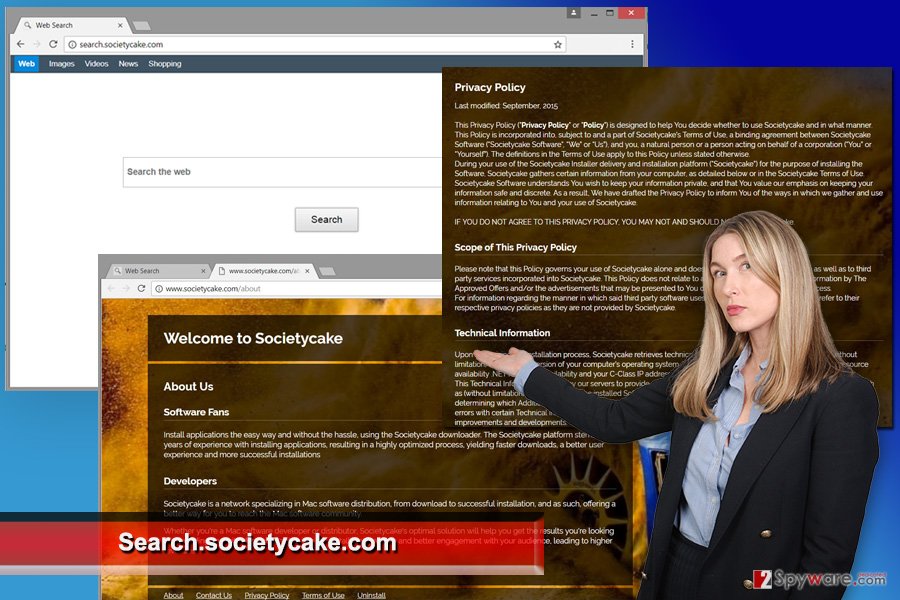
Be careful with software bundles; their installation might cause you browsing-related problems
This potentially unwanted application mostly spreads in software packages. As we have mentioned in the first paragraph, it might enter the system without your knowledge if you do not pay proper installation to freeware or shareware.
To avoid PUPs, you always have to choose Advanced/Custom setup instead of Standard/Quick. Advanced setup reveals the list of offered third-party apps and allows rejecting their installation. Meanwhile, Standard settings usually install them without notifying the user.
This hijacker mostly aims at Mac users in the United States. However, it is expected to spread in the United Kingdom[3] and other English-speaking countries.
Terminating Search.societycake.com virus from Mac
If you read the article carefully, you are aware of two Search.societycake.com removal methods. If you came here for the manual elimination option, you should scroll down a little further and start following a detailed guideline.
However, if these instructions look hard to follow, you should not torture yourself. You can remove Search.societycake.com automatically using reputable anti-malware software. Keep in mind that investing in such tools is a beneficial practice because your Mac will be protected from cyber threats in the future.
You may remove virus damage with a help of FortectIntego. SpyHunter 5Combo Cleaner and Malwarebytes are recommended to detect potentially unwanted programs and viruses with all their files and registry entries that are related to them.
Getting rid of Search.societycake.com virus. Follow these steps
Uninstall from Windows
Instructions for Windows 10/8 machines:
- Enter Control Panel into Windows search box and hit Enter or click on the search result.
- Under Programs, select Uninstall a program.

- From the list, find the entry of the suspicious program.
- Right-click on the application and select Uninstall.
- If User Account Control shows up, click Yes.
- Wait till uninstallation process is complete and click OK.

If you are Windows 7/XP user, proceed with the following instructions:
- Click on Windows Start > Control Panel located on the right pane (if you are Windows XP user, click on Add/Remove Programs).
- In Control Panel, select Programs > Uninstall a program.

- Pick the unwanted application by clicking on it once.
- At the top, click Uninstall/Change.
- In the confirmation prompt, pick Yes.
- Click OK once the removal process is finished.
Delete from macOS
Follow the steps below to get rid of the browser hijacker. It's important to delete all suspicious applications that might be responsible for the hijacked browser.
Remove items from Applications folder:
- From the menu bar, select Go > Applications.
- In the Applications folder, look for all related entries.
- Click on the app and drag it to Trash (or right-click and pick Move to Trash)

To fully remove an unwanted app, you need to access Application Support, LaunchAgents, and LaunchDaemons folders and delete relevant files:
- Select Go > Go to Folder.
- Enter /Library/Application Support and click Go or press Enter.
- In the Application Support folder, look for any dubious entries and then delete them.
- Now enter /Library/LaunchAgents and /Library/LaunchDaemons folders the same way and terminate all the related .plist files.

Remove from Microsoft Edge
Delete unwanted extensions from MS Edge:
- Select Menu (three horizontal dots at the top-right of the browser window) and pick Extensions.
- From the list, pick the extension and click on the Gear icon.
- Click on Uninstall at the bottom.

Clear cookies and other browser data:
- Click on the Menu (three horizontal dots at the top-right of the browser window) and select Privacy & security.
- Under Clear browsing data, pick Choose what to clear.
- Select everything (apart from passwords, although you might want to include Media licenses as well, if applicable) and click on Clear.

Restore new tab and homepage settings:
- Click the menu icon and choose Settings.
- Then find On startup section.
- Click Disable if you found any suspicious domain.
Reset MS Edge if the above steps did not work:
- Press on Ctrl + Shift + Esc to open Task Manager.
- Click on More details arrow at the bottom of the window.
- Select Details tab.
- Now scroll down and locate every entry with Microsoft Edge name in it. Right-click on each of them and select End Task to stop MS Edge from running.

If this solution failed to help you, you need to use an advanced Edge reset method. Note that you need to backup your data before proceeding.
- Find the following folder on your computer: C:\\Users\\%username%\\AppData\\Local\\Packages\\Microsoft.MicrosoftEdge_8wekyb3d8bbwe.
- Press Ctrl + A on your keyboard to select all folders.
- Right-click on them and pick Delete

- Now right-click on the Start button and pick Windows PowerShell (Admin).
- When the new window opens, copy and paste the following command, and then press Enter:
Get-AppXPackage -AllUsers -Name Microsoft.MicrosoftEdge | Foreach {Add-AppxPackage -DisableDevelopmentMode -Register “$($_.InstallLocation)\\AppXManifest.xml” -Verbose

Instructions for Chromium-based Edge
Delete extensions from MS Edge (Chromium):
- Open Edge and click select Settings > Extensions.
- Delete unwanted extensions by clicking Remove.

Clear cache and site data:
- Click on Menu and go to Settings.
- Select Privacy, search and services.
- Under Clear browsing data, pick Choose what to clear.
- Under Time range, pick All time.
- Select Clear now.

Reset Chromium-based MS Edge:
- Click on Menu and select Settings.
- On the left side, pick Reset settings.
- Select Restore settings to their default values.
- Confirm with Reset.

Remove from Mozilla Firefox (FF)
Uninstall all browser extensions that might be related to Search.societycake.com. Then reset Mozilla Firefox.
Remove dangerous extensions:
- Open Mozilla Firefox browser and click on the Menu (three horizontal lines at the top-right of the window).
- Select Add-ons.
- In here, select unwanted plugin and click Remove.

Reset the homepage:
- Click three horizontal lines at the top right corner to open the menu.
- Choose Options.
- Under Home options, enter your preferred site that will open every time you newly open the Mozilla Firefox.
Clear cookies and site data:
- Click Menu and pick Settings.
- Go to Privacy & Security section.
- Scroll down to locate Cookies and Site Data.
- Click on Clear Data…
- Select Cookies and Site Data, as well as Cached Web Content and press Clear.

Reset Mozilla Firefox
If clearing the browser as explained above did not help, reset Mozilla Firefox:
- Open Mozilla Firefox browser and click the Menu.
- Go to Help and then choose Troubleshooting Information.

- Under Give Firefox a tune up section, click on Refresh Firefox…
- Once the pop-up shows up, confirm the action by pressing on Refresh Firefox.

Remove from Google Chrome
Follow the steps below to delete hijacker-related entries from the Chrome.
Delete malicious extensions from Google Chrome:
- Open Google Chrome, click on the Menu (three vertical dots at the top-right corner) and select More tools > Extensions.
- In the newly opened window, you will see all the installed extensions. Uninstall all the suspicious plugins that might be related to the unwanted program by clicking Remove.

Clear cache and web data from Chrome:
- Click on Menu and pick Settings.
- Under Privacy and security, select Clear browsing data.
- Select Browsing history, Cookies and other site data, as well as Cached images and files.
- Click Clear data.

Change your homepage:
- Click menu and choose Settings.
- Look for a suspicious site in the On startup section.
- Click on Open a specific or set of pages and click on three dots to find the Remove option.
Reset Google Chrome:
If the previous methods did not help you, reset Google Chrome to eliminate all the unwanted components:
- Click on Menu and select Settings.
- In the Settings, scroll down and click Advanced.
- Scroll down and locate Reset and clean up section.
- Now click Restore settings to their original defaults.
- Confirm with Reset settings.

Delete from Safari
In order to remove Search.societycake.com and set your preferred search engine, you have to revert changes made to the Safari. These guidelines will help you:
Remove unwanted extensions from Safari:
- Click Safari > Preferences…
- In the new window, pick Extensions.
- Select the unwanted extension and select Uninstall.

Clear cookies and other website data from Safari:
- Click Safari > Clear History…
- From the drop-down menu under Clear, pick all history.
- Confirm with Clear History.

Reset Safari if the above-mentioned steps did not help you:
- Click Safari > Preferences…
- Go to Advanced tab.
- Tick the Show Develop menu in menu bar.
- From the menu bar, click Develop, and then select Empty Caches.

After uninstalling this potentially unwanted program (PUP) and fixing each of your web browsers, we recommend you to scan your PC system with a reputable anti-spyware. This will help you to get rid of Search.societycake.com registry traces and will also identify related parasites or possible malware infections on your computer. For that you can use our top-rated malware remover: FortectIntego, SpyHunter 5Combo Cleaner or Malwarebytes.
How to prevent from getting stealing programs
Protect your privacy – employ a VPN
There are several ways how to make your online time more private – you can access an incognito tab. However, there is no secret that even in this mode, you are tracked for advertising purposes. There is a way to add an extra layer of protection and create a completely anonymous web browsing practice with the help of Private Internet Access VPN. This software reroutes traffic through different servers, thus leaving your IP address and geolocation in disguise. Besides, it is based on a strict no-log policy, meaning that no data will be recorded, leaked, and available for both first and third parties. The combination of a secure web browser and Private Internet Access VPN will let you browse the Internet without a feeling of being spied or targeted by criminals.
No backups? No problem. Use a data recovery tool
If you wonder how data loss can occur, you should not look any further for answers – human errors, malware attacks, hardware failures, power cuts, natural disasters, or even simple negligence. In some cases, lost files are extremely important, and many straight out panic when such an unfortunate course of events happen. Due to this, you should always ensure that you prepare proper data backups on a regular basis.
If you were caught by surprise and did not have any backups to restore your files from, not everything is lost. Data Recovery Pro is one of the leading file recovery solutions you can find on the market – it is likely to restore even lost emails or data located on an external device.
- ^ Jeffrey Esposito. Wait, my Mac can be infected?. Kaspersky Lab official blog. The blog covers information to help protect you against viruses, spyware, hackers, spam & other forms of malware.
- ^ Bundled software. Webopedia. Online Tech Dictionary for IT Professionals.
- ^ NoVirus. NoVirus. British site about computer users.























