Search-Streamly browser hijacker (fake) - Chrome, Firefox, IE, Edge
Search-Streamly browser hijacker Removal Guide
What is Search-Streamly browser hijacker?
Search-Streamly adds a different search engine and forces its users to browse through it
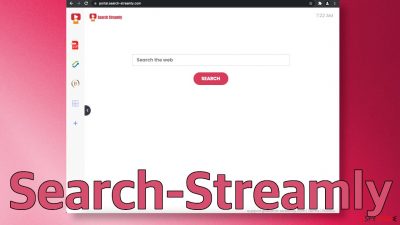
Search-Streamly is a browser hijacker that changes the main settings – homepage, new tab address, and search engine. It can also send push notifications if users press the “Allow” button in the prompt. The changes happen quickly and unexpectedly, so many think that they have been infected with a virus. What users do not realize is that they ignored multiple warnings about what the app will be able to do while installing it.
There are many browser plugins you can choose from on official web stores but not all of them are trustworthy. Even though we always stress that you should install applications only from official sources, you should still not trust everything blindly. Sometimes add-ons created by shady individuals slip through the cracks, so you still need to do your research before adding anything.
| NAME | Search-Streamly |
| TYPE | Browser hijacker; potentially unwanted program |
| SYMPTOMS | Browser settings are changed – the homepage, new tab address, search engine |
| DISTRIBUTION | Software bundling, shady websites, deceptive ads, redirects |
| DANGERS | Links in the search results can lead to misinformation and other dangerous websites where people can be tricked into providing their personal information |
| ELIMINATION | Hijacking is most often caused by a browser plugin or a PUP, we provide all removal methods in this article |
| FURTHER STEPS | After successful removal, use a maintenance tool FortectIntego, that will fix any remaining damage |
There are multiple plugins just like this one that look exactly the same and serve the same purpose. A couple that we previously wrote about are IncognitoSearchWeb, JustVideoSearch, and GameSearchTech. All of them have a few basic functions to make them seem useful – a PDF file converter, calculator, currency converter, and an ability to bookmark websites.
You can do the same things on every browser with a click of a button so it is just not worth it having an additional intruder in your digital space collecting your browsing data. The only things that are different between these plugins are the names, and color schemes. The creators of these applications have released multiple versions and it is still unknown who the individuals behind this are.
The process of installation
Usually, people do not find these kinds of plugins on their own. They often surf through already shady pages that are full of deceptive ads and sneaky redirects. Search-Streamly was found on a promotional site that redirected users to the chrome web store where they could install it. The promotional site probably lured people in with fake promises and functions. This add-on does not provide customized search results, or any benefits whatsoever.
What it does instead is change the homepage address to portal.search-streamly.com and redirect users through feed.search-streamly.com to one of these search engines:
- Yahoo
- Searchlee
- Bing
- Nearbyme
Browser hijackers rarely have their own search engines. The developers attach already existing ones just to make them functional. Although Yahoo and Bing are well-known and trustworthy engines, the other ones are not. They can lead to misinformation or dangerous websites where users can be tricked into providing their personal information or downloading more PUPs and malware.[1]
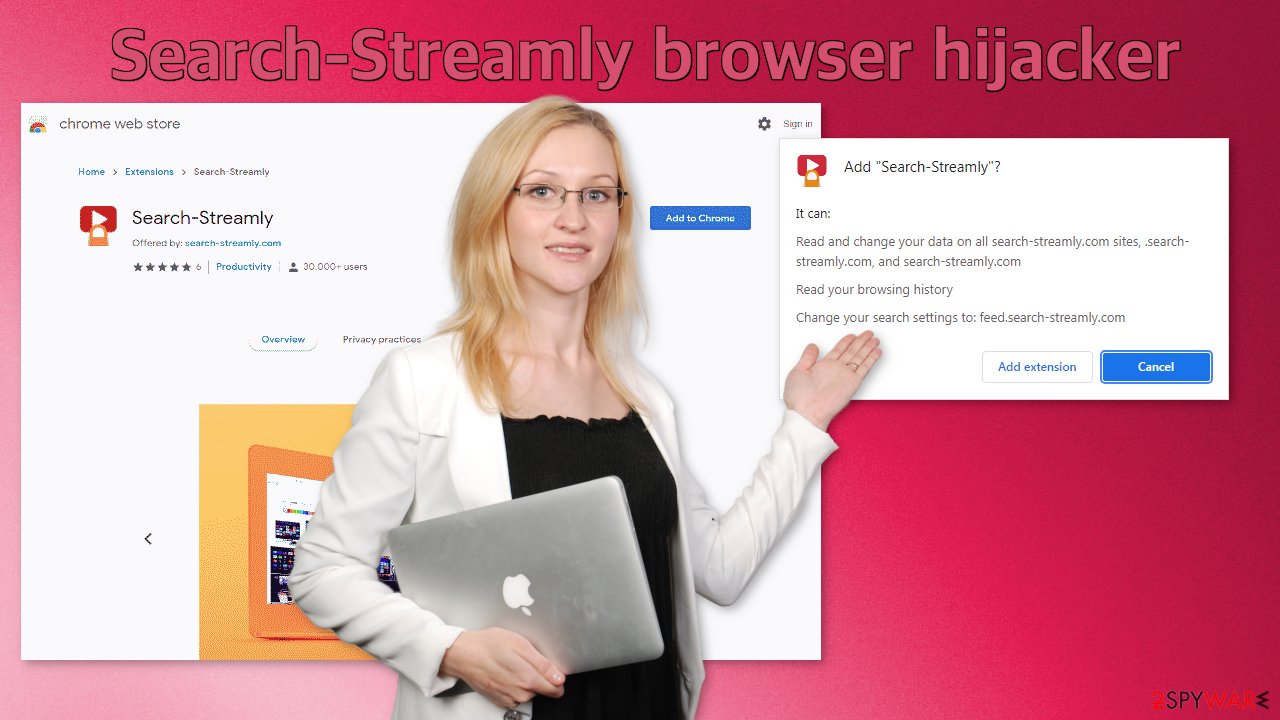
While you have this app installed in your browser, it can read your browsing history and change data on its' websites. The creators of the plugin can see your IP address, the websites you visit links you click on, and what you purchase. All of this data can be sold to advertising networks or other third parties and it is just another way to make money for them. Besides that, every promotional link you click on, also generates revenue[2] for the developers.
The user information is tracked with the help of cookies. They are little pieces of data and are stored on your device. The good thing is that you can eliminate them anytime, and it is even recommended to do that occasionally. We suggest using a maintenance tool like FortectIntego to do the job for you. This software can also improve the performance of your machine by deleting temporary files.
Let's eliminate the plugin
First try just removing the extension, and seeing if that helps. You can do that via browser settings:
Google Chrome
- Open Google Chrome, click on the Menu (three vertical dots at the top-right corner) and select More tools > Extensions.
- In the newly opened window, you will see all the installed extensions. Uninstall all the suspicious plugins that might be related to the unwanted program by clicking Remove.
![Remove extensions from Chrome Remove extensions from Chrome]()
MS Edge:
- Select Menu (three horizontal dots at the top-right of the browser window) and pick Extensions.
- From the list, pick the extension and click on the Gear icon.
- Click on Uninstall at the bottom.
![Remove extensions from Edge Remove extensions from Edge]()
MS Edge (Chromium)
- Open Edge and click select Settings > Extensions.
- Delete unwanted extensions by clicking Remove.
![Remove extensions from Chromium Edge Remove extensions from Chromium Edge]()
Mozilla Firefox
- Open Mozilla Firefox browser and click on the Menu (three horizontal lines at the top-right of the window).
- Select Add-ons.
- In here, select unwanted plugin and click Remove.
![Remove extensions from Firefox Remove extensions from Firefox]()
Safari
- Click Safari > Preferences…
- In the new window, pick Extensions.
- Select the unwanted extension and select Uninstall.
![Remove extensions from Safari Remove extensions from Safari]()
Internet Explorer:
- Open Internet Explorer, click on the Gear icon (IE menu) on the top-right corner of the browser
- Pick Manage Add-ons.
- You will see a Manage Add-ons window. Here, look for suspicious plugins. Click on these entries and select Disable.
![Remove add-ons from Internet Explorer Remove add-ons from Internet Explorer]()
Potentially unwanted programs are more active than ever
If you removed the browser extension, but it did not help and the settings changed back again, this might be a sign of a PUA[3] hiding in your system. In that case, the application will keep messing up your browser until you completely remove it from your PC. They infiltrate the system by disguising it as “handy” tools or as bundled software they come attached as a package in the installer together with the desired program.
Locating the program responsible for hijacking your browser might be difficult if you have never done this before. The program could be disguised as antivirus, video, or image editing software. If you do not want to risk deleting the wrong files, we suggest using SpyHunter 5Combo Cleaner or Malwarebytes professional security tools that will scan your machine, eliminate it, and prevent such infections in the future by giving you a warning before a PUP can make any changes.
The next time you want to install a program from a freeware distribution site, at least follow these steps to minimize the risk of bundled software:
- Always choose “Custom” or “Advanced” installation methods
- Read the Terms of Use, and Privacy Policy
- Untick the boxes next to the names of programs that you do not want to install
If manual removal is what you still prefer, we have instructions for Windows and Mac machines:
Windows 10/8:
- Enter Control Panel into Windows search box and hit Enter or click on the search result.
- Under Programs, select Uninstall a program.
![Uninstall from Windows 1 Uninstall from Windows 1]()
- From the list, find the entry of the suspicious program.
- Right-click on the application and select Uninstall.
- If User Account Control shows up, click Yes.
- Wait till uninstallation process is complete and click OK.
![Uninstall from Windows 2 Uninstall from Windows 2]()
Windows 7/XP:
- Click on Windows Start > Control Panel located on the right pane (if you are Windows XP user, click on Add/Remove Programs).
- In Control Panel, select Programs > Uninstall a program.
![Uninstall from Windows 7/XP Uninstall from Windows 7/XP]()
- Pick the unwanted application by clicking on it once.
- At the top, click Uninstall/Change.
- In the confirmation prompt, pick Yes.
- Click OK once the removal process is finished.
Mac:
- From the menu bar, select Go > Applications.
- In the Applications folder, look for all related entries.
- Click on the app and drag it to Trash (or right-click and pick Move to Trash)
![Uninstall from Mac 1 Uninstall from Mac 1]()
To fully remove an unwanted app, you need to access Application Support, LaunchAgents, and LaunchDaemons folders and delete relevant files:
- Select Go > Go to Folder.
- Enter /Library/Application Support and click Go or press Enter.
- In the Application Support folder, look for any dubious entries and then delete them.
- Now enter /Library/LaunchAgents and /Library/LaunchDaemons folders the same way and terminate all the related .plist files.
![Uninstall from Mac 2 Uninstall from Mac 2]()
How to prevent from getting browser hijacker
Access your website securely from any location
When you work on the domain, site, blog, or different project that requires constant management, content creation, or coding, you may need to connect to the server and content management service more often. The best solution for creating a tighter network could be a dedicated/fixed IP address.
If you make your IP address static and set to your device, you can connect to the CMS from any location and do not create any additional issues for the server or network manager that needs to monitor connections and activities. VPN software providers like Private Internet Access can help you with such settings and offer the option to control the online reputation and manage projects easily from any part of the world.
Recover files after data-affecting malware attacks
While much of the data can be accidentally deleted due to various reasons, malware is one of the main culprits that can cause loss of pictures, documents, videos, and other important files. More serious malware infections lead to significant data loss when your documents, system files, and images get encrypted. In particular, ransomware is is a type of malware that focuses on such functions, so your files become useless without an ability to access them.
Even though there is little to no possibility to recover after file-locking threats, some applications have features for data recovery in the system. In some cases, Data Recovery Pro can also help to recover at least some portion of your data after data-locking virus infection or general cyber infection.
- ^ Beware of new malware that steal browser cookies, allow hackers remotely control your web activity. CISO. From the Economic Times.
- ^ What Is PPC? Learn the Basics of Pay-Per-Click (PPC) Marketing. WordStream. Advertising Solutions.
- ^ Potentially unwanted program. Wikipedia. The Free Encyclopedia.











