GameSearchTech browser hijacker (virus) - Chrome, Firefox, IE, Edge
GameSearchTech browser hijacker Removal Guide
What is GameSearchTech browser hijacker?
GameSearchTech is a browser hijacker that redirects all search results to nearbyme.io or another provider and fills them with ads
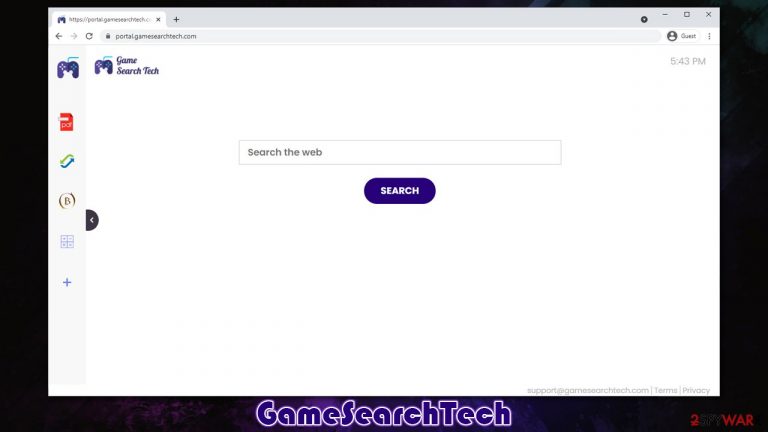
Looking at the name alone, one might think that GameSearchTech is a useful application that could help people find games to install online. This could not be further from the truth, as it is a typical browser hijacker which takes over Google Chrome, Mozilla Firefox, MS Edge, or another browser immediately upon installation to reach its goals.
In most cases, users do not install this application intentionally but are rather tricked into doing so by clever, although deceptive, distribution techniques. For example, software bundling is one of the most common practices among potentially unwanted program[1] creators and distributors and, while perfectly legitimate, it can easily be abused to make people install programs or extensions they otherwise wouldn't. Misleading advertisements are also commonly used to spread PUPs.
As soon as the extension is installed on the browser, its settings change immediately; the homepage's and new tab's address is altered to portal.gamesearchtech.com, which automatically appends a customized search box at the middle. This makes it much more likely that users would employ the provided search tools instead of the default ones or those that they are typically used to.
Besides, significant changes can be seen in the search results section, as users are no longer redirected to google.com but rather to nearbyme.io, searchlee.com, or another provider. In some cases, well-known providers, such as Yahoo or Bing can also be used. The search results are not organic,[2] and instead littered with sponsored links and ads, which sometimes can be less than trustworthy. This is a common trait of a browser hijacker, and GameSearchTech is no different in this regard.
It is also important to note that user privacy might be compromised due to the infiltration of potentially unwanted programs. Data is usually collected automatically and then shared with various third parties.
| Name | GameSearchTech |
|---|---|
| Type | Browser hijacker, potentially unwanted application |
| IP address | 172.67.187.27 |
| Distribution | Software bundles, deceptive ads, fake updates |
| Symptoms | Homepage and new tab address is set to portal.gamesearchtech.com; all search results are displayed through an alternative search provider, such as Yahoo or Searchlee; ads and promotional links are shown at the top of results |
| Risks | You might be tricked into installing insecure software or pay for useless services; privacy issues might also arise due to information gathering practices |
| Removal | You can get rid of potentially unwanted programs manually, although performing a full system scan with SpyHunter 5Combo Cleaner or another security software is also recommended |
| Further steps | Do not forget to remediate your web browsers – you can do it as we describe below or opt for a quicker solution with FortectIntego |
Deceptive distribution of the hijacker
Browser hijackers are notorious for their ability to enter the PC without asking for proper permission – even the category of these apps can tell you this much – a potentially unwanted program. The practice has been prevalent for many years, and while it has gotten a little bit better, users still end up with apps like GameSearchTech, and they have no clue where they came from.
That being said, PUPs are not usually distributed the same way malware is (i.e., you won't find it in a booby-trapped email attachment) but are rather installed by users themselves through software bundles. These are software packages that include several components. When initiating an installation of a new app, many users are unaware that there are several tricks that might make them install additional software. Here are a few examples of such practices:
- Pre-ticked boxes that automatically opt-in users to install an additional app;
- Misleading button placements with “Skip offer” residing on the left, all while “Accept offer” being on the right side of the window (intuitively, people are more likely to press the button on the right quicker);
- “Recommended” settings are offered as the preferable choice, where optional components are installed automatically;
- Fine print which reads the agreement of installation of optional apps;
- Pre-ticked boxes, etc.
Thus, if you frequently download software from third-party sources, you should be very careful during its installation – always read the full instructions and always pick the “Advanced” settings if prompted.
The fake features
Most browser hijackers end up on users' computers without their consent, and there is a good reason for that. People can quickly see that the features (or lack of thereof) are relatively useless and that the app can often engage in many negative activities people don't like – for example, changing the search provider or showing too many ads.
In order to be more appealing to users, PUP authors commonly try to exaggerate their alleged features. In this case, GameSearchTech should be useful to those who are looking for games to play online. However, there is nothing related to that topic at all – not even links. Users are provided with some allegedly attractive additions to their homepage instead – they can use a currency converter or a calculator, although these are not related to games whatsoever.
This app belongs to the family of browser hijackers that are all identical in functionality, although the names and slight visual changes can be observed. The naming pattern is very similar, as the developers try to appear to a particular audience, e.g., SportSearchNow is meant to be enjoyed by those who like sports, or BestADSBlock is there to block ads allegedly.
Despite this, the main job of these apps is to show ads and monetize ad clicks. Besides, some of the links can also redirect to misleading or even dangerous websites, so it might pose a risk to your privacy and security.
GameSearchTech removal explained
There is a fundamental difference between an application/program and a browser extension. The former runs on the system level and is typically more capable when it comes to overall features. This means that apps installed on the system could potentially engage in more damaging activities than extensions, which primarily function within the browser environment. GameSearchTech, just like its predecessors, is spread as extensions for web browsers, hence they're usually not that difficult to eliminate.
Google Chrome
- Open Google Chrome, click on the Menu (three vertical dots at the top-right corner) and select More tools > Extensions.
- In the newly opened window, you will see all the installed extensions. Uninstall all the suspicious plugins that might be related to the unwanted program by clicking Remove.

MS Edge (Chromium)
- Open Edge and click select Settings > Extensions.
- Delete unwanted extensions by clicking Remove.

Mozilla Firefox
- Open Mozilla Firefox browser and click on the Menu (three horizontal lines at the top-right of the window).
- Select Add-ons.
- In here, select the unwanted plugin and click Remove.

Safari
- Click Safari > Preferences…
- In the new window, pick Extensions.
- Select the unwanted extension and select Uninstall.

Keep in mind that if you have noticed that you did not install the app intentionally or you frequent websites that distribute illegal software, there is a quite high chance that your device is infected with malware or other unwanted software. This is especially true if you suffer from system crashes, various errors, random restarts, an increased number of advertisements, unexpected redirects, and similar issues during your computer operation.
Therefore, to be completely safe, you should perform a full system scan with SpyHunter 5Combo Cleaner, Malwarebytes, or another reliable anti-malware solution. it can check for malicious processes and files and remove them at once. For your own online safety, we strongly recommend you run security software at all times when using a computer or mobile phone.
Finally, there is an aspect of privacy. It is not a secret that potentially unwanted programs employ cookies and other technologies to track user behavior online. Thus, remove this web data with FortectIntego or follow the instructions as follows:
Clear cache and web data from Chrome:
- Click on Menu and pick Settings.
- Under Privacy and security, select Clear browsing data.
- Select Browsing history, Cookies and other site data, as well as Cached images and files.
- Click Clear data.

Clear cache and site data from MS Edge (Chromium):
- Click on Menu and go to Settings.
- Select Privacy and services.
- Under Clear browsing data, pick Choose what to clear.
- Under Time range, pick All time.
- Select Clear now.

Clean Mozilla Firefox:
- Click Menu and pick Options.
- Go to Privacy & Security section.
- Scroll down to locate Cookies and Site Data.
- Click on Clear Data…
- Select Cookies and Site Data, as well as Cached Web Content, and press Clear.

Clear web data from Safari:
- Click Safari > Clear History…
- From the drop-down menu under Clear, pick all history.
- Confirm with Clear History.

How to prevent from getting browser hijacker
Access your website securely from any location
When you work on the domain, site, blog, or different project that requires constant management, content creation, or coding, you may need to connect to the server and content management service more often. The best solution for creating a tighter network could be a dedicated/fixed IP address.
If you make your IP address static and set to your device, you can connect to the CMS from any location and do not create any additional issues for the server or network manager that needs to monitor connections and activities. VPN software providers like Private Internet Access can help you with such settings and offer the option to control the online reputation and manage projects easily from any part of the world.
Recover files after data-affecting malware attacks
While much of the data can be accidentally deleted due to various reasons, malware is one of the main culprits that can cause loss of pictures, documents, videos, and other important files. More serious malware infections lead to significant data loss when your documents, system files, and images get encrypted. In particular, ransomware is is a type of malware that focuses on such functions, so your files become useless without an ability to access them.
Even though there is little to no possibility to recover after file-locking threats, some applications have features for data recovery in the system. In some cases, Data Recovery Pro can also help to recover at least some portion of your data after data-locking virus infection or general cyber infection.
- ^ Chris Hoffman. PUPs Explained: What is a “Potentially Unwanted Program”?. How-To Geek. Site that explains technology.
- ^ Organic search results. Wikipedia. The free encyclopedia.
