JustVideoSearch browser hijacker (Free Guide) - Chrome, Firefox, IE, Edge
JustVideoSearch browser hijacker Removal Guide
What is JustVideoSearch browser hijacker?
JustVideoSearch is a potentially unwanted program that changes your browser settings to show you ads
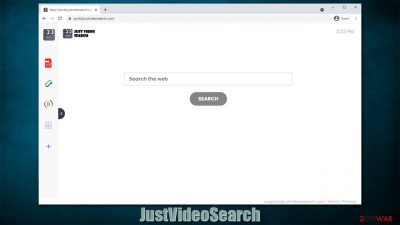
JustVideoSearch is a common browser hijacker that has been spreading around the internet in the past few weeks. Many users download the app without realizing it due to its deceptive distribution methods – software bundling[1] or fake ads. This distribution method is commonly used by potentially unwanted program developers as well as malware creators. They rely on users not paying close attention to the installation process and embed optional applications to be installed automatically. Typically, this can be avoided by selecting Advanced settings and following the instructions carefully.
As soon as it gets on the system, the hijacker would change the homepage and the new tab URL to portal.justvideosearch.com, which would also alter the appearance of the start page, regardless of Google Chrome, Mozilla Firefox, MS Ege, or another browser is used. In the middle, a customized search box would also produce completely different results than people are used to – one of the most distinct changes here is the search provider.
Depending on the user location, searches might be redirected to searchlee.com, nearbyme.io, yahoo.com, or other providers. Not many users would be fond of this already, as their browsing experiences are dependent on tools that we use (provider is one of the most critical elements).
Besides that, the generated search results would not be genuine but instead littered with sponsored links and ads. These links, once clicked, might sometimes redirect people to potentially dangerous or deceptive websites, which can result in all sorts of issues, including additional PUP installation or subscription to useless services. In some cases, personal information disclose could also happen.
In the background, the JustVideoSearch browser hijacker can track user information that is related to their online browsing activities. Thus, the app can be a potential privacy risk. if you found it installed on your browser, you should take steps to eliminate it as we explain below.
| Name | JustVideoSearch |
|---|---|
| Type | Browser hijacker |
| IP address | 172.67.209.103 |
| Distribution | Software bundles, deceptive ads on various sites |
| Symptoms | Search results are filled with sponsored links and ads; homepage and new tab address is set to streamsearchapp.com; overall increased amount of advertisements; searches are directed to Yahoo, Bing, or earbyme.io |
| Dangers | Installation of other potentially unwanted programs, information disclosure to unknown third parties, financial losses |
| Elimination | The browser extension can be removed via browser settings, although we strongly recommend you scan your computer with SpyHunter 5Combo Cleaner or another reputable anti-malware software |
| Further steps | Employ FortectIntego to repair damaged system components and clean your browsers automatically if required |
The extensive hijacker family
The creators of browser extensions or applications commonly specialize in one topic. For example, some apps can be used to convert files from one format to another, others might be useful for ad-blocking. In order words, third-party applications are commonly installed to customize the web browsing experience and enrich it with new features.
Unfortunately, not all apps are useful, and there are plenty of relatively useless ones. While some browser hijackers might have reasons somebody would like to keep them, there are plenty of negative aspects to these potentially unwanted programs.[2] JustVideoSearch, for example, comes from a broad family of browser hijackers that have been spreading around for years now; most recent versions include GameSearchTech, BestConverterz, and SportSearchNow.
All of the apps are almost identical when it comes to their usability and features. They have a few components that might seem useful (e,g., a calculator a currency converter) but they are not something unique. The functions can be easily reached through a simple Google search.
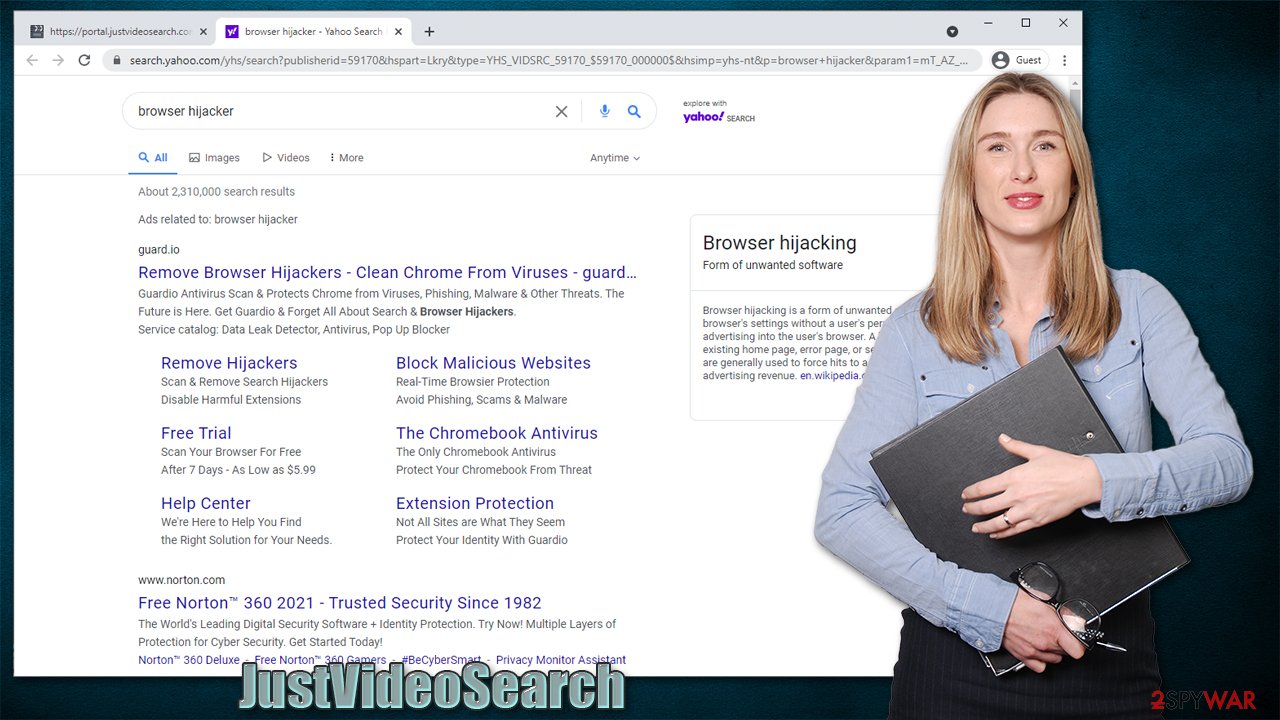
The developer, which remains unknown to this day, rebrands the same basic browser extension, typically including “Converter,” “Search,” “Streaming,” and similar words that are meant to represent some type of allegedly useful function. In this case, JustVideoSearch might seem like an extension that is meant to help users to find videos quickly, which is not the case at all. The closest thing people can do to find videos is by entering the keyword into the search box and hoping for the best results.
Speaking of which, search results are often not genuine, with ads residing at the top. This makes users more likely to click them, increasing traffic and page rankings artificially. Keep in mind that these ads could not always be safe and promote software that is not considered secure.
Thus, do not rely on potentially unwanted programs to deliver you reliable search results because it's not going to happen. The best thing is to use search providers that are available without any extensions or applications. There are plenty to choose from – google.com being the most popular one. Besides browsers themselves are very much customizable, so you can use bookmarks or other elements that are already built-in instead of relying on third-party applications.
JustVideoSearch removal steps
Browser hijackers are minor infections that are not as malicious as Trojans, ransomware, or other malware. This is why users rarely have trouble removing them, although there are plenty of issues that could arise during this process.
1. Delete unwanted browser extensions
Browser hijackers typically reside in browsers, which means that the main app which should be removed in order to eliminate the PUP is an extension embedded in the browser. If you have never dealt with browser add-ons, we provide comprehensive instructions below.
Google Chrome
- Open Google Chrome, click on the Menu (three vertical dots at the top-right corner) and select More tools > Extensions.
- In the newly opened window, you will see all the installed extensions. Uninstall all the suspicious plugins that might be related to the unwanted program by clicking Remove.
![Remove extensions from Chrome Remove extensions from Chrome]()
Mozilla Firefox
- Open Mozilla Firefox browser and click on the Menu (three horizontal lines at the top-right of the window).
- Select Add-ons.
- In here, select the unwanted plugin and click Remove.
![Remove extensions from Firefox Remove extensions from Firefox]()
MS Edge
- Open Edge and click select Settings > Extensions.
- Delete unwanted extensions by clicking Remove.
![Remove extensions from Chromium Edge Remove extensions from Chromium Edge]()
Safari
- Click Safari > Preferences…
- In the new window, pick Extensions.
- Select the unwanted extension and select Uninstall.
![Remove extensions from Safari Remove extensions from Safari]()
2. Check your system for suspicious applications
While JustVideoSearch comes from a family of hijackers that spread as browser extensions, there could be additional apps installed on your computer on the system level. This is especially true if you are keen on frequently downloading software from third-party websites. Bundles can include several programs and, if you are not careful enough, all of them might slip in. Thus, you should check the section of the installed applications on your machine.
Windows
- Enter Control Panel into Windows search box and hit Enter or click on the search result.
- Under Programs, select Uninstall a program.
![Uninstall from Windows 1 Uninstall from Windows 1]()
- From the list, find the entry of the suspicious program.
- Right-click on the application and select Uninstall.
- If User Account Control shows up, click Yes.
- Wait till the uninstallation process is complete and click OK.
![Uninstall from Windows 2 Uninstall from Windows 2]()
Mac
- From the menu bar, select Go > Applications.
- In the Applications folder, look for all related entries.
- Click on the app and drag it to Trash (or right-click and pick Move to Trash)
![Uninstall from Mac 1 Uninstall from Mac 1]()
To fully remove an unwanted app, you need to access Application Support, LaunchAgents, and LaunchDaemons folders and delete relevant files:
- Select Go > Go to Folder.
- Enter /Library/Application Support and click Go or press Enter.
- In the Application Support folder, look for any dubious entries and then delete them.
- Now enter /Library/LaunchAgents and /Library/LaunchDaemons folders the same way and terminate all the related .plist files.
![Uninstall from Mac 2 Uninstall from Mac 2]()
3. Clean your browsers
Cookies are small data packages that are used to include all sorts of settings. While they can't be malicious by themselves, they can be hijacked by malicious third parties under certain circumstances.[3] Therefore, security experts advise cleaning web browsers from time to time. You can employ automatic cleaning tools such as FortectIntego, although you can also refer to the manual instructions below.
Google Chrome
- Click on Menu and pick Settings.
- Under Privacy and security, select Clear browsing data.
- Select Browsing history, Cookies and other site data, as well as Cached images and files.
- Click Clear data.
![Clear cache and web data from Chrome Clear cache and web data from Chrome]()
Mozilla Firefox
- Click Menu and pick Options.
- Go to Privacy & Security section.
- Scroll down to locate Cookies and Site Data.
- Click on Clear Data…
- Select Cookies and Site Data, as well as Cached Web Content and press Clear.
![Clear cookies and site data from Firefox Clear cookies and site data from Firefox]()
MS Edge
- Click on Menu and go to Settings.
- Select Privacy and services.
- Under Clear browsing data, pick Choose what to clear.
- Under Time range, pick All time.
- Select Clear now.
![Clear browser data from Chroum Edge Clear browser data from Chroum Edge]()
Safari
- Click Safari > Clear History…
- From the drop-down menu under Clear, pick all history.
- Confirm with Clear History.
![Clear cookies and website data from Safari Clear cookies and website data from Safari]()
4. Scan your system
Finally, you should scan your device with SpyHunter 5Combo Cleaner, Malwarebytes, or another anti-malware software to ensure that there are no malicious programs and processes running in the background. Keep in mind that those who visit dangerous websites (e,g, torrents), are more likely to get infected with malware. Without security software, it is almost impossible for regular computer users to know if malware is present on the device, as its operations are usually hidden.
How to prevent from getting browser hijacker
Stream videos without limitations, no matter where you are
There are multiple parties that could find out almost anything about you by checking your online activity. While this is highly unlikely, advertisers and tech companies are constantly tracking you online. The first step to privacy should be a secure browser that focuses on tracker reduction to a minimum.
Even if you employ a secure browser, you will not be able to access websites that are restricted due to local government laws or other reasons. In other words, you may not be able to stream Disney+ or US-based Netflix in some countries. To bypass these restrictions, you can employ a powerful Private Internet Access VPN, which provides dedicated servers for torrenting and streaming, not slowing you down in the process.
Data backups are important – recover your lost files
Ransomware is one of the biggest threats to personal data. Once it is executed on a machine, it launches a sophisticated encryption algorithm that locks all your files, although it does not destroy them. The most common misconception is that anti-malware software can return files to their previous states. This is not true, however, and data remains locked after the malicious payload is deleted.
While regular data backups are the only secure method to recover your files after a ransomware attack, tools such as Data Recovery Pro can also be effective and restore at least some of your lost data.
- ^ Bundled Software. Techopedia. Professional IT insight.
- ^ Potentially unwanted program. Wikipedia. The free encyclopedia.
- ^ Beware of new malware that steal browser cookies, allow hackers remotely control your web activity. CISO. From the Economic Times.












