Search.wharkike.com virus (Virus Removal Guide)
Search.wharkike.com virus Removal Guide
What is Search.wharkike.com virus?
What are the worst qualities of the Search.wharkike.com?
If you have come accros this article, you are probably already infected with the Search.wharkike.com virus and are looking for its removal instructions or you simply want to learn more about how this program functions or how to prevent it’s infiltration. For your convenience, we have prepared all the information you need to known in this article. If you are looking for a quick Search.wharkike.com removal solution, though, you can automatize the process and scan your computer with virus detection software, for instance FortectIntego.
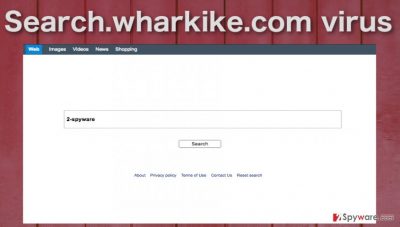
Search.wharkike.com is a browser hijacker, so you should not expect it to address you directly when it decides to enter your PC. It will most likely replace your default search engine and homepage by deception and modify your browser to boot Search.wharkike.com every time you open it. You will be forced to use this site whenever you try looking for something on the Internet. On top of it all, the search experience itself might not be quite what you would expect from a reliable search engine. In fact, you simply don’t know what to expect from this site because no additional information about it is given in the “About” section. Instead, you will be redirected to wharkike.com where you will be introduced with another suspicious software — Wharkike downloader. It can be presumed that Search.wharkike.com hijack is a part of Wharkike promotion campaign. Such assumptions have reasoning — wharkike.com site has been eliminated from Google’s search results for potentially malicious behaviour. By the way, we have managed to find a brief website description hidden in the site’s source code and it goes like this:
The search engine that helps you find exactly what you’re looking for. Find the most relevant information, video, images, and answers from all across the Web.
Sounds useful? Sadly, this search engine does quite the opposite. It makes the information search almost unbearable with all the sponsored content that it tries to stuff into the list of search results. Besides, if you use it long enough, another problem — Search.wharkike.com redirect issue — will definitely come up as well. Soon you will realize that you no longer have control over the content you are viewing and that you somehow end up on domains that seem not to be related to what you were initially looking for. Such negligent behaviour should leave you no questions about what you should do with the program. As we have mentioned in the beginning, the quickest way to remove Search.wharkike.com from an infected device is to scan it with antivirus utility, but if you are looking for some alternatives, you may as well try following manual instructions our experts have provided at the end of the article.
How is the virus distributed and can it be stopped?
There are numerous misconceptions surrounding potentially unwanted programs. Some people believe that these shady applications are full on viruses, that they can irreversibly damage the computer and that they are impossible to avoid. Technically, none of this is true. Search.wharkike.com can’t enter any device without being confirmed by the user. However, that does not mean that this confirmation should necessarily be overt. Most likely, the users will grant it unknowingly, when installing freeware or shareware programs or downloading bogus software updates. Luckily, unlike what many users think, Search.wharkike.com can be avoided. Antivirus utilities and careful attitude while browsing online might help achieve that.
How to remove Search.wharkike.com and reset your browser?
Needless to say, if you are infected, you should take care of the Search.wharkike.com removal without delay. You should not feel obliged or be pushed into downloading software you don’t want or use services that do not satisfy your needs. This means that you can, and you should remove Search.wharkike.com virus from your PC without hesitation. Below you will find the instructions on how to do it manually, while the users who decide to exterminate this malware from their computers automatically should consider our antivirus software suggestions.
You may remove virus damage with a help of FortectIntego. SpyHunter 5Combo Cleaner and Malwarebytes are recommended to detect potentially unwanted programs and viruses with all their files and registry entries that are related to them.
Getting rid of Search.wharkike.com virus. Follow these steps
Uninstall from Windows
Though Search.wharkike.com seems to be related more with Mac OS X, Windows operating system is not protected from its potential breach either. If it occurs, you should remain calm and follow the instructions below to remove this hijacker from your PC. Also, make sure you eliminate all other software that might have brought this malware on your PC or that might have been installed on the computer because of it.
Instructions for Windows 10/8 machines:
- Enter Control Panel into Windows search box and hit Enter or click on the search result.
- Under Programs, select Uninstall a program.

- From the list, find the entry of the suspicious program.
- Right-click on the application and select Uninstall.
- If User Account Control shows up, click Yes.
- Wait till uninstallation process is complete and click OK.

If you are Windows 7/XP user, proceed with the following instructions:
- Click on Windows Start > Control Panel located on the right pane (if you are Windows XP user, click on Add/Remove Programs).
- In Control Panel, select Programs > Uninstall a program.

- Pick the unwanted application by clicking on it once.
- At the top, click Uninstall/Change.
- In the confirmation prompt, pick Yes.
- Click OK once the removal process is finished.
Delete from macOS
Most likely, Search.wharkike.com virus will show up on your computer after downloading software from some shady third-party website. This means that other malware may have sneaked in along with Search.wharkike.com and is now hiding on your system. Thus, when eliminating Search.wharkike.com stay observant and make sure you eliminate all the potentially unwanted software from your PC at once.
Remove items from Applications folder:
- From the menu bar, select Go > Applications.
- In the Applications folder, look for all related entries.
- Click on the app and drag it to Trash (or right-click and pick Move to Trash)

To fully remove an unwanted app, you need to access Application Support, LaunchAgents, and LaunchDaemons folders and delete relevant files:
- Select Go > Go to Folder.
- Enter /Library/Application Support and click Go or press Enter.
- In the Application Support folder, look for any dubious entries and then delete them.
- Now enter /Library/LaunchAgents and /Library/LaunchDaemons folders the same way and terminate all the related .plist files.

Remove from Microsoft Edge
Delete unwanted extensions from MS Edge:
- Select Menu (three horizontal dots at the top-right of the browser window) and pick Extensions.
- From the list, pick the extension and click on the Gear icon.
- Click on Uninstall at the bottom.

Clear cookies and other browser data:
- Click on the Menu (three horizontal dots at the top-right of the browser window) and select Privacy & security.
- Under Clear browsing data, pick Choose what to clear.
- Select everything (apart from passwords, although you might want to include Media licenses as well, if applicable) and click on Clear.

Restore new tab and homepage settings:
- Click the menu icon and choose Settings.
- Then find On startup section.
- Click Disable if you found any suspicious domain.
Reset MS Edge if the above steps did not work:
- Press on Ctrl + Shift + Esc to open Task Manager.
- Click on More details arrow at the bottom of the window.
- Select Details tab.
- Now scroll down and locate every entry with Microsoft Edge name in it. Right-click on each of them and select End Task to stop MS Edge from running.

If this solution failed to help you, you need to use an advanced Edge reset method. Note that you need to backup your data before proceeding.
- Find the following folder on your computer: C:\\Users\\%username%\\AppData\\Local\\Packages\\Microsoft.MicrosoftEdge_8wekyb3d8bbwe.
- Press Ctrl + A on your keyboard to select all folders.
- Right-click on them and pick Delete

- Now right-click on the Start button and pick Windows PowerShell (Admin).
- When the new window opens, copy and paste the following command, and then press Enter:
Get-AppXPackage -AllUsers -Name Microsoft.MicrosoftEdge | Foreach {Add-AppxPackage -DisableDevelopmentMode -Register “$($_.InstallLocation)\\AppXManifest.xml” -Verbose

Instructions for Chromium-based Edge
Delete extensions from MS Edge (Chromium):
- Open Edge and click select Settings > Extensions.
- Delete unwanted extensions by clicking Remove.

Clear cache and site data:
- Click on Menu and go to Settings.
- Select Privacy, search and services.
- Under Clear browsing data, pick Choose what to clear.
- Under Time range, pick All time.
- Select Clear now.

Reset Chromium-based MS Edge:
- Click on Menu and select Settings.
- On the left side, pick Reset settings.
- Select Restore settings to their default values.
- Confirm with Reset.

Remove from Mozilla Firefox (FF)
Remove dangerous extensions:
- Open Mozilla Firefox browser and click on the Menu (three horizontal lines at the top-right of the window).
- Select Add-ons.
- In here, select unwanted plugin and click Remove.

Reset the homepage:
- Click three horizontal lines at the top right corner to open the menu.
- Choose Options.
- Under Home options, enter your preferred site that will open every time you newly open the Mozilla Firefox.
Clear cookies and site data:
- Click Menu and pick Settings.
- Go to Privacy & Security section.
- Scroll down to locate Cookies and Site Data.
- Click on Clear Data…
- Select Cookies and Site Data, as well as Cached Web Content and press Clear.

Reset Mozilla Firefox
If clearing the browser as explained above did not help, reset Mozilla Firefox:
- Open Mozilla Firefox browser and click the Menu.
- Go to Help and then choose Troubleshooting Information.

- Under Give Firefox a tune up section, click on Refresh Firefox…
- Once the pop-up shows up, confirm the action by pressing on Refresh Firefox.

Remove from Google Chrome
Delete malicious extensions from Google Chrome:
- Open Google Chrome, click on the Menu (three vertical dots at the top-right corner) and select More tools > Extensions.
- In the newly opened window, you will see all the installed extensions. Uninstall all the suspicious plugins that might be related to the unwanted program by clicking Remove.

Clear cache and web data from Chrome:
- Click on Menu and pick Settings.
- Under Privacy and security, select Clear browsing data.
- Select Browsing history, Cookies and other site data, as well as Cached images and files.
- Click Clear data.

Change your homepage:
- Click menu and choose Settings.
- Look for a suspicious site in the On startup section.
- Click on Open a specific or set of pages and click on three dots to find the Remove option.
Reset Google Chrome:
If the previous methods did not help you, reset Google Chrome to eliminate all the unwanted components:
- Click on Menu and select Settings.
- In the Settings, scroll down and click Advanced.
- Scroll down and locate Reset and clean up section.
- Now click Restore settings to their original defaults.
- Confirm with Reset settings.

Delete from Safari
Remove unwanted extensions from Safari:
- Click Safari > Preferences…
- In the new window, pick Extensions.
- Select the unwanted extension and select Uninstall.

Clear cookies and other website data from Safari:
- Click Safari > Clear History…
- From the drop-down menu under Clear, pick all history.
- Confirm with Clear History.

Reset Safari if the above-mentioned steps did not help you:
- Click Safari > Preferences…
- Go to Advanced tab.
- Tick the Show Develop menu in menu bar.
- From the menu bar, click Develop, and then select Empty Caches.

After uninstalling this potentially unwanted program (PUP) and fixing each of your web browsers, we recommend you to scan your PC system with a reputable anti-spyware. This will help you to get rid of Search.wharkike.com registry traces and will also identify related parasites or possible malware infections on your computer. For that you can use our top-rated malware remover: FortectIntego, SpyHunter 5Combo Cleaner or Malwarebytes.
How to prevent from getting stealing programs
Protect your privacy – employ a VPN
There are several ways how to make your online time more private – you can access an incognito tab. However, there is no secret that even in this mode, you are tracked for advertising purposes. There is a way to add an extra layer of protection and create a completely anonymous web browsing practice with the help of Private Internet Access VPN. This software reroutes traffic through different servers, thus leaving your IP address and geolocation in disguise. Besides, it is based on a strict no-log policy, meaning that no data will be recorded, leaked, and available for both first and third parties. The combination of a secure web browser and Private Internet Access VPN will let you browse the Internet without a feeling of being spied or targeted by criminals.
No backups? No problem. Use a data recovery tool
If you wonder how data loss can occur, you should not look any further for answers – human errors, malware attacks, hardware failures, power cuts, natural disasters, or even simple negligence. In some cases, lost files are extremely important, and many straight out panic when such an unfortunate course of events happen. Due to this, you should always ensure that you prepare proper data backups on a regular basis.
If you were caught by surprise and did not have any backups to restore your files from, not everything is lost. Data Recovery Pro is one of the leading file recovery solutions you can find on the market – it is likely to restore even lost emails or data located on an external device.























