Search.wolfnknite.com virus
Search.wolfnknite.com virus Removal Guide
What is Search.wolfnknite.com virus?
The essential information about search.wolfnknite.com virus
While searching for a new search engine, Mac OS users might have run into search.wolfnknite.com virus. However, we would like you to warn not to set this hijacker as the main search engine because this browsing tool has been categorized as a browser hijacker. It is programmed for the sole mission to infect a browser, replace a homepage and direct you to the specific domains. Search.wolfnknite.com redirect might turn especially annoying when you are in a rush finding a necessary piece of information. Consequently, you might blow a fuse. To avoid that, remove search.wolfnknite.com.
Speaking of this hijacker, Windows OS users might sigh with relief because this PUP mainly attacks Mac operating systems. However, the cause of such preference remains unknown. The way this hijacker works does not differ. Once it manages to take control of the browser, it applies its filters and scripts. As a result, only specific search results will be provided in comparison with the objective ones shown by an ordinary search engine. Moreover, this hijacker is supported by third-parties. Likewise, the owners expect you to see more content from their partners. However, such intention comes by force. Your browser might be overcrowded with advertisements and commercial offers. We would like to warn you not to purchase anything from the affiliated websites, especially software. It is often the case that the programs, promoted by a hijacker’s sponsors, happen to be useless and sometimes even malicious. Therefore, they might also create more system vulnerabilities.
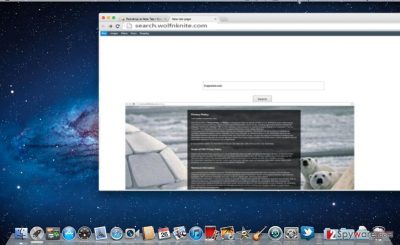
Another highly annoying aspect of this hijacker is that it collects your non-personal information. The majority of legitimate websites also gather such information, however, Wolfnknite Web Search might transfer this data to its partners. After processing it, online advertising companies are able to create catchy personalized ads. They do not possess any value but only generate revenue for their owners since they are created as pay-per-view advertisements. In short, they receive income, while you end up irritated sitting in front of your computer which is overfilled with pop-ups. If this scenario does not seem attractive, perform search.wolfnknite.com removal. FortectIntego will ensure that no traces of this hijacker remain.
How does the PUP hijack computers?
It does so quite easily with the help of “bundling” technique. In other words, hackers pin down their products to freeware, for example, Flash Players, Adobe Readers or audio converters. These attachments happen to hide under “Basic” settings. Furthermore, few users carefully go through installation wizards and spot unwanted programs. Unfortunately, the majority fails to do that. If you are interested how you can prevent the hijack of search.wolfnknite.com, remember these tips. First of all, select “Custom” mode. Only when you are no unnecessary add-ons will be installed, start installing the primary software.
Quick search.wolfnknite.com removal
Luckily, the elimination of this hijacker does not require any specific or complex preparations. You can do it manually or use malware removal application. The latter might be a more efficient solution since the program is created in a way to locate any files of suspicious and potentially malicious origin. Moreover, it is the trustful guardian of your operating system. You might also successfully remove search.wolfnknite.com with the help of the manual guide. Feel free to use the one provided below. Lastly, do not forget that your cautiousness plays a significant role in the entire protection of your computer.
You may remove virus damage with a help of FortectIntego. SpyHunter 5Combo Cleaner and Malwarebytes are recommended to detect potentially unwanted programs and viruses with all their files and registry entries that are related to them.
Getting rid of Search.wolfnknite.com virus. Follow these steps
Delete from macOS
If you accidentally installed this browser hijacker, remove it at once.
Remove items from Applications folder:
- From the menu bar, select Go > Applications.
- In the Applications folder, look for all related entries.
- Click on the app and drag it to Trash (or right-click and pick Move to Trash)

To fully remove an unwanted app, you need to access Application Support, LaunchAgents, and LaunchDaemons folders and delete relevant files:
- Select Go > Go to Folder.
- Enter /Library/Application Support and click Go or press Enter.
- In the Application Support folder, look for any dubious entries and then delete them.
- Now enter /Library/LaunchAgents and /Library/LaunchDaemons folders the same way and terminate all the related .plist files.

Delete from Safari
Remove unwanted extensions from Safari:
- Click Safari > Preferences…
- In the new window, pick Extensions.
- Select the unwanted extension and select Uninstall.

Clear cookies and other website data from Safari:
- Click Safari > Clear History…
- From the drop-down menu under Clear, pick all history.
- Confirm with Clear History.

Reset Safari if the above-mentioned steps did not help you:
- Click Safari > Preferences…
- Go to Advanced tab.
- Tick the Show Develop menu in menu bar.
- From the menu bar, click Develop, and then select Empty Caches.

After uninstalling this potentially unwanted program (PUP) and fixing each of your web browsers, we recommend you to scan your PC system with a reputable anti-spyware. This will help you to get rid of Search.wolfnknite.com registry traces and will also identify related parasites or possible malware infections on your computer. For that you can use our top-rated malware remover: FortectIntego, SpyHunter 5Combo Cleaner or Malwarebytes.
How to prevent from getting stealing programs
Choose a proper web browser and improve your safety with a VPN tool
Online spying has got momentum in recent years and people are getting more and more interested in how to protect their privacy online. One of the basic means to add a layer of security – choose the most private and secure web browser. Although web browsers can't grant full privacy protection and security, some of them are much better at sandboxing, HTTPS upgrading, active content blocking, tracking blocking, phishing protection, and similar privacy-oriented features. However, if you want true anonymity, we suggest you employ a powerful Private Internet Access VPN – it can encrypt all the traffic that comes and goes out of your computer, preventing tracking completely.
Lost your files? Use data recovery software
While some files located on any computer are replaceable or useless, others can be extremely valuable. Family photos, work documents, school projects – these are types of files that we don't want to lose. Unfortunately, there are many ways how unexpected data loss can occur: power cuts, Blue Screen of Death errors, hardware failures, crypto-malware attack, or even accidental deletion.
To ensure that all the files remain intact, you should prepare regular data backups. You can choose cloud-based or physical copies you could restore from later in case of a disaster. If your backups were lost as well or you never bothered to prepare any, Data Recovery Pro can be your only hope to retrieve your invaluable files.





