Search.yourpackagetrackernow.com virus (Improved Instructions)
Search.yourpackagetrackernow.com virus Removal Guide
What is Search.yourpackagetrackernow.com virus?
The important information about search.yourpackagetrackernow.com virus
Search.yourpackagetrackernow.com virus might appear on your computer quite unexpectedly. It tends to occupy users’ computer because it is deemed as a browser hijacker. The main activity of this PUP includes redirecting users to specific domains and displaying annoying advertisements. Moreover, it happens to be yet another browsing tool which joined the family of Safer Browser hijackers’ group. All in all, a browser hijacker should not be used as a primary search engine. Remove search.yourpackagetrackernow.com virus from the device.
After entering the official web page of this hijacker you instantly notice additional buttons incorporated into the browsing tool. They are meant to direct you to the email accounts. This utility might look like highly useful. However, if we take into the account the negative aspects of search.yourpackagetrackernow.com browser hijacker, the cons outweigh the pros. You might easily get irritated by not being able to access your destination on time. In short, search.yourpackagetrackernow.com redirect prevents you to. Since the support of third-parties is vital for the owners of this hijacker, they permit them to display their ads to you or redirect you to respective domains.
Usually, these web pages are cheap websites with no valuable commercial information. What is more, the redirect web pages may not always be harmless. If you find yourself in gambling or gaming site, keep mind that it might be supplemented with unwanted and highly damaging stuff – viruses. If they happen to occupy your computer, the consequences might turn out to be greatly troublesome.
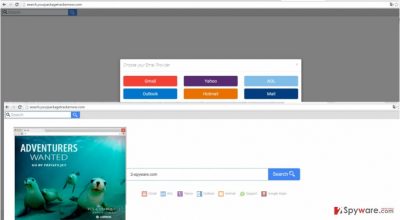
If you decide to put an end to the stay of Your Package Tracker Now hijacker on your computer, you might blow a fuse after finding out to be unable to delete the PUP easily. The cause of this phenomenon lies in “assisting elements.” These minor files are scattered across the registry. They are directly responsible for keeping the hijacker on your computer. Thus, removing the malware solely from the main browser settings might be insufficient. In order to complete search.yourpackagetrackernow.com removal and the elimination of its files, installing a reliable anti-spyware application, for instance, FortectIntego, is a necessity.
The transmission of the PUP
If you didn’t set this hijacker as your main search engine on purpose, you might wonder how it managed to get into your system. The PUP succeeds in doing it quite easily. Like the majority of Internet users, you tend to avoid reading the installation instructions. Thus, the scammers are aware of this flaw and attach the hijacker to the free program. Once you clicked the “Basic” settings, the tiny attachment hid the PUP. Thus, before you even notice search.yourpackagetrackernow.com hijack occurs. If you do not want to experience such negative effects again, change the usual course of actions. After opting for “Advanced” settings, check tall the installation settings for any unwanted tiny attachments.
How should I remove search.yourpackagetrackernow.com?
There are two main solutions how you can eliminate search.yourpackagetrackernow.com virus. The first one includes manual removal. Use the manual elimination instructions for different browser provided by out IT experts. Do not forget that precision and attention are required if you want to finish proper search.yourpackagetrackernow.com removal. If this option is unfavorable by any chance, install malware elimination application. The program will track down all the files of this hijacker within few minutes.
You may remove virus damage with a help of FortectIntego. SpyHunter 5Combo Cleaner and Malwarebytes are recommended to detect potentially unwanted programs and viruses with all their files and registry entries that are related to them.
Getting rid of Search.yourpackagetrackernow.com virus. Follow these steps
Uninstall from Windows
Instructions for Windows 10/8 machines:
- Enter Control Panel into Windows search box and hit Enter or click on the search result.
- Under Programs, select Uninstall a program.

- From the list, find the entry of the suspicious program.
- Right-click on the application and select Uninstall.
- If User Account Control shows up, click Yes.
- Wait till uninstallation process is complete and click OK.

If you are Windows 7/XP user, proceed with the following instructions:
- Click on Windows Start > Control Panel located on the right pane (if you are Windows XP user, click on Add/Remove Programs).
- In Control Panel, select Programs > Uninstall a program.

- Pick the unwanted application by clicking on it once.
- At the top, click Uninstall/Change.
- In the confirmation prompt, pick Yes.
- Click OK once the removal process is finished.
Remove from Mozilla Firefox (FF)
Remove dangerous extensions:
- Open Mozilla Firefox browser and click on the Menu (three horizontal lines at the top-right of the window).
- Select Add-ons.
- In here, select unwanted plugin and click Remove.

Reset the homepage:
- Click three horizontal lines at the top right corner to open the menu.
- Choose Options.
- Under Home options, enter your preferred site that will open every time you newly open the Mozilla Firefox.
Clear cookies and site data:
- Click Menu and pick Settings.
- Go to Privacy & Security section.
- Scroll down to locate Cookies and Site Data.
- Click on Clear Data…
- Select Cookies and Site Data, as well as Cached Web Content and press Clear.

Reset Mozilla Firefox
If clearing the browser as explained above did not help, reset Mozilla Firefox:
- Open Mozilla Firefox browser and click the Menu.
- Go to Help and then choose Troubleshooting Information.

- Under Give Firefox a tune up section, click on Refresh Firefox…
- Once the pop-up shows up, confirm the action by pressing on Refresh Firefox.

Remove from Google Chrome
Delete malicious extensions from Google Chrome:
- Open Google Chrome, click on the Menu (three vertical dots at the top-right corner) and select More tools > Extensions.
- In the newly opened window, you will see all the installed extensions. Uninstall all the suspicious plugins that might be related to the unwanted program by clicking Remove.

Clear cache and web data from Chrome:
- Click on Menu and pick Settings.
- Under Privacy and security, select Clear browsing data.
- Select Browsing history, Cookies and other site data, as well as Cached images and files.
- Click Clear data.

Change your homepage:
- Click menu and choose Settings.
- Look for a suspicious site in the On startup section.
- Click on Open a specific or set of pages and click on three dots to find the Remove option.
Reset Google Chrome:
If the previous methods did not help you, reset Google Chrome to eliminate all the unwanted components:
- Click on Menu and select Settings.
- In the Settings, scroll down and click Advanced.
- Scroll down and locate Reset and clean up section.
- Now click Restore settings to their original defaults.
- Confirm with Reset settings.

Delete from Safari
Remove unwanted extensions from Safari:
- Click Safari > Preferences…
- In the new window, pick Extensions.
- Select the unwanted extension and select Uninstall.

Clear cookies and other website data from Safari:
- Click Safari > Clear History…
- From the drop-down menu under Clear, pick all history.
- Confirm with Clear History.

Reset Safari if the above-mentioned steps did not help you:
- Click Safari > Preferences…
- Go to Advanced tab.
- Tick the Show Develop menu in menu bar.
- From the menu bar, click Develop, and then select Empty Caches.

After uninstalling this potentially unwanted program (PUP) and fixing each of your web browsers, we recommend you to scan your PC system with a reputable anti-spyware. This will help you to get rid of Search.yourpackagetrackernow.com registry traces and will also identify related parasites or possible malware infections on your computer. For that you can use our top-rated malware remover: FortectIntego, SpyHunter 5Combo Cleaner or Malwarebytes.
How to prevent from getting stealing programs
Do not let government spy on you
The government has many issues in regards to tracking users' data and spying on citizens, so you should take this into consideration and learn more about shady information gathering practices. Avoid any unwanted government tracking or spying by going totally anonymous on the internet.
You can choose a different location when you go online and access any material you want without particular content restrictions. You can easily enjoy internet connection without any risks of being hacked by using Private Internet Access VPN.
Control the information that can be accessed by government any other unwanted party and surf online without being spied on. Even if you are not involved in illegal activities or trust your selection of services, platforms, be suspicious for your own security and take precautionary measures by using the VPN service.
Backup files for the later use, in case of the malware attack
Computer users can suffer from data losses due to cyber infections or their own faulty doings. Ransomware can encrypt and hold files hostage, while unforeseen power cuts might cause a loss of important documents. If you have proper up-to-date backups, you can easily recover after such an incident and get back to work. It is also equally important to update backups on a regular basis so that the newest information remains intact – you can set this process to be performed automatically.
When you have the previous version of every important document or project you can avoid frustration and breakdowns. It comes in handy when malware strikes out of nowhere. Use Data Recovery Pro for the data restoration process.













