Search.yourspeedtestcenter.com (Free Instructions)
Search.yourspeedtestcenter.com Removal Guide
What is Search.yourspeedtestcenter.com?
What should you know about search.yourspeedtestcenter.com virus?
We present you another browser hijacker from the series of Safer Browser — Search.yourspeedtestcenter.com virus. If you haven’t encountered a hijacker before, you may not know how to differentiate between a legitimate and suspicious search engine. A browser hijacker often tends to infiltrate your computer. Moreover, it delivers sponsored search results. Constant redirects to unsafe domains and excessive advertising are common features as well. In addition, search.yourspeedtestcenter.com is no exception. The owners of this PUP decided to aim at browsing speed. They offer users to install specific plug-ins and use certain tips to boost up browsing speed. On the contrary, these “side -features” diminish significantly the overall browsing speed. Thus, what you should do is to remove search.yourspeedtestcenter.com virus immediately. FortectIntego is the program which speeds up the elimination process.
One of the reasons why Safer Browser company prospers is due to the support of advertising companies. The distinguishable trait of their browser hijackers is that each of them offers access to specific sort of websites. Some promote quick access to email accounts, others – to weather alert web pages. Likewise, search.yourspeedtestcenter.com browser hijacker is sponsored by Your Speed Test Center application. In the platform, you also see optional buttons of “Tips to Increase Speed” and “Speed guide.”
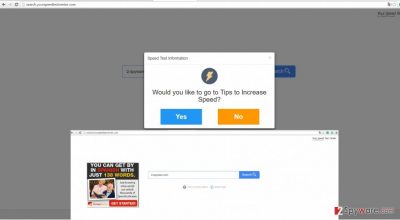
After clicking on them, you are directed to the websites (broadbandchoices.co.uk and www.fcc.gov) which offer you paid services to purchase the speed-enhancing software. If you happen to get tempted by their offers, give it a second thought. It is only a waste of money since additional software and plug-ins might only deteriorate the overall browsing performance. If high-speed browsing is a necessity, then, search for a reliable tool and read the privacy policy of the application.
You might soon get highly irritated by the hijacker’s tendency to trigger annoying redirects. Search.yourspeedtestcenter.com redirect occurs when you enter one of the search results. Since this website is supported by advertising companies, it is likely that you will be redirected to their domains. Do not exclude the possibility to find yourself in an insecure web page as well. If you stay in such domain too long, you may attract malware lurking there. The infection by such malignant files results in poorer system performance. Having Your Speed Test Center hijacker on your computer might have significantly more annoying drawbacks than possible few pros.
When did I come across the hijacker?
It is not surprising that search.yourspeedtestcenter.com occupied your computer if you often tend to install new programs. If you still do not have the idea how this PUP replaced your previous search engine, read further. The majority of Internet users make common vice – skipping the installation instructions. You might also admit committing the same mistake. Thus, perfect conditions for search.yourspeedtestcenter.com hijack appear. When “Basic” settings are chosen, a tiny attachment often escapes attention. Thus, along with a previously installed program, the hijacker settles on the PC. In order to avoid the fate of getting infected with a browser hijacker again, keep in mind these tips. Upon initiating the installation of a new application, choose “Advanced” settings. Afterward, check all the stages to spot and untick unnecessary add-ons.
Search.yourspeedtestcenter.com removal methods
Fortunately, it is not difficult to eliminate the hijacker. There are two main solutions. Install a security program which will track and remove search.yourspeedtestcenter.com completely. Update it regularly to experience all the benefits. The anti-spyware program might be a better option since it detects potentially unwanted files better than the human eye. Lastly, you can also get rid of search.yourspeedtestcenter.com virus the usual way. Our IT professionals already provided manual instructions below. Carefully conduct all the steps in order to delete the hijacker.
You may remove virus damage with a help of FortectIntego. SpyHunter 5Combo Cleaner and Malwarebytes are recommended to detect potentially unwanted programs and viruses with all their files and registry entries that are related to them.
Getting rid of Search.yourspeedtestcenter.com. Follow these steps
Uninstall from Windows
Instructions for Windows 10/8 machines:
- Enter Control Panel into Windows search box and hit Enter or click on the search result.
- Under Programs, select Uninstall a program.

- From the list, find the entry of the suspicious program.
- Right-click on the application and select Uninstall.
- If User Account Control shows up, click Yes.
- Wait till uninstallation process is complete and click OK.

If you are Windows 7/XP user, proceed with the following instructions:
- Click on Windows Start > Control Panel located on the right pane (if you are Windows XP user, click on Add/Remove Programs).
- In Control Panel, select Programs > Uninstall a program.

- Pick the unwanted application by clicking on it once.
- At the top, click Uninstall/Change.
- In the confirmation prompt, pick Yes.
- Click OK once the removal process is finished.
Delete from macOS
Remove items from Applications folder:
- From the menu bar, select Go > Applications.
- In the Applications folder, look for all related entries.
- Click on the app and drag it to Trash (or right-click and pick Move to Trash)

To fully remove an unwanted app, you need to access Application Support, LaunchAgents, and LaunchDaemons folders and delete relevant files:
- Select Go > Go to Folder.
- Enter /Library/Application Support and click Go or press Enter.
- In the Application Support folder, look for any dubious entries and then delete them.
- Now enter /Library/LaunchAgents and /Library/LaunchDaemons folders the same way and terminate all the related .plist files.

Remove from Microsoft Edge
Delete unwanted extensions from MS Edge:
- Select Menu (three horizontal dots at the top-right of the browser window) and pick Extensions.
- From the list, pick the extension and click on the Gear icon.
- Click on Uninstall at the bottom.

Clear cookies and other browser data:
- Click on the Menu (three horizontal dots at the top-right of the browser window) and select Privacy & security.
- Under Clear browsing data, pick Choose what to clear.
- Select everything (apart from passwords, although you might want to include Media licenses as well, if applicable) and click on Clear.

Restore new tab and homepage settings:
- Click the menu icon and choose Settings.
- Then find On startup section.
- Click Disable if you found any suspicious domain.
Reset MS Edge if the above steps did not work:
- Press on Ctrl + Shift + Esc to open Task Manager.
- Click on More details arrow at the bottom of the window.
- Select Details tab.
- Now scroll down and locate every entry with Microsoft Edge name in it. Right-click on each of them and select End Task to stop MS Edge from running.

If this solution failed to help you, you need to use an advanced Edge reset method. Note that you need to backup your data before proceeding.
- Find the following folder on your computer: C:\\Users\\%username%\\AppData\\Local\\Packages\\Microsoft.MicrosoftEdge_8wekyb3d8bbwe.
- Press Ctrl + A on your keyboard to select all folders.
- Right-click on them and pick Delete

- Now right-click on the Start button and pick Windows PowerShell (Admin).
- When the new window opens, copy and paste the following command, and then press Enter:
Get-AppXPackage -AllUsers -Name Microsoft.MicrosoftEdge | Foreach {Add-AppxPackage -DisableDevelopmentMode -Register “$($_.InstallLocation)\\AppXManifest.xml” -Verbose

Instructions for Chromium-based Edge
Delete extensions from MS Edge (Chromium):
- Open Edge and click select Settings > Extensions.
- Delete unwanted extensions by clicking Remove.

Clear cache and site data:
- Click on Menu and go to Settings.
- Select Privacy, search and services.
- Under Clear browsing data, pick Choose what to clear.
- Under Time range, pick All time.
- Select Clear now.

Reset Chromium-based MS Edge:
- Click on Menu and select Settings.
- On the left side, pick Reset settings.
- Select Restore settings to their default values.
- Confirm with Reset.

Remove from Mozilla Firefox (FF)
Remove dangerous extensions:
- Open Mozilla Firefox browser and click on the Menu (three horizontal lines at the top-right of the window).
- Select Add-ons.
- In here, select unwanted plugin and click Remove.

Reset the homepage:
- Click three horizontal lines at the top right corner to open the menu.
- Choose Options.
- Under Home options, enter your preferred site that will open every time you newly open the Mozilla Firefox.
Clear cookies and site data:
- Click Menu and pick Settings.
- Go to Privacy & Security section.
- Scroll down to locate Cookies and Site Data.
- Click on Clear Data…
- Select Cookies and Site Data, as well as Cached Web Content and press Clear.

Reset Mozilla Firefox
If clearing the browser as explained above did not help, reset Mozilla Firefox:
- Open Mozilla Firefox browser and click the Menu.
- Go to Help and then choose Troubleshooting Information.

- Under Give Firefox a tune up section, click on Refresh Firefox…
- Once the pop-up shows up, confirm the action by pressing on Refresh Firefox.

Remove from Google Chrome
Delete malicious extensions from Google Chrome:
- Open Google Chrome, click on the Menu (three vertical dots at the top-right corner) and select More tools > Extensions.
- In the newly opened window, you will see all the installed extensions. Uninstall all the suspicious plugins that might be related to the unwanted program by clicking Remove.

Clear cache and web data from Chrome:
- Click on Menu and pick Settings.
- Under Privacy and security, select Clear browsing data.
- Select Browsing history, Cookies and other site data, as well as Cached images and files.
- Click Clear data.

Change your homepage:
- Click menu and choose Settings.
- Look for a suspicious site in the On startup section.
- Click on Open a specific or set of pages and click on three dots to find the Remove option.
Reset Google Chrome:
If the previous methods did not help you, reset Google Chrome to eliminate all the unwanted components:
- Click on Menu and select Settings.
- In the Settings, scroll down and click Advanced.
- Scroll down and locate Reset and clean up section.
- Now click Restore settings to their original defaults.
- Confirm with Reset settings.

Delete from Safari
Remove unwanted extensions from Safari:
- Click Safari > Preferences…
- In the new window, pick Extensions.
- Select the unwanted extension and select Uninstall.

Clear cookies and other website data from Safari:
- Click Safari > Clear History…
- From the drop-down menu under Clear, pick all history.
- Confirm with Clear History.

Reset Safari if the above-mentioned steps did not help you:
- Click Safari > Preferences…
- Go to Advanced tab.
- Tick the Show Develop menu in menu bar.
- From the menu bar, click Develop, and then select Empty Caches.

After uninstalling this potentially unwanted program (PUP) and fixing each of your web browsers, we recommend you to scan your PC system with a reputable anti-spyware. This will help you to get rid of Search.yourspeedtestcenter.com registry traces and will also identify related parasites or possible malware infections on your computer. For that you can use our top-rated malware remover: FortectIntego, SpyHunter 5Combo Cleaner or Malwarebytes.
How to prevent from getting stealing programs
Choose a proper web browser and improve your safety with a VPN tool
Online spying has got momentum in recent years and people are getting more and more interested in how to protect their privacy online. One of the basic means to add a layer of security – choose the most private and secure web browser. Although web browsers can't grant full privacy protection and security, some of them are much better at sandboxing, HTTPS upgrading, active content blocking, tracking blocking, phishing protection, and similar privacy-oriented features. However, if you want true anonymity, we suggest you employ a powerful Private Internet Access VPN – it can encrypt all the traffic that comes and goes out of your computer, preventing tracking completely.
Lost your files? Use data recovery software
While some files located on any computer are replaceable or useless, others can be extremely valuable. Family photos, work documents, school projects – these are types of files that we don't want to lose. Unfortunately, there are many ways how unexpected data loss can occur: power cuts, Blue Screen of Death errors, hardware failures, crypto-malware attack, or even accidental deletion.
To ensure that all the files remain intact, you should prepare regular data backups. You can choose cloud-based or physical copies you could restore from later in case of a disaster. If your backups were lost as well or you never bothered to prepare any, Data Recovery Pro can be your only hope to retrieve your invaluable files.























