Mac Tonic (scam) - scam
Mac Tonic Removal Guide
What is Mac Tonic?
Mac Tonic: flagged as malicious by Google, spreads via fake Flash Player updates
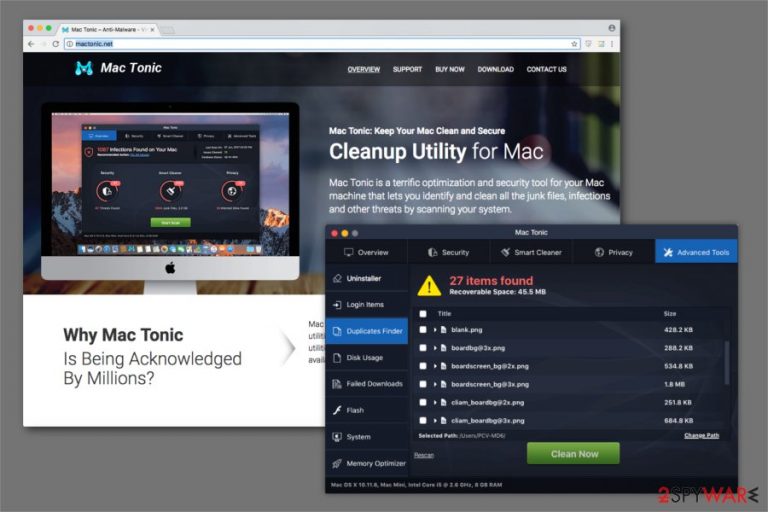
Mac Tonic virus is a fake system optimization tool designed for Mac operating systems. While thousands of such utility tools exist, most of them have one trait in common – they show fake scan results in order to make users purchase a full version of the program, which consequently leads to money loss, although it benefits the Indian-based developer. The programs are useless, even though claims on promotional ads state the opposite.
While this app can be downloaded on its official website – mactonic[.]net, most of the users noticed the application performing scans out of nowhere – they do not recall installing it. This is because the developers often use software bundles[1] to propagate the app worldwide.
Additionally, it is also distributed with the help of fake Adobe Flash Player and Adobe Shockwave updates. This activity is typical to many dangerous adware programs (Advanced Mac Cleaner, for example), as well as malware.[2]
Finally, users also complained about problems after Mac Tonic removal attempts. They said that even after moving the app to Trash, they were still receiving pop-ups prompting them to install and buy the application, and, in some cases, it gets reinstalled automatically repeatedly. This is another malware-like behavior and should never be tolerated.
To find out how to terminate this app completely, please check the bottom section of our article. There are some tips and tricks, software suggestions that show what processes, files, and programs you need to eliminate to get rid of this rogue utility.
| Name | Mac Tonic |
|---|---|
| Type | Potentially unwanted program |
| sub-type | Fake system optimizer |
| Danger level | Medium. Uses a variety of malware-like operation techniques, but is not damaging to the machine itself. The tool an expose to possibly dangerous material and lead to other malware infiltrations, but i snot considered a virus itself |
| Additional symptoms | Leaves files with various names in .pkg formats or alterations in the system folders and Libraries like Preferences or Applications Support, that affect the uninstallation. Various processes left in the background might run even after the initial PUP removal |
| Symptoms | Displays altered virus scan results to trick people into purchasing the full version of the application for a significant amount of money. Might suggest installing additional questionable applications or load them on the machine without permission |
| Distribution | Users can install it from the official page or together with freeware during insecure downloads. Flash updates and packaged delivered via promotional online advertisements also deliver bundles with this Mac virus |
| Removal | To uninstall Mac malware, use a video guide or get FortectIntego to do the job for you automatically |
App developers claim that it should help computer users identify and clean all the junk files, infections, and other threats by scanning your system. Unfortunately, these are merely empty promises as the alleged cleaner cannot improve your computer performance in any way. If you for the full license, it stops displaying its fake scan reports and stays still until the next time you reboot your computer.
Despite many system cleaning utilities being at a state of “controversial,” this app moves down a level when it comes to cybersecurity. Installing itself without permission, using fake updates for the infiltration, detection avoidance, as well as removal problems all indicate that it not only should be avoided but also treated like a security threat to the macOS.
Besides, it is designed to swindle money from inexperienced computer users by delivering fraudulent virus scan results. Because the app does not provide any benefits to the computer whatsoever, spending money on it simply makes users waste their money on useless utility tools with malicious behavior.
In fact, Google Chrome is not flagging the official website, along with the Mac Tonic installer, as malicious. Thus, users who want to enter the site and are using Chrome will be met with a warning:
The site ahead contains harmful programs
Attackers on mactonic.net might attempt to trick you into installing programs that harm your browsing experience (for example, by changing your homepage or showing extra ads on sites you visit). Learn more
Even after taking extra steps to download the app, Chrome will simply block its installer altogether, stopping users from using it.
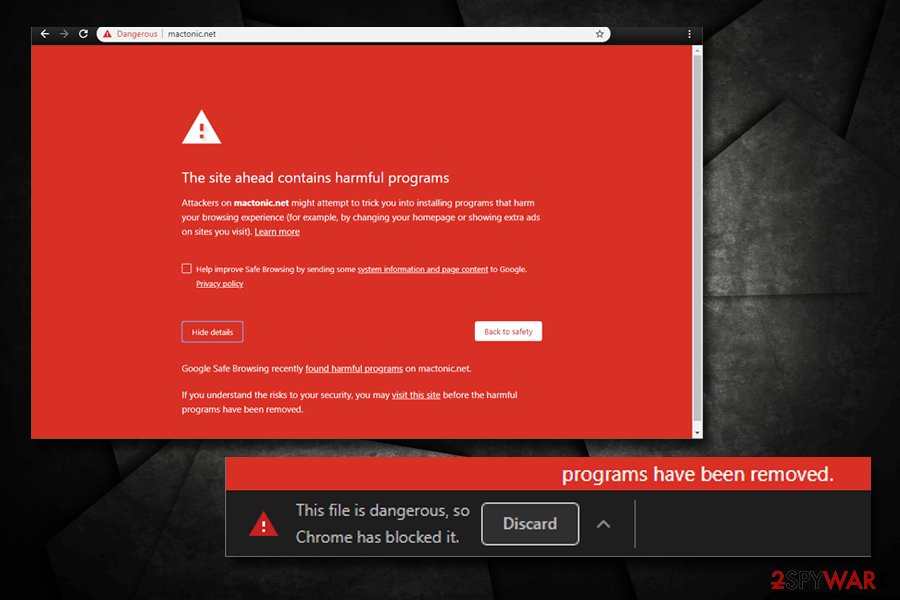
Finally, multiple AV engines on Virus Total recognize the app under the following names:[3]
- ADWARE/OSX.GT3Geeks.wsqdy
- Osx.Malware.Agent-6409602-0
- Gen:Variant.Application.MAC.OSX.AMCleanerCA.2 (15x)
- OSX.Malcol
- Riskware.Mac.GT32SupportGeeks.fdaitv
- Trojan.DHPO-3
- MacOS:AMC-CU [PUP], etc.
Security solutions are there to warn users about potentially unwanted or dangerous programs, so you should not ignore warnings that include these detection names. It will not optimize it or protect from viruses, as it a computer threat in itself.
Please note that the developers are working under the same name as a legitimate computer repair service located in Oregon. The company clearly states that they are not related to this Mac Tonic fake cleaner and suggests reporting it if you became one of its victims:
WARNING: There's a malicious “cleanup” app from India floating around called “Mac Tonic” (mactonic.net). This is NOT our product, and we are making every effort to resolve this identity confusion. If you're one of many innocent victims of this software, please report mactonic.net to GoDaddy and/or your preferred review site. Thanks.
Tonic Tasks – a program that runs in the background affecting the uninstallation process
Processes and files left behind in the system can negatively impact user experience because anything still running on the machine makes the PUP active. Tonic Tasks is the process related to this deceptive application that, according to users, runs in CPU and other resources even after the program termination. It begins to activate itself in the background when the the main app is installed, but it also can be launched separately via dubious websites and promotional advertisements.
Once the system is launched Tonic Tasks Mac Virus also starts running in the background, affecting the speed and performance significantly. It behaves as wanted without asking for any permission from the user. This application also uses those fake scan results to promote other programs and delivers more pop-ups with ads. When it generates additional redirects if can run in the background and collect important information about users. This program can:
- modify DNS settings;
- add registry entries;
- change startup preferences.
You may need to check the Activity Monitor for this process or .pkg extension files and even spot-search there to find the associated background processes. Those need to be ended, to run a device smoothly again. The best solution is an automatic anti-malware scan because this way all suspicious processes should get indicated as dangerous and ended completely.
According to some users, Tonic Tasks virus removal involves terminating various programs like Adobe Flash update, try to uninstall that and then clean the machine with an anti-malware tool to fully delete this annoying application.
Fraudulent system optimization tool delivers altered virus scan results
Our experts have encountered people asking whether Mac Tonic is a virus. While this software is not categorized as malware (although it comes very close), users cannot trust it scans your computer files for potential cyber threats and show modified results. These actions are performed to ensure that people believe that they must clean their systems immediately.
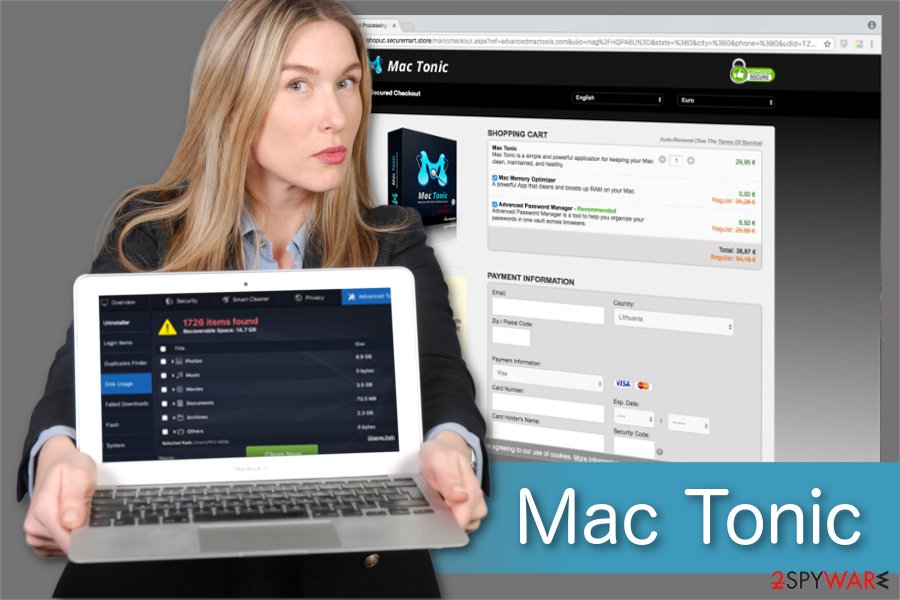
The app displays notifications that the computer is infected with numerous malicious programs and requires help right away. Although, it can only be done if you agree to purchase the full version of this fraudulent software. We want to warn you that your system is likely not infected by those found threats.
There might be some potentially unwanted programs (PUPs) present on your device, but they can be eliminated without purchasing this expensive and ineffective tool. Thus, be aware that virus scan results by this cleanup software are manipulated to trick you.
Instead of agreeing to pay for the questionable software, learn how to uninstall it and get a professional antivirus. If you run a full system scan with a reliable malware removal tool, you will see that you are being informed about non-existent infections. We encourage you to compare the results.
You can find manual elimination guidelines if you wonder how to delete this app properly. They are attached at the end of this article. However, our security experts suggest installing FortectIntego for an automatic removal process. This way, you will be sure that this potentially unwanted program won't reappear in the future.
Less than reliable cleaners might stealthily enter your system together with freeware
Even though the most common way how this potentially unwanted program appeared on your PC is through the manual download from the official mactonic.net site, there is a substantial risk that it could also sneak inside via software-bundles. If you have recently installed freeware without close inspection, the PUP might enter the system through optional components of the app.
Therefore, it is vital to reject Quick/Recommended settings during the installation of free programs. Instead, you should choose Custom/Advanced mode of the installer and attentively monitor the process. These settings reveal the pre-selected additional components which grant the permission to install PUPs together with the primary software.
You must de-select those checkmarks and double-check your system with a reliable antivirus. Note that before installing any programs, you should attentively read the Privacy Policy, EULA, Terms of Use and related reviews online[4]. This is the best way to avoid all suspicious and potentially dangerous applications.
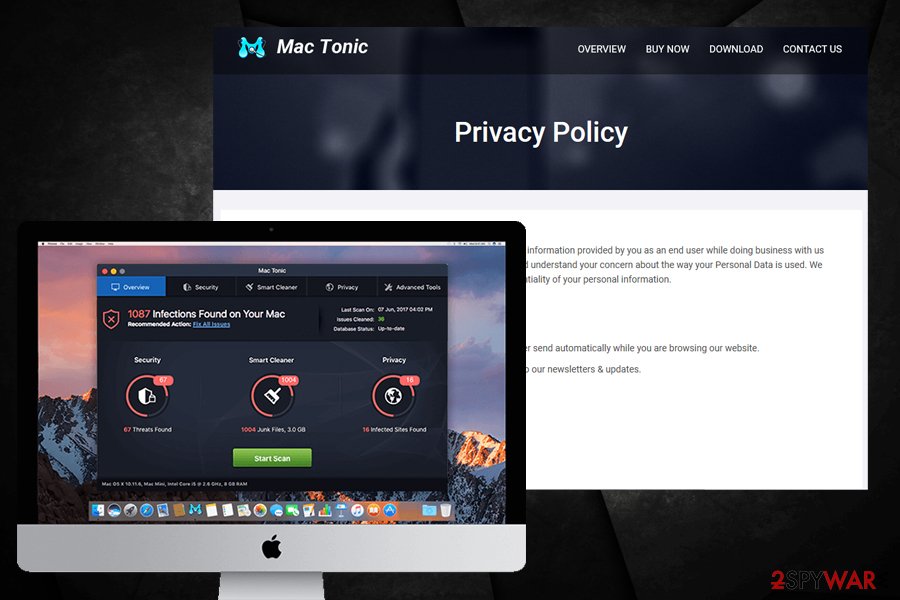
Learn how to remove Mac Tonic from your computer
Researchers[5] say that those who wonder how to remove this app should know two options — manual and automatic elimination. Even though everyone can choose the most convenient method, we strongly recommend employing professional antivirus programs for help.
Automatic tool removal would require you to merely download a robust malware elimination software and let it scan your entire system. In several minutes the security software would finish the procedure and show potential cyber threats. It takes only one click before your Mac is clean.
Otherwise, you can try to uninstall the app manually. This is a slightly more complicated method that might require advanced IT knowledge. Although, following the elimination guidelines presented at the end of this article. Before you start, however, you need to make sure that the process of the app is not running. For that, open Activity Monitor and shut down the task. Note that your browsers should also be cleaned accordingly – check the guide we provide below.
IMPORTANT NOTE: Even if the main app is removed, tonictasks might still hide inside your computer. To fix this problem, you need to access Mac Library. To make it visible follow these steps:
- Go to Finder and pick Go
- Choose Go to Folder and type ~/Library
Next, perform the following actions:
- Go to Applications Support folder and select Tonic folder and move it to Trash
- Repeat the same action in Launch Agents folder
Additionally, to make sure the dubious app is gone and Tonic Tasks are no longer appearing, we would recommend removing Adobe Flash items, as well as uninstalling it altogether.
You may remove virus damage with a help of FortectIntego. SpyHunter 5Combo Cleaner and Malwarebytes are recommended to detect potentially unwanted programs and viruses with all their files and registry entries that are related to them.
Getting rid of Mac Tonic. Follow these steps
Delete from macOS
Remove items from Applications folder:
- From the menu bar, select Go > Applications.
- In the Applications folder, look for all related entries.
- Click on the app and drag it to Trash (or right-click and pick Move to Trash)

To fully remove an unwanted app, you need to access Application Support, LaunchAgents, and LaunchDaemons folders and delete relevant files:
- Select Go > Go to Folder.
- Enter /Library/Application Support and click Go or press Enter.
- In the Application Support folder, look for any dubious entries and then delete them.
- Now enter /Library/LaunchAgents and /Library/LaunchDaemons folders the same way and terminate all the related .plist files.

Remove from Mozilla Firefox (FF)
Remove dangerous extensions:
- Open Mozilla Firefox browser and click on the Menu (three horizontal lines at the top-right of the window).
- Select Add-ons.
- In here, select unwanted plugin and click Remove.

Reset the homepage:
- Click three horizontal lines at the top right corner to open the menu.
- Choose Options.
- Under Home options, enter your preferred site that will open every time you newly open the Mozilla Firefox.
Clear cookies and site data:
- Click Menu and pick Settings.
- Go to Privacy & Security section.
- Scroll down to locate Cookies and Site Data.
- Click on Clear Data…
- Select Cookies and Site Data, as well as Cached Web Content and press Clear.

Reset Mozilla Firefox
If clearing the browser as explained above did not help, reset Mozilla Firefox:
- Open Mozilla Firefox browser and click the Menu.
- Go to Help and then choose Troubleshooting Information.

- Under Give Firefox a tune up section, click on Refresh Firefox…
- Once the pop-up shows up, confirm the action by pressing on Refresh Firefox.

Remove from Google Chrome
Delete malicious extensions from Google Chrome:
- Open Google Chrome, click on the Menu (three vertical dots at the top-right corner) and select More tools > Extensions.
- In the newly opened window, you will see all the installed extensions. Uninstall all the suspicious plugins that might be related to the unwanted program by clicking Remove.

Clear cache and web data from Chrome:
- Click on Menu and pick Settings.
- Under Privacy and security, select Clear browsing data.
- Select Browsing history, Cookies and other site data, as well as Cached images and files.
- Click Clear data.

Change your homepage:
- Click menu and choose Settings.
- Look for a suspicious site in the On startup section.
- Click on Open a specific or set of pages and click on three dots to find the Remove option.
Reset Google Chrome:
If the previous methods did not help you, reset Google Chrome to eliminate all the unwanted components:
- Click on Menu and select Settings.
- In the Settings, scroll down and click Advanced.
- Scroll down and locate Reset and clean up section.
- Now click Restore settings to their original defaults.
- Confirm with Reset settings.

Delete from Safari
Remove unwanted extensions from Safari:
- Click Safari > Preferences…
- In the new window, pick Extensions.
- Select the unwanted extension and select Uninstall.

Clear cookies and other website data from Safari:
- Click Safari > Clear History…
- From the drop-down menu under Clear, pick all history.
- Confirm with Clear History.

Reset Safari if the above-mentioned steps did not help you:
- Click Safari > Preferences…
- Go to Advanced tab.
- Tick the Show Develop menu in menu bar.
- From the menu bar, click Develop, and then select Empty Caches.

After uninstalling this potentially unwanted program (PUP) and fixing each of your web browsers, we recommend you to scan your PC system with a reputable anti-spyware. This will help you to get rid of Mac Tonic registry traces and will also identify related parasites or possible malware infections on your computer. For that you can use our top-rated malware remover: FortectIntego, SpyHunter 5Combo Cleaner or Malwarebytes.
How to prevent from getting mac viruses
Access your website securely from any location
When you work on the domain, site, blog, or different project that requires constant management, content creation, or coding, you may need to connect to the server and content management service more often. The best solution for creating a tighter network could be a dedicated/fixed IP address.
If you make your IP address static and set to your device, you can connect to the CMS from any location and do not create any additional issues for the server or network manager that needs to monitor connections and activities. VPN software providers like Private Internet Access can help you with such settings and offer the option to control the online reputation and manage projects easily from any part of the world.
Recover files after data-affecting malware attacks
While much of the data can be accidentally deleted due to various reasons, malware is one of the main culprits that can cause loss of pictures, documents, videos, and other important files. More serious malware infections lead to significant data loss when your documents, system files, and images get encrypted. In particular, ransomware is is a type of malware that focuses on such functions, so your files become useless without an ability to access them.
Even though there is little to no possibility to recover after file-locking threats, some applications have features for data recovery in the system. In some cases, Data Recovery Pro can also help to recover at least some portion of your data after data-locking virus infection or general cyber infection.
- ^ Product bundling. Wikipedia. The Free Encyclopedia.
- ^ Brian Barrett. Hack Brief: Fake Adobe Flash installers come with a little malware bonus. Wired. Monthly American magazine.
- ^ mtc_site.pkg. Virus Total. File and URL scan engine.
- ^ David Berreby. Click to agree with what? No one reads terms of service, studies confirm. Guardian. News, sport and opinion.
- ^ NoVirus. NoVirus. Security and Spyware News.
