Searchcompletion.com (Improved Instructions) - Sep 2017 update
Searchcompletion.com Removal Guide
What is Searchcompletion.com?
Searchcompletion.com might hijack Google Chrome, Mozilla Firefox, Internet Explorer, and other web browsers
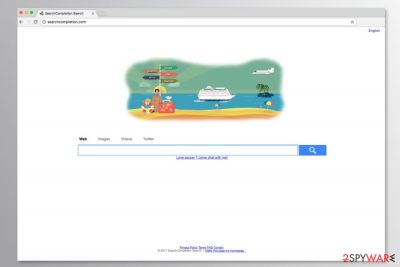
Searchcompletion.com is a dubious search engine that spreads with the help of freeware packages and Complitly browser extension. Thus, it can easily hijack the browser and force people to use this suspicious website. For the security experts, it is known as a potentially unwanted program (PUP)[1] and a browser hijacker.
Researchers detected two different domains that belong to the same SeachCompletion Search:
- Searchcompletion.com,
- Search.searchcompletion.com.
One of these websites is set as default search engine as soon as the hijacker enters the system. This results in annoying redirections every time you start browsing the web. Once you click on a link that is supposed to redirect you to a useful website, the Searchcompletion.com virus might interfere this action and make you visit a third-party site.
Searchcompletion.com is one of those websites that are officially created for searching the Internet but are also used for other purposes. On most of the occasions, such domains are blamed for giving altered search results for its users and making them visit those sites that seek to increase the number of their visitors. Of course, its owners do this for the monetization purposes.
However, Searchcompletion.com redirect problems are more than annoying. According to the researchers' team from Bedynet,[2] the hijacker might also redirect users to potentially dangerous websites. Thus, after one click, you might end up on tech support scam[3] or phishing site.
Undoubtedly, this activity should not be tolerated. If you suffer from these redirects and cannot customize your browser, you should remove Searchcompletion.com together with Complitlty extension. At the end of the article, you can find a detailed explanation how to do it manually.
However, our team suggests opting for the automatic Searchcompletion.com removal. For that, you have to obtain a professional anti-malware tool and run a full system scan with an updated program. We suggest dedicating this task for FortectIntego.
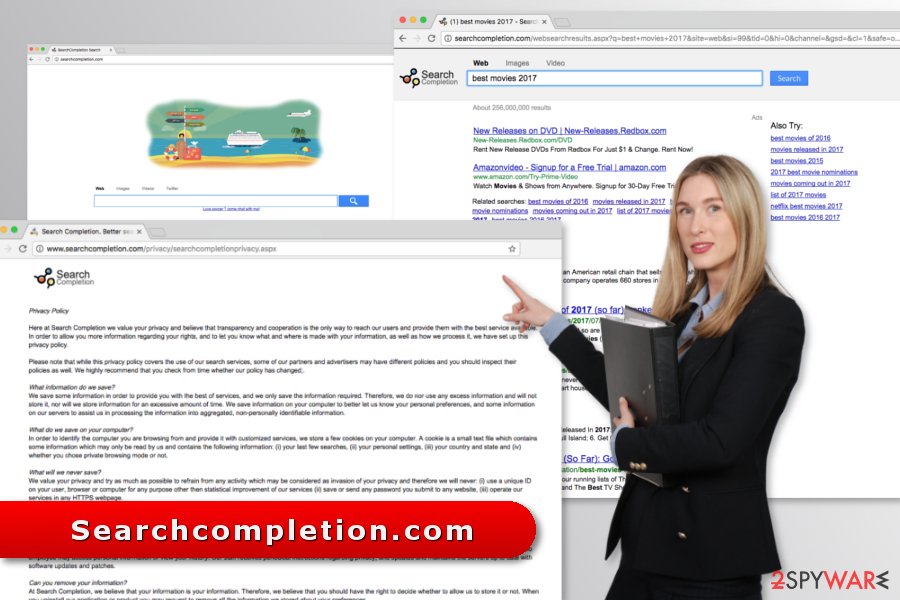
Hijacker’s infiltration usually requires user’s participation
As we have mentioned, Searchcompletion.com is promoted by Complitly browser extension, which can either be downloaded manually or can get inside the PC together with other software. Mostly, these programs are freeware that is spread in a bundle with various components.
During freeware installation, you might be offered to install additional programs together with the primary app. However, to do so, you have to opt for Advanced/Custom installation, and that rarely happens. The majority of users rely on Recommended/Quick setup that does not openly disclose about “optional downloads.” Thus, you can avoid browser hijackers[4] if you be careful with software installation:
- choose “Advanced” settings instead of “Quick”;
- read EULA,[5] Privacy Policy or other provided documents;
- unmark ticks from pre-selected browser extensions or third-party programs;
- do not leave the tick near an agreement to change your default search engine.
Steps to wipe out Searchcompletion.com from the computers
If you are looking for manual Searchcompletion.com removal instructions, they are down below. But before you continue scrolling, please pay attention to the most important aspects of this procedure. First, you have to uninstall suspicious programs from the computer and then check each of the browsers installed on the PC. Finally, you have to reset the browsers.
Additionally, you can remove Searchcompletion.com automatically. We have mentioned at the beginning that this option requires using security software. Choose the tool you trust, update it and scan the device.
You may remove virus damage with a help of FortectIntego. SpyHunter 5Combo Cleaner and Malwarebytes are recommended to detect potentially unwanted programs and viruses with all their files and registry entries that are related to them.
Getting rid of Searchcompletion.com. Follow these steps
Uninstall from Windows
These instructions will help you to remove the hijacker manually:
Instructions for Windows 10/8 machines:
- Enter Control Panel into Windows search box and hit Enter or click on the search result.
- Under Programs, select Uninstall a program.

- From the list, find the entry of the suspicious program.
- Right-click on the application and select Uninstall.
- If User Account Control shows up, click Yes.
- Wait till uninstallation process is complete and click OK.

If you are Windows 7/XP user, proceed with the following instructions:
- Click on Windows Start > Control Panel located on the right pane (if you are Windows XP user, click on Add/Remove Programs).
- In Control Panel, select Programs > Uninstall a program.

- Pick the unwanted application by clicking on it once.
- At the top, click Uninstall/Change.
- In the confirmation prompt, pick Yes.
- Click OK once the removal process is finished.
Delete from macOS
Remove items from Applications folder:
- From the menu bar, select Go > Applications.
- In the Applications folder, look for all related entries.
- Click on the app and drag it to Trash (or right-click and pick Move to Trash)

To fully remove an unwanted app, you need to access Application Support, LaunchAgents, and LaunchDaemons folders and delete relevant files:
- Select Go > Go to Folder.
- Enter /Library/Application Support and click Go or press Enter.
- In the Application Support folder, look for any dubious entries and then delete them.
- Now enter /Library/LaunchAgents and /Library/LaunchDaemons folders the same way and terminate all the related .plist files.

Remove from Microsoft Edge
Microsoft Edge reset is needed to remove the hijacker entirely.
Delete unwanted extensions from MS Edge:
- Select Menu (three horizontal dots at the top-right of the browser window) and pick Extensions.
- From the list, pick the extension and click on the Gear icon.
- Click on Uninstall at the bottom.

Clear cookies and other browser data:
- Click on the Menu (three horizontal dots at the top-right of the browser window) and select Privacy & security.
- Under Clear browsing data, pick Choose what to clear.
- Select everything (apart from passwords, although you might want to include Media licenses as well, if applicable) and click on Clear.

Restore new tab and homepage settings:
- Click the menu icon and choose Settings.
- Then find On startup section.
- Click Disable if you found any suspicious domain.
Reset MS Edge if the above steps did not work:
- Press on Ctrl + Shift + Esc to open Task Manager.
- Click on More details arrow at the bottom of the window.
- Select Details tab.
- Now scroll down and locate every entry with Microsoft Edge name in it. Right-click on each of them and select End Task to stop MS Edge from running.

If this solution failed to help you, you need to use an advanced Edge reset method. Note that you need to backup your data before proceeding.
- Find the following folder on your computer: C:\\Users\\%username%\\AppData\\Local\\Packages\\Microsoft.MicrosoftEdge_8wekyb3d8bbwe.
- Press Ctrl + A on your keyboard to select all folders.
- Right-click on them and pick Delete

- Now right-click on the Start button and pick Windows PowerShell (Admin).
- When the new window opens, copy and paste the following command, and then press Enter:
Get-AppXPackage -AllUsers -Name Microsoft.MicrosoftEdge | Foreach {Add-AppxPackage -DisableDevelopmentMode -Register “$($_.InstallLocation)\\AppXManifest.xml” -Verbose

Instructions for Chromium-based Edge
Delete extensions from MS Edge (Chromium):
- Open Edge and click select Settings > Extensions.
- Delete unwanted extensions by clicking Remove.

Clear cache and site data:
- Click on Menu and go to Settings.
- Select Privacy, search and services.
- Under Clear browsing data, pick Choose what to clear.
- Under Time range, pick All time.
- Select Clear now.

Reset Chromium-based MS Edge:
- Click on Menu and select Settings.
- On the left side, pick Reset settings.
- Select Restore settings to their default values.
- Confirm with Reset.

Remove from Mozilla Firefox (FF)
Uninstall Complitly or other suspicious extensions that might be realted to Searchcompletion.com and reset Firefox:
Remove dangerous extensions:
- Open Mozilla Firefox browser and click on the Menu (three horizontal lines at the top-right of the window).
- Select Add-ons.
- In here, select unwanted plugin and click Remove.

Reset the homepage:
- Click three horizontal lines at the top right corner to open the menu.
- Choose Options.
- Under Home options, enter your preferred site that will open every time you newly open the Mozilla Firefox.
Clear cookies and site data:
- Click Menu and pick Settings.
- Go to Privacy & Security section.
- Scroll down to locate Cookies and Site Data.
- Click on Clear Data…
- Select Cookies and Site Data, as well as Cached Web Content and press Clear.

Reset Mozilla Firefox
If clearing the browser as explained above did not help, reset Mozilla Firefox:
- Open Mozilla Firefox browser and click the Menu.
- Go to Help and then choose Troubleshooting Information.

- Under Give Firefox a tune up section, click on Refresh Firefox…
- Once the pop-up shows up, confirm the action by pressing on Refresh Firefox.

Remove from Google Chrome
Redirects to Searchcompletion.com are usually caused by Complitly browser extension. Uninstall it:
Delete malicious extensions from Google Chrome:
- Open Google Chrome, click on the Menu (three vertical dots at the top-right corner) and select More tools > Extensions.
- In the newly opened window, you will see all the installed extensions. Uninstall all the suspicious plugins that might be related to the unwanted program by clicking Remove.

Clear cache and web data from Chrome:
- Click on Menu and pick Settings.
- Under Privacy and security, select Clear browsing data.
- Select Browsing history, Cookies and other site data, as well as Cached images and files.
- Click Clear data.

Change your homepage:
- Click menu and choose Settings.
- Look for a suspicious site in the On startup section.
- Click on Open a specific or set of pages and click on three dots to find the Remove option.
Reset Google Chrome:
If the previous methods did not help you, reset Google Chrome to eliminate all the unwanted components:
- Click on Menu and select Settings.
- In the Settings, scroll down and click Advanced.
- Scroll down and locate Reset and clean up section.
- Now click Restore settings to their original defaults.
- Confirm with Reset settings.

Delete from Safari
Remove unwanted extensions from Safari:
- Click Safari > Preferences…
- In the new window, pick Extensions.
- Select the unwanted extension and select Uninstall.

Clear cookies and other website data from Safari:
- Click Safari > Clear History…
- From the drop-down menu under Clear, pick all history.
- Confirm with Clear History.

Reset Safari if the above-mentioned steps did not help you:
- Click Safari > Preferences…
- Go to Advanced tab.
- Tick the Show Develop menu in menu bar.
- From the menu bar, click Develop, and then select Empty Caches.

After uninstalling this potentially unwanted program (PUP) and fixing each of your web browsers, we recommend you to scan your PC system with a reputable anti-spyware. This will help you to get rid of Searchcompletion.com registry traces and will also identify related parasites or possible malware infections on your computer. For that you can use our top-rated malware remover: FortectIntego, SpyHunter 5Combo Cleaner or Malwarebytes.
How to prevent from getting stealing programs
Protect your privacy – employ a VPN
There are several ways how to make your online time more private – you can access an incognito tab. However, there is no secret that even in this mode, you are tracked for advertising purposes. There is a way to add an extra layer of protection and create a completely anonymous web browsing practice with the help of Private Internet Access VPN. This software reroutes traffic through different servers, thus leaving your IP address and geolocation in disguise. Besides, it is based on a strict no-log policy, meaning that no data will be recorded, leaked, and available for both first and third parties. The combination of a secure web browser and Private Internet Access VPN will let you browse the Internet without a feeling of being spied or targeted by criminals.
No backups? No problem. Use a data recovery tool
If you wonder how data loss can occur, you should not look any further for answers – human errors, malware attacks, hardware failures, power cuts, natural disasters, or even simple negligence. In some cases, lost files are extremely important, and many straight out panic when such an unfortunate course of events happen. Due to this, you should always ensure that you prepare proper data backups on a regular basis.
If you were caught by surprise and did not have any backups to restore your files from, not everything is lost. Data Recovery Pro is one of the leading file recovery solutions you can find on the market – it is likely to restore even lost emails or data located on an external device.
- ^ Potentially unwanted program. Wikipedia. The free encyclopedia.
- ^ Bedynet. Bedynet. Russian security news and malware database.
- ^ Latest update lets Tech support scams act like ransomware. Virus Activity. The blog reports about recent computer viruses.
- ^ Andy O'Donnell. How to Prevent Browser Hijacking. Lifewire. Tech How-To Guides & Tutorials.
- ^ Margaret Rouse. End User License Agreement (EULA). TechTarget.Network of technology-specific websites.























