Spinyon (Removal Guide) - Free Instructions
Spinyon Removal Guide
What is Spinyon?
Spinyon is a browser extension that causes redirects to sponsored Yahoo search
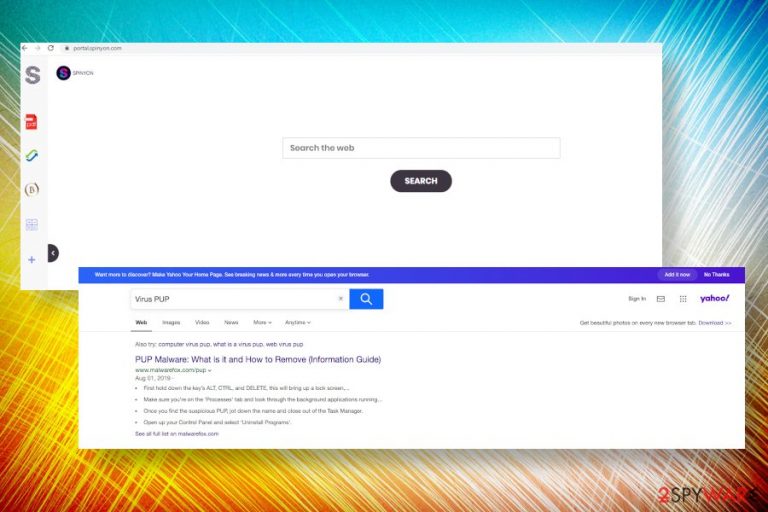
Spinyon is a potentially unwanted program (PUP) that is capable of altering the web browser settings on the device and implementing intrusive activities on the web. This browser-based app belongs to the Webcoapps developer and can be downloaded from the Chrome Web Store[1]. However, cybersecurity researchers point out to the fact that it is typically distributed via phishing websites that trigger redirects to install.spinyon.com download page. Upon installation, the intruder Spinyon settles down as Chrome extension and replaces the start page with feed.spinyon.com or portal.spinyon.com, the search engine with sponsored Yahoo, sets a new tab window, and affects other web browsers settings to make itself easier to generate revenue for the sponsor.
People who have been tricked into installing the Spinyon virus should not fall for trusting it because using this search tool for online activities is not a good idea. Even though Yahoo is a recognizable name of a legitimate search provider, feed.spinyon.com search provider is sponsored, or a rogue, version of Yahoo used to promote affiliated websites or potentially unwanted applications. Moreover, by using tracking cookies and web beacons, the tool may be set to harvest browsing and search history with an intention to use it for advertising purposes. Therefore, Spinyon removal is the best option that we can come up with.
| Name | Spinyon |
| Cybersecurity reference | Browser hijacker, Potentially Unwanted Program (PUP) |
| Developer | Webcoapps |
| Distribution | As a potentially unwanted program, this extension is mainly distributed as a hidden component of freeware and shareware. However, it may be promoted by adware programs that trigger redirects to install.spinyon.com domain |
| Main dangers | Browser hijackers are not malicious in general, though they can modify web browser's settings in a way to drive visitors' traffic to potentially dangerous websites. Besides, this hijacker may be used for tracking and recording browsing history, user's location, device specifications, and search-related data. |
| Symptoms | Start page changed to feed.spinyon.com, a search engine to sponsored Yahoo, unknown browser toolbars installed, intrusive ads from notify-service.com, and other domains emerge. Besides, browser may run slower, freeze more frequently, especially after redirects to some suspicious websites |
| Elimination | We recommend using a professional anti-malware tool for Spinyon removal. Eliminating a hijacker manually does not ensure that all entries that exhibit malicious behavior have been removed |
| AV programs are oriented to malware detection, recognition, and removal. However, malicious programs or PUPs are capable of affecting the system's settings as well, which can be restored with FortectIntego program | |
Due to potentially dangerous behavioral traits, Spinyon has been categorized as a browser hijacker and PUP. Experts from virusi.hr[2] claim that this search engine is being actively promoted via freeware and shareware. Besides, promotional content carrying the download of this hijacker is added to multiple adware programs, which organize web browser redirects to install.spinyon.com or install.stream-all.com domains to push Spinyon virus downloads.
The extension is compatible with all major web browsers, including but not limited to Google Chrome, Mozilla Firefox, Internet Explorer, Microsoft Edge, and Safari. Despite promising to be a great tool for searching the web, it initiates many changes on a target web browser to ensure a freeway for marketing tricks and promotional content. Upon infiltration, Spinyon implements the following changes:
- Web browser's default search changed to Yahoo
- Start page, new tab window, and toolbars modified
- Spinyon takes control over search engine settings
- Reads web browsing data and records requires entries (IP address, geolocation, search queries, etc.)
- Enabled push notifications from install1.notify-services.com and notify-service.com
To get settings back to default and fix these changes, you need to remove Spinyon extension from Chrome or another affected web browser and then scan the system with a professional antivirus program. It's important to recognize and get rid of a PUP or freeware that has been responsible for installing this search engine. Otherwise, the web browser's settings may be compromised each time when the browser is reloaded.
This PUP seems to be a newcomer to the market since complaints about it emerged in spring 2020. It acts like a typical browser hijacker and, in fact, does not pose risk to the system or user. However, there are many dissatisfied users who claim that continuous Spinyon redirects are intrusive, as well as dangerous because of the misleading content positioned on the affiliate websites. The following websites regularly triggered by this malware:
- feed.spinyon.com
- install.spinyon.com
- install.stream-all.com
- notify-service.com
- install1.notify-services.com
The Spinyon is spotted to act like adware or redirect virus. This means that its main goal is to distort the web browser's settings in a way to enable sponsored material within search results and pop-ups that may be possibly dangerous or promote malware. According to researchers, one of the most intrusive traits is a pop-up imitating Chrome alert urging users to scan the device[3], which once clicked redirect to malware download websites.
Be careful with Spinyon redirects as you can never know what kind of malware it may be set to promote. PUP developers gain profit from every download that is initiated via the service. However, the advertised content and its behavior upon downloading is no liable to the Webcoapps terms.
Besides, this unwanted extension may cause privacy issues and lead to violations of Privacy Policy. That's because it enables third-party cookies, which allow tracking and recording user's search queries, websites visited, time spent on those websites, IP address, email address, and similar personally non-identifiable information.
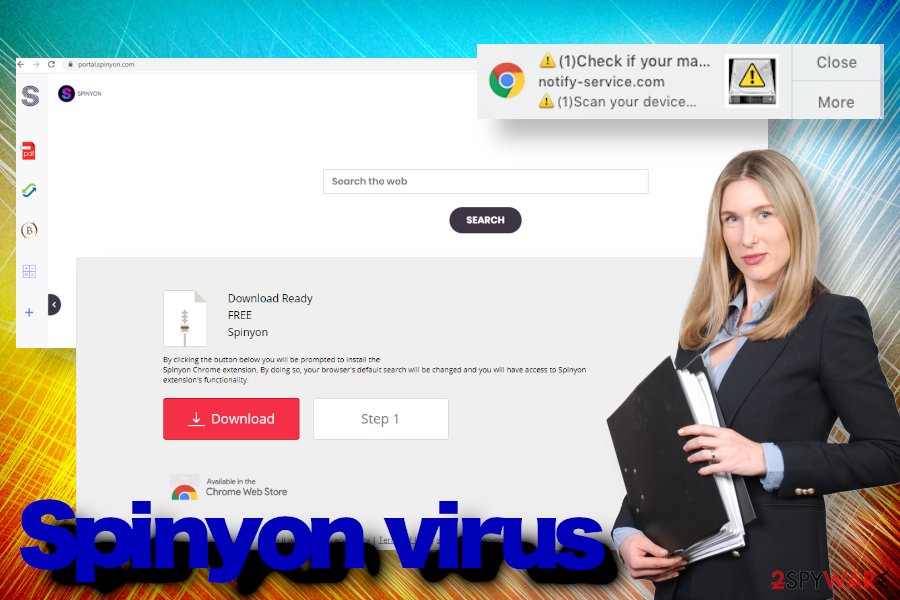
However, such and similar information is sensitive enough to cause you some problems. While it's not very likely to end up with identity theft, third-party advertisers may render your browsing data for implementing aggressive advertising strategies, thus filling your web browser with intriguing content and increasing chances that you end up clicking on some of the pop-ups, banners, or hyperlinks.
Even though this browser hijacker may not seem intrusive at first, it's advisable to remove Spinyon virus without a delay. The more data about your browsing activities it collects, the more redirects and ads it may generate. Keep in mind that it may be involved in PUP distribution, so using it you risk downloading other intrusive browser-based apps.
A thorough system scan with a reputable AV engine is the most reliable way to remove Spinyon malware from Windows or Mac. The comprehensive security tool will detect all suspicious entries and decontaminate PUPs, so the only thing that you will have to implement on your behalf will be related to the web browser's settings restore.
Freeware bundling and annoying adware redirects cause malware infiltration
If you have already encountered unwanted changes in your web browser settings, it's very likely that a PUP entered your PC without being noticed. Questionable search engine, intrusive new tab window, multiple toolbars installed, potentially dangerous ads, hyperlinks, and pop-ups on every website visited signal that you must have given permission for an unwanted program to enter the system.
Yes, we say you must have given permission for PUP to enter because such programs, unlike viruses, are not using malicious scripts to initiate brute force installation. Unwanted browser extensions, add-ons, or plug-ins fall for the category of adware, browser hijacker, and PUP since they do not ask for the user's permission to get installed properly.
Typically, PUPs are engaged in a software bundling distribution scheme. Unwanted third-party browser-based apps are attached to freeware programs and disguised under the Express installation setup. Thus, it cannot be said that unwanted apps, such as adware or hijacker, do not ask for user's permission.
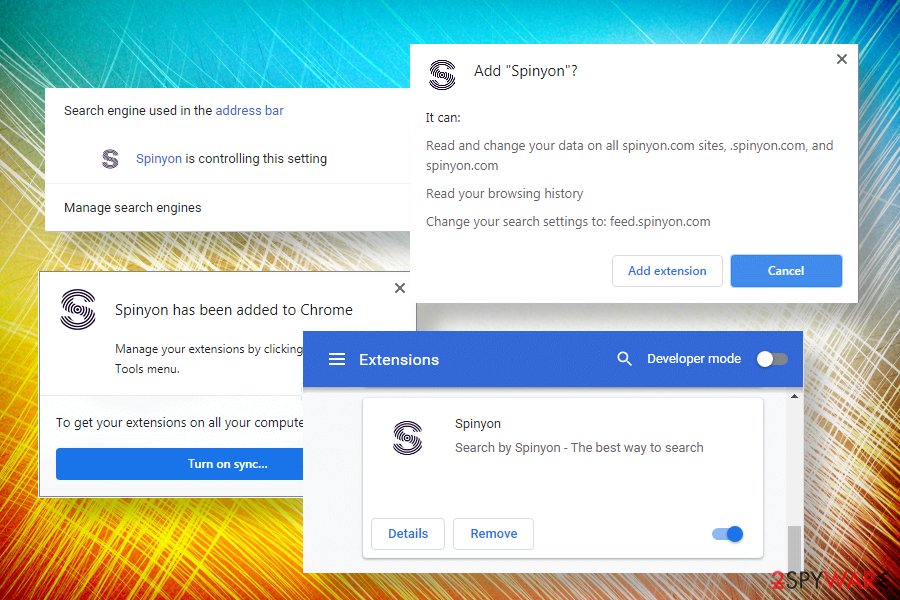
In fact, the permission is required, though it's implicitly expressed. Bundled programs are pre-selected by default and if the user fails to deselect them during freeware installation, he or she unconsciously agrees with the web browser's changes, sponsored content, advertising, and similar activities. That's why it's important to download freeware extremely carefully.
In addition to bundling, unwanted apps can be promoted by ad-supported applications that trigger redirects to PUP download websites. Therefore, it's important to keep the system malware-free using a professional anti-virus program because unwanted apps tend to multiply rapidly.
Postponing Spinyon removal can lead to the infiltration of other unwanted programs
Regardless of the malware activity, Spinyon removal is an immediate step that you should take in order to protect the system from subsequent malware attacks. This browser hijacker may be involved in active advertising activities of PUPs, so its silence upon infiltration does not mean that its safe to use.
The Spinyon virus can be eliminated either manually or automatically. It's your choice, though you should evaluate the behavior that is being implemented on the system. If the advertising content is really thick, it may be that more than one unwanted program resides on your PC and try to maintain persistence.
The automatic Spinyon removal can give better results because of a full system scan ability to detect and decontaminate all suspicious, potentially dangerous, and malicious entries.
To fully remove Spinyon virus it's not sufficient to delete freeware or adware from the system's application folder. The process also requires decontamination of web browser's extensions, reset of settings, and disabling of push notifications. Therefore, upon malware elimination, it's advisable to reset the web browser's settings completely.
You may remove virus damage with a help of FortectIntego. SpyHunter 5Combo Cleaner and Malwarebytes are recommended to detect potentially unwanted programs and viruses with all their files and registry entries that are related to them.
Getting rid of Spinyon. Follow these steps
Uninstall from Windows
To get rid of Spinyon virus on Windows OS, you'll have to eliminate all potentially unwanted programs and disabled related plug-ins.
Instructions for Windows 10/8 machines:
- Enter Control Panel into Windows search box and hit Enter or click on the search result.
- Under Programs, select Uninstall a program.

- From the list, find the entry of the suspicious program.
- Right-click on the application and select Uninstall.
- If User Account Control shows up, click Yes.
- Wait till uninstallation process is complete and click OK.

If you are Windows 7/XP user, proceed with the following instructions:
- Click on Windows Start > Control Panel located on the right pane (if you are Windows XP user, click on Add/Remove Programs).
- In Control Panel, select Programs > Uninstall a program.

- Pick the unwanted application by clicking on it once.
- At the top, click Uninstall/Change.
- In the confirmation prompt, pick Yes.
- Click OK once the removal process is finished.
Delete from macOS
Spinyon redirect virus can settle down on Mac OS as well. If you are one of its victims, follow this step-by-step tutorial to get rid of it.
Remove items from Applications folder:
- From the menu bar, select Go > Applications.
- In the Applications folder, look for all related entries.
- Click on the app and drag it to Trash (or right-click and pick Move to Trash)

To fully remove an unwanted app, you need to access Application Support, LaunchAgents, and LaunchDaemons folders and delete relevant files:
- Select Go > Go to Folder.
- Enter /Library/Application Support and click Go or press Enter.
- In the Application Support folder, look for any dubious entries and then delete them.
- Now enter /Library/LaunchAgents and /Library/LaunchDaemons folders the same way and terminate all the related .plist files.

Remove from Microsoft Edge
Delete unwanted extensions from MS Edge:
- Select Menu (three horizontal dots at the top-right of the browser window) and pick Extensions.
- From the list, pick the extension and click on the Gear icon.
- Click on Uninstall at the bottom.

Clear cookies and other browser data:
- Click on the Menu (three horizontal dots at the top-right of the browser window) and select Privacy & security.
- Under Clear browsing data, pick Choose what to clear.
- Select everything (apart from passwords, although you might want to include Media licenses as well, if applicable) and click on Clear.

Restore new tab and homepage settings:
- Click the menu icon and choose Settings.
- Then find On startup section.
- Click Disable if you found any suspicious domain.
Reset MS Edge if the above steps did not work:
- Press on Ctrl + Shift + Esc to open Task Manager.
- Click on More details arrow at the bottom of the window.
- Select Details tab.
- Now scroll down and locate every entry with Microsoft Edge name in it. Right-click on each of them and select End Task to stop MS Edge from running.

If this solution failed to help you, you need to use an advanced Edge reset method. Note that you need to backup your data before proceeding.
- Find the following folder on your computer: C:\\Users\\%username%\\AppData\\Local\\Packages\\Microsoft.MicrosoftEdge_8wekyb3d8bbwe.
- Press Ctrl + A on your keyboard to select all folders.
- Right-click on them and pick Delete

- Now right-click on the Start button and pick Windows PowerShell (Admin).
- When the new window opens, copy and paste the following command, and then press Enter:
Get-AppXPackage -AllUsers -Name Microsoft.MicrosoftEdge | Foreach {Add-AppxPackage -DisableDevelopmentMode -Register “$($_.InstallLocation)\\AppXManifest.xml” -Verbose

Instructions for Chromium-based Edge
Delete extensions from MS Edge (Chromium):
- Open Edge and click select Settings > Extensions.
- Delete unwanted extensions by clicking Remove.

Clear cache and site data:
- Click on Menu and go to Settings.
- Select Privacy, search and services.
- Under Clear browsing data, pick Choose what to clear.
- Under Time range, pick All time.
- Select Clear now.

Reset Chromium-based MS Edge:
- Click on Menu and select Settings.
- On the left side, pick Reset settings.
- Select Restore settings to their default values.
- Confirm with Reset.

Remove from Mozilla Firefox (FF)
If Microsoft Edge keeps redirecting to misleading websites and displays the search engine that you did n not set, then it might indicate a browser's hijack, which can be fixed by following these steps:
Remove dangerous extensions:
- Open Mozilla Firefox browser and click on the Menu (three horizontal lines at the top-right of the window).
- Select Add-ons.
- In here, select unwanted plugin and click Remove.

Reset the homepage:
- Click three horizontal lines at the top right corner to open the menu.
- Choose Options.
- Under Home options, enter your preferred site that will open every time you newly open the Mozilla Firefox.
Clear cookies and site data:
- Click Menu and pick Settings.
- Go to Privacy & Security section.
- Scroll down to locate Cookies and Site Data.
- Click on Clear Data…
- Select Cookies and Site Data, as well as Cached Web Content and press Clear.

Reset Mozilla Firefox
If clearing the browser as explained above did not help, reset Mozilla Firefox:
- Open Mozilla Firefox browser and click the Menu.
- Go to Help and then choose Troubleshooting Information.

- Under Give Firefox a tune up section, click on Refresh Firefox…
- Once the pop-up shows up, confirm the action by pressing on Refresh Firefox.

Remove from Google Chrome
To eliminate feed.spinyon.com search engine from Chrome, you should follow this guidance :[ /GI]
[GI=safari]
Delete malicious extensions from Google Chrome:
- Open Google Chrome, click on the Menu (three vertical dots at the top-right corner) and select More tools > Extensions.
- In the newly opened window, you will see all the installed extensions. Uninstall all the suspicious plugins that might be related to the unwanted program by clicking Remove.

Clear cache and web data from Chrome:
- Click on Menu and pick Settings.
- Under Privacy and security, select Clear browsing data.
- Select Browsing history, Cookies and other site data, as well as Cached images and files.
- Click Clear data.

Change your homepage:
- Click menu and choose Settings.
- Look for a suspicious site in the On startup section.
- Click on Open a specific or set of pages and click on three dots to find the Remove option.
Reset Google Chrome:
If the previous methods did not help you, reset Google Chrome to eliminate all the unwanted components:
- Click on Menu and select Settings.
- In the Settings, scroll down and click Advanced.
- Scroll down and locate Reset and clean up section.
- Now click Restore settings to their original defaults.
- Confirm with Reset settings.

After uninstalling this potentially unwanted program (PUP) and fixing each of your web browsers, we recommend you to scan your PC system with a reputable anti-spyware. This will help you to get rid of Spinyon registry traces and will also identify related parasites or possible malware infections on your computer. For that you can use our top-rated malware remover: FortectIntego, SpyHunter 5Combo Cleaner or Malwarebytes.
How to prevent from getting browser hijacker
Choose a proper web browser and improve your safety with a VPN tool
Online spying has got momentum in recent years and people are getting more and more interested in how to protect their privacy online. One of the basic means to add a layer of security – choose the most private and secure web browser. Although web browsers can't grant full privacy protection and security, some of them are much better at sandboxing, HTTPS upgrading, active content blocking, tracking blocking, phishing protection, and similar privacy-oriented features. However, if you want true anonymity, we suggest you employ a powerful Private Internet Access VPN – it can encrypt all the traffic that comes and goes out of your computer, preventing tracking completely.
Lost your files? Use data recovery software
While some files located on any computer are replaceable or useless, others can be extremely valuable. Family photos, work documents, school projects – these are types of files that we don't want to lose. Unfortunately, there are many ways how unexpected data loss can occur: power cuts, Blue Screen of Death errors, hardware failures, crypto-malware attack, or even accidental deletion.
To ensure that all the files remain intact, you should prepare regular data backups. You can choose cloud-based or physical copies you could restore from later in case of a disaster. If your backups were lost as well or you never bothered to prepare any, Data Recovery Pro can be your only hope to retrieve your invaluable files.
- ^ Nishit Raghuwanshi. 500+ Chrome Extensions Found Spreading Nasty Malware For 10 Years. Fossbytes. Technology news.
- ^ SIGURNOST I SPYWARE NOVOSTI. Virusi. Virus and spyware news.
- ^ What is the “ransomware detected” pop-up?. Kaspersky. Cybersecurity experts.
