SearchesSpace.com virus (May 2017 update) - Chrome, Firefox, IE, Edge
SearchesSpace.com virus Removal Guide
What is SearchesSpace.com virus?
The dangerous side of SearchesSpace.com search engine
SearchesSpace.com is a free program that typically spreads along with other free software. It forces the computer user to change browser’s homepage and default new tab page settings[1] to hxxp://SearchesSpace.com. This website provides a bogus search engine, which is meant to fool computer users and trick them into thinking that it is a simple search engine, or, even worse, as it advertises itself – an engine that provides “ultimate online search experience.” Installing this potentially unwanted program (PUP) won’t improve your browsing or searching experience, but only diminish it. We looked deeper into the problem and discovered that there are dozens of identical search engines such as Initialsite123.com, initialpage123.com, and others. Why would someone create clones of the same search engine? The answer is one – to trick users into using them and generating pay-per-click revenue[2]. To increase the possibility to generate it, the browser hijacker might employ various tracking technologies[3] to find out what the user is interested in. It might try to track user's browsing and search activities, record clicks and track time spent on particular websites. Such data is likely to be used for market analysis and selection of targeted ads.
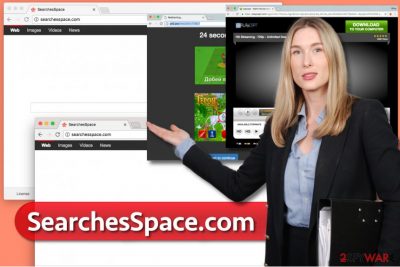
There are a few things wrong with SearchesSpace.com, and one of them is that it incorporates a lot of sponsored content into search results[4]. If you hope to get relevant information via this search engine, simply forget about it. It will do everything in its power to push deceptive search results containing URLs that point to affiliate websites. This way, the search engine seeks to redirect users to them and increase their rank. However, you can never know what website awaits for you, and that is why we do not recommend clicking on ANY of these search results. There is a risk of being thrown onto highly dangerous websites that promote useless products, tricky surveys or even malicious programs[5]. To bypass these websites, do not use the described search engine and try one of suggested SearchesSpace.com removal methods. You can delete the suspicious program manually, or you can allow an anti-malware software (like FortectIntego) scan your system thoroughly and remove SearchesSpace.com redirect virus automatically.
avoiding SearchesSpace browser hijacker
Browser hijackers are unpleasant programs, and typically users do not tend to install programs or browser extensions that change default start and new tab pages to sites that provide unknown search engines. However, developers of such software aggressively push their software to victims via software packs – they often bundle their products with well-known software and use it as a smokescreen to inject their products into victim’s machine. Sadly, such distribution method is considered to be legitimate. The problem is that installers of such software packs actually provide the information about additional programs, but in an obfuscated and not very honest way. In other words, information about them is either written in fine print or hidden in Default and Standard settings. To adjust components of your download, we recommend using Custom or Advanced software installation settings. If you’re lucky, you won’t have to choose installation settings at all – pre-marked checkboxes might be provided to you in a direct way, so do not forget to deselect them. Finish the installation according to guidelines provided by the installation wizard.
Safest way to remove SearchesSpace.com
Browser redirects, computer slowdowns and other problems arising from this hijacker’s existence should not be tolerated. Its activity and distribution methods are just unacceptable; therefore, we believe that you should make SearchesSpace.com removal a priority task in your to-do checklist. To remove SearchesSpace.com virus, launch a trustworthy malware removal tool and let it do the cleaning job. If you do not own such program yet, you can use instructions provided below and delete the intruder manually.
You may remove virus damage with a help of FortectIntego. SpyHunter 5Combo Cleaner and Malwarebytes are recommended to detect potentially unwanted programs and viruses with all their files and registry entries that are related to them.
Getting rid of SearchesSpace.com virus. Follow these steps
Uninstall from Windows
Windows OS is the primary target of potentially unwanted programs and viruses because it is the most widely used operating system in the world. If you suspect that it was infected, you should open Control Panel and take matters into your own hands – follow these steps to remove all shady programs that may have entered your PC without your knowledge.
Instructions for Windows 10/8 machines:
- Enter Control Panel into Windows search box and hit Enter or click on the search result.
- Under Programs, select Uninstall a program.

- From the list, find the entry of the suspicious program.
- Right-click on the application and select Uninstall.
- If User Account Control shows up, click Yes.
- Wait till uninstallation process is complete and click OK.

If you are Windows 7/XP user, proceed with the following instructions:
- Click on Windows Start > Control Panel located on the right pane (if you are Windows XP user, click on Add/Remove Programs).
- In Control Panel, select Programs > Uninstall a program.

- Pick the unwanted application by clicking on it once.
- At the top, click Uninstall/Change.
- In the confirmation prompt, pick Yes.
- Click OK once the removal process is finished.
Delete from macOS
If your Mac computer acts suspiciously, check for suspicious applications in the Applications folder. You can find comprehensive instructions on how to remove shady apps here:
Remove items from Applications folder:
- From the menu bar, select Go > Applications.
- In the Applications folder, look for all related entries.
- Click on the app and drag it to Trash (or right-click and pick Move to Trash)

To fully remove an unwanted app, you need to access Application Support, LaunchAgents, and LaunchDaemons folders and delete relevant files:
- Select Go > Go to Folder.
- Enter /Library/Application Support and click Go or press Enter.
- In the Application Support folder, look for any dubious entries and then delete them.
- Now enter /Library/LaunchAgents and /Library/LaunchDaemons folders the same way and terminate all the related .plist files.

Remove from Microsoft Edge
Delete unwanted extensions from MS Edge:
- Select Menu (three horizontal dots at the top-right of the browser window) and pick Extensions.
- From the list, pick the extension and click on the Gear icon.
- Click on Uninstall at the bottom.

Clear cookies and other browser data:
- Click on the Menu (three horizontal dots at the top-right of the browser window) and select Privacy & security.
- Under Clear browsing data, pick Choose what to clear.
- Select everything (apart from passwords, although you might want to include Media licenses as well, if applicable) and click on Clear.

Restore new tab and homepage settings:
- Click the menu icon and choose Settings.
- Then find On startup section.
- Click Disable if you found any suspicious domain.
Reset MS Edge if the above steps did not work:
- Press on Ctrl + Shift + Esc to open Task Manager.
- Click on More details arrow at the bottom of the window.
- Select Details tab.
- Now scroll down and locate every entry with Microsoft Edge name in it. Right-click on each of them and select End Task to stop MS Edge from running.

If this solution failed to help you, you need to use an advanced Edge reset method. Note that you need to backup your data before proceeding.
- Find the following folder on your computer: C:\\Users\\%username%\\AppData\\Local\\Packages\\Microsoft.MicrosoftEdge_8wekyb3d8bbwe.
- Press Ctrl + A on your keyboard to select all folders.
- Right-click on them and pick Delete

- Now right-click on the Start button and pick Windows PowerShell (Admin).
- When the new window opens, copy and paste the following command, and then press Enter:
Get-AppXPackage -AllUsers -Name Microsoft.MicrosoftEdge | Foreach {Add-AppxPackage -DisableDevelopmentMode -Register “$($_.InstallLocation)\\AppXManifest.xml” -Verbose

Instructions for Chromium-based Edge
Delete extensions from MS Edge (Chromium):
- Open Edge and click select Settings > Extensions.
- Delete unwanted extensions by clicking Remove.

Clear cache and site data:
- Click on Menu and go to Settings.
- Select Privacy, search and services.
- Under Clear browsing data, pick Choose what to clear.
- Under Time range, pick All time.
- Select Clear now.

Reset Chromium-based MS Edge:
- Click on Menu and select Settings.
- On the left side, pick Reset settings.
- Select Restore settings to their default values.
- Confirm with Reset.

Remove from Mozilla Firefox (FF)
Firefox can get infected with the described hijacker, so please follow these instructions and do not forget to refresh Firefox afterward.
Remove dangerous extensions:
- Open Mozilla Firefox browser and click on the Menu (three horizontal lines at the top-right of the window).
- Select Add-ons.
- In here, select unwanted plugin and click Remove.

Reset the homepage:
- Click three horizontal lines at the top right corner to open the menu.
- Choose Options.
- Under Home options, enter your preferred site that will open every time you newly open the Mozilla Firefox.
Clear cookies and site data:
- Click Menu and pick Settings.
- Go to Privacy & Security section.
- Scroll down to locate Cookies and Site Data.
- Click on Clear Data…
- Select Cookies and Site Data, as well as Cached Web Content and press Clear.

Reset Mozilla Firefox
If clearing the browser as explained above did not help, reset Mozilla Firefox:
- Open Mozilla Firefox browser and click the Menu.
- Go to Help and then choose Troubleshooting Information.

- Under Give Firefox a tune up section, click on Refresh Firefox…
- Once the pop-up shows up, confirm the action by pressing on Refresh Firefox.

Remove from Google Chrome
Chrome is one of those browsers that often get infected with various unpleasant applications. These guidelines should help you to locate shady extensions that might be causing SearchesSpace.com redirects and preventing changes to modified browser settings.
Delete malicious extensions from Google Chrome:
- Open Google Chrome, click on the Menu (three vertical dots at the top-right corner) and select More tools > Extensions.
- In the newly opened window, you will see all the installed extensions. Uninstall all the suspicious plugins that might be related to the unwanted program by clicking Remove.

Clear cache and web data from Chrome:
- Click on Menu and pick Settings.
- Under Privacy and security, select Clear browsing data.
- Select Browsing history, Cookies and other site data, as well as Cached images and files.
- Click Clear data.

Change your homepage:
- Click menu and choose Settings.
- Look for a suspicious site in the On startup section.
- Click on Open a specific or set of pages and click on three dots to find the Remove option.
Reset Google Chrome:
If the previous methods did not help you, reset Google Chrome to eliminate all the unwanted components:
- Click on Menu and select Settings.
- In the Settings, scroll down and click Advanced.
- Scroll down and locate Reset and clean up section.
- Now click Restore settings to their original defaults.
- Confirm with Reset settings.

Delete from Safari
Remove unwanted extensions from Safari:
- Click Safari > Preferences…
- In the new window, pick Extensions.
- Select the unwanted extension and select Uninstall.

Clear cookies and other website data from Safari:
- Click Safari > Clear History…
- From the drop-down menu under Clear, pick all history.
- Confirm with Clear History.

Reset Safari if the above-mentioned steps did not help you:
- Click Safari > Preferences…
- Go to Advanced tab.
- Tick the Show Develop menu in menu bar.
- From the menu bar, click Develop, and then select Empty Caches.

After uninstalling this potentially unwanted program (PUP) and fixing each of your web browsers, we recommend you to scan your PC system with a reputable anti-spyware. This will help you to get rid of SearchesSpace.com registry traces and will also identify related parasites or possible malware infections on your computer. For that you can use our top-rated malware remover: FortectIntego, SpyHunter 5Combo Cleaner or Malwarebytes.
How to prevent from getting browser hijacker
Choose a proper web browser and improve your safety with a VPN tool
Online spying has got momentum in recent years and people are getting more and more interested in how to protect their privacy online. One of the basic means to add a layer of security – choose the most private and secure web browser. Although web browsers can't grant full privacy protection and security, some of them are much better at sandboxing, HTTPS upgrading, active content blocking, tracking blocking, phishing protection, and similar privacy-oriented features. However, if you want true anonymity, we suggest you employ a powerful Private Internet Access VPN – it can encrypt all the traffic that comes and goes out of your computer, preventing tracking completely.
Lost your files? Use data recovery software
While some files located on any computer are replaceable or useless, others can be extremely valuable. Family photos, work documents, school projects – these are types of files that we don't want to lose. Unfortunately, there are many ways how unexpected data loss can occur: power cuts, Blue Screen of Death errors, hardware failures, crypto-malware attack, or even accidental deletion.
To ensure that all the files remain intact, you should prepare regular data backups. You can choose cloud-based or physical copies you could restore from later in case of a disaster. If your backups were lost as well or you never bothered to prepare any, Data Recovery Pro can be your only hope to retrieve your invaluable files.
- ^ Gabriel E. Hall. How to eliminate browser hijackers. NoVirus. Information about Computer Viruses.
- ^ H. Thomas Milhorn. Cybercrime: How to Avoid Becoming a Victim. Google Books. The World's Most Comprehensive Index of Full-Text Books.
- ^ Joanna Geary. Tracking the trackers: What are cookies? An introduction to web tracking. The Guardian. Latest US News, World News, Sports, Business, Opinion, Analysis and Reviews.
- ^ Browser hijacking. Wikipedia. The Free Encyclopedia.
- ^ Malicious programs. Securelist. Information about Viruses, Hackers and Spam.























