Initialpage123.com virus (Chrome, Firefox, IE, Edge) - Jul 2021 update
Initialpage123.com virus Removal Guide
What is Initialpage123.com virus?
Initialpage123.com is a browser hijacker that alerts web browser settings
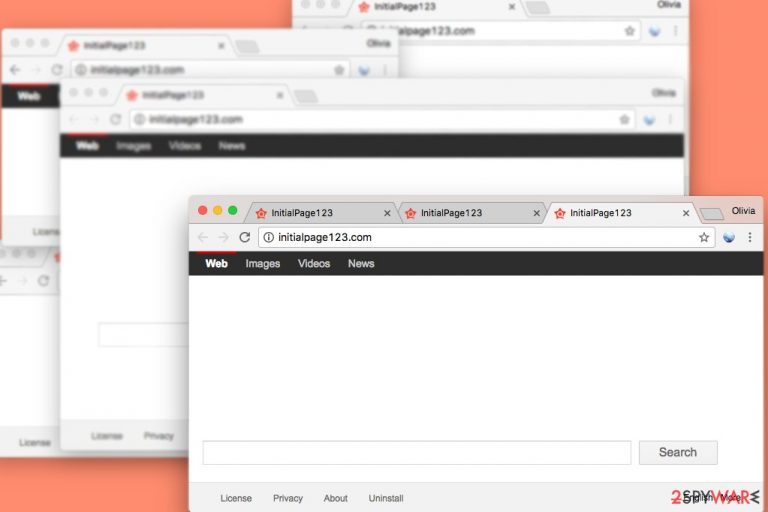
Initialpage123 is a browser hijacker that has been disturbing users for years. The program is also considered a potentially unwanted application due to its deceptive infiltration practices. It affects a variety of browsers, including Google Chrome, Internet Explorer, Safari, Mozilla Firefox, Safari, etc.
Soon after the infiltration, Initialpage123 modifies each of the installed browser's settings by setting a new tab URL, homepage, and search engine to hxxp://initialpage123. From that point, users will be forced to browse through a hijacked engine and will encounter countless sponsored links, pop-up ads, redirects to suspicious websites, and other unwanted activities.
| Name | Initialpage123 |
| Type | Browser hijacker/PUP |
| Affected browsers | Google Chrome, Internet Explorer, Safari, Mozilla Firefox, Safari, Opera etc. |
| Distribution | Software bundling, insecure sites |
| Main dangers | Data exposure, malware infection |
| Elimination | Check our guide below or use security software |
| Optimization | After the PUP is deleted, scan your PC with FortectIntego to ensure the best results |
Unfortunately, Initialpage123 can quickly fill your search results with the sponsored links that can redirect you to fake survey sites or domains that promote infected updates. Keep in mind that you should be very careful with this search engine and don't forget to remove it from the system if it has already infiltrated it without your approval.
Beware that your attempts to replace the suspicious domain with another one can fail. The majority of these kinds of applications might append arguments to various shortcuts or install browser helper objects that protect this hijacker. However, you can perform automatic Initialpage123 removal on your computer. In this case, make sure you employ reliable anti-spyware, such as SpyHunter 5Combo Cleaner or Malwarebytes.
Eliminating browser hijackers is necessary for several reasons. First of all, it was installed without your knowledge and made modifications without asking your permission. Secondly, this simply designed search engine may not perform its primary function smoothly and credibly. Nevertheless, it provides results from the Yahoo database; they still might be altered. Therefore, instead of relevant links, you might find sponsored content on the results page.
The main concern is related to Initialpage123.com redirect issues. Clicking on third-party content might be dangerous. Search results or ads may redirect to the infected, phishing[1] or tech support scam[2] sites. So, using this tool might increase your chances to suffer from various cybercrimes.
The third reason why you should hurry up to remove the threat is that this application might collect personal information[3] about users, such as name, gender, date of birth, and country. The biggest problem here is that aggregated details might be shared or sold to third parties and affiliate companies.
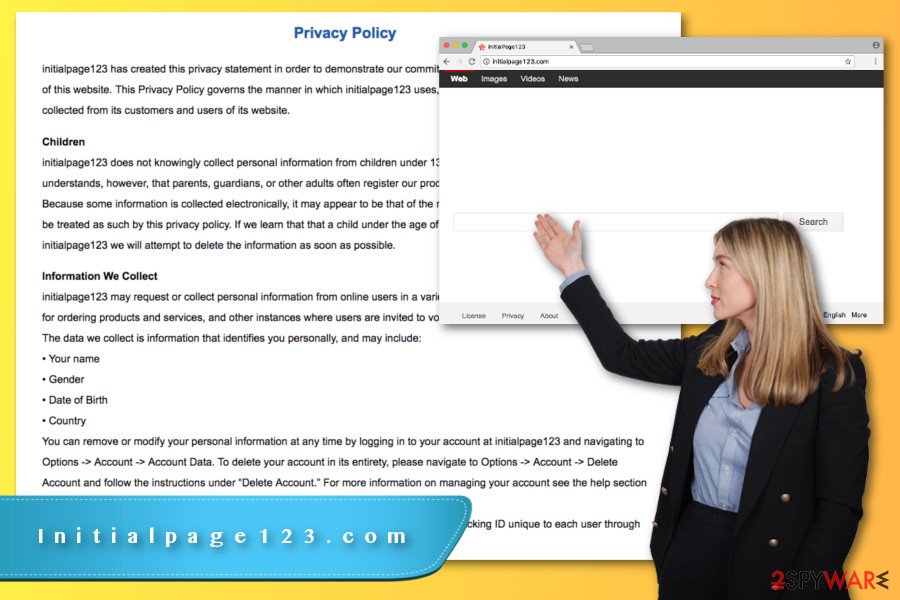
Distribution techniques used by a browser hijacker
Distribution of potentially unwanted programs is usually performed with the help of other software. Method, which is applied to install several programs in one pack, is called “bundling.”
Sure, this virus is not a dangerous cyber infection that could infect computers just like ransomware viruses do. However, it can easily trick you to let it in. If you haven’t opted out of optional applications during software installation, there is no surprise that you have to deal with hijack now.
If you installed a new program under Quick or Standard setup, you could not stop browser hijackers from entering the system. If you quickly rushed through Advanced or Custom setup, you probably have overlooked a pre-selected statement where you agreed to replace your former search provider.
Therefore, this PUP sneaked inside your device with your recently installed software. Next time make sure you choose Advanced/Custom installation wizard and carefully follow each step.
The full Initialpage123.com removal guide
The threat removal does not require complicated steps because the virus does not belong to the family of hazardous cyber infections.[4] To get rid of this potentially unwanted program, you need to uninstall it via Add/Remove Programs list at first. Then, make sure you reset each of your web browsers to remove Initialpage123 from the device completely.
As we mentioned in the beginning, you can also opt for the Automatic removal option to fix your computer after infiltration of this browser hijacker. In this case, you will be capable of thoroughly investigating the system and deleting all hijacker-related components.
To remove Initialpage123.com using this method, you need to install an anti-malware program and scan the affected computer with an updated tool. Within several minutes, all suspicious entries will be eliminated. Then, reset your browser and choose your preferred homepage address and search engine.
You may remove virus damage with a help of FortectIntego. SpyHunter 5Combo Cleaner and Malwarebytes are recommended to detect potentially unwanted programs and viruses with all their files and registry entries that are related to them.
Getting rid of Initialpage123.com virus. Follow these steps
Uninstall from Windows
Instructions for Windows 10/8 machines:
- Enter Control Panel into Windows search box and hit Enter or click on the search result.
- Under Programs, select Uninstall a program.

- From the list, find the entry of the suspicious program.
- Right-click on the application and select Uninstall.
- If User Account Control shows up, click Yes.
- Wait till uninstallation process is complete and click OK.

If you are Windows 7/XP user, proceed with the following instructions:
- Click on Windows Start > Control Panel located on the right pane (if you are Windows XP user, click on Add/Remove Programs).
- In Control Panel, select Programs > Uninstall a program.

- Pick the unwanted application by clicking on it once.
- At the top, click Uninstall/Change.
- In the confirmation prompt, pick Yes.
- Click OK once the removal process is finished.
Delete from macOS
Remove items from Applications folder:
- From the menu bar, select Go > Applications.
- In the Applications folder, look for all related entries.
- Click on the app and drag it to Trash (or right-click and pick Move to Trash)

To fully remove an unwanted app, you need to access Application Support, LaunchAgents, and LaunchDaemons folders and delete relevant files:
- Select Go > Go to Folder.
- Enter /Library/Application Support and click Go or press Enter.
- In the Application Support folder, look for any dubious entries and then delete them.
- Now enter /Library/LaunchAgents and /Library/LaunchDaemons folders the same way and terminate all the related .plist files.

Remove from Microsoft Edge
Delete unwanted extensions from MS Edge:
- Select Menu (three horizontal dots at the top-right of the browser window) and pick Extensions.
- From the list, pick the extension and click on the Gear icon.
- Click on Uninstall at the bottom.

Clear cookies and other browser data:
- Click on the Menu (three horizontal dots at the top-right of the browser window) and select Privacy & security.
- Under Clear browsing data, pick Choose what to clear.
- Select everything (apart from passwords, although you might want to include Media licenses as well, if applicable) and click on Clear.

Restore new tab and homepage settings:
- Click the menu icon and choose Settings.
- Then find On startup section.
- Click Disable if you found any suspicious domain.
Reset MS Edge if the above steps did not work:
- Press on Ctrl + Shift + Esc to open Task Manager.
- Click on More details arrow at the bottom of the window.
- Select Details tab.
- Now scroll down and locate every entry with Microsoft Edge name in it. Right-click on each of them and select End Task to stop MS Edge from running.

If this solution failed to help you, you need to use an advanced Edge reset method. Note that you need to backup your data before proceeding.
- Find the following folder on your computer: C:\\Users\\%username%\\AppData\\Local\\Packages\\Microsoft.MicrosoftEdge_8wekyb3d8bbwe.
- Press Ctrl + A on your keyboard to select all folders.
- Right-click on them and pick Delete

- Now right-click on the Start button and pick Windows PowerShell (Admin).
- When the new window opens, copy and paste the following command, and then press Enter:
Get-AppXPackage -AllUsers -Name Microsoft.MicrosoftEdge | Foreach {Add-AppxPackage -DisableDevelopmentMode -Register “$($_.InstallLocation)\\AppXManifest.xml” -Verbose

Instructions for Chromium-based Edge
Delete extensions from MS Edge (Chromium):
- Open Edge and click select Settings > Extensions.
- Delete unwanted extensions by clicking Remove.

Clear cache and site data:
- Click on Menu and go to Settings.
- Select Privacy, search and services.
- Under Clear browsing data, pick Choose what to clear.
- Under Time range, pick All time.
- Select Clear now.

Reset Chromium-based MS Edge:
- Click on Menu and select Settings.
- On the left side, pick Reset settings.
- Select Restore settings to their default values.
- Confirm with Reset.

Remove from Mozilla Firefox (FF)
Remove dangerous extensions:
- Open Mozilla Firefox browser and click on the Menu (three horizontal lines at the top-right of the window).
- Select Add-ons.
- In here, select unwanted plugin and click Remove.

Reset the homepage:
- Click three horizontal lines at the top right corner to open the menu.
- Choose Options.
- Under Home options, enter your preferred site that will open every time you newly open the Mozilla Firefox.
Clear cookies and site data:
- Click Menu and pick Settings.
- Go to Privacy & Security section.
- Scroll down to locate Cookies and Site Data.
- Click on Clear Data…
- Select Cookies and Site Data, as well as Cached Web Content and press Clear.

Reset Mozilla Firefox
If clearing the browser as explained above did not help, reset Mozilla Firefox:
- Open Mozilla Firefox browser and click the Menu.
- Go to Help and then choose Troubleshooting Information.

- Under Give Firefox a tune up section, click on Refresh Firefox…
- Once the pop-up shows up, confirm the action by pressing on Refresh Firefox.

Remove from Google Chrome
Delete malicious extensions from Google Chrome:
- Open Google Chrome, click on the Menu (three vertical dots at the top-right corner) and select More tools > Extensions.
- In the newly opened window, you will see all the installed extensions. Uninstall all the suspicious plugins that might be related to the unwanted program by clicking Remove.

Clear cache and web data from Chrome:
- Click on Menu and pick Settings.
- Under Privacy and security, select Clear browsing data.
- Select Browsing history, Cookies and other site data, as well as Cached images and files.
- Click Clear data.

Change your homepage:
- Click menu and choose Settings.
- Look for a suspicious site in the On startup section.
- Click on Open a specific or set of pages and click on three dots to find the Remove option.
Reset Google Chrome:
If the previous methods did not help you, reset Google Chrome to eliminate all the unwanted components:
- Click on Menu and select Settings.
- In the Settings, scroll down and click Advanced.
- Scroll down and locate Reset and clean up section.
- Now click Restore settings to their original defaults.
- Confirm with Reset settings.

Delete from Safari
Remove unwanted extensions from Safari:
- Click Safari > Preferences…
- In the new window, pick Extensions.
- Select the unwanted extension and select Uninstall.

Clear cookies and other website data from Safari:
- Click Safari > Clear History…
- From the drop-down menu under Clear, pick all history.
- Confirm with Clear History.

Reset Safari if the above-mentioned steps did not help you:
- Click Safari > Preferences…
- Go to Advanced tab.
- Tick the Show Develop menu in menu bar.
- From the menu bar, click Develop, and then select Empty Caches.

After uninstalling this potentially unwanted program (PUP) and fixing each of your web browsers, we recommend you to scan your PC system with a reputable anti-spyware. This will help you to get rid of Initialpage123.com registry traces and will also identify related parasites or possible malware infections on your computer. For that you can use our top-rated malware remover: FortectIntego, SpyHunter 5Combo Cleaner or Malwarebytes.
How to prevent from getting browser hijacker
Access your website securely from any location
When you work on the domain, site, blog, or different project that requires constant management, content creation, or coding, you may need to connect to the server and content management service more often. The best solution for creating a tighter network could be a dedicated/fixed IP address.
If you make your IP address static and set to your device, you can connect to the CMS from any location and do not create any additional issues for the server or network manager that needs to monitor connections and activities. VPN software providers like Private Internet Access can help you with such settings and offer the option to control the online reputation and manage projects easily from any part of the world.
Recover files after data-affecting malware attacks
While much of the data can be accidentally deleted due to various reasons, malware is one of the main culprits that can cause loss of pictures, documents, videos, and other important files. More serious malware infections lead to significant data loss when your documents, system files, and images get encrypted. In particular, ransomware is is a type of malware that focuses on such functions, so your files become useless without an ability to access them.
Even though there is little to no possibility to recover after file-locking threats, some applications have features for data recovery in the system. In some cases, Data Recovery Pro can also help to recover at least some portion of your data after data-locking virus infection or general cyber infection.
- ^ What is Phishing?. Kent State University. The official website.
- ^ Alex Thomas Sadler. Warning: This fake tech support scam will give criminals access to your computer. Clark. Consumer advice, articles and information from the nationally syndicated radio talk show host.
- ^ Personal Information. PrivacySense. Privacy information, tips and expert interviews.
- ^ Ryan Olson. 2017 Cybersecurity Predictions: New Norms Expected in Threat Landscape. Palo Alto Networks Blog. The blog about cyber security and latest industry news.
