InitialSite123.com virus (Chrome, Firefox, IE, Edge) - Jul 2021 update
InitialSite123.com virus Removal Guide
What is InitialSite123.com virus?
InitialSite123 is is the site that appears set as the default homepage and even search engine
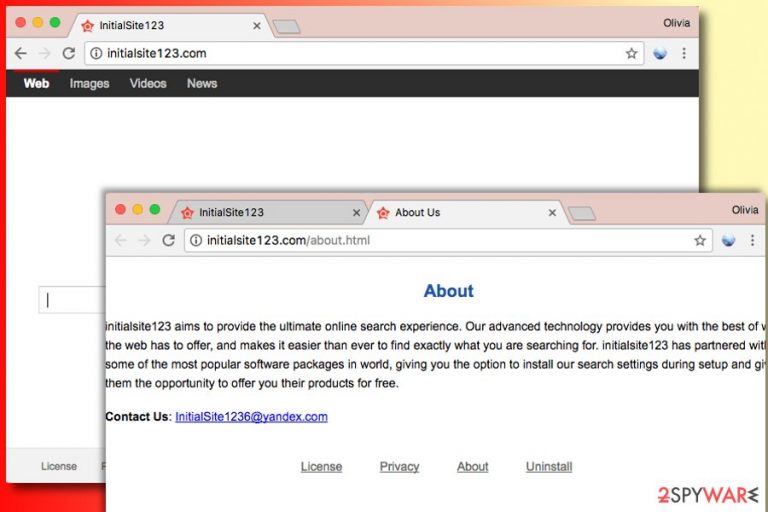
InitialSite123 is a browser hijacker that enters users' machines with the help of deceptive distribution methods, primarily software bundling. The unwanted application enters the computer unnoticed and performs several changes to Google Chrome, Internet Explorer, Mozilla Firefox, and Safari, setting the new tab and the homepage address to the questionable site. The PUP then constantly disturbs web browsing settings by displaying alternative search results, displaying excessive advertisements on various domains, redirecting[1] users to suspicious websites, and slowing down the web browser. InitialSite123 should be immediately eliminated once its presence is spotted. To find out how, please follow this article.
| Name | InitialSite123 |
| Type | Browser hijacker/PUP |
| Infiltration | Software bundling, insecure sites |
| Symptoms | Altered web browser settings, redirects, ads |
| Operating systems | Windows, Mac, iOS, Android |
| Affected browsers | Google Chrome, Internet Explorer, Mozilla Firefox, Opera, Safari, etc. |
| Elimination | Check our step-by-step guide below this article |
| Optimization | We recommend scanning the PC with FortectIntego – it will fix all the damage done by the PUP |
InitialSite123 is one of the millions of hijackers that float around the internet and is almost identical to Initialpage123.com. These types of applications never bring any benefits to the end-user and instead might even harm the system and the user. For that reason, threat removal should not be delayed, as, as long as the hijacker remains on the device, personal information and malware infections are real threats.
It would be wrong to call it a virus, as it is not malware. The software is legitimate, although it does use unfair distribution techniques and tries to deceive users with its alleged usefulness. In reality, potentially unwanted programs are created with only one goal in mind: to gain revenue (pay-per-click)[2] from advertisement, all at the infected users' expense.
Unfortunately, some adware or browser hijacking applications can be a real pain to eliminate, as traces might be left on the browser itself, and not the system. Thus, if you are dealing with the removal with no luck, you should know that the easiest and the most effective way to remove it is using reliable anti-malware software, although our guide below is just as effective.
Another downside of InitialSite123 is the constant sponsored links that are shown at the top of the search results. This is as well done in order to make users click on sponsored links and bring partners more visits, which consequently increases the rank of the site.
However, such activity can completely destroy the web browsing experience, as finding relative information becomes almost impossible. The unwanted ads can be eliminated only after you remove the intrusive virus from your computer.
Finally, security experts warn that most potentially unwanted apps collect a variety of anonymous information about its users, which can include, but is not limited to:
- IP address;
- ISP;
- Web search history;
- Links clicked;
- Bookmarks added;
- Cookies, etc.
The aggregated data then allows InitialSite123 developers to create profiles based on browsing habits, in a scheme that is called targeted advertisement. While, when done right, it can be used for benefiting the end-user and the marketing team, the browser hijackers, and other PUP authors may misuse the data. For example, cookies can stay in your browser for up to 10 years, and they can say a lot about you.
As soon as you get rid of the hijacker, we suggest you scan your machine with SpyHunter 5Combo Cleaner, Malwarebytes. This repair software can fix all the damage done that was related to the hijacking of web browsers.
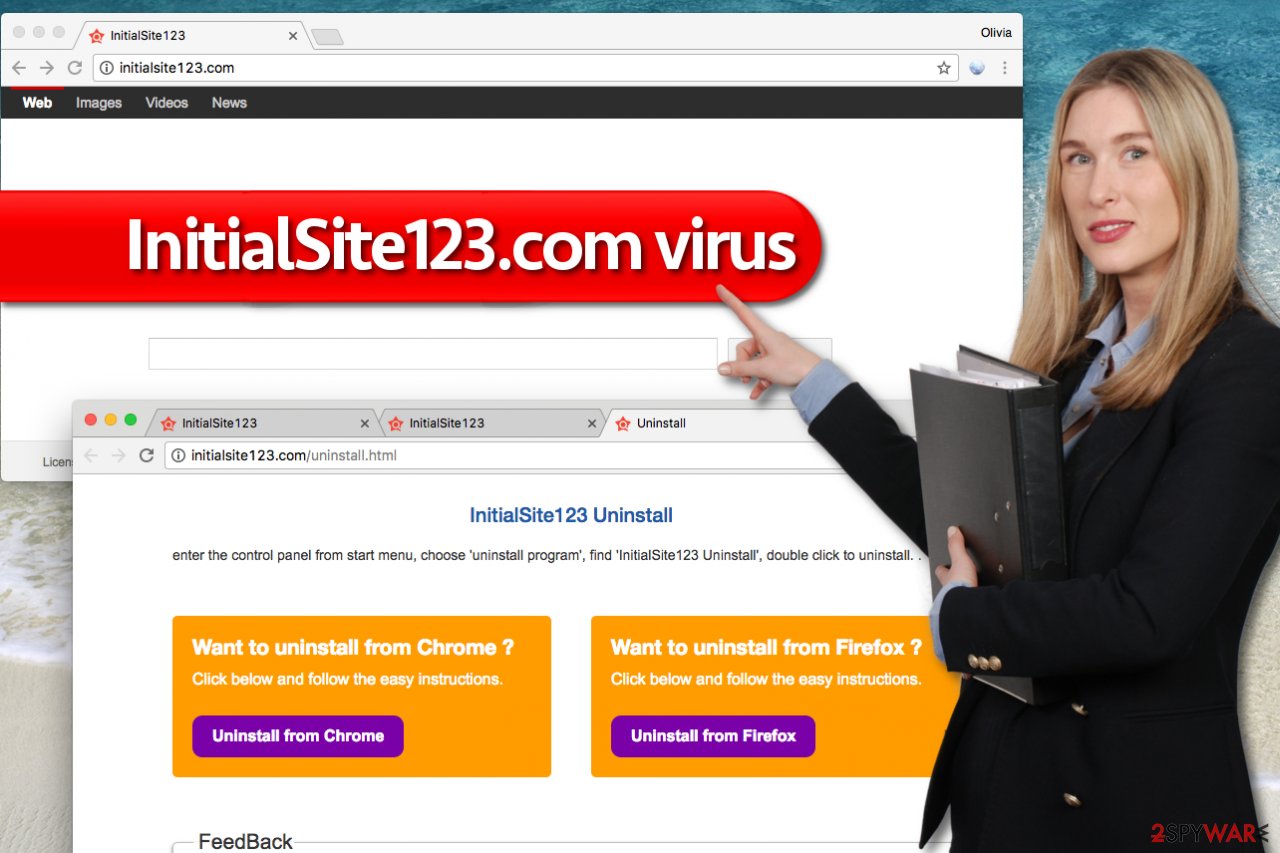
Protecting your PC from browser hijackers
To avoid browser hijackers, adware-type programs, and similar potentially unwanted software, you need to choose software download sources carefully. We strongly advise you to choose Custom or Advanced, and not Standard or Default installation settings for the setup. These settings will provide you with the list of suggested third-party downloads and allow you to drop them off.
If you don’t manually configure components of your download, remember – all programs bundled with your desired software will be installed without asking you twice[3]. That is the main reason why we do not recommend choosing Standard/Basic/Express/Default settings in software installers.
Such a program should be avoided, because they can unintentionally collect some personally identifiable details about the user, too. To protect your PC from unwanted apps and other shady programs that try to step into the computer system without the user’s permission, we suggest you download a security application that specializes in PUP detection.
InitialSite123 hijacker removal techniques
To remove the InitialSite123.com virus from your machine and the web browser, you need to follow the instructions provided below. Make sure you are attentive enough to find all add-ons and extensions that look suspicious to you. You should get rid of all add-ons that belong to the same developer because they can re-install this virus on your computer behind your back.
However, if you do not want to use the guide given below, you can perform the full PUP removal with the help of security software which will take care of everything automatically.
You may remove virus damage with a help of FortectIntego. SpyHunter 5Combo Cleaner and Malwarebytes are recommended to detect potentially unwanted programs and viruses with all their files and registry entries that are related to them.
Getting rid of InitialSite123.com virus. Follow these steps
Uninstall from Windows
Instructions for Windows 10/8 machines:
- Enter Control Panel into Windows search box and hit Enter or click on the search result.
- Under Programs, select Uninstall a program.

- From the list, find the entry of the suspicious program.
- Right-click on the application and select Uninstall.
- If User Account Control shows up, click Yes.
- Wait till uninstallation process is complete and click OK.

If you are Windows 7/XP user, proceed with the following instructions:
- Click on Windows Start > Control Panel located on the right pane (if you are Windows XP user, click on Add/Remove Programs).
- In Control Panel, select Programs > Uninstall a program.

- Pick the unwanted application by clicking on it once.
- At the top, click Uninstall/Change.
- In the confirmation prompt, pick Yes.
- Click OK once the removal process is finished.
Delete from macOS
Remove items from Applications folder:
- From the menu bar, select Go > Applications.
- In the Applications folder, look for all related entries.
- Click on the app and drag it to Trash (or right-click and pick Move to Trash)

To fully remove an unwanted app, you need to access Application Support, LaunchAgents, and LaunchDaemons folders and delete relevant files:
- Select Go > Go to Folder.
- Enter /Library/Application Support and click Go or press Enter.
- In the Application Support folder, look for any dubious entries and then delete them.
- Now enter /Library/LaunchAgents and /Library/LaunchDaemons folders the same way and terminate all the related .plist files.

Remove from Mozilla Firefox (FF)
Remove dangerous extensions:
- Open Mozilla Firefox browser and click on the Menu (three horizontal lines at the top-right of the window).
- Select Add-ons.
- In here, select unwanted plugin and click Remove.

Reset the homepage:
- Click three horizontal lines at the top right corner to open the menu.
- Choose Options.
- Under Home options, enter your preferred site that will open every time you newly open the Mozilla Firefox.
Clear cookies and site data:
- Click Menu and pick Settings.
- Go to Privacy & Security section.
- Scroll down to locate Cookies and Site Data.
- Click on Clear Data…
- Select Cookies and Site Data, as well as Cached Web Content and press Clear.

Reset Mozilla Firefox
If clearing the browser as explained above did not help, reset Mozilla Firefox:
- Open Mozilla Firefox browser and click the Menu.
- Go to Help and then choose Troubleshooting Information.

- Under Give Firefox a tune up section, click on Refresh Firefox…
- Once the pop-up shows up, confirm the action by pressing on Refresh Firefox.

Remove from Google Chrome
Delete malicious extensions from Google Chrome:
- Open Google Chrome, click on the Menu (three vertical dots at the top-right corner) and select More tools > Extensions.
- In the newly opened window, you will see all the installed extensions. Uninstall all the suspicious plugins that might be related to the unwanted program by clicking Remove.

Clear cache and web data from Chrome:
- Click on Menu and pick Settings.
- Under Privacy and security, select Clear browsing data.
- Select Browsing history, Cookies and other site data, as well as Cached images and files.
- Click Clear data.

Change your homepage:
- Click menu and choose Settings.
- Look for a suspicious site in the On startup section.
- Click on Open a specific or set of pages and click on three dots to find the Remove option.
Reset Google Chrome:
If the previous methods did not help you, reset Google Chrome to eliminate all the unwanted components:
- Click on Menu and select Settings.
- In the Settings, scroll down and click Advanced.
- Scroll down and locate Reset and clean up section.
- Now click Restore settings to their original defaults.
- Confirm with Reset settings.

After uninstalling this potentially unwanted program (PUP) and fixing each of your web browsers, we recommend you to scan your PC system with a reputable anti-spyware. This will help you to get rid of InitialSite123.com registry traces and will also identify related parasites or possible malware infections on your computer. For that you can use our top-rated malware remover: FortectIntego, SpyHunter 5Combo Cleaner or Malwarebytes.
How to prevent from getting browser hijacker
Stream videos without limitations, no matter where you are
There are multiple parties that could find out almost anything about you by checking your online activity. While this is highly unlikely, advertisers and tech companies are constantly tracking you online. The first step to privacy should be a secure browser that focuses on tracker reduction to a minimum.
Even if you employ a secure browser, you will not be able to access websites that are restricted due to local government laws or other reasons. In other words, you may not be able to stream Disney+ or US-based Netflix in some countries. To bypass these restrictions, you can employ a powerful Private Internet Access VPN, which provides dedicated servers for torrenting and streaming, not slowing you down in the process.
Data backups are important – recover your lost files
Ransomware is one of the biggest threats to personal data. Once it is executed on a machine, it launches a sophisticated encryption algorithm that locks all your files, although it does not destroy them. The most common misconception is that anti-malware software can return files to their previous states. This is not true, however, and data remains locked after the malicious payload is deleted.
While regular data backups are the only secure method to recover your files after a ransomware attack, tools such as Data Recovery Pro can also be effective and restore at least some of your lost data.
- ^ URL redirection. Wikipedia. The Free Encyclopedia.
- ^ Pay-Per-Click Marketing: Using PPC to Build Your Business. WordStream. Online Advertising Made Easy.
- ^ Top 10 Ways PUPs Sneak Onto Your Computer. And How To Avoid Them. Emsisoft Blog. All about Computer Security.
