Searchguide.level3.com virus (Easy Removal Guide) - updated Sep 2018
Searchguide.level3.com virus Removal Guide
What is Searchguide.level3.com virus?
Searchguide.level3.com — cyber intruder that changes DNS and browser settings
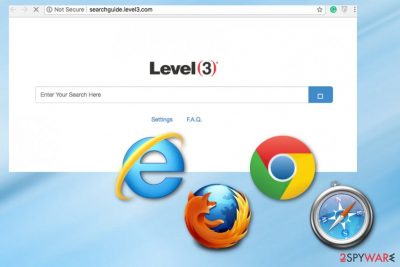
Searchguide.level3.com is a suspicious online search service that affects the performance of your device and keeps you from accessing certain information. This is an address which the browser hijacker[1] assigns as the default homepage of the infected computer browser. Potentially unwanted programs seek to generate advertising revenue [2] and often employ pseudo-search engines to be able to deliver sponsored content to the victim’s computer without restrictions. Level3 Search Guide delivers intrusive ads to your Internet Explorer, Mozilla Firefox, Google Chrome and there are more problems finding relevant information and, there is a redirect issue[3] which might result in malware infections. The more you get exposed to commercial content, the higher is the risk of encountering potentially malicious ads or landing on dangerous domains. The worst part is that the hijacker leaves no alternatives and redirects traffic to affiliated sites filled with advertisements promoting questionable products and services while collecting various information about your browsing habits.
| Name | Searchguide.level3.com |
|---|---|
| Type | Browser hijacker |
| Symptoms | Changes web browser settings, delivers intrusive ads, redirects to dubious websites |
| Distribution | Software bundling |
| Main danger | Changes DNS server, can attract malware |
| Removal | Use anti-malware software together with FortectIntego for best results |
Searchguide.level3.com browser hijacker usually is not installed by users themselves. Instead, it finds its way to your machine via software bundling – an infamous PUP distribution technique. Freeware and shareware are often bundled together with unwanted programs for more profits and benefits to both parties. Thus, if you found your homepage change our of nowhere – remove Searchguide.level3.com virus from your PC by using our manual guide below or with the help of security software. For best results, use FortectIntego as well to clean all the mess the unwanted app left on your device.
If you must use your browser in order to download and antivirus utility or for other purposes, you should remember a few important things. Because Searchguide.level3.com hijack was intended to bring money to the program’s creators, we are confident that they will employ the most advanced techniques to achieve their goal.
One of the tactics used by Searchguide.level3.com developers that always proves successful is learning more about the user. Cookies [4] help collect information about the user’s visited websites, search queries, viewed pages and a bunch of other non-personally identifiable information which can be used to generate more user-specific content.
This Information collecting is addressed in the Privacy Policy on the main website. According to Searchguide.level3.com hijacker developers, the primary purpose of this data tracking is to provide you with access to other sites developed by them and to offer more services or products. Unfortunately, the personal data collected can be shared in the following way:
We only share your PII with our affiliated group companies and with our selected business partners and subcontractors that provide services to us in relation to the purposes for which we use your PII outlined in this Privacy Policy. All such affiliates, business partners and subcontractors must commit to process your PII in accordance with the terms of this Privacy Policy and our instructions, and to keep all PII secure.
<…>
We may disclose, assign, sell, license, or otherwise transfer to a third party, your name, address, e-mail address, member name and any other PII in connection with an assignment, sale, joint venture, or other transfer or disposition of a portion or all of our assets or capital stock.
Due to the targeted advertising [5], the PUP becomes even more dangerous since it delivers ads and links relevant to the user’s interests, consequently making them more appealing and clickable. Do not waste your time tip-toeing through the minefield of ads and take care of Searchguide.level3.com removal. Check the recommendations below to find out more about the virus elimination options.
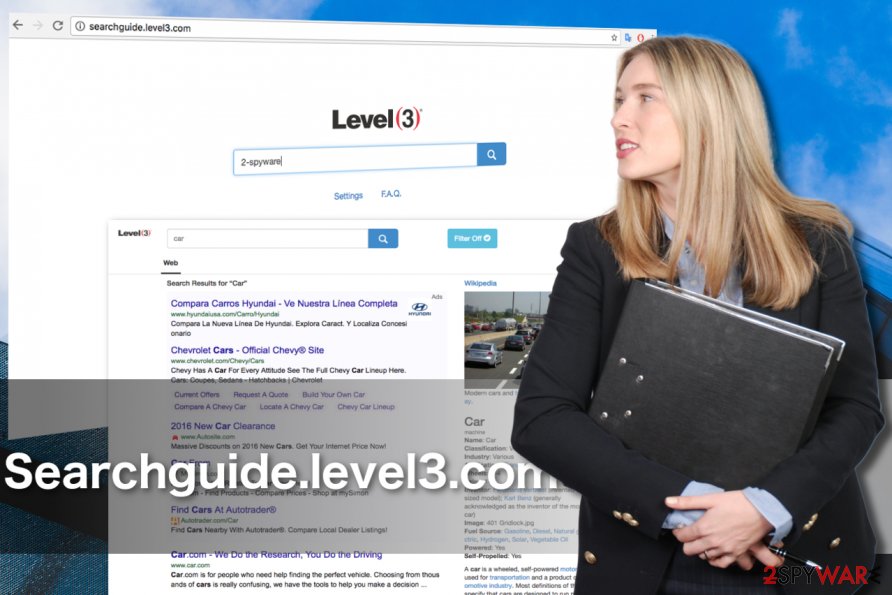
Program bundles distribute various PUPs
Potentially unwanted programs are not an uncommon guest on the computer, solely because they are lightweight and can easily infiltrate computers undetected. Software packages serve the purpose of sneaking these applications on the system pretty well. PUP developers typically embed the permission to install within installation settings, so the users who pay little attention to the software installation get infected.
Nevertheless, this does not mean that this browser hijacker is unstoppable. If you opt for the Advanced settings instead of allowing all the software package components to install automatically during Default or Quick installation, you can easily check-out the undesirable entries and continue installation without anticipating unpleasant surprises.
Eliminate Searchguide.level3.com and get back to safe browsing online
If you’ve realized that this search service does not meet your needs and cause more problems, remove Searchguide.level3.com virus from your computer. If you want to be sure this malware is never coming back to your computer, you will have to employ anti-malware tools and scan your entire system.
Such utilities are not only useful in isolated cases such as Searchguide.level3.com removal but also come in handy when it comes to overall system protection. Thus, it is a valuable investment if you don’t already have one installed on your computer. Nevertheless, if you do not wish to make such an investment, you can always try to remove Searchguide.level3.com virus manually. Look for the guidelines on how to do it below the article.
You may remove virus damage with a help of FortectIntego. SpyHunter 5Combo Cleaner and Malwarebytes are recommended to detect potentially unwanted programs and viruses with all their files and registry entries that are related to them.
Getting rid of Searchguide.level3.com virus. Follow these steps
Uninstall from Windows
Browser hijackers such Searchguide.level3.com are not difficult to remove, even if the elimination is carried out manually. Of course, such elimination asks for a certain level of precision. So, pay extra attention to the instructions provided below before you attempt the elimination.
Instructions for Windows 10/8 machines:
- Enter Control Panel into Windows search box and hit Enter or click on the search result.
- Under Programs, select Uninstall a program.

- From the list, find the entry of the suspicious program.
- Right-click on the application and select Uninstall.
- If User Account Control shows up, click Yes.
- Wait till uninstallation process is complete and click OK.

If you are Windows 7/XP user, proceed with the following instructions:
- Click on Windows Start > Control Panel located on the right pane (if you are Windows XP user, click on Add/Remove Programs).
- In Control Panel, select Programs > Uninstall a program.

- Pick the unwanted application by clicking on it once.
- At the top, click Uninstall/Change.
- In the confirmation prompt, pick Yes.
- Click OK once the removal process is finished.
Delete from macOS
Remove items from Applications folder:
- From the menu bar, select Go > Applications.
- In the Applications folder, look for all related entries.
- Click on the app and drag it to Trash (or right-click and pick Move to Trash)

To fully remove an unwanted app, you need to access Application Support, LaunchAgents, and LaunchDaemons folders and delete relevant files:
- Select Go > Go to Folder.
- Enter /Library/Application Support and click Go or press Enter.
- In the Application Support folder, look for any dubious entries and then delete them.
- Now enter /Library/LaunchAgents and /Library/LaunchDaemons folders the same way and terminate all the related .plist files.

Remove from Microsoft Edge
Microsoft Edge may be regarded as one of the safest browsers currently on the market, nevertheless it is not completely malware-proof, thus software like Searchguide.level3.com can infect it. Luckily, you will get rid of this annoying hijacker with the help of these steps:
Delete unwanted extensions from MS Edge:
- Select Menu (three horizontal dots at the top-right of the browser window) and pick Extensions.
- From the list, pick the extension and click on the Gear icon.
- Click on Uninstall at the bottom.

Clear cookies and other browser data:
- Click on the Menu (three horizontal dots at the top-right of the browser window) and select Privacy & security.
- Under Clear browsing data, pick Choose what to clear.
- Select everything (apart from passwords, although you might want to include Media licenses as well, if applicable) and click on Clear.

Restore new tab and homepage settings:
- Click the menu icon and choose Settings.
- Then find On startup section.
- Click Disable if you found any suspicious domain.
Reset MS Edge if the above steps did not work:
- Press on Ctrl + Shift + Esc to open Task Manager.
- Click on More details arrow at the bottom of the window.
- Select Details tab.
- Now scroll down and locate every entry with Microsoft Edge name in it. Right-click on each of them and select End Task to stop MS Edge from running.

If this solution failed to help you, you need to use an advanced Edge reset method. Note that you need to backup your data before proceeding.
- Find the following folder on your computer: C:\\Users\\%username%\\AppData\\Local\\Packages\\Microsoft.MicrosoftEdge_8wekyb3d8bbwe.
- Press Ctrl + A on your keyboard to select all folders.
- Right-click on them and pick Delete

- Now right-click on the Start button and pick Windows PowerShell (Admin).
- When the new window opens, copy and paste the following command, and then press Enter:
Get-AppXPackage -AllUsers -Name Microsoft.MicrosoftEdge | Foreach {Add-AppxPackage -DisableDevelopmentMode -Register “$($_.InstallLocation)\\AppXManifest.xml” -Verbose

Instructions for Chromium-based Edge
Delete extensions from MS Edge (Chromium):
- Open Edge and click select Settings > Extensions.
- Delete unwanted extensions by clicking Remove.

Clear cache and site data:
- Click on Menu and go to Settings.
- Select Privacy, search and services.
- Under Clear browsing data, pick Choose what to clear.
- Under Time range, pick All time.
- Select Clear now.

Reset Chromium-based MS Edge:
- Click on Menu and select Settings.
- On the left side, pick Reset settings.
- Select Restore settings to their default values.
- Confirm with Reset.

Remove from Mozilla Firefox (FF)
Remove dangerous extensions:
- Open Mozilla Firefox browser and click on the Menu (three horizontal lines at the top-right of the window).
- Select Add-ons.
- In here, select unwanted plugin and click Remove.

Reset the homepage:
- Click three horizontal lines at the top right corner to open the menu.
- Choose Options.
- Under Home options, enter your preferred site that will open every time you newly open the Mozilla Firefox.
Clear cookies and site data:
- Click Menu and pick Settings.
- Go to Privacy & Security section.
- Scroll down to locate Cookies and Site Data.
- Click on Clear Data…
- Select Cookies and Site Data, as well as Cached Web Content and press Clear.

Reset Mozilla Firefox
If clearing the browser as explained above did not help, reset Mozilla Firefox:
- Open Mozilla Firefox browser and click the Menu.
- Go to Help and then choose Troubleshooting Information.

- Under Give Firefox a tune up section, click on Refresh Firefox…
- Once the pop-up shows up, confirm the action by pressing on Refresh Firefox.

Remove from Google Chrome
Once users get infected with Searchguide.level3.com, they first notice it on their browsers. So, it is only natural that it is one of the first concerns for the virus victims to remove this undesirable website from their homepage. You will learn how to do it in the instructions below:
Delete malicious extensions from Google Chrome:
- Open Google Chrome, click on the Menu (three vertical dots at the top-right corner) and select More tools > Extensions.
- In the newly opened window, you will see all the installed extensions. Uninstall all the suspicious plugins that might be related to the unwanted program by clicking Remove.

Clear cache and web data from Chrome:
- Click on Menu and pick Settings.
- Under Privacy and security, select Clear browsing data.
- Select Browsing history, Cookies and other site data, as well as Cached images and files.
- Click Clear data.

Change your homepage:
- Click menu and choose Settings.
- Look for a suspicious site in the On startup section.
- Click on Open a specific or set of pages and click on three dots to find the Remove option.
Reset Google Chrome:
If the previous methods did not help you, reset Google Chrome to eliminate all the unwanted components:
- Click on Menu and select Settings.
- In the Settings, scroll down and click Advanced.
- Scroll down and locate Reset and clean up section.
- Now click Restore settings to their original defaults.
- Confirm with Reset settings.

Delete from Safari
Remove unwanted extensions from Safari:
- Click Safari > Preferences…
- In the new window, pick Extensions.
- Select the unwanted extension and select Uninstall.

Clear cookies and other website data from Safari:
- Click Safari > Clear History…
- From the drop-down menu under Clear, pick all history.
- Confirm with Clear History.

Reset Safari if the above-mentioned steps did not help you:
- Click Safari > Preferences…
- Go to Advanced tab.
- Tick the Show Develop menu in menu bar.
- From the menu bar, click Develop, and then select Empty Caches.

After uninstalling this potentially unwanted program (PUP) and fixing each of your web browsers, we recommend you to scan your PC system with a reputable anti-spyware. This will help you to get rid of Searchguide.level3.com registry traces and will also identify related parasites or possible malware infections on your computer. For that you can use our top-rated malware remover: FortectIntego, SpyHunter 5Combo Cleaner or Malwarebytes.
How to prevent from getting stealing programs
Access your website securely from any location
When you work on the domain, site, blog, or different project that requires constant management, content creation, or coding, you may need to connect to the server and content management service more often. The best solution for creating a tighter network could be a dedicated/fixed IP address.
If you make your IP address static and set to your device, you can connect to the CMS from any location and do not create any additional issues for the server or network manager that needs to monitor connections and activities. VPN software providers like Private Internet Access can help you with such settings and offer the option to control the online reputation and manage projects easily from any part of the world.
Recover files after data-affecting malware attacks
While much of the data can be accidentally deleted due to various reasons, malware is one of the main culprits that can cause loss of pictures, documents, videos, and other important files. More serious malware infections lead to significant data loss when your documents, system files, and images get encrypted. In particular, ransomware is is a type of malware that focuses on such functions, so your files become useless without an ability to access them.
Even though there is little to no possibility to recover after file-locking threats, some applications have features for data recovery in the system. In some cases, Data Recovery Pro can also help to recover at least some portion of your data after data-locking virus infection or general cyber infection.
- ^ Browser hijacking explained: how to liberate your browser from malware. Hellotech. Reviews, Tips, and Latest News on Tech Products.
- ^ Neil Kokemuller. Advertising based revenue model. Chron. Houston News, Sports, Business, and Entertainment.
- ^ How to redirect a URL. Wikihow. How to do anything.
- ^ What are cookies?. BBC Webwise. Making the most of being online.
- ^ Darla Cameron. How targeted advertising works. WashingtonPost. Breaking News, World, US, DC News & Analysis.























