Searchicouponc.com virus (Tutorial) - Chrome, Firefox, IE, Edge
Searchicouponc.com virus Removal Guide
What is Searchicouponc.com virus?
Online shoppers should not rely on Searchicouponc.com search tool
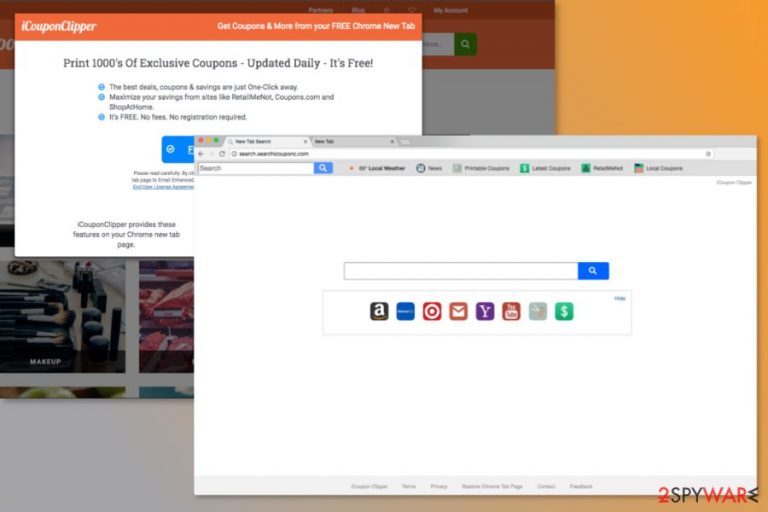
Searchicouponc.com is a shady search tool that spreads as an iCoupon Clipper browser extension in various software packages. The program is developed by Polarity Technologies that are known for creating numerous similarly looking and functioning search tools.
After the hijack, users might find set search.searchicouponc.com or Searchicouponc.com set as their default search engine or/and homepage address. The main page of this search engine includes shortcuts to popular email services and online shopping websites. Users are also offered to take advantage of various discount coupon websites and increase online shopping expenses.
The search engine itself provides results from Yahoo. However, it might reroute you to the different domain instead of the one you hoped to find useful information. Searchicouponc.com redirect tendencies are concerning in general. The links and ads[1] might lead to potentially dangerous websites or fake online shops[2] where you can get scammed.
Therefore, we highly recommend getting rid of this program as soon as it appears on your browser. The browser hijacker might affect each of your web browsers, including Google Chrome, Mozilla Firefox and Internet Explorer. However, you can easily perform Searchicouponc.com removal using FortectIntego or another anti-malware.
Though, it might be hard to remove Searchicouponc.com manually because this potentially unwanted application might alter Windows Registry, modify browser’s shortcuts in settings. Besides, it might also install additional components that strengthen its presence.
To simplify the elimination and make sure that all suspicious components are installed entirely, you should opt for the automatic removal option. Besides, you should not delay this procedure because all your browsing activities and some personally identifiable information might be collected and shared with third-parties.
Therefore, Searchicouponc.com virus not only causes browsing-related problems but might also trigger some privacy-related issues. Nevertheless, aggregated details are usually used for advertising purposes; you can never be sure what other shady people might get access to your information.
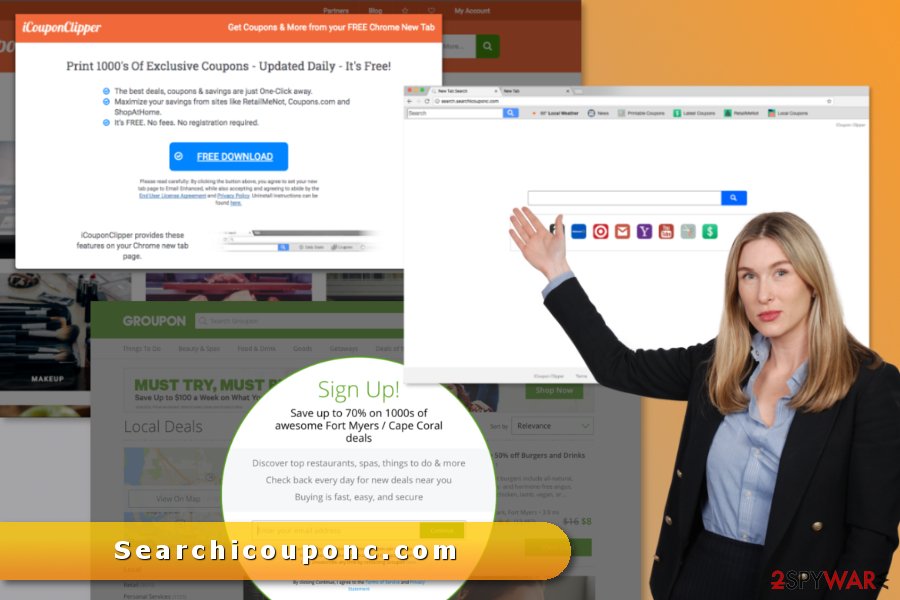
Developers of the PUP take advantage of users’ bad habits
Finding unknown domain on the browser usually is a surprise for the majority of users. However, there’s no surprise in such appearance. It most likely occurred during the installation of some video player, PDF converter or another free program.
Browser hijackers usually travel as optional components included in various software packages. The Searchicouponc.com hijack occurs silently when a user completes installation using Quick/Recommended setup which does not openly inform about third-party components.
To prevent from an accidental installation of useless programs, you have to opt for Advanced/Custom setup and uncheck all pre-selected optional apps. Experts from No Virus[3] also note that reading EULA and other important documents should be not underestimated.
Deletion of the Searchicouponc.com
If you feel capable of terminating the hijacker manually, you should not waste your time and scroll below. At the end of the article, you can find illustrated Searchicouponc.com removal instructions.
If you cannot understand them or you are simply lazy, you should opt for the second elimination option. It requires to obtain anti-malware software and remove Searchicouponc.com automatically. But do not forget to update your chosen tool first!
You may remove virus damage with a help of FortectIntego. SpyHunter 5Combo Cleaner and Malwarebytes are recommended to detect potentially unwanted programs and viruses with all their files and registry entries that are related to them.
Getting rid of Searchicouponc.com virus. Follow these steps
Uninstall from Windows
Follow these instructions to find and delete hijacker-related entries from Windows OS:
Instructions for Windows 10/8 machines:
- Enter Control Panel into Windows search box and hit Enter or click on the search result.
- Under Programs, select Uninstall a program.

- From the list, find the entry of the suspicious program.
- Right-click on the application and select Uninstall.
- If User Account Control shows up, click Yes.
- Wait till uninstallation process is complete and click OK.

If you are Windows 7/XP user, proceed with the following instructions:
- Click on Windows Start > Control Panel located on the right pane (if you are Windows XP user, click on Add/Remove Programs).
- In Control Panel, select Programs > Uninstall a program.

- Pick the unwanted application by clicking on it once.
- At the top, click Uninstall/Change.
- In the confirmation prompt, pick Yes.
- Click OK once the removal process is finished.
Delete from macOS
Please check if any unknown apps were not installed to your Mac:
Remove items from Applications folder:
- From the menu bar, select Go > Applications.
- In the Applications folder, look for all related entries.
- Click on the app and drag it to Trash (or right-click and pick Move to Trash)

To fully remove an unwanted app, you need to access Application Support, LaunchAgents, and LaunchDaemons folders and delete relevant files:
- Select Go > Go to Folder.
- Enter /Library/Application Support and click Go or press Enter.
- In the Application Support folder, look for any dubious entries and then delete them.
- Now enter /Library/LaunchAgents and /Library/LaunchDaemons folders the same way and terminate all the related .plist files.

Remove from Microsoft Edge
These guidelines will help you to fix Microsoft Edge after the hijack:
Delete unwanted extensions from MS Edge:
- Select Menu (three horizontal dots at the top-right of the browser window) and pick Extensions.
- From the list, pick the extension and click on the Gear icon.
- Click on Uninstall at the bottom.

Clear cookies and other browser data:
- Click on the Menu (three horizontal dots at the top-right of the browser window) and select Privacy & security.
- Under Clear browsing data, pick Choose what to clear.
- Select everything (apart from passwords, although you might want to include Media licenses as well, if applicable) and click on Clear.

Restore new tab and homepage settings:
- Click the menu icon and choose Settings.
- Then find On startup section.
- Click Disable if you found any suspicious domain.
Reset MS Edge if the above steps did not work:
- Press on Ctrl + Shift + Esc to open Task Manager.
- Click on More details arrow at the bottom of the window.
- Select Details tab.
- Now scroll down and locate every entry with Microsoft Edge name in it. Right-click on each of them and select End Task to stop MS Edge from running.

If this solution failed to help you, you need to use an advanced Edge reset method. Note that you need to backup your data before proceeding.
- Find the following folder on your computer: C:\\Users\\%username%\\AppData\\Local\\Packages\\Microsoft.MicrosoftEdge_8wekyb3d8bbwe.
- Press Ctrl + A on your keyboard to select all folders.
- Right-click on them and pick Delete

- Now right-click on the Start button and pick Windows PowerShell (Admin).
- When the new window opens, copy and paste the following command, and then press Enter:
Get-AppXPackage -AllUsers -Name Microsoft.MicrosoftEdge | Foreach {Add-AppxPackage -DisableDevelopmentMode -Register “$($_.InstallLocation)\\AppXManifest.xml” -Verbose

Instructions for Chromium-based Edge
Delete extensions from MS Edge (Chromium):
- Open Edge and click select Settings > Extensions.
- Delete unwanted extensions by clicking Remove.

Clear cache and site data:
- Click on Menu and go to Settings.
- Select Privacy, search and services.
- Under Clear browsing data, pick Choose what to clear.
- Under Time range, pick All time.
- Select Clear now.

Reset Chromium-based MS Edge:
- Click on Menu and select Settings.
- On the left side, pick Reset settings.
- Select Restore settings to their default values.
- Confirm with Reset.

Remove from Mozilla Firefox (FF)
Uninstall iCoupon Clipper from Firefox, as well as other suspicious extensions.
Remove dangerous extensions:
- Open Mozilla Firefox browser and click on the Menu (three horizontal lines at the top-right of the window).
- Select Add-ons.
- In here, select unwanted plugin and click Remove.

Reset the homepage:
- Click three horizontal lines at the top right corner to open the menu.
- Choose Options.
- Under Home options, enter your preferred site that will open every time you newly open the Mozilla Firefox.
Clear cookies and site data:
- Click Menu and pick Settings.
- Go to Privacy & Security section.
- Scroll down to locate Cookies and Site Data.
- Click on Clear Data…
- Select Cookies and Site Data, as well as Cached Web Content and press Clear.

Reset Mozilla Firefox
If clearing the browser as explained above did not help, reset Mozilla Firefox:
- Open Mozilla Firefox browser and click the Menu.
- Go to Help and then choose Troubleshooting Information.

- Under Give Firefox a tune up section, click on Refresh Firefox…
- Once the pop-up shows up, confirm the action by pressing on Refresh Firefox.

Remove from Google Chrome
Remove iCoupon Clipper extension from Google Chrome and other apps that might be related to Searchicouponc.com virus.
Delete malicious extensions from Google Chrome:
- Open Google Chrome, click on the Menu (three vertical dots at the top-right corner) and select More tools > Extensions.
- In the newly opened window, you will see all the installed extensions. Uninstall all the suspicious plugins that might be related to the unwanted program by clicking Remove.

Clear cache and web data from Chrome:
- Click on Menu and pick Settings.
- Under Privacy and security, select Clear browsing data.
- Select Browsing history, Cookies and other site data, as well as Cached images and files.
- Click Clear data.

Change your homepage:
- Click menu and choose Settings.
- Look for a suspicious site in the On startup section.
- Click on Open a specific or set of pages and click on three dots to find the Remove option.
Reset Google Chrome:
If the previous methods did not help you, reset Google Chrome to eliminate all the unwanted components:
- Click on Menu and select Settings.
- In the Settings, scroll down and click Advanced.
- Scroll down and locate Reset and clean up section.
- Now click Restore settings to their original defaults.
- Confirm with Reset settings.

Delete from Safari
Now it's time to remove suspicious Safari extensions and reset the browser.
Remove unwanted extensions from Safari:
- Click Safari > Preferences…
- In the new window, pick Extensions.
- Select the unwanted extension and select Uninstall.

Clear cookies and other website data from Safari:
- Click Safari > Clear History…
- From the drop-down menu under Clear, pick all history.
- Confirm with Clear History.

Reset Safari if the above-mentioned steps did not help you:
- Click Safari > Preferences…
- Go to Advanced tab.
- Tick the Show Develop menu in menu bar.
- From the menu bar, click Develop, and then select Empty Caches.

After uninstalling this potentially unwanted program (PUP) and fixing each of your web browsers, we recommend you to scan your PC system with a reputable anti-spyware. This will help you to get rid of Searchicouponc.com registry traces and will also identify related parasites or possible malware infections on your computer. For that you can use our top-rated malware remover: FortectIntego, SpyHunter 5Combo Cleaner or Malwarebytes.
How to prevent from getting stealing programs
Do not let government spy on you
The government has many issues in regards to tracking users' data and spying on citizens, so you should take this into consideration and learn more about shady information gathering practices. Avoid any unwanted government tracking or spying by going totally anonymous on the internet.
You can choose a different location when you go online and access any material you want without particular content restrictions. You can easily enjoy internet connection without any risks of being hacked by using Private Internet Access VPN.
Control the information that can be accessed by government any other unwanted party and surf online without being spied on. Even if you are not involved in illegal activities or trust your selection of services, platforms, be suspicious for your own security and take precautionary measures by using the VPN service.
Backup files for the later use, in case of the malware attack
Computer users can suffer from data losses due to cyber infections or their own faulty doings. Ransomware can encrypt and hold files hostage, while unforeseen power cuts might cause a loss of important documents. If you have proper up-to-date backups, you can easily recover after such an incident and get back to work. It is also equally important to update backups on a regular basis so that the newest information remains intact – you can set this process to be performed automatically.
When you have the previous version of every important document or project you can avoid frustration and breakdowns. It comes in handy when malware strikes out of nowhere. Use Data Recovery Pro for the data restoration process.
- ^ The Danger of Pop-ups. SpamLaws. The website about scam and cyber security.
- ^ Don't get scammed by a fake online store. Scamwatch. Scamwatch radar alerts, media releases, and other information about scams.
- ^ No Virus. No Virus. British cyber security news.
