Searchmime.com browser hijacker (fake) - Free Guide
Searchmime.com browser hijacker Removal Guide
What is Searchmime.com browser hijacker?
Searchmime.com can take over your browsing experience by changing default settings
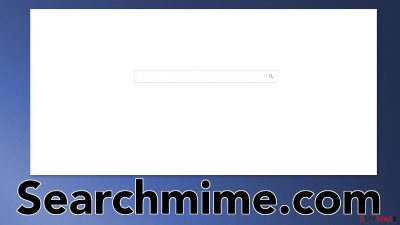
Searchmime.com is classified as a browser hijacker because it changes the main settings of the browser like the homepage, new tab address, search engine, and causes redirects. This poses a threat to user privacy and security. Although browser hijackers are not considered to be malicious, they can lead to serious infections.
Because the changes happen quickly and unexpectedly, many think that they have been infected with a virus. But most of the time, the appearance of a hijacker is a result of users' own carelessness. Usually, browser hijackers appear in a form of a browser extension or a PUP (potentially unwanted program)[1] that is installed in the system and performs tasks in the background.
| NAME | Searchmime.com |
| TYPE | Browser hijacker; potentially unwanted program |
| SYMPTOMS | The main browser settings like the homepage, new tab address get changed; search queries get redirected to a different search engine; increase in commercial content |
| DISTRIBUTION | Shady websites, deceptive ads, freeware installations |
| DANGERS | The application can inject links leading to dangerous pages in the search results and track users' browsing activity |
| ELIMINATION | Using professional security tools is the best option to eliminate a PUP |
| FURTHER STEPS | Use a maintenance tool like FortectIntego to get rid of any remaining damage done to the system |
User privacy and security issues
Once Searchmime.com is added, it redirects search queries to search engines of their choice. Usually, hijacker developers do not create their own engines, they just use already existing ones to make them functional. These can be legitimate, like Google, Bing, and fake engines, like nearbyme.io.
If search requests are redirected to fake engines, this can lead to dangerous pages that are full of deceptive ads and more redirects. Pages that try to sell PUPs, or warn about an infection, a missing update, or giveaway. We write about browser hijackers frequently, some of the examples include Search-Mode, QuickAdBlockSearch, and GoCouponSearch.
Some of them users add willingly, without realizing that they will change the whole appearance of the browser. Extensions have been growing in demand and popularity. People want plugins that can block ads, dangerous pages or automatically add the biggest discounts by applying coupon codes automatically while shopping online.
But determining which programs are potentially unwanted by consumers has been hard for web stores. One plugin can be loved by some people and considered to be malicious by others. That is why sometimes hijackers can be installed even from official web stores, which we recommend our readers to use.
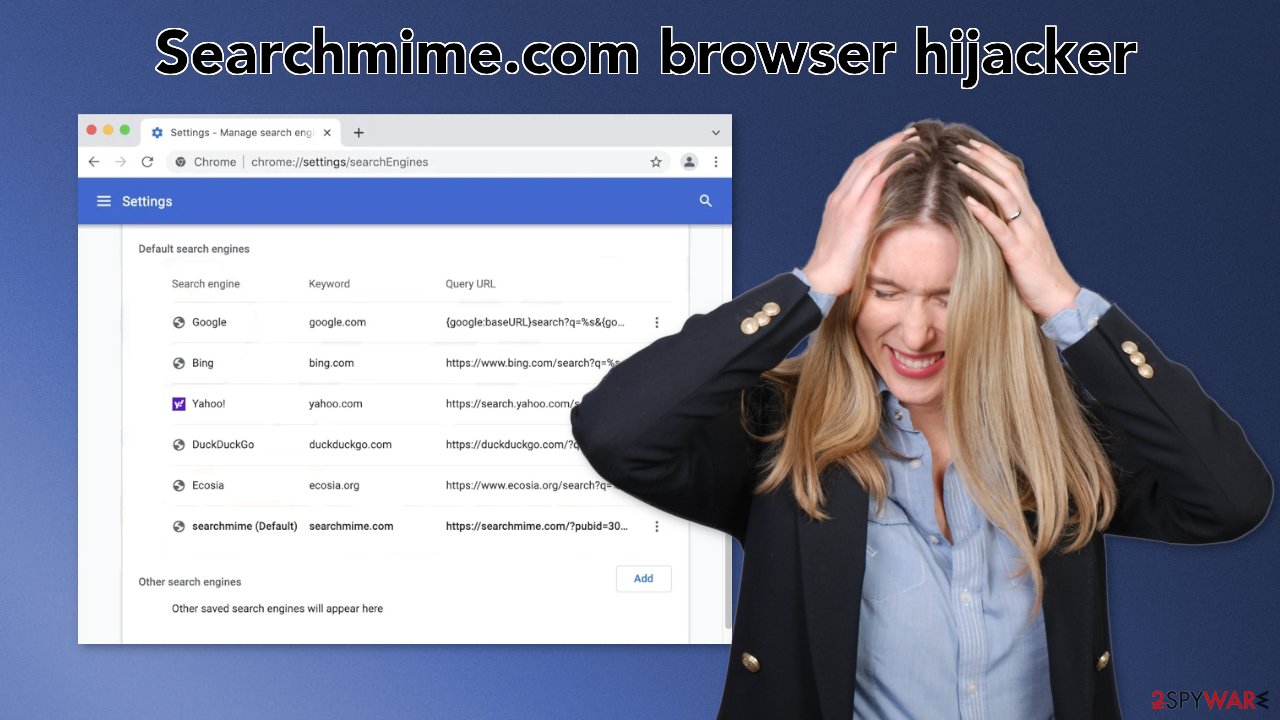
Users have to do their own research, getting something from trusted sources is not enough anymore. You have to see if the plugin has enough users or reviews. Look at the description and make sure that there are no spelling or grammar mistakes. The other part is reading the Privacy Policy and Terms of Use. Find out all the functions that the program has and how your information will be collected.
Many browser hijackers generate revenue not only from redirects to promotional pages but also from user data. They can collect browsing-related information and later sell it to advertising networks that use it to better target you with ads. A good thing to do when you remove the hijacker from your system is to use a repair tool FortectIntego. It can clear your browsers from cookies[2] automatically so you do not have to worry about it. Besides that, it can fix various system errors that occur after virus infections.
Remove Searchmime.com redirects from your Mac
The first thing we suggest to do is to scan your system with professional security software like SpyHunter 5Combo Cleaner or Malwarebytes because the PUA can be disguised as a handy tool. You may delete the wrong files if you attempt to remove them yourself. Many times users do not even know about the existence of such a program in their machine.
That is a result of software bundling[3] which is mostly used by freeware[4] distributors. They include additional programs in the installers without disclosing them on their page. They hope that most people will not notice and unfortunately that is what happens most of the time. You should always choose “Custom” or “Advanced” installation methods and not skip through the steps. Inspect the file list and uncheck the boxes next to files that you do not want to install.
To remove a program manually, you can follow our guide. Keep in mind that this can result in an incomplete elimination and the symptoms can reemerge if you do not remove all the files related to it.
- From the menu bar, select Go > Applications.
- In the Applications folder, look for all related entries.
- Click on the app and drag it to Trash (or right-click and pick Move to Trash)
![Uninstall from Mac 1 Uninstall from Mac 1]()
To fully remove an unwanted app, you need to access Application Support, LaunchAgents, and LaunchDaemons folders and delete relevant files:
- Select Go > Go to Folder.
- Enter /Library/Application Support and click Go or press Enter.
- In the Application Support folder, look for any dubious entries and then delete them.
- Now enter /Library/LaunchAgents and /Library/LaunchDaemons folders the same way and terminate all the related .plist files.
![Uninstall from Mac 2 Uninstall from Mac 2]()
Remove the extension
You can remove plugins by going to your browser settings. Step-by-step instructions for Safari, Chrome, and Firefox are available below:
Safari
- Click Safari > Preferences…
- In the new window, pick Extensions.
- Select the unwanted extension and select Uninstall.
![Remove extensions from Safari Remove extensions from Safari]()
Google Chrome
- Open Google Chrome, click on the Menu (three vertical dots at the top-right corner) and select More tools > Extensions.
- In the newly opened window, you will see all the installed extensions. Uninstall all the suspicious plugins that might be related to the unwanted program by clicking Remove.
![Remove extensions from Chrome Remove extensions from Chrome]()
Mozilla Firefox
- Open Mozilla Firefox browser and click on the Menu (three horizontal lines at the top-right of the window).
- Select Add-ons.
- In here, select the unwanted plugin and click Remove.
![Remove extensions from Firefox Remove extensions from Firefox]()
Additional steps
If you still experience some of the symptoms, you can try clearing your cache or resetting the browser completely.
Clear cookies and other website data from Safari:
- Click Safari > Clear History…
- From the drop-down menu under Clear, pick all history.
- Confirm with Clear History.
![Clear cookies and website data from Safari Clear cookies and website data from Safari]()
Reset Safari if the above-mentioned steps did not help you:
- Click Safari > Preferences…
- Go to Advanced tab.
- Tick the Show Develop menu in menu bar.
- From the menu bar, click Develop, and then select Empty Caches.
![Reset Safari Reset Safari]()
You may remove virus damage with a help of FortectIntego. SpyHunter 5Combo Cleaner and Malwarebytes are recommended to detect potentially unwanted programs and viruses with all their files and registry entries that are related to them.
Getting rid of Searchmime.com browser hijacker. Follow these steps
Uninstall from Windows
Instructions for Windows 10/8 machines:
- Enter Control Panel into Windows search box and hit Enter or click on the search result.
- Under Programs, select Uninstall a program.

- From the list, find the entry of the suspicious program.
- Right-click on the application and select Uninstall.
- If User Account Control shows up, click Yes.
- Wait till uninstallation process is complete and click OK.

If you are Windows 7/XP user, proceed with the following instructions:
- Click on Windows Start > Control Panel located on the right pane (if you are Windows XP user, click on Add/Remove Programs).
- In Control Panel, select Programs > Uninstall a program.

- Pick the unwanted application by clicking on it once.
- At the top, click Uninstall/Change.
- In the confirmation prompt, pick Yes.
- Click OK once the removal process is finished.
Remove from Microsoft Edge
Delete unwanted extensions from MS Edge:
- Select Menu (three horizontal dots at the top-right of the browser window) and pick Extensions.
- From the list, pick the extension and click on the Gear icon.
- Click on Uninstall at the bottom.

Clear cookies and other browser data:
- Click on the Menu (three horizontal dots at the top-right of the browser window) and select Privacy & security.
- Under Clear browsing data, pick Choose what to clear.
- Select everything (apart from passwords, although you might want to include Media licenses as well, if applicable) and click on Clear.

Restore new tab and homepage settings:
- Click the menu icon and choose Settings.
- Then find On startup section.
- Click Disable if you found any suspicious domain.
Reset MS Edge if the above steps did not work:
- Press on Ctrl + Shift + Esc to open Task Manager.
- Click on More details arrow at the bottom of the window.
- Select Details tab.
- Now scroll down and locate every entry with Microsoft Edge name in it. Right-click on each of them and select End Task to stop MS Edge from running.

If this solution failed to help you, you need to use an advanced Edge reset method. Note that you need to backup your data before proceeding.
- Find the following folder on your computer: C:\\Users\\%username%\\AppData\\Local\\Packages\\Microsoft.MicrosoftEdge_8wekyb3d8bbwe.
- Press Ctrl + A on your keyboard to select all folders.
- Right-click on them and pick Delete

- Now right-click on the Start button and pick Windows PowerShell (Admin).
- When the new window opens, copy and paste the following command, and then press Enter:
Get-AppXPackage -AllUsers -Name Microsoft.MicrosoftEdge | Foreach {Add-AppxPackage -DisableDevelopmentMode -Register “$($_.InstallLocation)\\AppXManifest.xml” -Verbose

Instructions for Chromium-based Edge
Delete extensions from MS Edge (Chromium):
- Open Edge and click select Settings > Extensions.
- Delete unwanted extensions by clicking Remove.

Clear cache and site data:
- Click on Menu and go to Settings.
- Select Privacy, search and services.
- Under Clear browsing data, pick Choose what to clear.
- Under Time range, pick All time.
- Select Clear now.

Reset Chromium-based MS Edge:
- Click on Menu and select Settings.
- On the left side, pick Reset settings.
- Select Restore settings to their default values.
- Confirm with Reset.

After uninstalling this potentially unwanted program (PUP) and fixing each of your web browsers, we recommend you to scan your PC system with a reputable anti-spyware. This will help you to get rid of Searchmime.com browser hijacker registry traces and will also identify related parasites or possible malware infections on your computer. For that you can use our top-rated malware remover: FortectIntego, SpyHunter 5Combo Cleaner or Malwarebytes.
How to prevent from getting browser hijacker
Protect your privacy – employ a VPN
There are several ways how to make your online time more private – you can access an incognito tab. However, there is no secret that even in this mode, you are tracked for advertising purposes. There is a way to add an extra layer of protection and create a completely anonymous web browsing practice with the help of Private Internet Access VPN. This software reroutes traffic through different servers, thus leaving your IP address and geolocation in disguise. Besides, it is based on a strict no-log policy, meaning that no data will be recorded, leaked, and available for both first and third parties. The combination of a secure web browser and Private Internet Access VPN will let you browse the Internet without a feeling of being spied or targeted by criminals.
No backups? No problem. Use a data recovery tool
If you wonder how data loss can occur, you should not look any further for answers – human errors, malware attacks, hardware failures, power cuts, natural disasters, or even simple negligence. In some cases, lost files are extremely important, and many straight out panic when such an unfortunate course of events happen. Due to this, you should always ensure that you prepare proper data backups on a regular basis.
If you were caught by surprise and did not have any backups to restore your files from, not everything is lost. Data Recovery Pro is one of the leading file recovery solutions you can find on the market – it is likely to restore even lost emails or data located on an external device.
- ^ Potentially unwanted program. Wikipedia. The free encyclopedia.
- ^ What are Cookies?. Kaspersky. Home Security.
- ^ Bundled Software. Techopedia. Professional IT insight..
- ^ Tim Fisher. What Is Freeware?. Lifewire. Internet, Networking and Security.


















