Searchpause.com virus (Free Instructions)
Searchpause.com virus Removal Guide
What is Searchpause.com virus?
What is Searchpause.com and where did it come from?
Searchpause.com virus is a potentially unwanted program (PUP) that travels bundled with freeware. Once you rush with software installation, this sneaky program secretly gets inside the computer and alters browsers’ settings without asking your permission. After Searchpause.com hijack you will see a brand new homepage and search engine every time you launch the browser. Using this search engine is not a good idea because there you will find lots of commercial content that barely meets your needs and expectations. Of course, you will have to visit several questionable websites in order to realize that something is wrong. Unfortunately, your research might end up badly. Some of these links might lead to potentially dangerous websites, and you can catch other computer infection. Even though this search engine might look reliable at first sight, you should never trust a program that shows up on you PC out of the blue. Also, take a closer look at the main page. Do you see Terms and Agreements, the Privacy Policy or other information about the developers? Indeed, these pages are non-existent. That means you should remove Searchpause.com from your PC immediately because this PUP might gather sensitive information about you.
Browser hijacker takes full control over the infected web browser. Once it makes necessary changes in the browser, it prevents users from restoring previous settings. The only way to reset your homepage and default search engine is Searchpause.com removal. Unfortunately, this PUP tries its best to stay in PC as long as possible. It might even install “helper objects” that protects browser hijacker and lets to stay longer. For this reason, this annoying computer infection cannot be uninstalled simply. You have to employ a professional and reputable anti-malware program, such as FortectIntego and scan computer’s system. The program will find all malicious components and remove PUP effectively. Searchpause.com virus can also install additional plugins or add-ons to the browser – malware removal tools are capable of eliminating these entries as well.
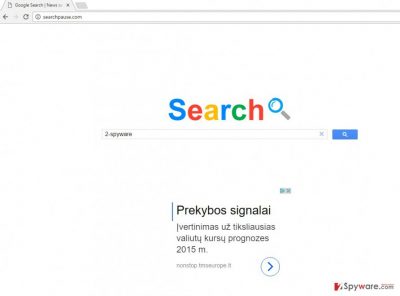
Users, who encounter browser hijackers, often complain about annoying redirect problems. Searchpause.com redirect issue is also worth explaining. The browser hijacker initiates unexpected redirects to various promotional websites. The purpose of them is to boost traffic to particular Internet sites that need popularity. The developers of this PUP use users for generating revenue. Redirects, sponsored links, hundreds of advertisements are the source of incomes. Moreover, we have to warn you to stay away from suspicious ads. They might offer great deals or suggest installing supposedly useful software, but all their offers are fraudulent and misleading. What is worse, some of these ads might be a part of malvertising campaigns, so, if you accidently click on the ad, some ransomware, Trojan horse or other malware might sneak inside your computer.
Invasion of the browser hijacker
As we already mentioned Searchpause.com browser hijacker spreads bundled with free software that users download from the Internet. We want to remind you to use only safe and reliable sources for program downloads. Do not use Torrents, file-sharing services or questionable domains. Moreover, PUPs always spread bundled with software and are added as an optional program. It’s important to choose “Advanced” or “Custom” installation mode because it allows seeing the checkbox with additional programs and declining their installation by unchecking them simply. Unfortunately, users rarely choose advanced installation setup; they often make a mistake by choosing “Quick” or “Recommended” settings. Using this setup, they let PUPs enter computer’s system and later have to dedicate their free time for unpleasant virus elimination.
How to remove Searchpause.com from the system?
Earlier we revealed the best way to remove Searchpause.com from the computer. You have to employ professional malware removal tools and scan computer’s system. An updated version of anti-malware program assures that browser hijacker with all its “helper objects” are wiped out from computer’s system. Additionally, you can do it on your own, without additional software. However, manual Searchpause.com removal is complicated, because it’s not easy to find this sneaky computer infection. If you still insist on fighting the virus bare hands, follow our instructions presented below.
You may remove virus damage with a help of FortectIntego. SpyHunter 5Combo Cleaner and Malwarebytes are recommended to detect potentially unwanted programs and viruses with all their files and registry entries that are related to them.
Getting rid of Searchpause.com virus. Follow these steps
Uninstall from Windows
To remove Searchpause.com from your computer you have to remember the latest installed programs. One of them might be responsible for Searchpause.com browser hijacker. You have to find and eliminate this program.
Instructions for Windows 10/8 machines:
- Enter Control Panel into Windows search box and hit Enter or click on the search result.
- Under Programs, select Uninstall a program.

- From the list, find the entry of the suspicious program.
- Right-click on the application and select Uninstall.
- If User Account Control shows up, click Yes.
- Wait till uninstallation process is complete and click OK.

If you are Windows 7/XP user, proceed with the following instructions:
- Click on Windows Start > Control Panel located on the right pane (if you are Windows XP user, click on Add/Remove Programs).
- In Control Panel, select Programs > Uninstall a program.

- Pick the unwanted application by clicking on it once.
- At the top, click Uninstall/Change.
- In the confirmation prompt, pick Yes.
- Click OK once the removal process is finished.
Delete from macOS
It’s uncommon that Mac OS X users catch this computer infection. However, if it happens, look through the recently installed programs and detect which one is responsible for the browser hijacker.
Remove items from Applications folder:
- From the menu bar, select Go > Applications.
- In the Applications folder, look for all related entries.
- Click on the app and drag it to Trash (or right-click and pick Move to Trash)

To fully remove an unwanted app, you need to access Application Support, LaunchAgents, and LaunchDaemons folders and delete relevant files:
- Select Go > Go to Folder.
- Enter /Library/Application Support and click Go or press Enter.
- In the Application Support folder, look for any dubious entries and then delete them.
- Now enter /Library/LaunchAgents and /Library/LaunchDaemons folders the same way and terminate all the related .plist files.

Remove from Microsoft Edge
If your Microsoft Edge was infected with this computer infection, follow these steps bellow.
Delete unwanted extensions from MS Edge:
- Select Menu (three horizontal dots at the top-right of the browser window) and pick Extensions.
- From the list, pick the extension and click on the Gear icon.
- Click on Uninstall at the bottom.

Clear cookies and other browser data:
- Click on the Menu (three horizontal dots at the top-right of the browser window) and select Privacy & security.
- Under Clear browsing data, pick Choose what to clear.
- Select everything (apart from passwords, although you might want to include Media licenses as well, if applicable) and click on Clear.

Restore new tab and homepage settings:
- Click the menu icon and choose Settings.
- Then find On startup section.
- Click Disable if you found any suspicious domain.
Reset MS Edge if the above steps did not work:
- Press on Ctrl + Shift + Esc to open Task Manager.
- Click on More details arrow at the bottom of the window.
- Select Details tab.
- Now scroll down and locate every entry with Microsoft Edge name in it. Right-click on each of them and select End Task to stop MS Edge from running.

If this solution failed to help you, you need to use an advanced Edge reset method. Note that you need to backup your data before proceeding.
- Find the following folder on your computer: C:\\Users\\%username%\\AppData\\Local\\Packages\\Microsoft.MicrosoftEdge_8wekyb3d8bbwe.
- Press Ctrl + A on your keyboard to select all folders.
- Right-click on them and pick Delete

- Now right-click on the Start button and pick Windows PowerShell (Admin).
- When the new window opens, copy and paste the following command, and then press Enter:
Get-AppXPackage -AllUsers -Name Microsoft.MicrosoftEdge | Foreach {Add-AppxPackage -DisableDevelopmentMode -Register “$($_.InstallLocation)\\AppXManifest.xml” -Verbose

Instructions for Chromium-based Edge
Delete extensions from MS Edge (Chromium):
- Open Edge and click select Settings > Extensions.
- Delete unwanted extensions by clicking Remove.

Clear cache and site data:
- Click on Menu and go to Settings.
- Select Privacy, search and services.
- Under Clear browsing data, pick Choose what to clear.
- Under Time range, pick All time.
- Select Clear now.

Reset Chromium-based MS Edge:
- Click on Menu and select Settings.
- On the left side, pick Reset settings.
- Select Restore settings to their default values.
- Confirm with Reset.

Remove from Mozilla Firefox (FF)
Searchpause.com virus might have installed additional extensions or plugins. Look through the list and eliminate all suspicious entries.
Remove dangerous extensions:
- Open Mozilla Firefox browser and click on the Menu (three horizontal lines at the top-right of the window).
- Select Add-ons.
- In here, select unwanted plugin and click Remove.

Reset the homepage:
- Click three horizontal lines at the top right corner to open the menu.
- Choose Options.
- Under Home options, enter your preferred site that will open every time you newly open the Mozilla Firefox.
Clear cookies and site data:
- Click Menu and pick Settings.
- Go to Privacy & Security section.
- Scroll down to locate Cookies and Site Data.
- Click on Clear Data…
- Select Cookies and Site Data, as well as Cached Web Content and press Clear.

Reset Mozilla Firefox
If clearing the browser as explained above did not help, reset Mozilla Firefox:
- Open Mozilla Firefox browser and click the Menu.
- Go to Help and then choose Troubleshooting Information.

- Under Give Firefox a tune up section, click on Refresh Firefox…
- Once the pop-up shows up, confirm the action by pressing on Refresh Firefox.

Remove from Google Chrome
Check the list of extensions. You might find new and suspicious add-ons. Eliminate them without any hesitation and consideration.
Delete malicious extensions from Google Chrome:
- Open Google Chrome, click on the Menu (three vertical dots at the top-right corner) and select More tools > Extensions.
- In the newly opened window, you will see all the installed extensions. Uninstall all the suspicious plugins that might be related to the unwanted program by clicking Remove.

Clear cache and web data from Chrome:
- Click on Menu and pick Settings.
- Under Privacy and security, select Clear browsing data.
- Select Browsing history, Cookies and other site data, as well as Cached images and files.
- Click Clear data.

Change your homepage:
- Click menu and choose Settings.
- Look for a suspicious site in the On startup section.
- Click on Open a specific or set of pages and click on three dots to find the Remove option.
Reset Google Chrome:
If the previous methods did not help you, reset Google Chrome to eliminate all the unwanted components:
- Click on Menu and select Settings.
- In the Settings, scroll down and click Advanced.
- Scroll down and locate Reset and clean up section.
- Now click Restore settings to their original defaults.
- Confirm with Reset settings.

Delete from Safari
Look through recently installed extensions and uninstall all suspicious entries.
Remove unwanted extensions from Safari:
- Click Safari > Preferences…
- In the new window, pick Extensions.
- Select the unwanted extension and select Uninstall.

Clear cookies and other website data from Safari:
- Click Safari > Clear History…
- From the drop-down menu under Clear, pick all history.
- Confirm with Clear History.

Reset Safari if the above-mentioned steps did not help you:
- Click Safari > Preferences…
- Go to Advanced tab.
- Tick the Show Develop menu in menu bar.
- From the menu bar, click Develop, and then select Empty Caches.

After uninstalling this potentially unwanted program (PUP) and fixing each of your web browsers, we recommend you to scan your PC system with a reputable anti-spyware. This will help you to get rid of Searchpause.com registry traces and will also identify related parasites or possible malware infections on your computer. For that you can use our top-rated malware remover: FortectIntego, SpyHunter 5Combo Cleaner or Malwarebytes.
How to prevent from getting stealing programs
Access your website securely from any location
When you work on the domain, site, blog, or different project that requires constant management, content creation, or coding, you may need to connect to the server and content management service more often. The best solution for creating a tighter network could be a dedicated/fixed IP address.
If you make your IP address static and set to your device, you can connect to the CMS from any location and do not create any additional issues for the server or network manager that needs to monitor connections and activities. VPN software providers like Private Internet Access can help you with such settings and offer the option to control the online reputation and manage projects easily from any part of the world.
Recover files after data-affecting malware attacks
While much of the data can be accidentally deleted due to various reasons, malware is one of the main culprits that can cause loss of pictures, documents, videos, and other important files. More serious malware infections lead to significant data loss when your documents, system files, and images get encrypted. In particular, ransomware is is a type of malware that focuses on such functions, so your files become useless without an ability to access them.
Even though there is little to no possibility to recover after file-locking threats, some applications have features for data recovery in the system. In some cases, Data Recovery Pro can also help to recover at least some portion of your data after data-locking virus infection or general cyber infection.























