Searchroute-1560352588.us-west-2.elb.amazonaws.com (Easy Removal Guide) - Free Instructions
Searchroute-1560352588.us-west-2.elb.amazonaws.com Removal Guide
What is Searchroute-1560352588.us-west-2.elb.amazonaws.com?
Searchroute-1560352588.us-west-2.elb.amazonaws.com is a dubious browser hijacker that might automatically download malicious files on your device
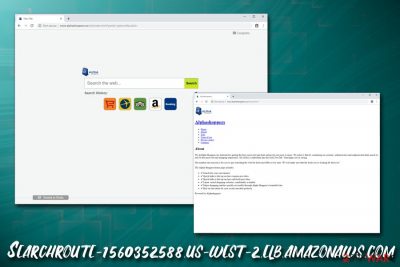
Searchroute-1560352588.us-west-2.elb.amazonaws.com is a potentially unwanted program that modifies web browser settings of Google Chrome, Safari, Mozilla Firefox, Internet Explorer, and redirects to hxxp://www.alphashoppers.co/ext/index.html?partid=gtdvsch&subid= domain.
Browser hijackers like Searchroute usually enter via software bundling or are installed intentionally by users, without knowing the dangers of the application. Once inside, it initiates unwanted behavior, such as an automated download of unwanted suspicious files, redirects to unknown domains, display of sponsored links at the top of search results via the Alpha Shoppers search engine, etc.
Besides, Searchroute virus engages in information gathering practices – it might result in money loss and sensitive data exposure to unknown third parties (or even cybercriminals). Therefore, if you found your homepage, new tab URL and search engine altered, you should immediately initiate Searchroute-1560352588.us-west-2.elb.amazonaws.com removal process – we are here to guide you through it.
| Name | Searchroute-1560352588.us-west-2.elb.amazonaws.com |
| Type | Browser hijacker |
| Category | Potentially unwanted program |
| Infection methods | Software bundles, third-party sites, ads |
| Symptoms | Altered search engine and new tab functionality, redirects to suspicious domains, display of various ads, sponsored search results, etc. |
| Redirects | hxxp://searchroute-1560352588.us-west-2.elb.amazonaws.com/api/gtdvsch/hp/index.html?subid=, hxxp://www.alphashoppers.co/ext/index.html?partid=gtdvsch&subid= |
| Termination | Uninstall PUPs using anti-malware software or by checking our manual removal guide below |
| Recovery | To fix virus damage, scan your computer with FortectIntego |
Browser hijackers are usually relatively harmless computer infections and can be terminated easily. However, the danger of Searchroute-1560352588.us-west-2.elb.amazonaws.com virus lies not within its persistence but rather in its behavior. For example, you should never open automatically-downloaded files – this behavior can lead to serious malware infections, such as ransomware, trojans, or rootkits.[1]
A bit less dangerous but still unwanted behavior of Searchroute-1560352588.us-west-2.elb.amazonaws.com is the rerouting tendencies, as well as sponsored links that might not always be safe. Be aware that, even if the unwanted app redirects the search results to Bing (legitimate source), they are not genuine, and you will see tons of sponsored ads at the top – it would not happen if using the original search engine.
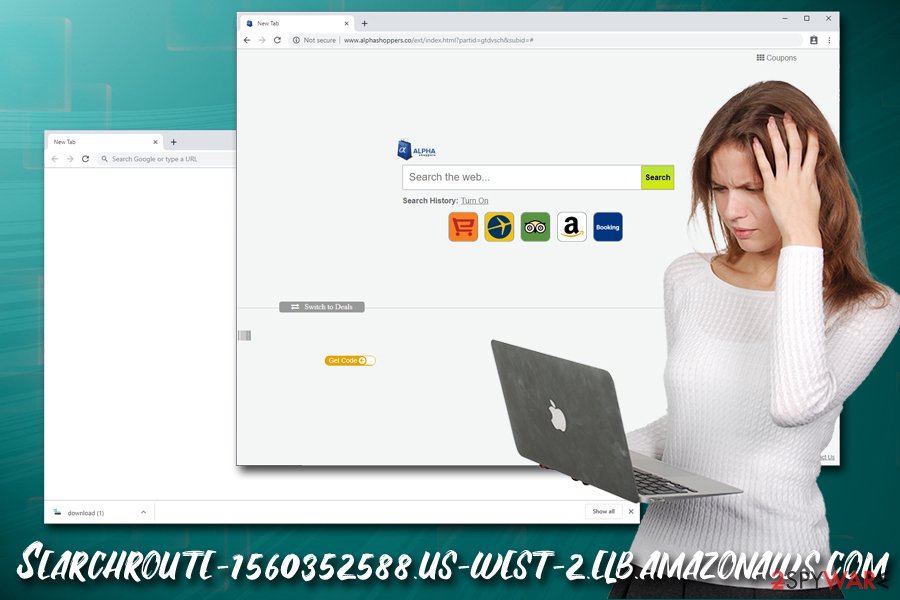
Searchroute redirects can also lead users to phishing, spoofing,[2] or tech support scam sites. These are usually harmless if not interacted with. On the other hand, providing sensitive information to crooks or installing bogus software might lead to serious privacy risks and money loss. Besides, the hijacker automatically gathers information about your browsing habits in order to show you targeted ads and receive money for it. In the meantime, Searchroute-1560352588.us-west-2.elb.amazonaws.com do nothing for you but ruin your experience.
Therefore, make sure you immediately remove Searchroute from your computer as soon as possible, and never install or open files that might be downloaded while being infected. Check our manual removal guide below or scan your device with anti-malware software – whichever you prefer more. Additionally, we recommend using FortectIntego after PUP elimination to sweep up the mess it left behind.
Software bundles include potentially unwanted programs and sometimes even malware
Software bundling is a quite old technique used not only by marketing departments but also by potentially unwanted program authors. Initially, the technique should be useful for both parties – a user gets to try a new application for free, and program developers can distribute their product easier.
However, the reality is quite a bit different, and bundles are used to spread not only useful programs that are useful, but also low-quality apps that, due to their behavior, can easily be assigned to PUP category. Unfortunately, the practice can as well be abused by cybercriminals, and malware can be inserted into various freeware installers. Without a doubt, such behavior is mainly typical to torrent and similar less-safe sites that host free apps.
Therefore, you should be very alert when you are installing something – even if it comes from an allegedly trusted source. Third-party sites still actively spread unwanted programs, such as adware and browser hijackers, so being careful during the installation of a new application is a must.
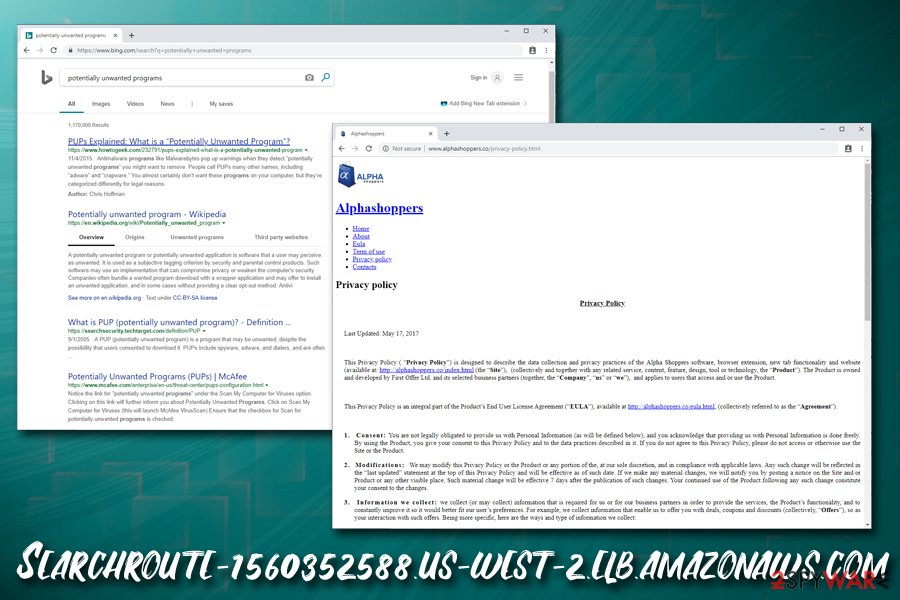
You should always pick Advanced/Custom installation settings and remove all the ticks from all the boxes to prevent the installation of browser plugins, video converters, download managers, driver updates, system optimizers, and similar bloatware. Additionally, security experts from novirus.uk[3] warn that the rate of malware infections if not using security software is much higher – so make sure you employ a tool that can protect you online.
Searchroute hijacker removal instructions
Searchroute-1560352588.us-west-2.elb.amazonaws.com hijack is always apparent almost straight away due to the changes made to the homepage and the search engine. Unfortunately, some users don't pay attention to that and keep browsing the internet as they normally would. However, they will see the increased amount of ads on all sites they visit, and the way users browser will be significantly influenced.
Therefore, it is vital to remove Searchroute virus before it can result in more dire consequences than a minor annoyance due to ads. It can be done in two ways:
- Manual – by using our detailed step-by-step guide below;
- Automatic – by installing anti-malware software and running a full system scan.
While both methods can be as effective as the other, the latter will provide thorough Searchroute-1560352588.us-west-2.elb.amazonaws.com removal and will also protect you from malware and most PUP infections in the future (depending on the security software kind). Nevertheless, you should also take your time and reset all the installed browsers, as hijackers' altered settings might still be present after its termination.
You may remove virus damage with a help of FortectIntego. SpyHunter 5Combo Cleaner and Malwarebytes are recommended to detect potentially unwanted programs and viruses with all their files and registry entries that are related to them.
Getting rid of Searchroute-1560352588.us-west-2.elb.amazonaws.com. Follow these steps
Uninstall from Windows
If your Windows OS is showing signs of a browser hijacker infection, you should perform these steps to delete it:
Instructions for Windows 10/8 machines:
- Enter Control Panel into Windows search box and hit Enter or click on the search result.
- Under Programs, select Uninstall a program.

- From the list, find the entry of the suspicious program.
- Right-click on the application and select Uninstall.
- If User Account Control shows up, click Yes.
- Wait till uninstallation process is complete and click OK.

If you are Windows 7/XP user, proceed with the following instructions:
- Click on Windows Start > Control Panel located on the right pane (if you are Windows XP user, click on Add/Remove Programs).
- In Control Panel, select Programs > Uninstall a program.

- Pick the unwanted application by clicking on it once.
- At the top, click Uninstall/Change.
- In the confirmation prompt, pick Yes.
- Click OK once the removal process is finished.
Delete from macOS
To remove Searchroute virus from your Mac device, please follow these instructions:
Remove items from Applications folder:
- From the menu bar, select Go > Applications.
- In the Applications folder, look for all related entries.
- Click on the app and drag it to Trash (or right-click and pick Move to Trash)

To fully remove an unwanted app, you need to access Application Support, LaunchAgents, and LaunchDaemons folders and delete relevant files:
- Select Go > Go to Folder.
- Enter /Library/Application Support and click Go or press Enter.
- In the Application Support folder, look for any dubious entries and then delete them.
- Now enter /Library/LaunchAgents and /Library/LaunchDaemons folders the same way and terminate all the related .plist files.

Remove from Microsoft Edge
Delete unwanted extensions from MS Edge:
- Select Menu (three horizontal dots at the top-right of the browser window) and pick Extensions.
- From the list, pick the extension and click on the Gear icon.
- Click on Uninstall at the bottom.

Clear cookies and other browser data:
- Click on the Menu (three horizontal dots at the top-right of the browser window) and select Privacy & security.
- Under Clear browsing data, pick Choose what to clear.
- Select everything (apart from passwords, although you might want to include Media licenses as well, if applicable) and click on Clear.

Restore new tab and homepage settings:
- Click the menu icon and choose Settings.
- Then find On startup section.
- Click Disable if you found any suspicious domain.
Reset MS Edge if the above steps did not work:
- Press on Ctrl + Shift + Esc to open Task Manager.
- Click on More details arrow at the bottom of the window.
- Select Details tab.
- Now scroll down and locate every entry with Microsoft Edge name in it. Right-click on each of them and select End Task to stop MS Edge from running.

If this solution failed to help you, you need to use an advanced Edge reset method. Note that you need to backup your data before proceeding.
- Find the following folder on your computer: C:\\Users\\%username%\\AppData\\Local\\Packages\\Microsoft.MicrosoftEdge_8wekyb3d8bbwe.
- Press Ctrl + A on your keyboard to select all folders.
- Right-click on them and pick Delete

- Now right-click on the Start button and pick Windows PowerShell (Admin).
- When the new window opens, copy and paste the following command, and then press Enter:
Get-AppXPackage -AllUsers -Name Microsoft.MicrosoftEdge | Foreach {Add-AppxPackage -DisableDevelopmentMode -Register “$($_.InstallLocation)\\AppXManifest.xml” -Verbose

Instructions for Chromium-based Edge
Delete extensions from MS Edge (Chromium):
- Open Edge and click select Settings > Extensions.
- Delete unwanted extensions by clicking Remove.

Clear cache and site data:
- Click on Menu and go to Settings.
- Select Privacy, search and services.
- Under Clear browsing data, pick Choose what to clear.
- Under Time range, pick All time.
- Select Clear now.

Reset Chromium-based MS Edge:
- Click on Menu and select Settings.
- On the left side, pick Reset settings.
- Select Restore settings to their default values.
- Confirm with Reset.

Remove from Mozilla Firefox (FF)
Mozilla Firefox reset should be performed as soon as you eliminate the PUP:
Remove dangerous extensions:
- Open Mozilla Firefox browser and click on the Menu (three horizontal lines at the top-right of the window).
- Select Add-ons.
- In here, select unwanted plugin and click Remove.

Reset the homepage:
- Click three horizontal lines at the top right corner to open the menu.
- Choose Options.
- Under Home options, enter your preferred site that will open every time you newly open the Mozilla Firefox.
Clear cookies and site data:
- Click Menu and pick Settings.
- Go to Privacy & Security section.
- Scroll down to locate Cookies and Site Data.
- Click on Clear Data…
- Select Cookies and Site Data, as well as Cached Web Content and press Clear.

Reset Mozilla Firefox
If clearing the browser as explained above did not help, reset Mozilla Firefox:
- Open Mozilla Firefox browser and click the Menu.
- Go to Help and then choose Troubleshooting Information.

- Under Give Firefox a tune up section, click on Refresh Firefox…
- Once the pop-up shows up, confirm the action by pressing on Refresh Firefox.

Remove from Google Chrome
Delete malicious extensions from Google Chrome:
- Open Google Chrome, click on the Menu (three vertical dots at the top-right corner) and select More tools > Extensions.
- In the newly opened window, you will see all the installed extensions. Uninstall all the suspicious plugins that might be related to the unwanted program by clicking Remove.

Clear cache and web data from Chrome:
- Click on Menu and pick Settings.
- Under Privacy and security, select Clear browsing data.
- Select Browsing history, Cookies and other site data, as well as Cached images and files.
- Click Clear data.

Change your homepage:
- Click menu and choose Settings.
- Look for a suspicious site in the On startup section.
- Click on Open a specific or set of pages and click on three dots to find the Remove option.
Reset Google Chrome:
If the previous methods did not help you, reset Google Chrome to eliminate all the unwanted components:
- Click on Menu and select Settings.
- In the Settings, scroll down and click Advanced.
- Scroll down and locate Reset and clean up section.
- Now click Restore settings to their original defaults.
- Confirm with Reset settings.

Delete from Safari
Remove unwanted extensions from Safari:
- Click Safari > Preferences…
- In the new window, pick Extensions.
- Select the unwanted extension and select Uninstall.

Clear cookies and other website data from Safari:
- Click Safari > Clear History…
- From the drop-down menu under Clear, pick all history.
- Confirm with Clear History.

Reset Safari if the above-mentioned steps did not help you:
- Click Safari > Preferences…
- Go to Advanced tab.
- Tick the Show Develop menu in menu bar.
- From the menu bar, click Develop, and then select Empty Caches.

After uninstalling this potentially unwanted program (PUP) and fixing each of your web browsers, we recommend you to scan your PC system with a reputable anti-spyware. This will help you to get rid of Searchroute-1560352588.us-west-2.elb.amazonaws.com registry traces and will also identify related parasites or possible malware infections on your computer. For that you can use our top-rated malware remover: FortectIntego, SpyHunter 5Combo Cleaner or Malwarebytes.
How to prevent from getting browser hijacker
Access your website securely from any location
When you work on the domain, site, blog, or different project that requires constant management, content creation, or coding, you may need to connect to the server and content management service more often. The best solution for creating a tighter network could be a dedicated/fixed IP address.
If you make your IP address static and set to your device, you can connect to the CMS from any location and do not create any additional issues for the server or network manager that needs to monitor connections and activities. VPN software providers like Private Internet Access can help you with such settings and offer the option to control the online reputation and manage projects easily from any part of the world.
Recover files after data-affecting malware attacks
While much of the data can be accidentally deleted due to various reasons, malware is one of the main culprits that can cause loss of pictures, documents, videos, and other important files. More serious malware infections lead to significant data loss when your documents, system files, and images get encrypted. In particular, ransomware is is a type of malware that focuses on such functions, so your files become useless without an ability to access them.
Even though there is little to no possibility to recover after file-locking threats, some applications have features for data recovery in the system. In some cases, Data Recovery Pro can also help to recover at least some portion of your data after data-locking virus infection or general cyber infection.























