Securitycheck.network (Simple Removal Guide) - Tech Support Scam
Securitycheck.network Removal Guide
What is Securitycheck.network?
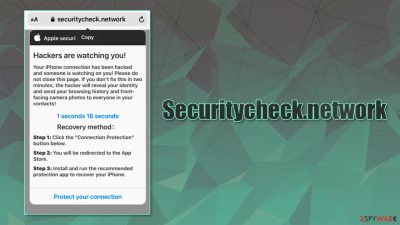
Securitycheck.network – a website developed to trick iPhone users into downloading or purchasing rogue software
Securitycheck.network is a tech support scam portal targeting iPhones. When people open the page, they see a warning that their cell phones are infected with four (numbers might differ for every user) viruses and need to download a shady “My Security” app to remove them. If this phishing site opens up out of the blue, that could mean you have an adware infection on your iPhone. Please note one crucial thing – the site claims are simply not true.
Securitycheck.network scam website is developed to force the installation of a more than a questionable app in “My Security”. This software will probably be a fake AV tool that would display false-positive results to prove useful, adware, or another potentially unwanted program (PUP).
It doesn't matter if you visited this tech scam site after clicking on a deceptive ad willingly or were redirected to it – please don't click any buttons on it. Since you came to us for help, we'll inform you how this type of site operates, what causes redirections to it, and how to remove it.
| name | Securitycheck.network |
|---|---|
| Type | iPhone virus, iOS malware, tech support scam |
| Affected devices | Any device running iOS |
| Fake claim | Tech scam website states that visitor device is infected with numerous viruses |
| IP address | 172.67.217.81 |
| Purpose | Install shady software, potentially PUPs |
| Symptoms | Redirects, fake error messages |
| Risks | Forced software might be malicious, which might lead to privacy and security issues |
| Distribution | Fake Flash installers, deceptive ads, software bundles, freeware |
| Removal | Scan your iPhone or iPad with trustworthy anti-malware software to remove any cyberthreats |
| Repair | Your device files and settings might have been messed up. Revert all changes and wipe tracking cookies by using the powerful and free FortectIntego optimizer |
Tech support scams have been on for decades. They can be developed to trick Windows, macOS, Android, iOS users. These phishing pages usually claim that numerous and various infections have been detected and that the device user usually has two options:
- call a given tech support number immediately,
- install software that would eliminate the threats.
When option one is taken, there are various outcomes. Threat actors could charge an enormous amount of money for the call; ask for remote access to eliminate the threats, and either do nothing and ask for a reward or install hazardous malware; copy, delete, encrypt personal files; and other mischievous deeds.
With the second option, users are forced to install worthless software such as Advanced Mac Tuneup, Mac Auto Fixer, Mac Tweaker, Mac Mechanic, and other potentially unwanted programs that would do absolutely no good. Please remember that no website is able to identify a virus infection. These are plain lies to push worthless apps.
Securitycheck.network doesn't provide any options apart from installing shady security software. As mentioned before, it could generate false-positive results, meaning it could find infections that aren't there and force you to buy a licensed version to remove those imaginary threats.
Securitycheck.network error message shown on iPhones states:
You iPhone has been infected with the viruses (4)!
AppleCare
Protection plan
If not resolved immediately, the viruses could block the mobile phone, SIM card and damage and delete all important files.To remove the virus immediately:
Step 1: Click the button below.
Step 2: Download the “My Security” on next page to completely eliminate the virus ..
Important: Please act in 59 seconds.
remove viruses
I do not want to repair my device.
If you see this Securitycheck.network phishing message on your cell phone, please don't panic as it is simply not true. Your iPhone may have adware or other PUP infections causing redirects to this tech support scam website. And it can be easily removed with proper security tools.
If you want to remove Securitycheck.network, adware, browser hijackers, malware,[1] and any other suspicious files, download the trustworthy and free anti-malware tools like SpyHunter 5Combo Cleaner or Malwarebytes. They will detect all threats automatically within minutes and eliminate them.
Various phishing and mischievous websites drop tons of tracking cookies that slow down your device and might lead to privacy issues. Therefore, cybersecurity researchers[2] highly recommend using the FortectIntego clean-up tool right after Securitycheck.network removal is finished.
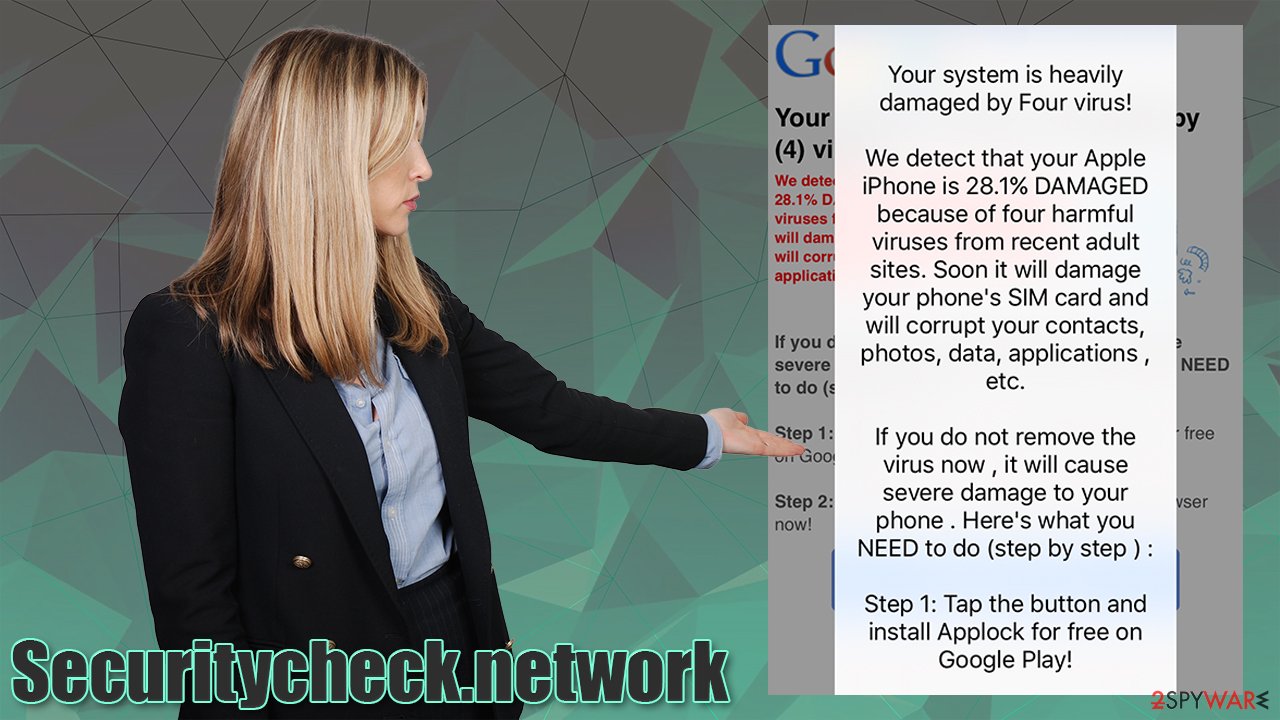
Don't believe deceptive ads and avoid software bundles to keep your devices clean and virus-free
Potentially unwanted program developers use many tricks to distribute their malicious creations. Our research suggests that software or freeware bundles and deceptive ads are among the most popular techniques they use to infect devices of unaware, gullible people.
Software bundles usually contain installers for more than two apps. A conducted research[3] has revealed that one of the most popular software vendors had PUP in 62% of 50 of its most popular downloads. So the next time you want to download something from a third-party vendor, please think twice.
The whole trick is that all apps in the bundle are preselected for installation. Hence as soon as you click the Standard/Quick/Recommended installation button, all programs from the pack are installed. If you can't live without an app that's only available through a bundle, choose the Advanced/Custom mode and deselect all other software from installation.
Another sure way to get your computer or cell phone infected with a PUP is by believing a too good to be true ads and clicking on them. Please note that ads telling you that an app will boost your device performance by tenfold or increase download speed by a few hundred percent are pure lies. These apps will slow down your device, show intrusive ads, force you to buy worthless licensed versions, and so on.
Remove Securitycheck.network virus from iPhone with a proper security tool
Securitycheck.network redirect may be caused by more than one thing. You might have clicked a deceptive ad, pressed a hyperlink on a social media platform, redirected to it because of a potentially unwanted program infection, and so on and so forth. The most important thing is not to believe its false claims and not download the shady promotional app.
You can remove Securitycheck.network and any malicious software causing redirects by scanning your device with a legitimate anti-malware agent. A proper tool will identify any threats, isolate and quarantine them, and let you decide what you want to do next. You should, of course, eliminate all suspicious files and software.
Once an appropriate security tool is done with Securitycheck.network removal, you should take care of tracking cookies and altered system settings. You can do that manually or by entrusting this task to an all-in-one optimizer that would finish it automatically.
You may remove virus damage with a help of FortectIntego. SpyHunter 5Combo Cleaner and Malwarebytes are recommended to detect potentially unwanted programs and viruses with all their files and registry entries that are related to them.
Getting rid of Securitycheck.network. Follow these steps
Delete from macOS
Remove items from Applications folder:
- From the menu bar, select Go > Applications.
- In the Applications folder, look for all related entries.
- Click on the app and drag it to Trash (or right-click and pick Move to Trash)

To fully remove an unwanted app, you need to access Application Support, LaunchAgents, and LaunchDaemons folders and delete relevant files:
- Select Go > Go to Folder.
- Enter /Library/Application Support and click Go or press Enter.
- In the Application Support folder, look for any dubious entries and then delete them.
- Now enter /Library/LaunchAgents and /Library/LaunchDaemons folders the same way and terminate all the related .plist files.

Remove from Mozilla Firefox (FF)
Remove dangerous extensions:
- Open Mozilla Firefox browser and click on the Menu (three horizontal lines at the top-right of the window).
- Select Add-ons.
- In here, select unwanted plugin and click Remove.

Reset the homepage:
- Click three horizontal lines at the top right corner to open the menu.
- Choose Options.
- Under Home options, enter your preferred site that will open every time you newly open the Mozilla Firefox.
Clear cookies and site data:
- Click Menu and pick Settings.
- Go to Privacy & Security section.
- Scroll down to locate Cookies and Site Data.
- Click on Clear Data…
- Select Cookies and Site Data, as well as Cached Web Content and press Clear.

Reset Mozilla Firefox
If clearing the browser as explained above did not help, reset Mozilla Firefox:
- Open Mozilla Firefox browser and click the Menu.
- Go to Help and then choose Troubleshooting Information.

- Under Give Firefox a tune up section, click on Refresh Firefox…
- Once the pop-up shows up, confirm the action by pressing on Refresh Firefox.

Remove from Google Chrome
Delete malicious extensions from Google Chrome:
- Open Google Chrome, click on the Menu (three vertical dots at the top-right corner) and select More tools > Extensions.
- In the newly opened window, you will see all the installed extensions. Uninstall all the suspicious plugins that might be related to the unwanted program by clicking Remove.

Clear cache and web data from Chrome:
- Click on Menu and pick Settings.
- Under Privacy and security, select Clear browsing data.
- Select Browsing history, Cookies and other site data, as well as Cached images and files.
- Click Clear data.

Change your homepage:
- Click menu and choose Settings.
- Look for a suspicious site in the On startup section.
- Click on Open a specific or set of pages and click on three dots to find the Remove option.
Reset Google Chrome:
If the previous methods did not help you, reset Google Chrome to eliminate all the unwanted components:
- Click on Menu and select Settings.
- In the Settings, scroll down and click Advanced.
- Scroll down and locate Reset and clean up section.
- Now click Restore settings to their original defaults.
- Confirm with Reset settings.

Delete from Safari
Remove unwanted extensions from Safari:
- Click Safari > Preferences…
- In the new window, pick Extensions.
- Select the unwanted extension and select Uninstall.

Clear cookies and other website data from Safari:
- Click Safari > Clear History…
- From the drop-down menu under Clear, pick all history.
- Confirm with Clear History.

Reset Safari if the above-mentioned steps did not help you:
- Click Safari > Preferences…
- Go to Advanced tab.
- Tick the Show Develop menu in menu bar.
- From the menu bar, click Develop, and then select Empty Caches.

After uninstalling this potentially unwanted program (PUP) and fixing each of your web browsers, we recommend you to scan your PC system with a reputable anti-spyware. This will help you to get rid of Securitycheck.network registry traces and will also identify related parasites or possible malware infections on your computer. For that you can use our top-rated malware remover: FortectIntego, SpyHunter 5Combo Cleaner or Malwarebytes.
How to prevent from getting adware
Do not let government spy on you
The government has many issues in regards to tracking users' data and spying on citizens, so you should take this into consideration and learn more about shady information gathering practices. Avoid any unwanted government tracking or spying by going totally anonymous on the internet.
You can choose a different location when you go online and access any material you want without particular content restrictions. You can easily enjoy internet connection without any risks of being hacked by using Private Internet Access VPN.
Control the information that can be accessed by government any other unwanted party and surf online without being spied on. Even if you are not involved in illegal activities or trust your selection of services, platforms, be suspicious for your own security and take precautionary measures by using the VPN service.
Backup files for the later use, in case of the malware attack
Computer users can suffer from data losses due to cyber infections or their own faulty doings. Ransomware can encrypt and hold files hostage, while unforeseen power cuts might cause a loss of important documents. If you have proper up-to-date backups, you can easily recover after such an incident and get back to work. It is also equally important to update backups on a regular basis so that the newest information remains intact – you can set this process to be performed automatically.
When you have the previous version of every important document or project you can avoid frustration and breakdowns. It comes in handy when malware strikes out of nowhere. Use Data Recovery Pro for the data restoration process.
- ^ Julia Sowells. 8 Different Types of Malware. Uscybersecurity. United states cybersecurity magazine.
- ^ Uirusu. Uirusu. Spyware news and security.
- ^ Slade. 62% of the Top 50 Download.com applications bundle toolbars and other PUPs. Emisoft. Security blog.












