Mac Mechanic (Removal Guide) - updated Jul 2018
Mac Mechanic Removal Guide
What is Mac Mechanic?
Mac Mechanic is a questionable system optimization tool designed for Mac users
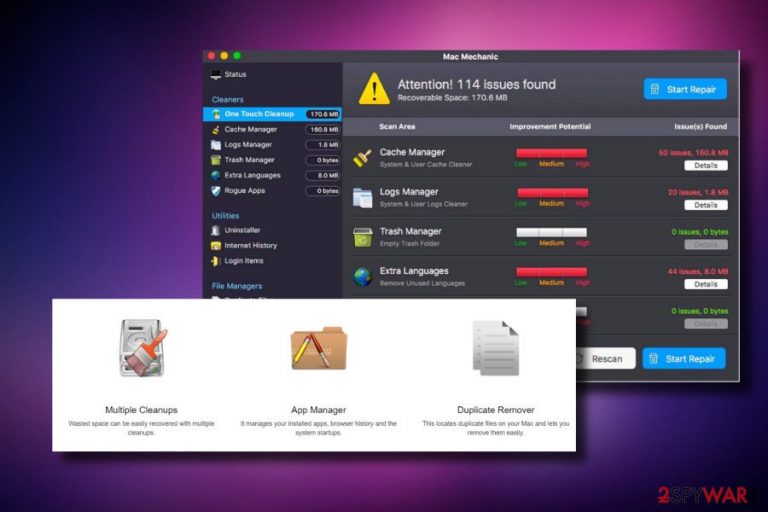
Mac Mechanic is a potentially unwanted program[1] that is advertised as a system optimizing tool for Mac OS X. The business model of such applications is relatively simple: several thousand users install it via software bundling and a full system scan is automatically performed. Victims are then caught in the panic moment when their screen starts flashing several warnings, as hundred of issues are detected by Mac Mechanic. Users are then prompted to buy its licensed version in order to fix the alleged system errors. However, this is merely a scam and there is nothing wrong with the device. Additionally, users complained[2] about unending amount of pop-up ads appearing out of no were and immensely reduce web browsing experience.
| Name | Mac Mechanic |
| Type | PUP, malware |
| Danger level | Medium (can recognize random system's files as problematic or malicious. Removal of such files can result in abnormal system's behavior) |
| Distribution | Freeware and shareware |
| Symptomps | Regular system scans, pop-ups reporting system's condition, slowdowns |
| OS affected | Mac |
| Elimination procedure | Manual by using an inbuilt uninstaller. RECOMMENDED: use a professional anti-malware tool, such as FortectIntego to eliminate all PUPs and related files |
Just like many other similar tools (Advanced Mac Cleaner, Mac Tweaker, etc.) Mac Mechanic promises users that it can fix, clean, and improve the performance of the device. Developers also promise that users can enhance their Mac performance by using such tools as System Cleaner, App Manager, Duplicate Remover, and similar functions. However, Mac Mechanic is merely an adware application that is also actively trying to scam users and providing no actual benefit.
Mac Mechanic has an official website and can be either downloaded or purchased directly. However, to maximize the number of its users, the developers monetize freeware developers for the chance to spread it alongside popular free apps. Additionally, Mac Mechanic virus can also be downloaded and installed when redirected from dubious advertisement banners and pop-ups.
Free apps contain a free trial version of the Mac Mechanic, which once installed loads a fake scanner and initiates a long lasting system scanning. Not only it diminished system's performance, but also generates predetermined scan results, which reports a multitude of Mac problems regarding cache libraries, the excessive amount of junk or even existence of malware.
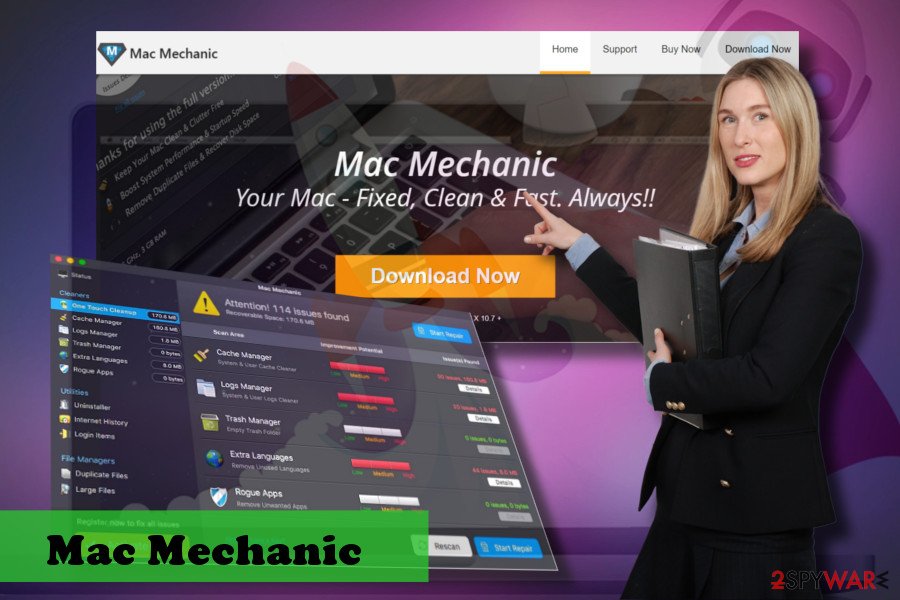
However, the scan results of the Mac Mechanic are bogus. The tool contains a pre-installed list of scan results,[3] meaning that most of the issues reported are either non-existent or random Mac system's file names.
No, Mac Mechanic is not going to speed up your Mac or otherwise influence its performance positively. In contrary, keeping this tool on your system can result in the following side-effects:
- You can continuously experience irritating system's scans;
- Mac Mechanic virus may generate pop-ups urging to scan the system or reporting serious system's violations;
- Your Mac may get sluggish, especially during Mac Mechanic scans;
- It may download and install other PUPs to the system;
- You may be tricked to pay 39,95 €/$ for a useless license key.
- Random system's files indicated as problematic and, therefore, removed can cause even more serious performance problems.
Users also complained that one of the most irritating traits of Mac Mechanic is that it creates an incredible amount of advertisement, which plagues Google Chrome, Mozilla Firefox or Safari browsers. According to victims, Mac Mechanic also initiated ads when browsers were not in operation at all. All the attempts to remove Mac Mechanic were also in fain, as ads merely returned after deleting its original folder. Nevertheless, please read on to find out how to delete Mac Mechanic ads.
Even though Mac Mechanic app does not feature malicious traits, it's a misleading software that deceives its users by empty and leads inexperienced PC users to money loss. Our partners from senzavirus.it[4] warn that removal of random system files or supposed duplicate files using this misleading app can cause serious outcomes.
The only way to stop this tool from displaying unrealistic and exaggerated scan results is to initiate a complete Mac Mechanic removal from Mac. Since it's considered to be a legitimate Mac assistant, it should have an automatic uninstaller. Therefore, you can try to remove Mac Mechanic virus in a primitive way, i.e., drag and drop it to the Trash bin and then eliminate related files from the libraries.
If, however, you cannot do that because uninstaller is not provided or because the tool keeps reinstalling itself, you should scan the system with a reputable security tool, such as FortectIntego or SpyHunter 5Combo Cleaner to eliminate Mac Mechanic malware along with its components.
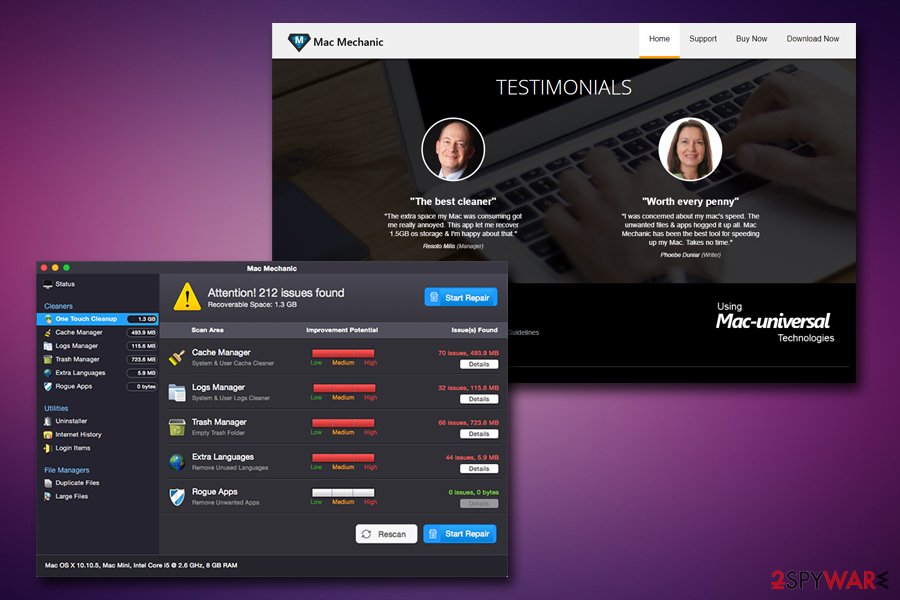
Random system scans can start right after downloading a freeware program
This rogue Mac optimization utility is distributed using two methods – officially and stealthy. It has an official website that provides a direct download of a free trial version and allows purchasing a full version a couple of limited time special offers, including Sticky Password.
However, direct downloads are very rare. This tool is already infamous and classified as a PUP by most of the security vendors. Nevertheless, it's developer practice a stealthy distribution strategy, which is incoherent from freeware and shareware.
The PUP is attached by various free apps and included into the free offer's list across multiple download sources. Consequently, it can easily enter the system's of home users is they select Quick or Recommended freeware download method.
To prevent stealthy infiltration of PUPs, you should opt for Advanced or Custom installation method and monitor each installation step. Opt out of propositions to install useful web browser's add-ons or extensions, as well as reject unknown optimization tool.
Eliminate Mac Mechanic virus from Mac OS X
Mac Mechanic is oriented to Mac OS users. Therefore, it might be spreading along Mac-supported free apps, but not necessarily. Its developers seek to generate income by selling bogus service.
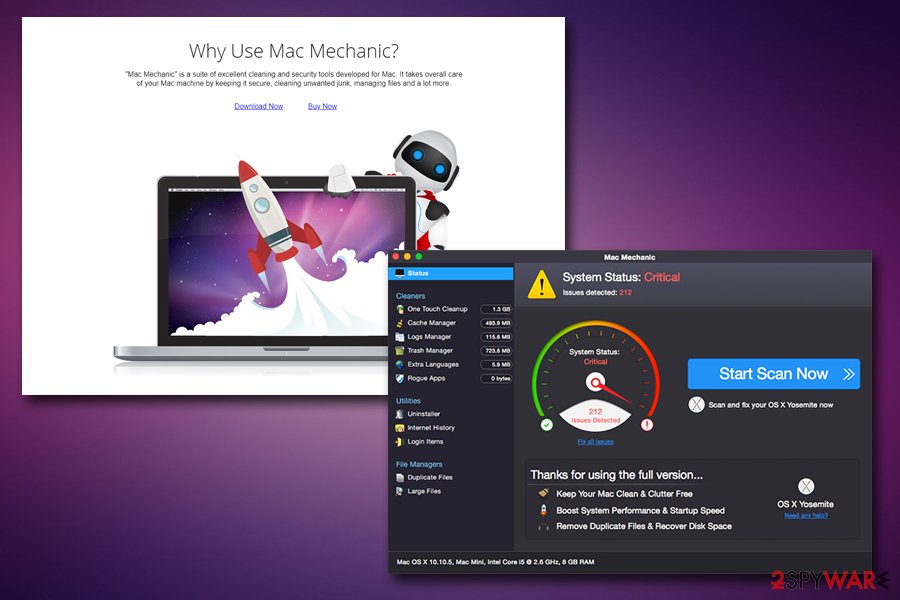
If you've been tricked to install this app, we would highly recommend you to set up FortectIntego or another reliable anti-malware tool and scan the system with it. To treat Mac Mechanic removal complete, you have to be sure that all its components that it might have been bundled with have also been removed. Therefore, a reputable anti-malware is a great option to clean PC from PUPs.
Nonetheless, you can remove Mac Mechanic app manually with the help of instructions provided down below this article. Make sure to perform each step carefully not to leave malware remnants.
This PUP might spread in one pack with browser hijackers. In case your web browser's settings have already been compromised and you are currently forced to use a bogus search engine, remove all PUPs from the system and reset the affected website.
You may remove virus damage with a help of FortectIntego. SpyHunter 5Combo Cleaner and Malwarebytes are recommended to detect potentially unwanted programs and viruses with all their files and registry entries that are related to them.
Getting rid of Mac Mechanic. Follow these steps
Delete from macOS
To get rid of Mac Mechanic from Mac OS X, follow these instructions:
Remove items from Applications folder:
- From the menu bar, select Go > Applications.
- In the Applications folder, look for all related entries.
- Click on the app and drag it to Trash (or right-click and pick Move to Trash)

To fully remove an unwanted app, you need to access Application Support, LaunchAgents, and LaunchDaemons folders and delete relevant files:
- Select Go > Go to Folder.
- Enter /Library/Application Support and click Go or press Enter.
- In the Application Support folder, look for any dubious entries and then delete them.
- Now enter /Library/LaunchAgents and /Library/LaunchDaemons folders the same way and terminate all the related .plist files.

Remove from Microsoft Edge
Delete unwanted extensions from MS Edge:
- Select Menu (three horizontal dots at the top-right of the browser window) and pick Extensions.
- From the list, pick the extension and click on the Gear icon.
- Click on Uninstall at the bottom.

Clear cookies and other browser data:
- Click on the Menu (three horizontal dots at the top-right of the browser window) and select Privacy & security.
- Under Clear browsing data, pick Choose what to clear.
- Select everything (apart from passwords, although you might want to include Media licenses as well, if applicable) and click on Clear.

Restore new tab and homepage settings:
- Click the menu icon and choose Settings.
- Then find On startup section.
- Click Disable if you found any suspicious domain.
Reset MS Edge if the above steps did not work:
- Press on Ctrl + Shift + Esc to open Task Manager.
- Click on More details arrow at the bottom of the window.
- Select Details tab.
- Now scroll down and locate every entry with Microsoft Edge name in it. Right-click on each of them and select End Task to stop MS Edge from running.

If this solution failed to help you, you need to use an advanced Edge reset method. Note that you need to backup your data before proceeding.
- Find the following folder on your computer: C:\\Users\\%username%\\AppData\\Local\\Packages\\Microsoft.MicrosoftEdge_8wekyb3d8bbwe.
- Press Ctrl + A on your keyboard to select all folders.
- Right-click on them and pick Delete

- Now right-click on the Start button and pick Windows PowerShell (Admin).
- When the new window opens, copy and paste the following command, and then press Enter:
Get-AppXPackage -AllUsers -Name Microsoft.MicrosoftEdge | Foreach {Add-AppxPackage -DisableDevelopmentMode -Register “$($_.InstallLocation)\\AppXManifest.xml” -Verbose

Instructions for Chromium-based Edge
Delete extensions from MS Edge (Chromium):
- Open Edge and click select Settings > Extensions.
- Delete unwanted extensions by clicking Remove.

Clear cache and site data:
- Click on Menu and go to Settings.
- Select Privacy, search and services.
- Under Clear browsing data, pick Choose what to clear.
- Under Time range, pick All time.
- Select Clear now.

Reset Chromium-based MS Edge:
- Click on Menu and select Settings.
- On the left side, pick Reset settings.
- Select Restore settings to their default values.
- Confirm with Reset.

Remove from Mozilla Firefox (FF)
Remove dangerous extensions:
- Open Mozilla Firefox browser and click on the Menu (three horizontal lines at the top-right of the window).
- Select Add-ons.
- In here, select unwanted plugin and click Remove.

Reset the homepage:
- Click three horizontal lines at the top right corner to open the menu.
- Choose Options.
- Under Home options, enter your preferred site that will open every time you newly open the Mozilla Firefox.
Clear cookies and site data:
- Click Menu and pick Settings.
- Go to Privacy & Security section.
- Scroll down to locate Cookies and Site Data.
- Click on Clear Data…
- Select Cookies and Site Data, as well as Cached Web Content and press Clear.

Reset Mozilla Firefox
If clearing the browser as explained above did not help, reset Mozilla Firefox:
- Open Mozilla Firefox browser and click the Menu.
- Go to Help and then choose Troubleshooting Information.

- Under Give Firefox a tune up section, click on Refresh Firefox…
- Once the pop-up shows up, confirm the action by pressing on Refresh Firefox.

Remove from Google Chrome
Delete malicious extensions from Google Chrome:
- Open Google Chrome, click on the Menu (three vertical dots at the top-right corner) and select More tools > Extensions.
- In the newly opened window, you will see all the installed extensions. Uninstall all the suspicious plugins that might be related to the unwanted program by clicking Remove.

Clear cache and web data from Chrome:
- Click on Menu and pick Settings.
- Under Privacy and security, select Clear browsing data.
- Select Browsing history, Cookies and other site data, as well as Cached images and files.
- Click Clear data.

Change your homepage:
- Click menu and choose Settings.
- Look for a suspicious site in the On startup section.
- Click on Open a specific or set of pages and click on three dots to find the Remove option.
Reset Google Chrome:
If the previous methods did not help you, reset Google Chrome to eliminate all the unwanted components:
- Click on Menu and select Settings.
- In the Settings, scroll down and click Advanced.
- Scroll down and locate Reset and clean up section.
- Now click Restore settings to their original defaults.
- Confirm with Reset settings.

Delete from Safari
Remove unwanted extensions from Safari:
- Click Safari > Preferences…
- In the new window, pick Extensions.
- Select the unwanted extension and select Uninstall.

Clear cookies and other website data from Safari:
- Click Safari > Clear History…
- From the drop-down menu under Clear, pick all history.
- Confirm with Clear History.

Reset Safari if the above-mentioned steps did not help you:
- Click Safari > Preferences…
- Go to Advanced tab.
- Tick the Show Develop menu in menu bar.
- From the menu bar, click Develop, and then select Empty Caches.

After uninstalling this potentially unwanted program (PUP) and fixing each of your web browsers, we recommend you to scan your PC system with a reputable anti-spyware. This will help you to get rid of Mac Mechanic registry traces and will also identify related parasites or possible malware infections on your computer. For that you can use our top-rated malware remover: FortectIntego, SpyHunter 5Combo Cleaner or Malwarebytes.
How to prevent from getting adware
Choose a proper web browser and improve your safety with a VPN tool
Online spying has got momentum in recent years and people are getting more and more interested in how to protect their privacy online. One of the basic means to add a layer of security – choose the most private and secure web browser. Although web browsers can't grant full privacy protection and security, some of them are much better at sandboxing, HTTPS upgrading, active content blocking, tracking blocking, phishing protection, and similar privacy-oriented features. However, if you want true anonymity, we suggest you employ a powerful Private Internet Access VPN – it can encrypt all the traffic that comes and goes out of your computer, preventing tracking completely.
Lost your files? Use data recovery software
While some files located on any computer are replaceable or useless, others can be extremely valuable. Family photos, work documents, school projects – these are types of files that we don't want to lose. Unfortunately, there are many ways how unexpected data loss can occur: power cuts, Blue Screen of Death errors, hardware failures, crypto-malware attack, or even accidental deletion.
To ensure that all the files remain intact, you should prepare regular data backups. You can choose cloud-based or physical copies you could restore from later in case of a disaster. If your backups were lost as well or you never bothered to prepare any, Data Recovery Pro can be your only hope to retrieve your invaluable files.
- ^ Sabrina Berkenkopf. "Potentially Unwanted Programs": much more than just annoying. G DATA Security Blog.
- ^ RBell1001. How Can I stop Mac Mechanic Popups?. Apple Inc. Official forums.
- ^ Dyllan Furness. Machine-learning scanner keeps counterfeit products off the shelves. Digital Trends. The latest news, fun product reviews, insightful editorials, and one-of-a-kind sneak peeks.
- ^ Senzavirus. Senzavirus. Italian virus and spyware news site.
