Seekdns.com virus (Easy Removal Guide) - Chrome, Firefox, IE, Edge
Seekdns.com virus Removal Guide
What is Seekdns.com virus?
The hidden threats of the Seekdns.com search engine
Seekdns.com virus (also known as SeekDNS Desktop Search) is a suspicious search engine that might appear on the browser out of nowhere. Actually, it comes silently in the software bundles and surprises inattentive computer users. On the affected computer, this browser hijacker attacks web browsers and alters their settings. It might set Seekdns.com as a default homepage, search engine, and new tab address. What is more, it starts immediately collecting information about the users.[1] The program’s Privacy Policy reveals that IP address, technical information about the browser and operating system, browsing-related information, and other non-personally identifiable[2] information might be collected and in same cases shared with business partners. Indeed, this application is audacious: not only it infiltrates the system secretly but also spies on the users. However, it’s only two reasons why you should remove Seekdns.com ASAP. Let us tell you few more negative aspects of this search tool.
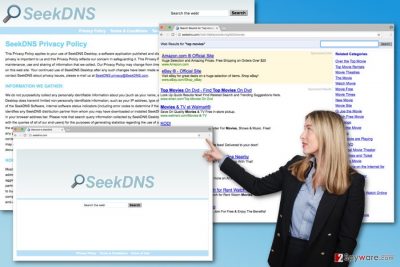
The purpose of the search engines is to provide accurate and relevant search results. Sadly, this tool might not perform this function properly. The Seekdns.com hijacker is suspected to modify search results and include sponsored links in the search results. Often various website owners look for ways to increase traffic to their sites or boost sales. Though, hidden advertisements in the suspicious search engines might seem like an excellent option. Thus, while users browse through questionable websites looking for the necessary information; developers of this engine generate revenue.[3] Though, it’s not the biggest problem. Seekdns.com redirect issues are the primary concern. Some of the links placed on the results page might lead to the high-risk websites. Thus, you might end up on tech support scam, phishing[4] or infected site. As a result, you might lose your files, money and private details. Hence, we recommend scanning the computer with FortectIntego and perform automatic Seekdns.com removal. Then, you will be able to surf the web normally again.
Why did this search engine have appeared on my browser?
The explanation why Seekdns.com hijack has occurred is simple – you have agreed to install it. Indeed, it might be unexpected and disappointing news. However, browser hijackers are common cyber infections. Thus, many computer users make the same mistake and let these annoying infections to get inside the system. Potentially unwanted programs mostly spread in software bundles as additional downloads. When you choose Quick, Basic or Recommended settings for new program’s installation, you give indirect permission to install all extra apps that might be attached to the primary program. However, if you install new software under Custom or Advanced settings, you have a chance to protect your PC from Seekdns.com virus and other PUPs. This installation wizard reveals the list of optional applications. Thus, if you do not rush and follow each step attentively, you will have a chance to deselect all pre-selected entries. Therefore, if the appearance of this shady search tool has already surprised you, you should think about recently installed programs. One of them brought the hijacker. Hopefully, you will learn from this situation and won’t repeat the same mistake again.
The step-by-step guide for Seekdns.com removal
We have already revealed all possible threats that might be triggered by the Seekdns.com browser hijacker. Thus, if you do not want to be tricked into clicking on a malicious link,[5] browse through insecure websites, accidentally click on a malware-laden ad, or share your browsing-related information with unknown third parties, you must clean the computer. Bear in mind that this PUP might have installed others questionable add-ons, extensions or applications. Thus, you need to be attentive during Seekdns.com removal. Our prepared guidelines will help you to deal with this parasite. If you find these instructions complicated, or you do not want to spend entire evening investigating computer’s system, we have another suggestion for you. Install anti-malware program and let it remove Seekdns.com virus for you. What is more, your preferred software will protect your machine from similar pests in the future.
You may remove virus damage with a help of FortectIntego. SpyHunter 5Combo Cleaner and Malwarebytes are recommended to detect potentially unwanted programs and viruses with all their files and registry entries that are related to them.
Getting rid of Seekdns.com virus. Follow these steps
Uninstall from Windows
Follow the instructions to remove Seekdns.com virus from the system entirely. Make sure you remove all hijacker-related entries. If you leave some of them, you might encounter re-hijack.
Instructions for Windows 10/8 machines:
- Enter Control Panel into Windows search box and hit Enter or click on the search result.
- Under Programs, select Uninstall a program.

- From the list, find the entry of the suspicious program.
- Right-click on the application and select Uninstall.
- If User Account Control shows up, click Yes.
- Wait till uninstallation process is complete and click OK.

If you are Windows 7/XP user, proceed with the following instructions:
- Click on Windows Start > Control Panel located on the right pane (if you are Windows XP user, click on Add/Remove Programs).
- In Control Panel, select Programs > Uninstall a program.

- Pick the unwanted application by clicking on it once.
- At the top, click Uninstall/Change.
- In the confirmation prompt, pick Yes.
- Click OK once the removal process is finished.
Delete from macOS
Remove items from Applications folder:
- From the menu bar, select Go > Applications.
- In the Applications folder, look for all related entries.
- Click on the app and drag it to Trash (or right-click and pick Move to Trash)

To fully remove an unwanted app, you need to access Application Support, LaunchAgents, and LaunchDaemons folders and delete relevant files:
- Select Go > Go to Folder.
- Enter /Library/Application Support and click Go or press Enter.
- In the Application Support folder, look for any dubious entries and then delete them.
- Now enter /Library/LaunchAgents and /Library/LaunchDaemons folders the same way and terminate all the related .plist files.

Remove from Microsoft Edge
After Seekdns.com hijack, you need to fix Microsoft Edge. Once you complete hijacker’s removal, you will be able to browse the web normally again.
Delete unwanted extensions from MS Edge:
- Select Menu (three horizontal dots at the top-right of the browser window) and pick Extensions.
- From the list, pick the extension and click on the Gear icon.
- Click on Uninstall at the bottom.

Clear cookies and other browser data:
- Click on the Menu (three horizontal dots at the top-right of the browser window) and select Privacy & security.
- Under Clear browsing data, pick Choose what to clear.
- Select everything (apart from passwords, although you might want to include Media licenses as well, if applicable) and click on Clear.

Restore new tab and homepage settings:
- Click the menu icon and choose Settings.
- Then find On startup section.
- Click Disable if you found any suspicious domain.
Reset MS Edge if the above steps did not work:
- Press on Ctrl + Shift + Esc to open Task Manager.
- Click on More details arrow at the bottom of the window.
- Select Details tab.
- Now scroll down and locate every entry with Microsoft Edge name in it. Right-click on each of them and select End Task to stop MS Edge from running.

If this solution failed to help you, you need to use an advanced Edge reset method. Note that you need to backup your data before proceeding.
- Find the following folder on your computer: C:\\Users\\%username%\\AppData\\Local\\Packages\\Microsoft.MicrosoftEdge_8wekyb3d8bbwe.
- Press Ctrl + A on your keyboard to select all folders.
- Right-click on them and pick Delete

- Now right-click on the Start button and pick Windows PowerShell (Admin).
- When the new window opens, copy and paste the following command, and then press Enter:
Get-AppXPackage -AllUsers -Name Microsoft.MicrosoftEdge | Foreach {Add-AppxPackage -DisableDevelopmentMode -Register “$($_.InstallLocation)\\AppXManifest.xml” -Verbose

Instructions for Chromium-based Edge
Delete extensions from MS Edge (Chromium):
- Open Edge and click select Settings > Extensions.
- Delete unwanted extensions by clicking Remove.

Clear cache and site data:
- Click on Menu and go to Settings.
- Select Privacy, search and services.
- Under Clear browsing data, pick Choose what to clear.
- Under Time range, pick All time.
- Select Clear now.

Reset Chromium-based MS Edge:
- Click on Menu and select Settings.
- On the left side, pick Reset settings.
- Select Restore settings to their default values.
- Confirm with Reset.

Remove from Mozilla Firefox (FF)
Seekdns.com hijacker might have installed third-parties entries to Mozilla Firefox. Remove them and reset browser as shown below.
Remove dangerous extensions:
- Open Mozilla Firefox browser and click on the Menu (three horizontal lines at the top-right of the window).
- Select Add-ons.
- In here, select unwanted plugin and click Remove.

Reset the homepage:
- Click three horizontal lines at the top right corner to open the menu.
- Choose Options.
- Under Home options, enter your preferred site that will open every time you newly open the Mozilla Firefox.
Clear cookies and site data:
- Click Menu and pick Settings.
- Go to Privacy & Security section.
- Scroll down to locate Cookies and Site Data.
- Click on Clear Data…
- Select Cookies and Site Data, as well as Cached Web Content and press Clear.

Reset Mozilla Firefox
If clearing the browser as explained above did not help, reset Mozilla Firefox:
- Open Mozilla Firefox browser and click the Menu.
- Go to Help and then choose Troubleshooting Information.

- Under Give Firefox a tune up section, click on Refresh Firefox…
- Once the pop-up shows up, confirm the action by pressing on Refresh Firefox.

Remove from Google Chrome
Follow the instructions to eliminate Seekdns.com search engine from the Google Chrome. Besides, don’t forget to remove all questionable extensions, add-ons, and other suspicious entries.
Delete malicious extensions from Google Chrome:
- Open Google Chrome, click on the Menu (three vertical dots at the top-right corner) and select More tools > Extensions.
- In the newly opened window, you will see all the installed extensions. Uninstall all the suspicious plugins that might be related to the unwanted program by clicking Remove.

Clear cache and web data from Chrome:
- Click on Menu and pick Settings.
- Under Privacy and security, select Clear browsing data.
- Select Browsing history, Cookies and other site data, as well as Cached images and files.
- Click Clear data.

Change your homepage:
- Click menu and choose Settings.
- Look for a suspicious site in the On startup section.
- Click on Open a specific or set of pages and click on three dots to find the Remove option.
Reset Google Chrome:
If the previous methods did not help you, reset Google Chrome to eliminate all the unwanted components:
- Click on Menu and select Settings.
- In the Settings, scroll down and click Advanced.
- Scroll down and locate Reset and clean up section.
- Now click Restore settings to their original defaults.
- Confirm with Reset settings.

Delete from Safari
Remove unwanted extensions from Safari:
- Click Safari > Preferences…
- In the new window, pick Extensions.
- Select the unwanted extension and select Uninstall.

Clear cookies and other website data from Safari:
- Click Safari > Clear History…
- From the drop-down menu under Clear, pick all history.
- Confirm with Clear History.

Reset Safari if the above-mentioned steps did not help you:
- Click Safari > Preferences…
- Go to Advanced tab.
- Tick the Show Develop menu in menu bar.
- From the menu bar, click Develop, and then select Empty Caches.

After uninstalling this potentially unwanted program (PUP) and fixing each of your web browsers, we recommend you to scan your PC system with a reputable anti-spyware. This will help you to get rid of Seekdns.com registry traces and will also identify related parasites or possible malware infections on your computer. For that you can use our top-rated malware remover: FortectIntego, SpyHunter 5Combo Cleaner or Malwarebytes.
How to prevent from getting stealing programs
Access your website securely from any location
When you work on the domain, site, blog, or different project that requires constant management, content creation, or coding, you may need to connect to the server and content management service more often. The best solution for creating a tighter network could be a dedicated/fixed IP address.
If you make your IP address static and set to your device, you can connect to the CMS from any location and do not create any additional issues for the server or network manager that needs to monitor connections and activities. VPN software providers like Private Internet Access can help you with such settings and offer the option to control the online reputation and manage projects easily from any part of the world.
Recover files after data-affecting malware attacks
While much of the data can be accidentally deleted due to various reasons, malware is one of the main culprits that can cause loss of pictures, documents, videos, and other important files. More serious malware infections lead to significant data loss when your documents, system files, and images get encrypted. In particular, ransomware is is a type of malware that focuses on such functions, so your files become useless without an ability to access them.
Even though there is little to no possibility to recover after file-locking threats, some applications have features for data recovery in the system. In some cases, Data Recovery Pro can also help to recover at least some portion of your data after data-locking virus infection or general cyber infection.
- ^ Meghan Kelly. How advertisers track you and what information they collect (infographic). VentureBeat. The Tech News Website.
- ^ What is not ‘personal information’?. ALRC. Australian Law Reform Commission.
- ^ What Is PPC? Learn the Basics of Pay-Per-Click (PPC) Marketing. WordStream. Online Advertising Made Easy.
- ^ How Can I Identify a Phishing Website or Email?. Yahoo. Yahoo Safety Center.
- ^ John Leyden. Search engine results increasingly poisoned with malicious links. The Register. Sci/Tech News for the World.























