SerbRansom ransomware / virus (Free Instructions) - Quick Decryption Solution
SerbRansom virus Removal Guide
What is SerbRansom ransomware virus?
The fresh news about SerbRansom virus
SerbRansom virus (also known as SerbRansom 2017) is a recently emerged ransomware[1] which is not only capable of encrypting files but also spreads some political ideas. The developer of this virus is the ultranationalist hacker from Serbia which is known under the name R4z0rx0r. The developer is also associated with creating “Google Dorker for SQL Injection” app for hacking Croatian websites and developing other shady applications. However, at the moment of writing this brand new ransomware is not a hazardous cyber threat and haven’t started spreading widely yet. SerbRansom ransomware uses AES[2] encryption algorithm to damage targeted files on the computer and appends .velikasrbija file extension. However, added extension may change because malware is created via builder which allows modifying various settings of the ransomware. Hackers can use this tool to change the list of targeted files, Bitcoin wallet ID, contact email address, camouflage ransomware binary files, and the decryptor necessary for the data recovery. Distribution methods of the SerbRansom malware are still unknown; however, it is expected to use traditional infiltration methods[3].
SerbRansom 2017 virus behaves like an ordinary file-encrypting virus. Once data encryption is over, it drops a ransom note. However, this ransom-demanding message is quite unique because in the background it plays a Serbian national song[4] associated with “Kosov in Serbia” movement. The ransom note includes personal information about the victim: username, PC name, and IP address. Hacker asks to pay 500 USD in Bitcoins and send a screenshot of the transaction via provided email address. Cyber criminals use terrifying tactics to encourage people to rush with the payment. According to the ransom message, the virus deleted one random file after every 5 minutes. Even though it’s a lie, victims should not let this cyber threat to stay long on the computer. It’s important to perform SerbRansom removal immediately. The best way to terminate the virus is to run a full system scan with FortectIntego or other reputable anti-malware software. We want to point out that automatic removal is the only one safe option to terminate the virus from the computer. Do not try to remove SerbRansom 2017 manually. It’s a tough task, and you may damage your machine even more.
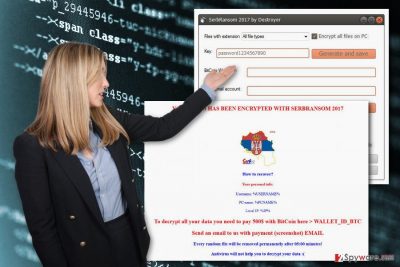
How can you get infected with ransomware?
SerbRansom virus hasn’t started spreading actively; therefore, its distribution methods are still unclear. However, the developers of the ransomware probably use the same strategies as other hackers. Hence, if you want to avoid malware and protect your data from the encryption, you should learn about the most popular ransomware distribution methods. The highest chances to encounter ransomware is to open a spam email and its malicious attachment. Malware often is obfuscated as safe-looking Word or PDF files, and the content of the email gives misleading reasons to open it. Moreover, some examples trick users into installing bogus software or its updates by providing misleading online ads. Bear in mind that malware-laden ads may be delivered on the legitimate websites too. However, browsing on unsafe websites might end up with ransomware attack as well. Therefore, if you want to avoid SerbRansom 2017 or other viruses, you should be attentive and take all necessary precautions[5] when using the computer.
What should you do if you got infected with SerbRansom ransomware virus?
After malware attack, you should think about anything else but SerbRansom removal. Keeping ransomware on the computer may lead to the data loss or cause another malware attacks. Virus removal requires employing a strong and reputable malware removal tools such as FortectIntego, SpyHunter 5Combo Cleaner or Malwarebytes. If you cannot install security tools or scan the system, reboot your computer to the Safe Mode and try again. Unfortunately, it’s not enough to remove SerbRansom to get back access to your files. For that, you will need to use data backups or try additional data recovery methods presented below.
Getting rid of SerbRansom virus. Follow these steps
Manual removal using Safe Mode
If you cannot install or perform automatic virus removal, reboot your computer to the Safe Mode and try again.
Important! →
Manual removal guide might be too complicated for regular computer users. It requires advanced IT knowledge to be performed correctly (if vital system files are removed or damaged, it might result in full Windows compromise), and it also might take hours to complete. Therefore, we highly advise using the automatic method provided above instead.
Step 1. Access Safe Mode with Networking
Manual malware removal should be best performed in the Safe Mode environment.
Windows 7 / Vista / XP
- Click Start > Shutdown > Restart > OK.
- When your computer becomes active, start pressing F8 button (if that does not work, try F2, F12, Del, etc. – it all depends on your motherboard model) multiple times until you see the Advanced Boot Options window.
- Select Safe Mode with Networking from the list.

Windows 10 / Windows 8
- Right-click on Start button and select Settings.

- Scroll down to pick Update & Security.

- On the left side of the window, pick Recovery.
- Now scroll down to find Advanced Startup section.
- Click Restart now.

- Select Troubleshoot.

- Go to Advanced options.

- Select Startup Settings.

- Press Restart.
- Now press 5 or click 5) Enable Safe Mode with Networking.

Step 2. Shut down suspicious processes
Windows Task Manager is a useful tool that shows all the processes running in the background. If malware is running a process, you need to shut it down:
- Press Ctrl + Shift + Esc on your keyboard to open Windows Task Manager.
- Click on More details.

- Scroll down to Background processes section, and look for anything suspicious.
- Right-click and select Open file location.

- Go back to the process, right-click and pick End Task.

- Delete the contents of the malicious folder.
Step 3. Check program Startup
- Press Ctrl + Shift + Esc on your keyboard to open Windows Task Manager.
- Go to Startup tab.
- Right-click on the suspicious program and pick Disable.

Step 4. Delete virus files
Malware-related files can be found in various places within your computer. Here are instructions that could help you find them:
- Type in Disk Cleanup in Windows search and press Enter.

- Select the drive you want to clean (C: is your main drive by default and is likely to be the one that has malicious files in).
- Scroll through the Files to delete list and select the following:
Temporary Internet Files
Downloads
Recycle Bin
Temporary files - Pick Clean up system files.

- You can also look for other malicious files hidden in the following folders (type these entries in Windows Search and press Enter):
%AppData%
%LocalAppData%
%ProgramData%
%WinDir%
After you are finished, reboot the PC in normal mode.
Remove SerbRansom using System Restore
If the previous method did not work and malware still prevents you from scanning the system with malware removal tools, follow these steps:
-
Step 1: Reboot your computer to Safe Mode with Command Prompt
Windows 7 / Vista / XP- Click Start → Shutdown → Restart → OK.
- When your computer becomes active, start pressing F8 multiple times until you see the Advanced Boot Options window.
-
Select Command Prompt from the list

Windows 10 / Windows 8- Press the Power button at the Windows login screen. Now press and hold Shift, which is on your keyboard, and click Restart..
- Now select Troubleshoot → Advanced options → Startup Settings and finally press Restart.
-
Once your computer becomes active, select Enable Safe Mode with Command Prompt in Startup Settings window.

-
Step 2: Restore your system files and settings
-
Once the Command Prompt window shows up, enter cd restore and click Enter.

-
Now type rstrui.exe and press Enter again..

-
When a new window shows up, click Next and select your restore point that is prior the infiltration of SerbRansom. After doing that, click Next.


-
Now click Yes to start system restore.

-
Once the Command Prompt window shows up, enter cd restore and click Enter.
Bonus: Recover your data
Guide which is presented above is supposed to help you remove SerbRansom from your computer. To recover your encrypted files, we recommend using a detailed guide prepared by 2-spyware.com security experts.If you get infected with SerbRansom ransomware virus you should not consider paying the ransom. Try additional data recovery methods presented below or use your data backups.
If your files are encrypted by SerbRansom, you can use several methods to restore them:
Restore files encrypted by SerbRansom ransomware with a help of Data Recovery Pro
Data Recovery Pro is a professional tool which was created to restore accidentally deleted or corrupted files. However, due to the raise of the ransomware attack, this program has been updated and now can help to recover some files encrypted by ransomware.
- Download Data Recovery Pro;
- Follow the steps of Data Recovery Setup and install the program on your computer;
- Launch it and scan your computer for files encrypted by SerbRansom ransomware;
- Restore them.
Recover files encrypted by SerbRansom virus using Windows Previous Versions feature
Windows Previous Versions feature allows “traveling back in time” and accessing previously saved versions of the files. This method allows copying only individual files, so you can rescue the most important documents. However, this method is only valid if System Restore function has been enabled before the SerbRansom attack.
- Find an encrypted file you need to restore and right-click on it;
- Select “Properties” and go to “Previous versions” tab;
- Here, check each of available copies of the file in “Folder versions”. You should select the version you want to recover and click “Restore”.
Retrieve files encrypted by SerbRansom ransomware using ShadowExplorer
Usually, ransomware deletes Shadow Volume Copies of the targeted files; however, sometimes viruses fail, and victims can easily restore their files without paying the ransom. If ransomware left shadow copies untouched, follow these steps:
- Download Shadow Explorer (http://shadowexplorer.com/);
- Follow a Shadow Explorer Setup Wizard and install this application on your computer;
- Launch the program and go through the drop down menu on the top left corner to select the disk of your encrypted data. Check what folders are there;
- Right-click on the folder you want to restore and select “Export”. You can also select where you want it to be stored.
SerbRansom Decrypter is not available yet
Finally, you should always think about the protection of crypto-ransomwares. In order to protect your computer from SerbRansom and other ransomwares, use a reputable anti-spyware, such as FortectIntego, SpyHunter 5Combo Cleaner or Malwarebytes
How to prevent from getting ransomware
Do not let government spy on you
The government has many issues in regards to tracking users' data and spying on citizens, so you should take this into consideration and learn more about shady information gathering practices. Avoid any unwanted government tracking or spying by going totally anonymous on the internet.
You can choose a different location when you go online and access any material you want without particular content restrictions. You can easily enjoy internet connection without any risks of being hacked by using Private Internet Access VPN.
Control the information that can be accessed by government any other unwanted party and surf online without being spied on. Even if you are not involved in illegal activities or trust your selection of services, platforms, be suspicious for your own security and take precautionary measures by using the VPN service.
Backup files for the later use, in case of the malware attack
Computer users can suffer from data losses due to cyber infections or their own faulty doings. Ransomware can encrypt and hold files hostage, while unforeseen power cuts might cause a loss of important documents. If you have proper up-to-date backups, you can easily recover after such an incident and get back to work. It is also equally important to update backups on a regular basis so that the newest information remains intact – you can set this process to be performed automatically.
When you have the previous version of every important document or project you can avoid frustration and breakdowns. It comes in handy when malware strikes out of nowhere. Use Data Recovery Pro for the data restoration process.
- ^ Definition of: ransomware. MC Mag. Technology Product Reviews, News, Prices and Reviews.
- ^ Advanced Encryption Standard. Wikipedia. The Free Encyclopedia.
- ^ Chris Brunau. How Ransomware Is Spread. Datto.Total Data Protection Platform.
- ^ "Srpska Se Truba S Kosova Cuje" - the song played in the background of the ransom note. Youtube. The video sharing platform.
- ^ Lysa Myers. 11 things you can do to protect against ransomware, including Cryptolocker. WeLiveSecurity. News, Views, and Insight from the ESET Security Community.





















