Serviceone.info ads (spam) - Free Instructions
Serviceone.info ads Removal Guide
What is Serviceone.info ads?
Serviceone.info is a bogus site spamming users with pop-up ads
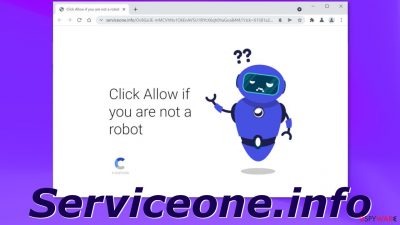
Serviceone.info wants you to click the “Allow” button because that will give permission to spam you with pop-up ads via push notifications. Originally, push notifications were created to give the ability for brands to communicate with customers effectively. Companies can use it to inform users about the latest news, updates, etc. This was not unseen by shady individuals that look for ways to make money online.
There are thousands of websites just like this one, and push notification spam has become an increasing problem in the past few years. Once some of these pages get detected, they are terminated, and new ones take their place. This cycle does not seem to be stopping any time soon. Some of the examples we already wrote about are Yourhotfeed.com, Captchafilter.top, and Silvermilk.xyz.
Usually, the appearance of such pop-ups is the users' own fault, because push notifications are based on a subscription model, so websites, apps can only send them if the person agreed to receive them. Because notifications seem to come up out of nowhere, some people think that they have been infected with a virus, but that is untrue, at least in most cases. There is a possibility that this is a sign of adware[1] infection if users get redirected to shady websites and experience an increased amount of commercial content often.
| NAME | Serviceone.info |
| TYPE | Push notification spam; adware |
| SYMPTOMS | After receiving permission, the page starts sending pop-up ads straight to users' screens, sometimes even when the browser is not used |
| DISTRIBUTION | Shady websites, deceptive ads, redirects, freeware installations |
| DANGERS | Links embedded in the notifications can lead to dangerous websites where users can be tricked into providing their personal information or downloading PUPs |
| ELIMINATION | Removal can be accomplished via browser settings |
| FURTHER STEPS | Use FortectIntego to fix any remaining damage and optimize the machine |
One of many reasons why some people choose to create pages like this is that it makes them money. Every ad people click on, generates revenue[2] for creators. The problem is, these ads are not always safe to click on. They are not filtered, so they can lead to websites that engage in illegal activities. People can suffer the consequences because of the social engineering tactics[3] some scam sites use.
But how did this happen in the first place?
There are a lot of possibilities how you could have ended up on Serviceone.info. But one thing is crystal clear – the chance that you found this website yourself is very slim. Usually, users get redirected to pages like this one when they are browsing through already shady sites. They are often filled with deceptive ads, that are disguised as “Download” buttons[4] or others, and sneaky redirects.
People come to pages like that when they are looking for something, they probably should not. Serviceone.info is often opened in a new tab, and users think that the page belongs to the one they were on previously and they just need to perform this confirmation step to proceed further. But that is not what is happening here. You probably opened the page as an ad, and it is not connected to the previous one in any shape or form.
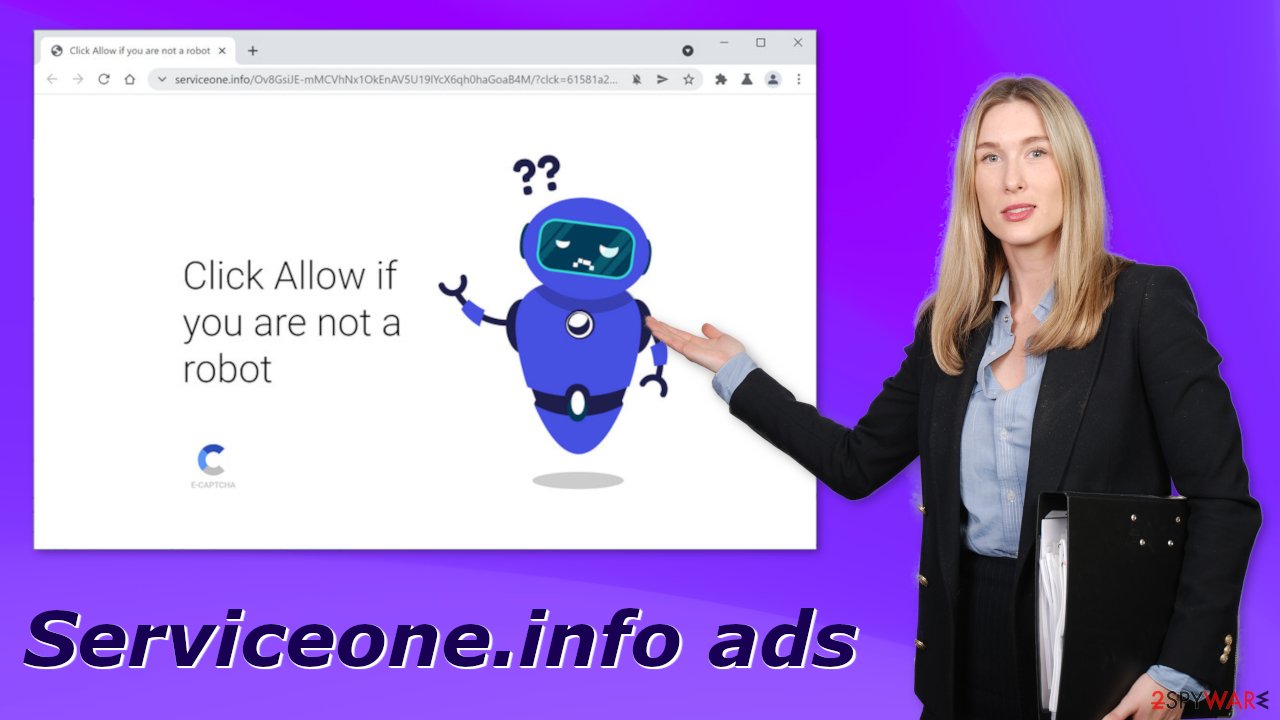
When users click the “Allow” button, nothing happens, and instead, they get redirected to another shady page, or they close the page because the page does not seem to respond. The truth is, the website does not have any content to provide, and there is nothing to explore. When we talk about other pages like this, this is not the only message you can see, rushing you to click “Allow”. Some of the other common texts used to get this done are:
Type Allow to verify that you are not a robot
Click Allow to watch the video
Download is ready. Click Allow to download your file
Press Allow to verify that you are not a robot
Get rid of pop-up ads
The good news is because push notifications are subscription-based, users can prompt out any time they want to. This can easily be done in the settings of the browser:
Google Chrome (desktop):
- Open Google Chrome browser and go to Menu > Settings.
- Scroll down and click on Advanced.
- Locate the Privacy and security section and pick Site Settings > Notifications.
![Stop notifications on Chrome PC 1 Stop notifications on Chrome PC 1]()
- Look at the Allow section and look for a suspicious URL.
- Click the three vertical dots next to it and pick Block. This should remove unwanted notifications from Google Chrome.
![Stop notifications on Chrome PC 2 Stop notifications on Chrome PC 2]()
Google Chrome (Android):
- Open Google Chrome and tap on Settings (three vertical dots).
- Select Notifications.
- Scroll down to Sites section.
- Locate the unwanted URL and toggle the button to the left (Off setting).
![Stop notifications on Chrome Android Stop notifications on Chrome Android]()
Mozilla Firefox:
- Open Mozilla Firefox and go to Menu > Options.
- Click on Privacy & Security section.
- Under Permissions, you should be able to see Notifications. Click Settings button next to it.
![Stop notifications on Mozilla Firefox 1 Stop notifications on Mozilla Firefox 1]()
- In the Settings – Notification Permissions window, click on the drop-down menu by the URL in question.
- Select Block and then click on Save Changes. This should remove unwanted notifications from Mozilla Firefox.
![Stop notifications on Mozilla Firefox 2 Stop notifications on Mozilla Firefox 2]()
Safari:
- Click on Safari > Preferences…
- Go to Websites tab and, under General, select Notifications.
- Select the web address in question, click the drop-down menu and select Deny.
![Stop notifications on Safari Stop notifications on Safari]()
MS Edge:
- Open Microsoft Edge, and click the Settings and more button (three horizontal dots) at the top-right of the window.
- Select Settings and then go to Advanced.
- Under Website permissions, pick Manage permissions and select the URL in question.
- Toggle the switch to the left to turn notifications off on Microsoft Edge.
![Stop notifications on Edge 2 Stop notifications on Edge 2]()
MS Edge (Chromium):
- Open Microsoft Edge, and go to Settings.
- Select Site permissions.
- Go to Notifications on the right.
- Under Allow, you will find the unwanted entry.
- Click on More actions and select Block.
![Stop notifications on Edge Chromium Stop notifications on Edge Chromium]()
Internet Explorer:
- Open Internet Explorer, and click on the Gear icon at the top-right on the window.
- Select Internet options and go to Privacy tab.
- In the Pop-up Blocker section, click on Settings.
- Locate web address in question under Allowed sites and pick Remove.
![Stop notifications on Internet Explorer Stop notifications on Internet Explorer]()
After you have removed the pop-up ads, and they no longer seem to appear, we strongly suggest clearing your browsers. This can be done automatically, with a repair tool FortectIntego. This powerful software can also fix serious system errors, corrupted files, and optimize the machine for maximum performance.
Using the tool will get rid of cookies, that websites use to track your browsing activity. As you have infected yourself with pop-ups, you were most likely browsing through not particularly trustworthy sites, that may still be monitoring you.
Additional steps
As we mentioned at the beginning of this article, pop-up ads can also be a sign of adware infection. It is a potentially unwanted program that you have probably installed in your machine by accident. PUPs are often disguised as handy tools that people download themselves or they are included in the installers as bundled software.
Because of that, you should avoid going to unofficial sources for free software, although we know it might get costly to pay for software licenses. We suggest following certain security measures to at least try your best to avoid PUAs:
- Always choose “Custom” or “Advanced” installation methods
- Read the Terms of Use and Privacy Policy and go through all the steps
- Check the file list; if you see anything suspicious, uncheck the boxes next to programs that you do not need.
Now, removing a PUP from your system is a little more complicated. It is unclear what the name of the app may be, nor how does it look like. We always recommend using anti-malware tools like SpyHunter 5Combo Cleaner or Malwarebytes to get rid of viruses or even malware. Professional security software can scan your machine and detect suspicious programs for you, as well as prevent infections in the future.
If you know what you are doing and suspect which program could be at fault for such activity, but do not know the steps, here are the guides for Windows and Mac users:
Windows 10/8:
- Enter Control Panel into Windows search box and hit Enter or click on the search result.
- Under Programs, select Uninstall a program.
![Uninstall from Windows 1 Uninstall from Windows 1]()
- From the list, find the entry of the suspicious program.
- Right-click on the application and select Uninstall.
- If User Account Control shows up, click Yes.
- Wait till uninstallation process is complete and click OK.
![Uninstall from Windows 2 Uninstall from Windows 2]()
Windows 7/XP:
- Click on Windows Start > Control Panel located on the right pane (if you are Windows XP user, click on Add/Remove Programs).
- In Control Panel, select Programs > Uninstall a program.
![Uninstall from Windows 7/XP Uninstall from Windows 7/XP]()
- Pick the unwanted application by clicking on it once.
- At the top, click Uninstall/Change.
- In the confirmation prompt, pick Yes.
- Click OK once the removal process is finished.
Mac:
- From the menu bar, select Go > Applications.
- In the Applications folder, look for all related entries.
- Click on the app and drag it to Trash (or right-click and pick Move to Trash)
![Uninstall from Mac 1 Uninstall from Mac 1]()
To fully remove an unwanted app, you need to access Application Support, LaunchAgents, and LaunchDaemons folders and delete relevant files:
- Select Go > Go to Folder.
- Enter /Library/Application Support and click Go or press Enter.
- In the Application Support folder, look for any dubious entries and then delete them.
- Now enter /Library/LaunchAgents and /Library/LaunchDaemons folders the same way and terminate all the related .plist files.
![Uninstall from Mac 2 Uninstall from Mac 2]()
How to prevent from getting adware
Access your website securely from any location
When you work on the domain, site, blog, or different project that requires constant management, content creation, or coding, you may need to connect to the server and content management service more often. The best solution for creating a tighter network could be a dedicated/fixed IP address.
If you make your IP address static and set to your device, you can connect to the CMS from any location and do not create any additional issues for the server or network manager that needs to monitor connections and activities. VPN software providers like Private Internet Access can help you with such settings and offer the option to control the online reputation and manage projects easily from any part of the world.
Recover files after data-affecting malware attacks
While much of the data can be accidentally deleted due to various reasons, malware is one of the main culprits that can cause loss of pictures, documents, videos, and other important files. More serious malware infections lead to significant data loss when your documents, system files, and images get encrypted. In particular, ransomware is is a type of malware that focuses on such functions, so your files become useless without an ability to access them.
Even though there is little to no possibility to recover after file-locking threats, some applications have features for data recovery in the system. In some cases, Data Recovery Pro can also help to recover at least some portion of your data after data-locking virus infection or general cyber infection.
- ^ Adware. Malwarebytes. Cyber Security Blog.
- ^ Pay-per-click. Wikipedia. The Free Encyclopedia.
- ^ Josh Fruhlinger. Social engineering explained: How criminals exploit human behavior. CSOonline. Home Security.
- ^ Lucas Ballard. No More Deceptive Download Buttons. Google. Security Blog.














