Silvermilk.xyz ads (spam) - Chrome, Firefox, IE, Edge
Silvermilk.xyz ads Removal Guide
What is Silvermilk.xyz ads?
Silvermilk.xyz does not verify if users are human or not
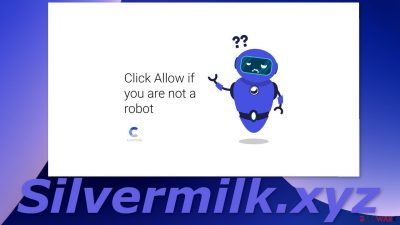
Silvermilk.xyz is a dubious web page that is disguised as a captcha[1] verification step. You might already suspect that it is fake. It does not follow the rules of how captcha verification is actually performed and instead, tries to fool users into agreeing to receive push notifications. What is worse, these notifications are pop-up ads, and links embedded in them can lead to dangerous websites that want to lure out their personal information.
This happens because the authors of the site do not care about user security and privacy. They do not filter the ads and do not blacklist those leading to scam sites. Every click you make generates money for the creators, so it is not in their interest to limit the advertisements.
Pop-up ads appear seemingly out of nowhere because people often do not understand what they have done. Many think that they have been infected with a virus. But that is not true unless you experience some other symptoms that we will talk about later in this post.
| NAME | Silvermilk.xyz |
| TYPE | Push notification spam; adware |
| SYMPTOMS | Pop-up ads start showing up on the screen, the frequency of the appearances depends on the settings configurated by the owners of the site |
| DISTRIBUTION | Shady websites, deceptive ads, redirects, freeware installations |
| DANGERS | Links embedded in the notification prompts can lead to dangerous websites where users can be tricked into providing their personal information or downloading PUPs and malware |
| ELIMINATION | Push notifications can be blocked via browser settings |
| FURTHER STEPS | It is a good idea to use FortectIntego after such encounters to get rid of any remaining damage and optimize the machine |
It would be unusual for people to come to this site on their own, find it in their search results. People start experiencing push notification spam most of the time, because of their own carelessness, because you have to be surfing through already shady sites and click on random links in order to be redirected to Silvermilk.xyz. Pages that engage in illegal activities are filled with deceptive ads[2] and sneaky redirects, so they should be avoided.
Social engineering methods
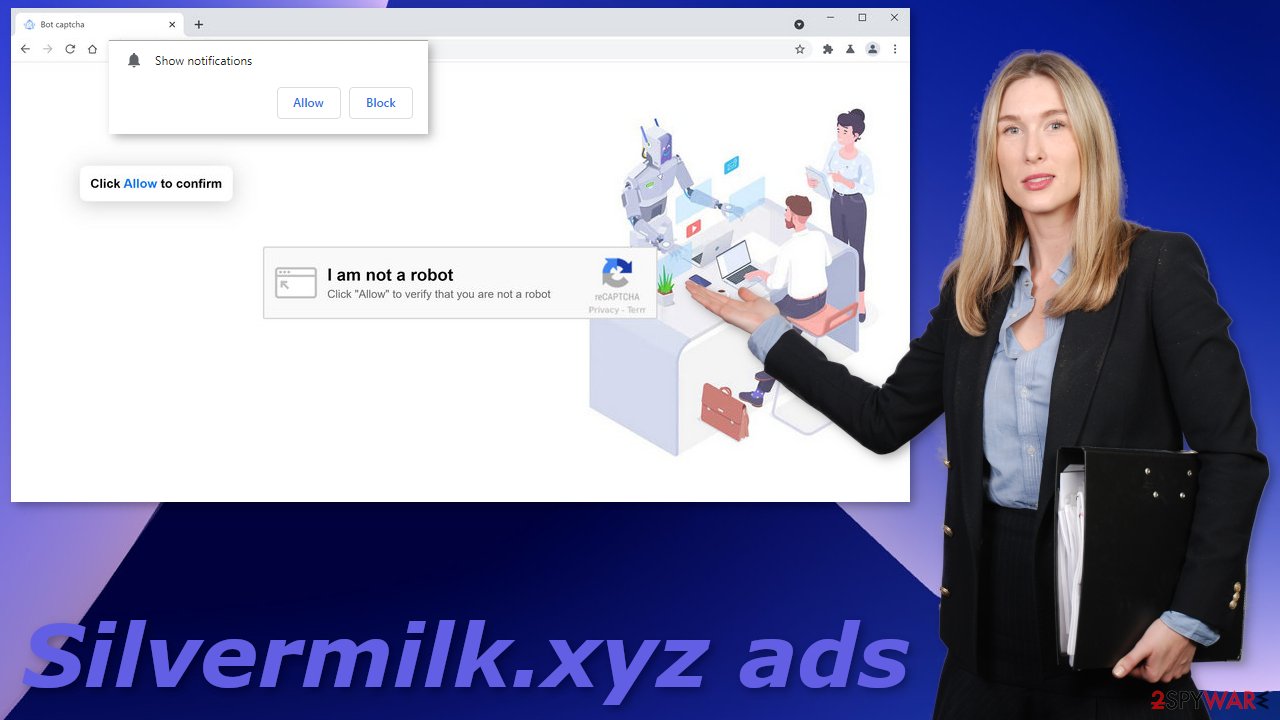
There are thousands of websites that are created for the same purpose. They might use some other social engineering techniques, but the goal is always the same. Some of the examples we already wrote about are Offersworld4u.online, Arfanbajt.xyz, and Smartcaptchasolve.top. A lot of these pages, after detection are closed down and no longer functional, new ones take their place every day.
Some of the messages you may see are:
Click Allow if you are not a robot
Press Allow to continue watching
Your download is ready. Click Allow to download you file
All of these messages promise users something in return if they click the “Allow” button. The truth is, that button only grants permission for the page to send you push notifications and does not hold any more power. You should know that websites do not need your permission for anything. Except some adult pages might ask you to confirm if you are 18+, or some other sites may ask to finish a captcha verification, but that is not how those messages look. The pop-up ads users start seeing can lead to similar sites like this, or questionable pages that raise serious concerns.
No more pop-ups
To block site permissions, you have to do it manually via browser settings. After removal is complete, we recommend using FortectIntego repair tool to care for your browsers. Almost every website you visit uses cookies to track your browsing activity, like the pages you visit, links you click on, and purchases you make. They create your profile and later sell it to advertising networks that later use it to personalize ads shown to you so you would be more likely to click and spend money.
The fact that you have pop-ups appearing from questionable sources means that you most likely were surfing through pages you were not supposed to. That means that your behavior may not be private and could be in shady individuals' hands.
Google Chrome (desktop):
- Open Google Chrome browser and go to Menu > Settings.
- Scroll down and click on Advanced.
- Locate the Privacy and security section and pick Site Settings > Notifications.
![Stop notifications on Chrome PC 1 Stop notifications on Chrome PC 1]()
- Look at the Allow section and look for a suspicious URL.
- Click the three vertical dots next to it and pick Block. This should remove unwanted notifications from Google Chrome.
![Stop notifications on Chrome PC 2 Stop notifications on Chrome PC 2]()
Google Chrome (Android):
- Open Google Chrome and tap on Settings (three vertical dots).
- Select Notifications.
- Scroll down to Sites section.
- Locate the unwanted URL and toggle the button to the left (Off setting).
![Stop notifications on Chrome Android Stop notifications on Chrome Android]()
Mozilla Firefox:
- Open Mozilla Firefox and go to Menu > Options.
- Click on Privacy & Security section.
- Under Permissions, you should be able to see Notifications. Click Settings button next to it.
![Stop notifications on Mozilla Firefox 1 Stop notifications on Mozilla Firefox 1]()
- In the Settings – Notification Permissions window, click on the drop-down menu by the URL in question.
- Select Block and then click on Save Changes. This should remove unwanted notifications from Mozilla Firefox.
![Stop notifications on Mozilla Firefox 2 Stop notifications on Mozilla Firefox 2]()
Safari:
- Click on Safari > Preferences…
- Go to Websites tab and, under General, select Notifications.
- Select the web address in question, click the drop-down menu and select Deny.
![Stop notifications on Safari Stop notifications on Safari]()
MS Edge:
- Open Microsoft Edge, and click the Settings and more button (three horizontal dots) at the top-right of the window.
- Select Settings and then go to Advanced.
- Under Website permissions, pick Manage permissions and select the URL in question.
- Toggle the switch to the left to turn notifications off on Microsoft Edge.
![Stop notifications on Edge 2 Stop notifications on Edge 2]()
MS Edge (Chromium):
- Open Microsoft Edge, and go to Settings.
- Select Site permissions.
- Go to Notifications on the right.
- Under Allow, you will find the unwanted entry.
- Click on More actions and select Block.
![Stop notifications on Edge Chromium Stop notifications on Edge Chromium]()
Internet Explorer:
- Open Internet Explorer, and click on the Gear icon at the top-right on the window.
- Select Internet options and go to Privacy tab.
- In the Pop-up Blocker section, click on Settings.
- Locate web address in question under Allowed sites and pick Remove.
![Stop notifications on Internet Explorer Stop notifications on Internet Explorer]()
Additional steps
If you experience an increased amount of commercial content like pop-ups, banners, surveys or get redirected to questionable pages often, that might be a symptom of an adware infection. Adware is classified as a potentially unwanted program that stays hidden in the user's machine and performs tasks in the background. The app also could have been disguised as a “handy” program that users installed themselves. Otherwise, people install such PUPs[3] because of software bundling.
Websites that distribute freeware still need to generate revenue, at least to cover the costs, so they include additional programs in the installers. Of course, that is not disclosed on the page, so if people rush through the installation process, they do not notice those programs. When installing software, you should always choose the “Custom” or “Advanced” installation method, check the file list and untick the boxes next to those that you do not need.
Removing a PUA can be difficult if you do not have experience. It is unknown which particular app could be causing pop-ups, so you risk deleting the wrong applications. We suggest using trusted professional security tools SpyHunter 5Combo Cleaner or Malwarebytes to scan your machine automatically. It should detect most suspicious apps and remove them successfully. Otherwise, you can remove the program manually:
Windows 10/8:
- Enter Control Panel into Windows search box and hit Enter or click on the search result.
- Under Programs, select Uninstall a program.
![Uninstall from Windows 1 Uninstall from Windows 1]()
- From the list, find the entry of the suspicious program.
- Right-click on the application and select Uninstall.
- If User Account Control shows up, click Yes.
- Wait till uninstallation process is complete and click OK.
![Uninstall from Windows 2 Uninstall from Windows 2]()
Windows 7/XP:
- Click on Windows Start > Control Panel located on the right pane (if you are Windows XP user, click on Add/Remove Programs).
- In Control Panel, select Programs > Uninstall a program.
![Uninstall from Windows 7/XP Uninstall from Windows 7/XP]()
- Pick the unwanted application by clicking on it once.
- At the top, click Uninstall/Change.
- In the confirmation prompt, pick Yes.
- Click OK once the removal process is finished.
Mac:
- From the menu bar, select Go > Applications.
- In the Applications folder, look for all related entries.
- Click on the app and drag it to Trash (or right-click and pick Move to Trash)
![Uninstall from Mac 1 Uninstall from Mac 1]()
To fully remove an unwanted app, you need to access Application Support, LaunchAgents, and LaunchDaemons folders and delete relevant files:
- Select Go > Go to Folder.
- Enter /Library/Application Support and click Go or press Enter.
- In the Application Support folder, look for any dubious entries and then delete them.
- Now enter /Library/LaunchAgents and /Library/LaunchDaemons folders the same way and terminate all the related .plist files.
![Uninstall from Mac 2 Uninstall from Mac 2]()
How to prevent from getting adware
Do not let government spy on you
The government has many issues in regards to tracking users' data and spying on citizens, so you should take this into consideration and learn more about shady information gathering practices. Avoid any unwanted government tracking or spying by going totally anonymous on the internet.
You can choose a different location when you go online and access any material you want without particular content restrictions. You can easily enjoy internet connection without any risks of being hacked by using Private Internet Access VPN.
Control the information that can be accessed by government any other unwanted party and surf online without being spied on. Even if you are not involved in illegal activities or trust your selection of services, platforms, be suspicious for your own security and take precautionary measures by using the VPN service.
Backup files for the later use, in case of the malware attack
Computer users can suffer from data losses due to cyber infections or their own faulty doings. Ransomware can encrypt and hold files hostage, while unforeseen power cuts might cause a loss of important documents. If you have proper up-to-date backups, you can easily recover after such an incident and get back to work. It is also equally important to update backups on a regular basis so that the newest information remains intact – you can set this process to be performed automatically.
When you have the previous version of every important document or project you can avoid frustration and breakdowns. It comes in handy when malware strikes out of nowhere. Use Data Recovery Pro for the data restoration process.
- ^ What is CAPTCHA?. Google. Help Center.
- ^ No More Deceptive Download Buttons. Google. Security Blog.
- ^ Protect your PC from unwanted software. Microsoft. Support.














