Shoksips.com ads (Free Instructions)
Shoksips.com ads Removal Guide
What is Shoksips.com ads?
Shoksips.com shows fraudulent messages to encourage people to allow notifications

Shoksips.com is a potentially dangerous website that might come across while browsing websites of dubious nature, e.g., peer-to-peer networks, X-rated, or software crack distribution sites. In some other cases, people might end up here due to adware that is secretly running in the background on their devices. This potentially unwanted software is known for its tendency to reroute online traffic to suspicious places and expose users to phishing material.
The main issue with Shoksips.com is not the website itself but rather what it encourages. Once people get there, they are shown fake messages meant to make them subscribe to push notifications, which later manifest as pop-ups at the top or bottom right of the screen, regardless of which website is being visited at the time. The shown ads are often of dubious nature and could cause various financial damages, privacy issues, and even result in malware infections.
How users get tricked
Usually, people end up on malicious websites by accidentally clicking on a link somewhere else, which adds an element of surprise to the scam, making it more effective. Once redirected, they are immediately met with a message that may seem like nothing out of the ordinary, for example:
- Click Allow to start downloading
- Press “Allow” to watch the video
- Click “Allow” to win a prize and get it in our shop!
- If you are 18+, click Allow
- Can't play this video! Browser may block video autoplay. Click “Allow” to play the video.
Crooks are trying to use familiar components, such as confirming that you are not a robot or verifying that you are 18+, and apply them in a different situation entirely – the “Allow” button is not there for verification purposes; it is there to allow the website to deliver any type of content via the push notification API.[1]
These examples are by no means unique, and we have seen similarly worded messages on other push notification scam sites, including News-wulane.cc, Pprettierums.com, Omouswomani.xyz, and many others. All of these websites are identical when it comes to their goals – it's to make people click the “Allow” button. If you are dealing with intrusive Shoksips.com ads, you can easily get rid of them by following our extensive guide.
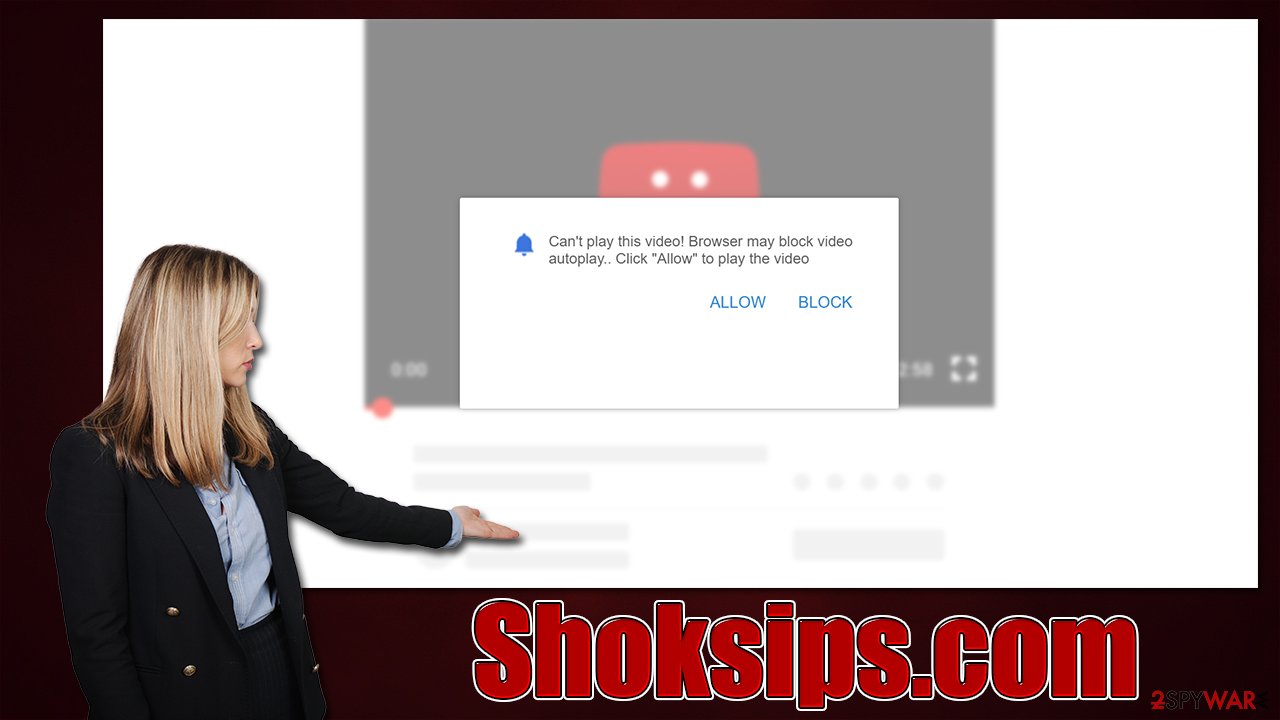
| Name | Shoksips.com |
| Type | Push notifications, ads, pop-ups, scam |
| Distribution | Intrusive pop-ups can start showing up at some point after the “Allow” button is pressed within the notification prompt |
| Symptoms | Pop-up notifications are shown on a desktop at random times |
| Risks | The ads shown within push notifications might include misleading messages and links to malicious websites. If clicked, you might end up infecting your system with malware, disclosing your personal information, or losing money |
| Removal | You can stop the unwanted notifications by accessing web browser settings. If you suspect adware infection, you should use SpyHunter 5Combo Cleaner, Malwarebytes security software to get rid of it |
| Tips | It is vital to clean web browser caches to prevent further data tracking and other issues related to web data corruption – employ FortectIntego for this job |
Make an adware check
Before you proceed with Shoksips.com ads removal, you should ensure that your system is not infected and the ads are not being caused by malware. Adware and other malicious software are usually spread via fake updates, software bundles,[2] and similar deceptive methods, which makes users install it unintentionally. As a result, they might not even be aware that they have adware or malware running on the system, especially when it is designed to be stealthy.
The adware usually comes in the form of a browser extension currently, so you might want to start from there – simply click the “Extensions” button next to the settings menu of your browser and uninstall all the unwanted components like that.
Some adware apps could be installed on the system level, which means that their operations would be much broader. Thus, the best way to go about this is to perform a full system scan with SpyHunter 5Combo Cleaner, Malwarebytes, or another powerful anti-malware. Once you are sure that all the malicious software is gone from your system, you should also use FortectIntego – it can clean your browser caches from trackers such as cookies[3] and fix any virus damage if such has occurred.
Delete Shoksips.com ads for good
Push notifications can commonly be misunderstood despite their prevalence all around. This is mainly related to the fact that most users never had experience interacting with them. People often assume that their systems have been infected with some malware whenever they see suspicious pop-ups showing up randomly, which is not difficult to see why.
However, adware and malware have nothing to do with this problem (at least directly). The only way to remove Shoksips.com ads is by blocking the website in the site settings section of the browser – here's how to do that:
Google Chrome
- Open the Google Chrome browser and go to Menu > Settings.
- Scroll down and click on Advanced.
- Locate the Privacy and security section and pick Site Settings > Notifications.
- Look at the Allow section and look for a suspicious URL.
- Click the three vertical dots next to it and pick Block. This should remove unwanted notifications from Google Chrome.
![Stop notifications on Chrome PC 2 Stop notifications on Chrome PC 2]()
Mozilla Firefox
- Open Mozilla Firefox and go to Menu > Options.
- Click on Privacy & Security section.
- Under Permissions, you should be able to see Notifications. Click the Settings button next to it.
- In the Settings – Notification Permissions window, click on the drop-down menu by the URL in question.
- Select Block and then click on Save Changes. This should remove unwanted notifications from Mozilla Firefox.
![Stop notifications on Mozilla Firefox 2 Stop notifications on Mozilla Firefox 2]()
Safari
- Click on Safari > Preferences…
- Go to the Websites tab and, under General, select Notifications.
- Select the web address in question, click the drop-down menu and select Deny.
![Stop notifications on Safari Stop notifications on Safari]()
MS Edge
- Open Microsoft Edge, and click the Settings and more button (three horizontal dots) at the top-right of the window.
- Select Settings and then go to Advanced.
- Under Website permissions, pick Manage permissions and select the URL in question.
- Toggle the switch to the left to turn notifications off on Microsoft Edge.
![Stop notifications on Edge 2 Stop notifications on Edge 2]()
MS Edge (Chromium)
- Open Microsoft Edge, and go to Settings.
- Select Site permissions.
- Go to Notifications on the right.
- Under Allow, you will find the unwanted entry.
- Click on More actions and select Block.
![Stop notifications on Edge Chromium Stop notifications on Edge Chromium]()
Internet Explorer
- Open Internet Explorer, and click on the Gear icon at the top-right of the window.
- Select Internet options and go to the Privacy tab.
- In the Pop-up Blocker section, click on Settings.
![Stop notifications on Internet Explorer Stop notifications on Internet Explorer]()
- Locate the web address in question under Allowed sites and pick Remove.
How to prevent from getting adware
Choose a proper web browser and improve your safety with a VPN tool
Online spying has got momentum in recent years and people are getting more and more interested in how to protect their privacy online. One of the basic means to add a layer of security – choose the most private and secure web browser. Although web browsers can't grant full privacy protection and security, some of them are much better at sandboxing, HTTPS upgrading, active content blocking, tracking blocking, phishing protection, and similar privacy-oriented features. However, if you want true anonymity, we suggest you employ a powerful Private Internet Access VPN – it can encrypt all the traffic that comes and goes out of your computer, preventing tracking completely.
Lost your files? Use data recovery software
While some files located on any computer are replaceable or useless, others can be extremely valuable. Family photos, work documents, school projects – these are types of files that we don't want to lose. Unfortunately, there are many ways how unexpected data loss can occur: power cuts, Blue Screen of Death errors, hardware failures, crypto-malware attack, or even accidental deletion.
To ensure that all the files remain intact, you should prepare regular data backups. You can choose cloud-based or physical copies you could restore from later in case of a disaster. If your backups were lost as well or you never bothered to prepare any, Data Recovery Pro can be your only hope to retrieve your invaluable files.
- ^ Application Programming Interface (API). IBM. Cloud Learn Hub.
- ^ Bundled software. Computer Hope. Free computer help.
- ^ HTTP cookie. Wikipedia. The free encyclopedia.






