Shrug2 ransomware (Free Instructions) - Bonus: Decryption Steps
Shrug2 virus Removal Guide
What is Shrug2 ransomware?
Shrug2 ransomware is a file-encrypting virus that that pretends to be from the same family as WannaCry
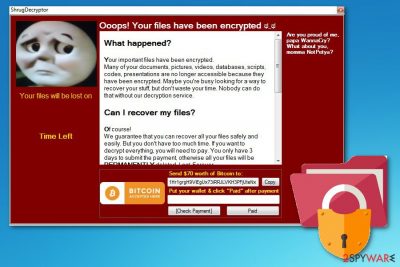
| Name | Shrug2 |
|---|---|
| Type | Ransomware |
| Previous version | Shrug |
| File extension | .SHRUG2 appendix |
| Encryption method | AES |
| Ransom amount | $70 in Bitcoin |
| Ransom note | ShrugDecryptor |
| Distribution | Spam email attachments |
| Elimination | Download and use FortectIntego for Shrug2 ransomware removal |
Shrug2 ransomware is a malicious crypto-virus that infects your system silently and starts its malicious processes in the background. As the first step, ransomware modifies old or adds new registry keys to make sure that its script is launched everytime your infected device reboots.
Additionally, Shrug2 virus scans the system and selects which photos, videos, documents or databases to encrypt with a sophisticated AES encryption algorithm. When this file locking is done, the virus places .SHRUG2 file extension. As a result, you can clearly see which files are modified by the threat.
This silent intruder has been spreading for some time. As a result, Shrug2 can be detected by numerous anti-virus and anti-malware tools as:
- Artemis!04112AEC4740
- TR/Ransom.rhagu
- Generic.Ransom.Hiddentear.A.B8BBD7A8
- TR/Hiddenrear.agdsy
- Trojan.Ransom.Shrug
- Ransom.Genasom!8.293 (CLOUD)
- TROJ_GEN.R002H09GC18
- malicious_confidence_70% (D)
- malware (ai score=97)
- Win32/Trojan.Hoax.4a4[2]
When this virus is done with the encryption process, it displays a program window on the screen that looks like a decryption service. The ransom note states that you have 3 days to pay $70 in Bitcoin to a provided wallet. The window is called ShrugDecryptor and contains the following message:
'Ooops! Your files have been encrypted
Are you proud of me,
papa WannaCry?
momma NotPetya?What happened?
Your important files have been encrypted. Many of your documents, pictures, videos, databases, scripts, codes, presentations are no longer accessible because they have been encrypted. Maybe you're busy looking for a way to recover your stuff but don't waste your time. Nobody can do that without our decryption service.
Can I recover my files?
Of course! We guarantee that you can recover all your files safely and quickly. But you don't have too much time. If you want to decrypt everything, you will need to pay. You only have 3 days to submit the payment otherwise all your files will be PERMANENTLY deleted. Lost. Forever.
Payment is accepted in Bitcoin only.
Send $70 worth of Bitcoin to:
1Hr1grgH9ViEgUx73iRRJVKH3PFjUtenx'
The first sentences of the ransom note are typically mimicking WannaCry and Petya cyber threats. However, at the moment securoty experts do not find any relation between these cyber threats. If you got infected, you need to remove Shrug2 ransomware as soon as possible. It is important because this ransomware can access various places in the system and modify it according to its developer's commands.
As we have mentioned, this cyber threat is using C&C server configuration helping people behind the virus store your data or control various parts of the device without you knowing that. This additional feature of the ransomware makes it even more dangerous. To prevent the worst case scenario, focus on Shrug2 ransomware removal and get rid of this threat. Use FortectIntego or other anti-malware tools to scan your device and eliminate all issues hailing from the infection.
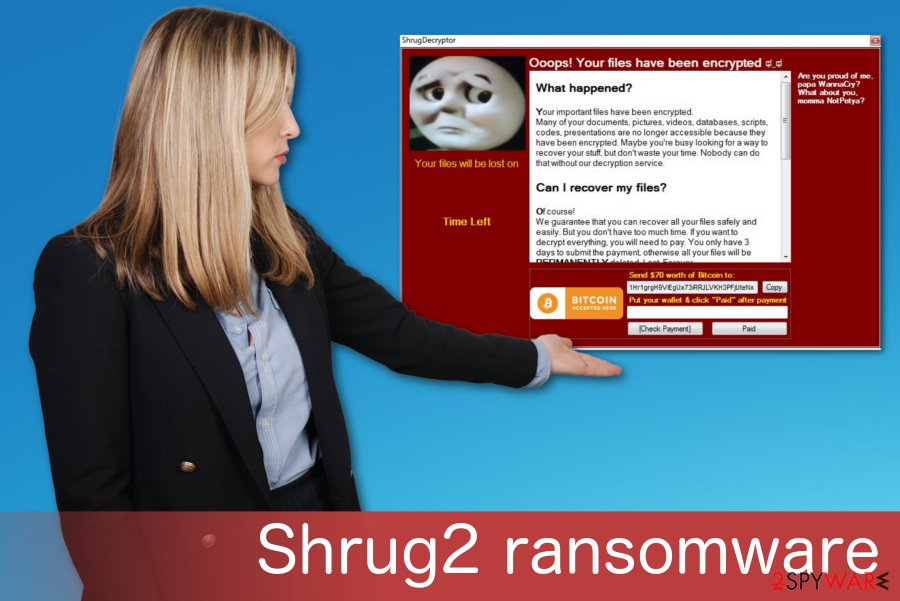
Malicious files are typically distributed via infected emails
Malware developers aim to distribute the virus payload widely, so they pretend to send emails from companies like DHL, PayPal or Amazon. Since people often use these services, victims unknowingly open these safe-looking emails and download malicious files.
Researchers[3] advise you to pay more attention because the minute you download and open the infected file on your computer this malicious ransomware script is planted on the system. These invoices or receipts can look safe but always check for typos and grammar mistakes on the email. This can be an indicator that the email is not legitimate.
Get rid of Shrug2 ransomware and all related issues by following our tips
The first thing you should know if you want to remove Shrug2 ransomware is that all additional changes made by this threat can be related to other programs and their malfunction in the future. You need to use professional anti-malware tools to get rid of all the fraudulent files and damaged caused by them. Tools like FortectIntego, SpyHunter 5Combo Cleaner or Malwarebytes can fully scan your device and detect this malware.
Shrug2 ransomware removal is crucial if you want to get back to a safe computer's usage. We do not recommend replacing your affected files or restoring them by using our recovery instructions until you get rid of the malware because ransomware keeps encrypting everything in its way. So use anti-malware, delete ransomware virus, clean your system thoroughly, double-check and then recover your data.
Getting rid of Shrug2 virus. Follow these steps
Manual removal using Safe Mode
Disable the threat affecting your device by rebooting the system in Safe Mode with Networking:
Important! →
Manual removal guide might be too complicated for regular computer users. It requires advanced IT knowledge to be performed correctly (if vital system files are removed or damaged, it might result in full Windows compromise), and it also might take hours to complete. Therefore, we highly advise using the automatic method provided above instead.
Step 1. Access Safe Mode with Networking
Manual malware removal should be best performed in the Safe Mode environment.
Windows 7 / Vista / XP
- Click Start > Shutdown > Restart > OK.
- When your computer becomes active, start pressing F8 button (if that does not work, try F2, F12, Del, etc. – it all depends on your motherboard model) multiple times until you see the Advanced Boot Options window.
- Select Safe Mode with Networking from the list.

Windows 10 / Windows 8
- Right-click on Start button and select Settings.

- Scroll down to pick Update & Security.

- On the left side of the window, pick Recovery.
- Now scroll down to find Advanced Startup section.
- Click Restart now.

- Select Troubleshoot.

- Go to Advanced options.

- Select Startup Settings.

- Press Restart.
- Now press 5 or click 5) Enable Safe Mode with Networking.

Step 2. Shut down suspicious processes
Windows Task Manager is a useful tool that shows all the processes running in the background. If malware is running a process, you need to shut it down:
- Press Ctrl + Shift + Esc on your keyboard to open Windows Task Manager.
- Click on More details.

- Scroll down to Background processes section, and look for anything suspicious.
- Right-click and select Open file location.

- Go back to the process, right-click and pick End Task.

- Delete the contents of the malicious folder.
Step 3. Check program Startup
- Press Ctrl + Shift + Esc on your keyboard to open Windows Task Manager.
- Go to Startup tab.
- Right-click on the suspicious program and pick Disable.

Step 4. Delete virus files
Malware-related files can be found in various places within your computer. Here are instructions that could help you find them:
- Type in Disk Cleanup in Windows search and press Enter.

- Select the drive you want to clean (C: is your main drive by default and is likely to be the one that has malicious files in).
- Scroll through the Files to delete list and select the following:
Temporary Internet Files
Downloads
Recycle Bin
Temporary files - Pick Clean up system files.

- You can also look for other malicious files hidden in the following folders (type these entries in Windows Search and press Enter):
%AppData%
%LocalAppData%
%ProgramData%
%WinDir%
After you are finished, reboot the PC in normal mode.
Remove Shrug2 using System Restore
System Restore is a feature that might be helpful in Shrug2 ransomware removal because it is supposed to disable the malware:
-
Step 1: Reboot your computer to Safe Mode with Command Prompt
Windows 7 / Vista / XP- Click Start → Shutdown → Restart → OK.
- When your computer becomes active, start pressing F8 multiple times until you see the Advanced Boot Options window.
-
Select Command Prompt from the list

Windows 10 / Windows 8- Press the Power button at the Windows login screen. Now press and hold Shift, which is on your keyboard, and click Restart..
- Now select Troubleshoot → Advanced options → Startup Settings and finally press Restart.
-
Once your computer becomes active, select Enable Safe Mode with Command Prompt in Startup Settings window.

-
Step 2: Restore your system files and settings
-
Once the Command Prompt window shows up, enter cd restore and click Enter.

-
Now type rstrui.exe and press Enter again..

-
When a new window shows up, click Next and select your restore point that is prior the infiltration of Shrug2. After doing that, click Next.


-
Now click Yes to start system restore.

-
Once the Command Prompt window shows up, enter cd restore and click Enter.
Bonus: Recover your data
Guide which is presented above is supposed to help you remove Shrug2 from your computer. To recover your encrypted files, we recommend using a detailed guide prepared by 2-spyware.com security experts.If your files are encrypted by Shrug2, you can use several methods to restore them:
Data Recovery Pro can be the tool you need if Shrug2 ransomware encrypted your most important files
This is a program that restores various files on your devices. Also, Data Recovery Pro can recover accidentally deleted files
- Download Data Recovery Pro;
- Follow the steps of Data Recovery Setup and install the program on your computer;
- Launch it and scan your computer for files encrypted by Shrug2 ransomware;
- Restore them.
Windows Previous Versions feature can recover various files on your Windows device
If the System Restore feature was enabled before the attack, you can follow the steps and restore data using Windows Previous Versions feature
- Find an encrypted file you need to restore and right-click on it;
- Select “Properties” and go to “Previous versions” tab;
- Here, check each of available copies of the file in “Folder versions”. You should select the version you want to recover and click “Restore”.
Use ShadowExplorer and restore encrypted data
However, if Shrug2 ransomware deleted Shadow Volume Copies ShadowExplorer cannot help
- Download Shadow Explorer (http://shadowexplorer.com/);
- Follow a Shadow Explorer Setup Wizard and install this application on your computer;
- Launch the program and go through the drop down menu on the top left corner to select the disk of your encrypted data. Check what folders are there;
- Right-click on the folder you want to restore and select “Export”. You can also select where you want it to be stored.
Decryption is not possible
Finally, you should always think about the protection of crypto-ransomwares. In order to protect your computer from Shrug2 and other ransomwares, use a reputable anti-spyware, such as FortectIntego, SpyHunter 5Combo Cleaner or Malwarebytes
How to prevent from getting ransomware
Access your website securely from any location
When you work on the domain, site, blog, or different project that requires constant management, content creation, or coding, you may need to connect to the server and content management service more often. The best solution for creating a tighter network could be a dedicated/fixed IP address.
If you make your IP address static and set to your device, you can connect to the CMS from any location and do not create any additional issues for the server or network manager that needs to monitor connections and activities. VPN software providers like Private Internet Access can help you with such settings and offer the option to control the online reputation and manage projects easily from any part of the world.
Recover files after data-affecting malware attacks
While much of the data can be accidentally deleted due to various reasons, malware is one of the main culprits that can cause loss of pictures, documents, videos, and other important files. More serious malware infections lead to significant data loss when your documents, system files, and images get encrypted. In particular, ransomware is is a type of malware that focuses on such functions, so your files become useless without an ability to access them.
Even though there is little to no possibility to recover after file-locking threats, some applications have features for data recovery in the system. In some cases, Data Recovery Pro can also help to recover at least some portion of your data after data-locking virus infection or general cyber infection.
- ^ Command and Control [C&C] Server. TrendMicro. IT and cybersecurity solutions.
- ^ Shrug2 analysis. VirusTotal. Cybersecurity community.
- ^ Virusi. Virusi. Spyware news.





















