Shrug ransomware (Decryption Methods Included) - Free Guide
Shrug virus Removal Guide
What is Shrug ransomware?
Shrug ransomware — malware that locks up files using AES cipher
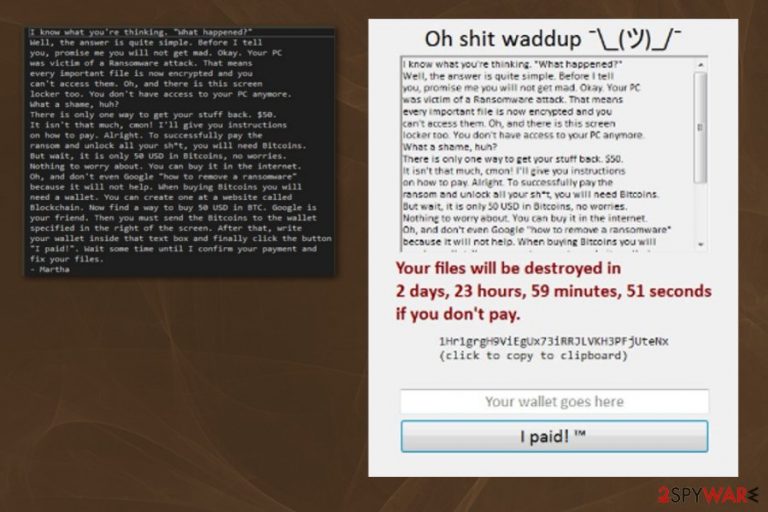
Shrug ransomware is a virus that infiltrates the system silently and makes changes to it, like modifying Windows settings to gain persistence. Next, the malware scans the operating system for data to encrypt and locks up files using a sophisticated AES encryption code. As soon as that is complete, the malicious program adds .SHRUG extension to databases, spreadsheets, image, video, audio, and other personal files. Ransomware also drops a ransom note and a screen-locker, making it impossible to operate the PC in normal mode. Hacker(s), under the name of “Martha,” demand $50 worth of Bitcoins for data release.
| Name | Shrug |
|---|---|
| Type | Ransomware |
| Ransom amount | $50 |
| Encryption method | AES |
| Extension | .SHRUG |
| Ransom message | Displayed in Shrug.exe |
| Distribution | Spam email attachments |
| Decryption | No official decryptor created yet. Nevertheless, users should contact security researcher Michael Gillespie who can help with file recovery |
| Elimination | Use FortectIntego for virus removal |
Shrug virus displays a very informative ransom message, which includes detailed instructions on how to proceed with the payment. According to hackers, victims only have three days before the key that can unlock their files is destroyed.
The ransom message states the following:
Oh shit waddup ¯\_(ツ)_/¯
—
I know what you’re thinking. “What happened?”
Well, the answer is quite simple. Before I tell you, promise me you will not get mad. Okay. Your PC was victim of a Ransomware attack.
That means every important file is now encrypted and you can’t access them. Oh, and there is this screen locker too. You don’t have access to your PC anymore.
What a shame, huh?
There is only one way to get your stuff back. $50. It isn’t that much, cmon! I’ll give you instructions on how to pay. Alright. To successfully pay the ransom and unlock all your sh*t, you will need Bitcoins. But wait, it is only 50 USD in Bitcoins, no worries. Nothing to worry about. You can buy it in the internet.
Oh, and don’t even Google “how to remove a ransomware” because it will not help. When buying Bitcoins you will need a wallet. You can create one at a website called Blockchain. Now find a way to buy 50 USD in BTC. Google is your friend.
Then you must send the Bitcoins to the wallet specified in the right of the screen. After that, write your wallet inside that text box and finally click the button “I paid!”. Wait some time until I confirm your payment and fix your files.
– Martha
The message author is trying to be witty, implying that $50 is “not that much.” Nevertheless, it is still a hefty sum, considering you need to give that money away for cybercriminals. Therefore, security experts and IT professionals advise not to pay the ransom. There is a possibility that the bad actors will merely snatch your money and disappear, leaving your data inaccessible and useless.
Although no official decryption tool for .SHRUG has been released yet; you can contact security researcher Michael Gillespie[1] for file decryption. But before you do, make sure that Shrug ransomware removal is executed promptly.
The crypto-extortionist can also compromise your machine, and render it vulnerable to other infections. Keyloggers, trojans, crypto-mining malware – you name it – you can get them all, as your system is extremely weakened. Malware modifies Windows registry, prevents normal operation of security software, and attempts to delete Shadow Volume Copies – automatic Windows back-ups.
In order to have a well-working computer again, you need to remove Shrug ransomware. In case you try to decrypt files before you get rid of the virus, the copies will be locked up too. We suggest you not even attempt to delete malware manually, as it will result in a failure. Instead, use reputable security software, such as FortectIntego.
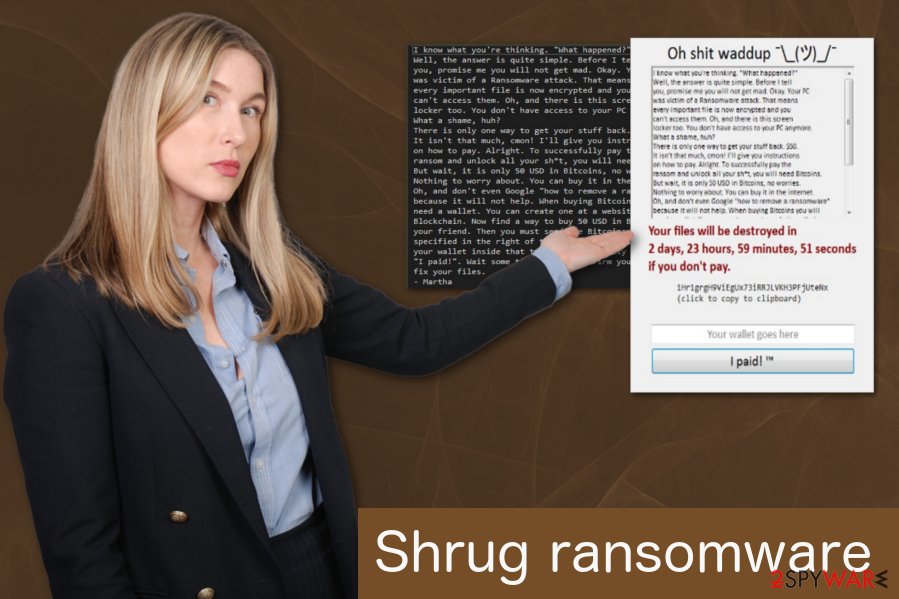
Spam emails can spread malware, including ransomware
Email box quickly fills up with letters that often they look safe and legitimate, so people open them without hesitation. This activity is more dangerous than it seems because spam emails and their attachments can contain malicious macros[2] that lead to malware infiltration.
Phishing emails have been used by cybercriminals for a very long time as a prominent malware distribution method, simply because it is the most effective method. What is more, bad actors utilize the help of botnets, that can infect thousands of machines in a short period. Therefore, do not open attachments from unknown sources, as well as refrain yourself from clicking on any cleverly-disguised hyperlinks.
You should delete those letters and clean your spam email box more often if you want to avoid any cyber infections. Also, often cybersecurity specialists[3] recommend you change your passwords frequently and include a combination of numbers, upper and lower case letters when creating one.
Shrug ransomware elimination is vital for the security of your device
To remove Shrug virus from your PC, you need to employ anti-malware tool because manual elimination is almost impossible. This is a vital step in a file recovery procedure, because, as we already mentioned, data can be encrypted again if any traces of malware are present.
You can use FortectIntego, SpyHunter 5Combo Cleaner or Malwarebytes for the Shrug ransomware removal. Alternatively, you can pick any other legitimate anti-virus software. If you check below, you will also find file recovery instructions. Not all of these methods may be successful, but will not know until you try. Your best bet is if the malware did not delete Shadow Volume Copies.
Getting rid of Shrug virus. Follow these steps
Manual removal using Safe Mode
If ransomware prevents your security software from working correctly, you need to reboot your system in Safe Mode with Networking:
Important! →
Manual removal guide might be too complicated for regular computer users. It requires advanced IT knowledge to be performed correctly (if vital system files are removed or damaged, it might result in full Windows compromise), and it also might take hours to complete. Therefore, we highly advise using the automatic method provided above instead.
Step 1. Access Safe Mode with Networking
Manual malware removal should be best performed in the Safe Mode environment.
Windows 7 / Vista / XP
- Click Start > Shutdown > Restart > OK.
- When your computer becomes active, start pressing F8 button (if that does not work, try F2, F12, Del, etc. – it all depends on your motherboard model) multiple times until you see the Advanced Boot Options window.
- Select Safe Mode with Networking from the list.

Windows 10 / Windows 8
- Right-click on Start button and select Settings.

- Scroll down to pick Update & Security.

- On the left side of the window, pick Recovery.
- Now scroll down to find Advanced Startup section.
- Click Restart now.

- Select Troubleshoot.

- Go to Advanced options.

- Select Startup Settings.

- Press Restart.
- Now press 5 or click 5) Enable Safe Mode with Networking.

Step 2. Shut down suspicious processes
Windows Task Manager is a useful tool that shows all the processes running in the background. If malware is running a process, you need to shut it down:
- Press Ctrl + Shift + Esc on your keyboard to open Windows Task Manager.
- Click on More details.

- Scroll down to Background processes section, and look for anything suspicious.
- Right-click and select Open file location.

- Go back to the process, right-click and pick End Task.

- Delete the contents of the malicious folder.
Step 3. Check program Startup
- Press Ctrl + Shift + Esc on your keyboard to open Windows Task Manager.
- Go to Startup tab.
- Right-click on the suspicious program and pick Disable.

Step 4. Delete virus files
Malware-related files can be found in various places within your computer. Here are instructions that could help you find them:
- Type in Disk Cleanup in Windows search and press Enter.

- Select the drive you want to clean (C: is your main drive by default and is likely to be the one that has malicious files in).
- Scroll through the Files to delete list and select the following:
Temporary Internet Files
Downloads
Recycle Bin
Temporary files - Pick Clean up system files.

- You can also look for other malicious files hidden in the following folders (type these entries in Windows Search and press Enter):
%AppData%
%LocalAppData%
%ProgramData%
%WinDir%
After you are finished, reboot the PC in normal mode.
Remove Shrug using System Restore
System Restore feature can also be helpful in virus elimination:
-
Step 1: Reboot your computer to Safe Mode with Command Prompt
Windows 7 / Vista / XP- Click Start → Shutdown → Restart → OK.
- When your computer becomes active, start pressing F8 multiple times until you see the Advanced Boot Options window.
-
Select Command Prompt from the list

Windows 10 / Windows 8- Press the Power button at the Windows login screen. Now press and hold Shift, which is on your keyboard, and click Restart..
- Now select Troubleshoot → Advanced options → Startup Settings and finally press Restart.
-
Once your computer becomes active, select Enable Safe Mode with Command Prompt in Startup Settings window.

-
Step 2: Restore your system files and settings
-
Once the Command Prompt window shows up, enter cd restore and click Enter.

-
Now type rstrui.exe and press Enter again..

-
When a new window shows up, click Next and select your restore point that is prior the infiltration of Shrug. After doing that, click Next.


-
Now click Yes to start system restore.

-
Once the Command Prompt window shows up, enter cd restore and click Enter.
Bonus: Recover your data
Guide which is presented above is supposed to help you remove Shrug from your computer. To recover your encrypted files, we recommend using a detailed guide prepared by 2-spyware.com security experts.If your files are encrypted by Shrug, you can use several methods to restore them:
Data Recovery Pro is a tool created for restoring files
Use Data Recovery Pro if you accidentally deleted your files or ransomware encrypted them
- Download Data Recovery Pro;
- Follow the steps of Data Recovery Setup and install the program on your computer;
- Launch it and scan your computer for files encrypted by Shrug ransomware;
- Restore them.
If you want to recover individual files you can use Windows Previous Versions feature
This feature, unfortunately, can only work if System restore was enabled before:
- Find an encrypted file you need to restore and right-click on it;
- Select “Properties” and go to “Previous versions” tab;
- Here, check each of available copies of the file in “Folder versions”. You should select the version you want to recover and click “Restore”.
ShadowExplorer can help if Shrug ransomware encrypted your data
If this virus left Shadow Volume Copies untouched you could try to recover them using ShadowExplorer:
- Download Shadow Explorer (http://shadowexplorer.com/);
- Follow a Shadow Explorer Setup Wizard and install this application on your computer;
- Launch the program and go through the drop down menu on the top left corner to select the disk of your encrypted data. Check what folders are there;
- Right-click on the folder you want to restore and select “Export”. You can also select where you want it to be stored.
Official decryption tool is not available yet
Nevertheless, victims affected by .shrug ransomware should contact Michael Gillespie – he might be able to help you with data recovery.
Finally, you should always think about the protection of crypto-ransomwares. In order to protect your computer from Shrug and other ransomwares, use a reputable anti-spyware, such as FortectIntego, SpyHunter 5Combo Cleaner or Malwarebytes
How to prevent from getting ransomware
Access your website securely from any location
When you work on the domain, site, blog, or different project that requires constant management, content creation, or coding, you may need to connect to the server and content management service more often. The best solution for creating a tighter network could be a dedicated/fixed IP address.
If you make your IP address static and set to your device, you can connect to the CMS from any location and do not create any additional issues for the server or network manager that needs to monitor connections and activities. VPN software providers like Private Internet Access can help you with such settings and offer the option to control the online reputation and manage projects easily from any part of the world.
Recover files after data-affecting malware attacks
While much of the data can be accidentally deleted due to various reasons, malware is one of the main culprits that can cause loss of pictures, documents, videos, and other important files. More serious malware infections lead to significant data loss when your documents, system files, and images get encrypted. In particular, ransomware is is a type of malware that focuses on such functions, so your files become useless without an ability to access them.
Even though there is little to no possibility to recover after file-locking threats, some applications have features for data recovery in the system. In some cases, Data Recovery Pro can also help to recover at least some portion of your data after data-locking virus infection or general cyber infection.
- ^ Michael Gillespie. Twitter. Social Network.
- ^ Macro virus. Wikipedia. The free encyclopedia.
- ^ Viirused. Viirused. Security news.







