Siddhiup2@india.com ransomware / virus (Virus Removal Instructions)
Siddhiup2@india.com virus Removal Guide
What is Siddhiup2@india.com ransomware virus?
The latest information about Siddhiup2@india.com ransomware virus
If you seek to keep your computer safe and sound, Siddhiup2@india.com virus is something that you definitely do not want to install on your PC system. This hazardous computer program takes files hostage, leaves a ransom note and demands a ransom for the decryption service. According to our research, this virus belongs to XTBL ransomware family and is closely related to CrySiS and Shade ransomware. It spreads like a Trojan horse, which means that victims can unintentionally download and execute it while thinking that it is a safe file. Once executed, Siddhiup2@india.com virus creates and saves Sidhhi.exe file, deletes Volume Shadow copies, assigns itself to Startup programs and performs other malicious activities. Take note that this virus can automatically restart your computer.
When this virus runs its main file responsible for the encryption process, there is almost no way the victim can notice that it has started. Sadly, the only symptom that indicates something is happening is that the computer performs slower than it usually does. The virus is programmed to detect and encrypt particular files (the malicious program is designed to find certain file extensions). Files are encrypted using AES encryption algorithm, and certain file extensions added to them. Just like other XTBL viruses, it adds a file extension that contains victim’s ID number, email to contact the cyber criminal, and .xtbl extension. For example, a file that is named image.jpg gets renamed into image.jpg.id-[7 random symbols].Siddhiup2@india.com.xtbl. If your files were renamed and if you cannot open them, you must remove Siddhiup2@india.com virus immediately. Automatic Siddhiup2@india.com removal method requires a good malware removal software, so if you don’t have one, we recommend installing FortectIntego or SpyHunter 5Combo Cleaner software. Please, do not pay the ransom – try this Siddhiup2@india.com decryption tool instead. Before you run this tool, make sure you entirely get rid of the virus first.
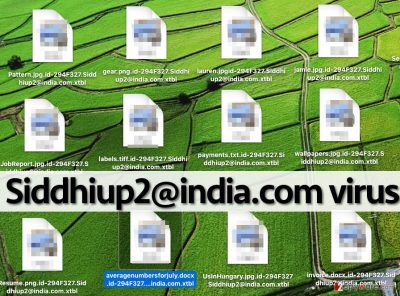
How is this virus distributed?
The indicated crypto-ransomware infection is spread over the web together with other malicious files, with the help of exploit kits and via email as well. It is vital to keep your computer protected with a decent anti-malware program and also take precautions to protect your data from being encrypted. The number 1 tip for those who want to keep their files secured is to create data backups and store them on external devices. In the case of ransomware infection, such backups come in handy. We do not recommend using online storage clouds, because some ransomware viruses are capable of infecting them, too. Next, users who wish to prevent ransomware attacks should stay away from suspicious links, ads, websites and email letters. One innocent click on a link, ad, or email attachment can severely impact your computer system and open a path for malware to get inside your computer system.
Siddhiup2@india.com removal methods
If you have been infected with Siddhiup2@india.com virus, first of all, decide whether you are willing to pay the ransom. We believe that you do not; besides, it is strongly advisable not to do so. You can never know if crooks provide a working decryption tool – it can be a useless executive file containing more malicious components. Besides, a decryption tool is available, so do not waste your money or your time trying to get help from authors of this malicious virus. Below, you can find directions on how to decrypt your files and remove Siddhiup2@india.com malware from the system.
Getting rid of Siddhiup2@india.com virus. Follow these steps
Manual removal using Safe Mode
Important! →
Manual removal guide might be too complicated for regular computer users. It requires advanced IT knowledge to be performed correctly (if vital system files are removed or damaged, it might result in full Windows compromise), and it also might take hours to complete. Therefore, we highly advise using the automatic method provided above instead.
Step 1. Access Safe Mode with Networking
Manual malware removal should be best performed in the Safe Mode environment.
Windows 7 / Vista / XP
- Click Start > Shutdown > Restart > OK.
- When your computer becomes active, start pressing F8 button (if that does not work, try F2, F12, Del, etc. – it all depends on your motherboard model) multiple times until you see the Advanced Boot Options window.
- Select Safe Mode with Networking from the list.

Windows 10 / Windows 8
- Right-click on Start button and select Settings.

- Scroll down to pick Update & Security.

- On the left side of the window, pick Recovery.
- Now scroll down to find Advanced Startup section.
- Click Restart now.

- Select Troubleshoot.

- Go to Advanced options.

- Select Startup Settings.

- Press Restart.
- Now press 5 or click 5) Enable Safe Mode with Networking.

Step 2. Shut down suspicious processes
Windows Task Manager is a useful tool that shows all the processes running in the background. If malware is running a process, you need to shut it down:
- Press Ctrl + Shift + Esc on your keyboard to open Windows Task Manager.
- Click on More details.

- Scroll down to Background processes section, and look for anything suspicious.
- Right-click and select Open file location.

- Go back to the process, right-click and pick End Task.

- Delete the contents of the malicious folder.
Step 3. Check program Startup
- Press Ctrl + Shift + Esc on your keyboard to open Windows Task Manager.
- Go to Startup tab.
- Right-click on the suspicious program and pick Disable.

Step 4. Delete virus files
Malware-related files can be found in various places within your computer. Here are instructions that could help you find them:
- Type in Disk Cleanup in Windows search and press Enter.

- Select the drive you want to clean (C: is your main drive by default and is likely to be the one that has malicious files in).
- Scroll through the Files to delete list and select the following:
Temporary Internet Files
Downloads
Recycle Bin
Temporary files - Pick Clean up system files.

- You can also look for other malicious files hidden in the following folders (type these entries in Windows Search and press Enter):
%AppData%
%LocalAppData%
%ProgramData%
%WinDir%
After you are finished, reboot the PC in normal mode.
Remove Siddhiup2@india.com using System Restore
-
Step 1: Reboot your computer to Safe Mode with Command Prompt
Windows 7 / Vista / XP- Click Start → Shutdown → Restart → OK.
- When your computer becomes active, start pressing F8 multiple times until you see the Advanced Boot Options window.
-
Select Command Prompt from the list

Windows 10 / Windows 8- Press the Power button at the Windows login screen. Now press and hold Shift, which is on your keyboard, and click Restart..
- Now select Troubleshoot → Advanced options → Startup Settings and finally press Restart.
-
Once your computer becomes active, select Enable Safe Mode with Command Prompt in Startup Settings window.

-
Step 2: Restore your system files and settings
-
Once the Command Prompt window shows up, enter cd restore and click Enter.

-
Now type rstrui.exe and press Enter again..

-
When a new window shows up, click Next and select your restore point that is prior the infiltration of Siddhiup2@india.com. After doing that, click Next.


-
Now click Yes to start system restore.

-
Once the Command Prompt window shows up, enter cd restore and click Enter.
Bonus: Recover your data
Guide which is presented above is supposed to help you remove Siddhiup2@india.com from your computer. To recover your encrypted files, we recommend using a detailed guide prepared by 2-spyware.com security experts.If your files are encrypted by Siddhiup2@india.com, you can use several methods to restore them:
Restore the encrypted data using Data Recovery Pro
Data Recovery Pro can help you to recover encrypted or erased files. To recover your files, follow these guidelines:
- Download Data Recovery Pro;
- Follow the steps of Data Recovery Setup and install the program on your computer;
- Launch it and scan your computer for files encrypted by Siddhiup2@india.com ransomware;
- Restore them.
Try to restore your files using XTBL decryption tool
Install one of the following programs and use them to decrypt your files for free. Remember to complete Siddhiup2@india.com removal first!
Finally, you should always think about the protection of crypto-ransomwares. In order to protect your computer from Siddhiup2@india.com and other ransomwares, use a reputable anti-spyware, such as FortectIntego, SpyHunter 5Combo Cleaner or Malwarebytes
How to prevent from getting ransomware
Protect your privacy – employ a VPN
There are several ways how to make your online time more private – you can access an incognito tab. However, there is no secret that even in this mode, you are tracked for advertising purposes. There is a way to add an extra layer of protection and create a completely anonymous web browsing practice with the help of Private Internet Access VPN. This software reroutes traffic through different servers, thus leaving your IP address and geolocation in disguise. Besides, it is based on a strict no-log policy, meaning that no data will be recorded, leaked, and available for both first and third parties. The combination of a secure web browser and Private Internet Access VPN will let you browse the Internet without a feeling of being spied or targeted by criminals.
No backups? No problem. Use a data recovery tool
If you wonder how data loss can occur, you should not look any further for answers – human errors, malware attacks, hardware failures, power cuts, natural disasters, or even simple negligence. In some cases, lost files are extremely important, and many straight out panic when such an unfortunate course of events happen. Due to this, you should always ensure that you prepare proper data backups on a regular basis.
If you were caught by surprise and did not have any backups to restore your files from, not everything is lost. Data Recovery Pro is one of the leading file recovery solutions you can find on the market – it is likely to restore even lost emails or data located on an external device.





















