Smart Defender Pro (Easy Removal Guide)
Smart Defender Pro Removal Guide
What is Smart Defender Pro?
Smart Defender Pro – a deceptive security tool that's gunning for your money
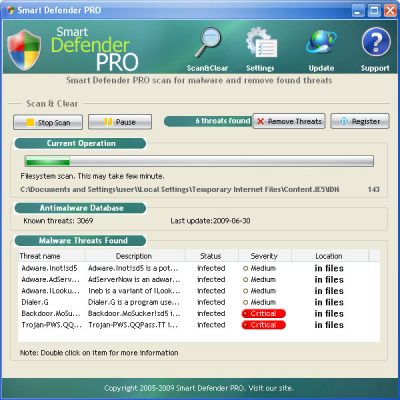
Smart Defender Pro is basically just a rename of the rogue anti-spyware application called Virus Remover Professional. The program has many similarities with other fake security tools such as Extra Antivirus, AV Antispyware, PAntispyware09, and MS Antispyware 2009.
Smart DefenderPro is classified as bogus anti-spyware software because of false scan results, fake security alerts, and browser hijacking. Don't purchase this program. It's a scam! It would be best if you uninstalled Smart Defender Pro from your computer immediately after you spot it.
| name | Smart Defender Pro |
|---|---|
| Type | Rogue antispyware, PUP |
| Purpose | Sell its licensed version by making users believe that their devices are infected and that only this tool can help |
| Risks | Financial losses, severe malware infections, privacy issues |
| Elimination | Scan your device with a legitimate security tool to safely remove this rogue antispyware software with all of its components |
| System health fix | After threat removal, you should perform a system tune-up with the FortectIntego software to ensure that your device runs without any hiccups |
Usually, SmartDefender Pro is promoted through the use of Trojan viruses. These trojans display fake notifications and pop-ups stating that your PC is seriously infected and has many privacy issues. It is very easy to confuse these fake alerts with legitimate ones, especially for inexperienced users.
This parasite may also be promoted on various malicious websites that provide free anti-malware scanners. These scanners will always display some sort of infections and take you to the homepage of Smart Defender Pro. Please note that no website is able to determine whether you have viruses on your device or not.
While running, SmartDefenderPro will be automatically configured to scan the system each time you log on to Windows. The scan results are predetermined, so you can safely ignore them. To make things worse, this parasite will randomly display various security alerts and pop-ups with information about certain threats and security issues.
These threats are false as well. One of these fake notifications reads:
Your computer is being attacked by an Internet Virus. It could be a password-stealing attack, a trojan – dropper or similar.
One more states that:
Your computer is infected with spyware. It could damage your critical files or expose your private data on the Internet. Click here to register your copy of %s and remove spyware threats from your PC.
There are more versions of these false claims, and you should never trust any of them. Last but not least, Smart Defender Pro will hijack your Internet browser and display warnings about insecure connection or possible attacks from a remote computer.
Furthermore, it may slow down your computer or make it unstable. The worst thing, of course, is that this parasite can install additional dangerous malware onto your computer. That's why we recommend you use legitimate antivirus software such as Malwarebytes, SpyHunter 5Combo Cleaner, or similar to remove this hazard from your computer.
Some users have reported that the article's culprit prevented them from opening security-related websites and anti-malware software. If that happens to you, please use our guide below to proceed with the removal in Safe Mode with Networking. Once the infection is gone, repair the damage your device's system sustained by performing system diagnostics with time-proven PC tune-up software.
Getting rid of Smart Defender Pro. Follow these steps
Manual removal using Safe Mode
Important! →
Manual removal guide might be too complicated for regular computer users. It requires advanced IT knowledge to be performed correctly (if vital system files are removed or damaged, it might result in full Windows compromise), and it also might take hours to complete. Therefore, we highly advise using the automatic method provided above instead.
Step 1. Access Safe Mode with Networking
Manual malware removal should be best performed in the Safe Mode environment.
Windows 7 / Vista / XP
- Click Start > Shutdown > Restart > OK.
- When your computer becomes active, start pressing F8 button (if that does not work, try F2, F12, Del, etc. – it all depends on your motherboard model) multiple times until you see the Advanced Boot Options window.
- Select Safe Mode with Networking from the list.

Windows 10 / Windows 8
- Right-click on Start button and select Settings.

- Scroll down to pick Update & Security.

- On the left side of the window, pick Recovery.
- Now scroll down to find Advanced Startup section.
- Click Restart now.

- Select Troubleshoot.

- Go to Advanced options.

- Select Startup Settings.

- Press Restart.
- Now press 5 or click 5) Enable Safe Mode with Networking.

Step 2. Shut down suspicious processes
Windows Task Manager is a useful tool that shows all the processes running in the background. If malware is running a process, you need to shut it down:
- Press Ctrl + Shift + Esc on your keyboard to open Windows Task Manager.
- Click on More details.

- Scroll down to Background processes section, and look for anything suspicious.
- Right-click and select Open file location.

- Go back to the process, right-click and pick End Task.

- Delete the contents of the malicious folder.
Step 3. Check program Startup
- Press Ctrl + Shift + Esc on your keyboard to open Windows Task Manager.
- Go to Startup tab.
- Right-click on the suspicious program and pick Disable.

Step 4. Delete virus files
Malware-related files can be found in various places within your computer. Here are instructions that could help you find them:
- Type in Disk Cleanup in Windows search and press Enter.

- Select the drive you want to clean (C: is your main drive by default and is likely to be the one that has malicious files in).
- Scroll through the Files to delete list and select the following:
Temporary Internet Files
Downloads
Recycle Bin
Temporary files - Pick Clean up system files.

- You can also look for other malicious files hidden in the following folders (type these entries in Windows Search and press Enter):
%AppData%
%LocalAppData%
%ProgramData%
%WinDir%
After you are finished, reboot the PC in normal mode.
Finally, you should always think about the protection of crypto-ransomwares. In order to protect your computer from Smart Defender Pro and other ransomwares, use a reputable anti-spyware, such as FortectIntego, SpyHunter 5Combo Cleaner or Malwarebytes
How to prevent from getting rogue antispyware
Access your website securely from any location
When you work on the domain, site, blog, or different project that requires constant management, content creation, or coding, you may need to connect to the server and content management service more often. The best solution for creating a tighter network could be a dedicated/fixed IP address.
If you make your IP address static and set to your device, you can connect to the CMS from any location and do not create any additional issues for the server or network manager that needs to monitor connections and activities. VPN software providers like Private Internet Access can help you with such settings and offer the option to control the online reputation and manage projects easily from any part of the world.
Recover files after data-affecting malware attacks
While much of the data can be accidentally deleted due to various reasons, malware is one of the main culprits that can cause loss of pictures, documents, videos, and other important files. More serious malware infections lead to significant data loss when your documents, system files, and images get encrypted. In particular, ransomware is is a type of malware that focuses on such functions, so your files become useless without an ability to access them.
Even though there is little to no possibility to recover after file-locking threats, some applications have features for data recovery in the system. In some cases, Data Recovery Pro can also help to recover at least some portion of your data after data-locking virus infection or general cyber infection.














