SmartRansom ransomware / virus (Simple Removal Guide) - Free Instructions
SmartRansom virus Removal Guide
What is SmartRansom ransomware virus?
SmartRansom crypto-malware alarms Chinese users
SmartRansom virus happens to be ransomware[1] which may target Chinese users[2]. After taking a closer look, the malware turns out to be a screen locker rather than a file-encrypting threat. After corrupting the device, the malware opens up the image of an Asian woman and then reveals the ransom message written in Chinese characters. According to the message, the ransomware functions as a moral message for netizens, who engage in watching adult content on the internet. Despite its warnings, the cyber threat does not seem to encrypt files. Users can exit the lock screen by clicking on Alt+F4. After that, initiate SmartRansom removal. You may do it faster with FortectIntego or Malwarebytes.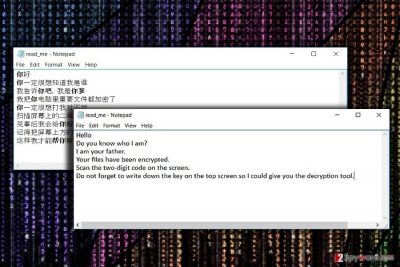
While the majority of ransomware threats serve as the means to coax out money, significantly lower minority reflects certain messages. Last year, hackers, discontent with Muslims, launched the ransomware called zScreenLocker with the label “Ban Islam” on it. This time, SmartRansom malware developers target users which entertain themselves in pornographic content. Most likely, the virus is spread in pornographic websites as well as the ransomware greets the victims with the picture of an Asian woman. Furthermore, no specific amount of ransom is indicated. Instead, the penetrators instruct users to scan the code displayed on the screen and remember the identification code. However, even if the malware is unlikely to encrypt files, it should not be underestimated. After infecting the device, it leaves a series of API definitions on the systems. The virus is able to scan files both on a local disk as well as partitions. Furthermore, the malware includes references to a certain Chinese web page — http://www.eyuyan.com. It redirects to a web page which promotes software products developed by the Chinese company. Furthermore, the virus is also capable of pinpointing the geographical location of victim computers. Taking into account these factors, the malware may be developed not by a teenage hacker, but by a full-time software developer. This variation was only a test version so it is likely that the improved edition of the malware might strike again. Meanwhile, remove SmartRansom virus right away.
Transmitting the malware on the net
Luckily, the infiltration of the virus might be prevented as the majority of an anti-virus and anti-spyware tools are able to detect SmartRansom executable files. Users might accidentally download WTF.YOU.JJ1CM.exe.infected, SmartRansom.exe, or AArI.jpg files, associated with the ransomware, when surfing gaming, gambling or domains promoting adult content. Furthermore, Gen:Variant.Zusy.239103 and W32/Agent.EW.gen!Eldorado trojans facilitate SmartRansom hijack. The former definition suggests that the malware might have sort of relation to the latest version of Globe Imposter virus which surfaced last week. In order to lower the probability of the malicious invasion, you do not only need to strengthen your cyber security protection. For that purpose, previously discussed applications might come in handy as they are capable of dealing with elaborate threats and ransomware. Lastly, let us remind you not to visit or download anything from websites overcrowded with ads and shady links. 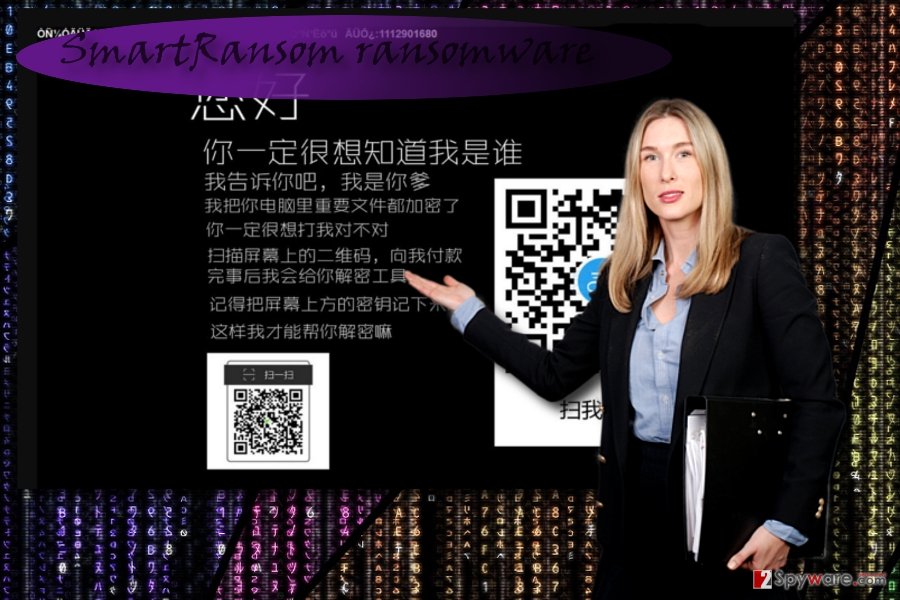
SmartRansom elimination guidelines
At this point, it is still relatively easy to remove SmartRansom virus. You may do it with malware removal tools. Make a rush to eliminate the virus before it attempts to inflict more severe damage. Locate its executable files in the task list of Task Manager. Right-click on them and choose “End Task.” In case, you cannot complete SmartRansom removal because your anti-virus cannot launch normally, feel free to use below guidelines. They instruct how to launch the operating system in Safe Mode and then eliminate the virus. In case, the malware encrypts your files, some of our suggested programs might be of use.
Getting rid of SmartRansom virus. Follow these steps
Manual removal using Safe Mode
Important! →
Manual removal guide might be too complicated for regular computer users. It requires advanced IT knowledge to be performed correctly (if vital system files are removed or damaged, it might result in full Windows compromise), and it also might take hours to complete. Therefore, we highly advise using the automatic method provided above instead.
Step 1. Access Safe Mode with Networking
Manual malware removal should be best performed in the Safe Mode environment.
Windows 7 / Vista / XP
- Click Start > Shutdown > Restart > OK.
- When your computer becomes active, start pressing F8 button (if that does not work, try F2, F12, Del, etc. – it all depends on your motherboard model) multiple times until you see the Advanced Boot Options window.
- Select Safe Mode with Networking from the list.

Windows 10 / Windows 8
- Right-click on Start button and select Settings.

- Scroll down to pick Update & Security.

- On the left side of the window, pick Recovery.
- Now scroll down to find Advanced Startup section.
- Click Restart now.

- Select Troubleshoot.

- Go to Advanced options.

- Select Startup Settings.

- Press Restart.
- Now press 5 or click 5) Enable Safe Mode with Networking.

Step 2. Shut down suspicious processes
Windows Task Manager is a useful tool that shows all the processes running in the background. If malware is running a process, you need to shut it down:
- Press Ctrl + Shift + Esc on your keyboard to open Windows Task Manager.
- Click on More details.

- Scroll down to Background processes section, and look for anything suspicious.
- Right-click and select Open file location.

- Go back to the process, right-click and pick End Task.

- Delete the contents of the malicious folder.
Step 3. Check program Startup
- Press Ctrl + Shift + Esc on your keyboard to open Windows Task Manager.
- Go to Startup tab.
- Right-click on the suspicious program and pick Disable.

Step 4. Delete virus files
Malware-related files can be found in various places within your computer. Here are instructions that could help you find them:
- Type in Disk Cleanup in Windows search and press Enter.

- Select the drive you want to clean (C: is your main drive by default and is likely to be the one that has malicious files in).
- Scroll through the Files to delete list and select the following:
Temporary Internet Files
Downloads
Recycle Bin
Temporary files - Pick Clean up system files.

- You can also look for other malicious files hidden in the following folders (type these entries in Windows Search and press Enter):
%AppData%
%LocalAppData%
%ProgramData%
%WinDir%
After you are finished, reboot the PC in normal mode.
Remove SmartRansom using System Restore
In case, the first method is somewhat complicated or it failed to recover access to vital system functions, you may opt for System Restore.
-
Step 1: Reboot your computer to Safe Mode with Command Prompt
Windows 7 / Vista / XP- Click Start → Shutdown → Restart → OK.
- When your computer becomes active, start pressing F8 multiple times until you see the Advanced Boot Options window.
-
Select Command Prompt from the list

Windows 10 / Windows 8- Press the Power button at the Windows login screen. Now press and hold Shift, which is on your keyboard, and click Restart..
- Now select Troubleshoot → Advanced options → Startup Settings and finally press Restart.
-
Once your computer becomes active, select Enable Safe Mode with Command Prompt in Startup Settings window.

-
Step 2: Restore your system files and settings
-
Once the Command Prompt window shows up, enter cd restore and click Enter.

-
Now type rstrui.exe and press Enter again..

-
When a new window shows up, click Next and select your restore point that is prior the infiltration of SmartRansom. After doing that, click Next.


-
Now click Yes to start system restore.

-
Once the Command Prompt window shows up, enter cd restore and click Enter.
Bonus: Recover your data
Guide which is presented above is supposed to help you remove SmartRansom from your computer. To recover your encrypted files, we recommend using a detailed guide prepared by 2-spyware.com security experts.If your files are encrypted by SmartRansom, you can use several methods to restore them:
Data Recovery Pro solution
In case, SmartRansom screen locker encodes your files, it is useful to keep this program up your sleeve. It is said to restore accidentally deleted email letters as well.
- Download Data Recovery Pro;
- Follow the steps of Data Recovery Setup and install the program on your computer;
- Launch it and scan your computer for files encrypted by SmartRansom ransomware;
- Restore them.
Using Shadow Explorer for data recovery
The key advantage of this application is its ability to restore files by using shadow volume copies.
- Download Shadow Explorer (http://shadowexplorer.com/);
- Follow a Shadow Explorer Setup Wizard and install this application on your computer;
- Launch the program and go through the drop down menu on the top left corner to select the disk of your encrypted data. Check what folders are there;
- Right-click on the folder you want to restore and select “Export”. You can also select where you want it to be stored.
Finally, you should always think about the protection of crypto-ransomwares. In order to protect your computer from SmartRansom and other ransomwares, use a reputable anti-spyware, such as FortectIntego, SpyHunter 5Combo Cleaner or Malwarebytes
How to prevent from getting ransomware
Protect your privacy – employ a VPN
There are several ways how to make your online time more private – you can access an incognito tab. However, there is no secret that even in this mode, you are tracked for advertising purposes. There is a way to add an extra layer of protection and create a completely anonymous web browsing practice with the help of Private Internet Access VPN. This software reroutes traffic through different servers, thus leaving your IP address and geolocation in disguise. Besides, it is based on a strict no-log policy, meaning that no data will be recorded, leaked, and available for both first and third parties. The combination of a secure web browser and Private Internet Access VPN will let you browse the Internet without a feeling of being spied or targeted by criminals.
No backups? No problem. Use a data recovery tool
If you wonder how data loss can occur, you should not look any further for answers – human errors, malware attacks, hardware failures, power cuts, natural disasters, or even simple negligence. In some cases, lost files are extremely important, and many straight out panic when such an unfortunate course of events happen. Due to this, you should always ensure that you prepare proper data backups on a regular basis.
If you were caught by surprise and did not have any backups to restore your files from, not everything is lost. Data Recovery Pro is one of the leading file recovery solutions you can find on the market – it is likely to restore even lost emails or data located on an external device.
- ^ Adam Turner . The best defence against ransomware: shoot the hostage. The Sidney Morning Herald. Local Australia and World News.
- ^ SmartRansom.exe. PayloadSecurity. Analysis of suspicious files.





















