SparPilot virus (Free Instructions)
SparPilot virus Removal Guide
What is SparPilot virus?
SparPilot virus and its features
SparPilot virus is a potentially unwanted program (PUP) that takes over the browsers and delivers commercial content. Users may encounter this browser hijacker when they download software from unreliable sources and rush their installation. In other words, it spreads bundled with free programs. Once it gets inside the computer, it starts behaving like a regular browser hijacker. When you open web browser after SparPilot hijack, you might notice that your homepage, new tab URL or default search engine were changed. These modifications are the first sign that your computer was infected with a browser hijacker. Also, it makes some changes in the registry and might install “helper objects” that prevent users from restoring previous settings and make SparPilot removal more complicated. However, malware removal tools, such as FortectIntego or SpyHunter 5Combo Cleaner can help you and ease the elimination process. All you have to do is to install the program, run a full system scan and after a couple of minutes, the virus with all its components will be wiped out from the system. However, if using additional software doesn’t fit your needs, at the end of the article, you will find a step-by-step guide how to remove SparPilot manually.
The virus is related to sparpilot.com – a German website that offers various discount coupons for popular online shops. The developers try to remind users good old days when customers cut out coupons from the newspapers. Discount seekers and online shoppers do not need scissors anymore and can simply get their discount after one click or after typing a short code. Besides, on the website you can find an add-on that is compatible with Mozilla Firefox, Google Chrome, Internet Explorer, Safari and Opera browsers. However, we do not recommend using this website or installing SparPilot add-on. Besides, this add-on is distributed with free programs and users accidently install it. Once it happens, the problems start showing up.
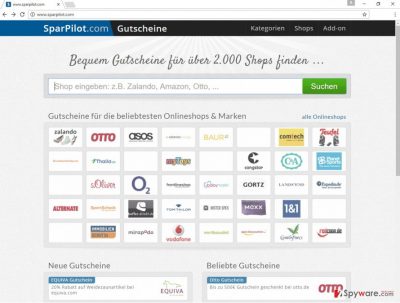
The main purpose of SparPilot virus is to deliver promotional content. Developers generate revenue from affiliate marketing strategies and pay-per-click advertising. Unfortunately, users do not benefit from this activity; they only face annoying SparPilot redirect problems and aggressive advertisements. It’s important to mention that some redirects or ads might lead to suspicious websites. There you won’t find any discounts, but you can find various computer-related problems. Indeed, you might end up on the website which was created for infecting computers with viruses. What is more, some advertisements might trick users to download questionable software. Instead of “useful tool,” you might install malware and viruses. Lastly, all potentially unwanted programs might monitor your browsing activity and sometimes they have access to your personal and private information. Therefore, you have to take care of yourself!
Transmission techniques of the browser hijacker
SparPilot is just another browser hijacker that you can find added to a regular software package. If you “unpack” software by selecting “Advanced” or “Custom” installation mode, you might see a list of optional programs. Keep in mind that all of them are potentially unwanted programs that are useless and might cause serious computer-related problems in the future. In order to avoid them, you have to decline their installation. We want to remind you not to choose “Quick” or “Standard” installation mode because using this setup do not disclose about optional programs.
Suggestions for SparPilot removal
If you have rushed with software installation, now you have to deal with consequences. Luckily, our team will give you a hand and reveal the secret how to remove SparPilot from your PC. There are two options available – manual and automatic. The first method might be difficult because you have to find and eliminate browser hijacker with all its components and helper objects. Besides, you have to check each of your browsers and uninstall all suspicious extensions that might have been installed without your consent. Below you will find manual removal guidelines; however, if they seem too difficult for you, opt for automatic SparPilot removal.
You may remove virus damage with a help of FortectIntego. SpyHunter 5Combo Cleaner and Malwarebytes are recommended to detect potentially unwanted programs and viruses with all their files and registry entries that are related to them.
Getting rid of SparPilot virus. Follow these steps
Uninstall from Windows
To remove SparPilot virus from the computer you have to remember recently installed programs. One of them is responsible for bringing this computer infection. Follow the instructions carefully and don’t forget to fix all your web browsers. We already know that hijacker might have installed SparPilot add-on. Once you find it, uninstall it immediately.
Instructions for Windows 10/8 machines:
- Enter Control Panel into Windows search box and hit Enter or click on the search result.
- Under Programs, select Uninstall a program.

- From the list, find the entry of the suspicious program.
- Right-click on the application and select Uninstall.
- If User Account Control shows up, click Yes.
- Wait till uninstallation process is complete and click OK.

If you are Windows 7/XP user, proceed with the following instructions:
- Click on Windows Start > Control Panel located on the right pane (if you are Windows XP user, click on Add/Remove Programs).
- In Control Panel, select Programs > Uninstall a program.

- Pick the unwanted application by clicking on it once.
- At the top, click Uninstall/Change.
- In the confirmation prompt, pick Yes.
- Click OK once the removal process is finished.
Delete from macOS
Remove items from Applications folder:
- From the menu bar, select Go > Applications.
- In the Applications folder, look for all related entries.
- Click on the app and drag it to Trash (or right-click and pick Move to Trash)

To fully remove an unwanted app, you need to access Application Support, LaunchAgents, and LaunchDaemons folders and delete relevant files:
- Select Go > Go to Folder.
- Enter /Library/Application Support and click Go or press Enter.
- In the Application Support folder, look for any dubious entries and then delete them.
- Now enter /Library/LaunchAgents and /Library/LaunchDaemons folders the same way and terminate all the related .plist files.

Remove from Microsoft Edge
Follow the instructions below and remove all questionable entries from Microsoft Edge.
Delete unwanted extensions from MS Edge:
- Select Menu (three horizontal dots at the top-right of the browser window) and pick Extensions.
- From the list, pick the extension and click on the Gear icon.
- Click on Uninstall at the bottom.

Clear cookies and other browser data:
- Click on the Menu (three horizontal dots at the top-right of the browser window) and select Privacy & security.
- Under Clear browsing data, pick Choose what to clear.
- Select everything (apart from passwords, although you might want to include Media licenses as well, if applicable) and click on Clear.

Restore new tab and homepage settings:
- Click the menu icon and choose Settings.
- Then find On startup section.
- Click Disable if you found any suspicious domain.
Reset MS Edge if the above steps did not work:
- Press on Ctrl + Shift + Esc to open Task Manager.
- Click on More details arrow at the bottom of the window.
- Select Details tab.
- Now scroll down and locate every entry with Microsoft Edge name in it. Right-click on each of them and select End Task to stop MS Edge from running.

If this solution failed to help you, you need to use an advanced Edge reset method. Note that you need to backup your data before proceeding.
- Find the following folder on your computer: C:\\Users\\%username%\\AppData\\Local\\Packages\\Microsoft.MicrosoftEdge_8wekyb3d8bbwe.
- Press Ctrl + A on your keyboard to select all folders.
- Right-click on them and pick Delete

- Now right-click on the Start button and pick Windows PowerShell (Admin).
- When the new window opens, copy and paste the following command, and then press Enter:
Get-AppXPackage -AllUsers -Name Microsoft.MicrosoftEdge | Foreach {Add-AppxPackage -DisableDevelopmentMode -Register “$($_.InstallLocation)\\AppXManifest.xml” -Verbose

Instructions for Chromium-based Edge
Delete extensions from MS Edge (Chromium):
- Open Edge and click select Settings > Extensions.
- Delete unwanted extensions by clicking Remove.

Clear cache and site data:
- Click on Menu and go to Settings.
- Select Privacy, search and services.
- Under Clear browsing data, pick Choose what to clear.
- Under Time range, pick All time.
- Select Clear now.

Reset Chromium-based MS Edge:
- Click on Menu and select Settings.
- On the left side, pick Reset settings.
- Select Restore settings to their default values.
- Confirm with Reset.

Remove from Mozilla Firefox (FF)
Check the list of extensions and look for SparPilot add-on. Remove this suspicious extension together with other questionable entries.
Remove dangerous extensions:
- Open Mozilla Firefox browser and click on the Menu (three horizontal lines at the top-right of the window).
- Select Add-ons.
- In here, select unwanted plugin and click Remove.

Reset the homepage:
- Click three horizontal lines at the top right corner to open the menu.
- Choose Options.
- Under Home options, enter your preferred site that will open every time you newly open the Mozilla Firefox.
Clear cookies and site data:
- Click Menu and pick Settings.
- Go to Privacy & Security section.
- Scroll down to locate Cookies and Site Data.
- Click on Clear Data…
- Select Cookies and Site Data, as well as Cached Web Content and press Clear.

Reset Mozilla Firefox
If clearing the browser as explained above did not help, reset Mozilla Firefox:
- Open Mozilla Firefox browser and click the Menu.
- Go to Help and then choose Troubleshooting Information.

- Under Give Firefox a tune up section, click on Refresh Firefox…
- Once the pop-up shows up, confirm the action by pressing on Refresh Firefox.

Remove from Google Chrome
Hijacker might have installed SparPilot add-on, and you have to uninstall it. Besides, look through the list of extensions, because there might be more questionable entries as well.
Delete malicious extensions from Google Chrome:
- Open Google Chrome, click on the Menu (three vertical dots at the top-right corner) and select More tools > Extensions.
- In the newly opened window, you will see all the installed extensions. Uninstall all the suspicious plugins that might be related to the unwanted program by clicking Remove.

Clear cache and web data from Chrome:
- Click on Menu and pick Settings.
- Under Privacy and security, select Clear browsing data.
- Select Browsing history, Cookies and other site data, as well as Cached images and files.
- Click Clear data.

Change your homepage:
- Click menu and choose Settings.
- Look for a suspicious site in the On startup section.
- Click on Open a specific or set of pages and click on three dots to find the Remove option.
Reset Google Chrome:
If the previous methods did not help you, reset Google Chrome to eliminate all the unwanted components:
- Click on Menu and select Settings.
- In the Settings, scroll down and click Advanced.
- Scroll down and locate Reset and clean up section.
- Now click Restore settings to their original defaults.
- Confirm with Reset settings.

Delete from Safari
SparPilot add-on might be installed to your Safari, so you have to remove it. Carefully look through the list of extensions, because there might be other suspicious add-ons installed too.
Remove unwanted extensions from Safari:
- Click Safari > Preferences…
- In the new window, pick Extensions.
- Select the unwanted extension and select Uninstall.

Clear cookies and other website data from Safari:
- Click Safari > Clear History…
- From the drop-down menu under Clear, pick all history.
- Confirm with Clear History.

Reset Safari if the above-mentioned steps did not help you:
- Click Safari > Preferences…
- Go to Advanced tab.
- Tick the Show Develop menu in menu bar.
- From the menu bar, click Develop, and then select Empty Caches.

After uninstalling this potentially unwanted program (PUP) and fixing each of your web browsers, we recommend you to scan your PC system with a reputable anti-spyware. This will help you to get rid of SparPilot registry traces and will also identify related parasites or possible malware infections on your computer. For that you can use our top-rated malware remover: FortectIntego, SpyHunter 5Combo Cleaner or Malwarebytes.
How to prevent from getting stealing programs
Protect your privacy – employ a VPN
There are several ways how to make your online time more private – you can access an incognito tab. However, there is no secret that even in this mode, you are tracked for advertising purposes. There is a way to add an extra layer of protection and create a completely anonymous web browsing practice with the help of Private Internet Access VPN. This software reroutes traffic through different servers, thus leaving your IP address and geolocation in disguise. Besides, it is based on a strict no-log policy, meaning that no data will be recorded, leaked, and available for both first and third parties. The combination of a secure web browser and Private Internet Access VPN will let you browse the Internet without a feeling of being spied or targeted by criminals.
No backups? No problem. Use a data recovery tool
If you wonder how data loss can occur, you should not look any further for answers – human errors, malware attacks, hardware failures, power cuts, natural disasters, or even simple negligence. In some cases, lost files are extremely important, and many straight out panic when such an unfortunate course of events happen. Due to this, you should always ensure that you prepare proper data backups on a regular basis.
If you were caught by surprise and did not have any backups to restore your files from, not everything is lost. Data Recovery Pro is one of the leading file recovery solutions you can find on the market – it is likely to restore even lost emails or data located on an external device.























