SportStreamSearch (Free Instructions) - Virus Removal Guide
SportStreamSearch Removal Guide
What is SportStreamSearch?
SportStreamSearch is one of the PUPs that should be removed from the list of Chrome Web Store offers
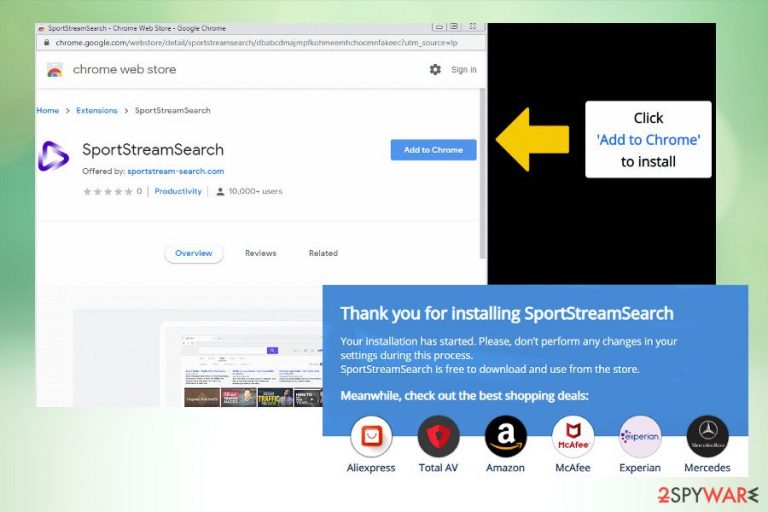
SportStreamSearch is a free extension for the Google Chrome web browser that claims to filter search results and provide the latest sports-related news in an easy-to-obtain manner. However, it's yet another misleading extension that targets to alter web search results and make people visit sponsored websites.
According to researchers, the SportStreamSearch is a type of Potentially Unwanted Program (PUP) known as a browser hijacker. There are several grounds for suchlike classification, including controversial distribution technique (Chrome Web Store and freeware packages), unauthorized alterations of Chrome's settings (the push of the feed.sportstream-search.com and portal.sportstream-search.com engines), promotion of sponsored content, and questionable data recording methods.
| Summary of SportStreamSearch | |
| Type | Browser hijacker |
| Sub-type | Potentially Unwanted Program (PUP)[1] |
| Compatibility | Can be installed on any OS type (Windows, Mac, Android, Linux). However, it is aimed at Google Chrome users, so other web browsers are not likely to be affected |
| Distribution | Two ways have been discovered – direct download from Chrome Web Store and indirect download via freeware packages ('bundling') |
| Symptoms | If the extension gets installed, Chrome's settings are automatically altered, i.e. feed.sportstream-search.com or portal.sportstream-search.com is set as a default start page. Search provider replaced by sponsored Yahoo site, SportStreamSearch extension and related quick access links positioned on the web browser's start page |
| Main dangers | The site is used for the creation of artificial web traffic. It belongs to the group of monetization platforms that display sponsored content to make the money. However, it may present users with potentially dangerous sites that may record personal information or spread malware |
| Elimination | The extension can be deleted manually from the web browser's extension list. However, if you installed it via freeware, then the automatic removal option is recommended to delete PUPs from the system |
| Regularly scanning the system with FortectIntego utility may ensure a smooth system's performance | |
SportStreamSearch virus and how to remove it are the prevailing options on various cybersecurity-related forums. The classification of this extension as a “virus” is not suitable as it will not harm the machine, nor steal credentials. Nevertheless, the extension is controversial due to intrusive browser-based activities that may be initiated behind users' backs.
This sports-themed application belongs to the group of browser hijacker and stands in the line with the following search sites:
All the listed search sites are identical. They have built-in features, including PDF Converter, Currency Converter, Crypto Converter, Calculator and allows adding links to favorite sites. While the behavior and style of this search hijacker initially may seem useful, most of the users uninstall SportStreamSearch virus less than a week after its install.
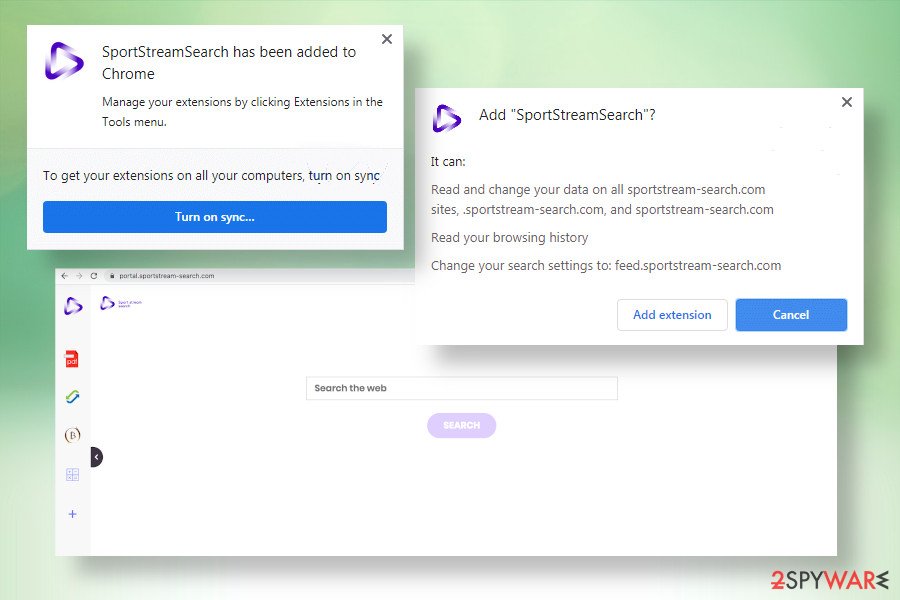
The main reason why SportStreamSearch removal is initiated so soon is related to the automatic browser's redirects, advertising, and delivery of pre-selected search results. This extension is free just because third parties sponsor it. In exchange for the sponsorship, the search is presented to users with pre-selected third-party content. As explained in the Terms section:
You acknowledge that we have no control over and assume no responsibility for Third Party Content. You assume all responsibility and risk in connection with your use of Third Party Content and we hereby disclaim any and all liability to you or any third party in connection thereto. We have no obligation to examine, review or monitor Third Party Content and are not responsible for the accuracy, completeness, appropriateness or legality of Third Party Content.
In short, if the user downloads the SportStreamSearch PUP, it automatically replaces the default start page and search site with portal.sportstream-search.com or feed.portalstream-search.com. As a consequence, the search can subsequently transmit altered search results that contain links to third-party sites and generate sponsored pop-up ads. The most important aspect is that the developers of the extension are not examining or reviewing the displayed content, thus there's a high risk of malicious SportStreamSearch redirects to hacked or phishing sites.
Besides, this controversial extension can be used for creating statistics about people's browsing habits. For this purpose, it can inject tracking cookies and web beacons into Chrome and start recording search queries, web preferences, advertising content clicked on, IP address, geolocation, and similar. To prevent the leakage of such information, you should initiate undelayed SportStreamSearch removal.
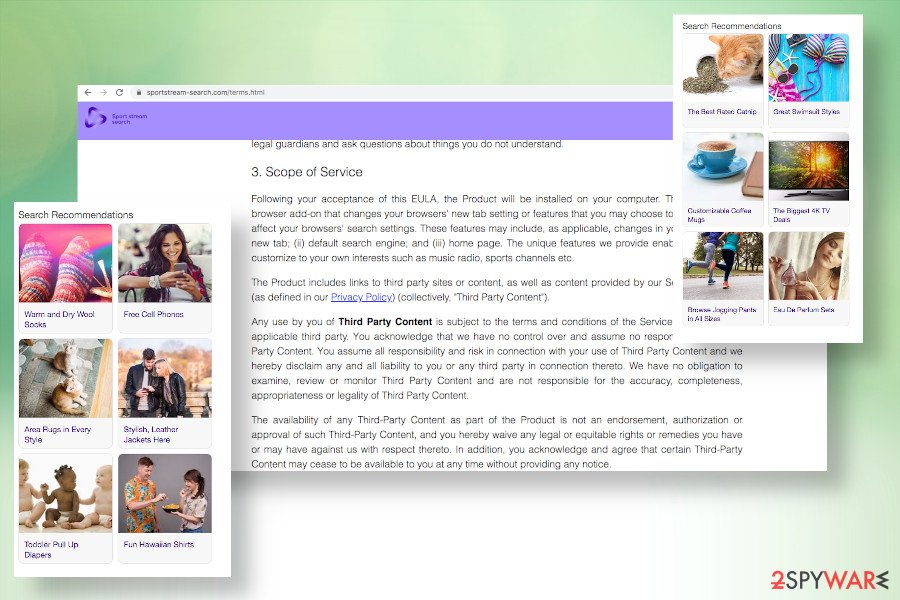
If you have been trying to remove SportStreamSearch virus, but every attempt ends up in failure because the search reappears upon Chrome's restart, it means that some related extensions or adware haven't been eliminated successfully. In this case, we recommend using an updated anti-malware program and then reset the default web browser's settings.
In case you noticed that upon SportStreamSearch malware download and subsequent removal web browser's performance diminished, the CPU usage of the machine jumps from high to low and vice versa, try scanning the system with FortectIntego tool to ensure its full optimization.
Additional downloads can be overlooked during freeware installation
The tools like browser's extensions, toolbars, add-ons, or similar are often distributed on Chrome Web Store or Google Play Store[2]. However, these sources have been accused of poor app monitoring and common distribution of PUPs, so it's not advisable to trust these legitimate download sites blindly.
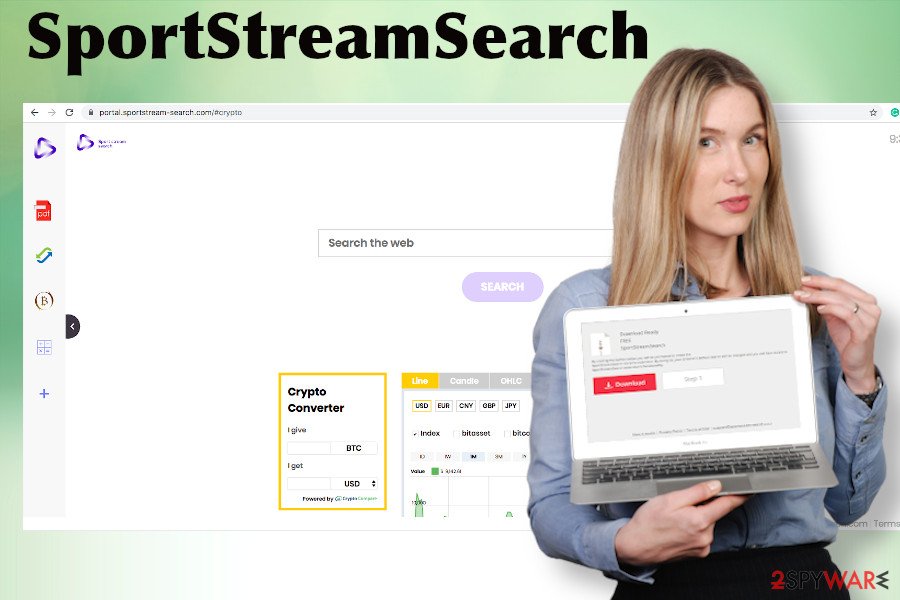
However, programs that belong to the group of potentially unwanted programs most frequently are installed as “optional downloads” alongside freeware. They may not be disclosed in a proper manner to trick people into installing them unconsciously. To prevent this from happening, users should choose the Advanced or Custom installation method of freeware and opt-out of all additional components before finishing the process.
Delete SportStreamSearch extension from Chrome and reset the settings to disable related search sites
Dieviren.de[3] researchers recommend SportStreamSearch removal due to several risks that it poses. First of all, it may display potentially dangerous content prepared by third parties, which is not monitored by anyone and can easily be used for malware distribution. Second of all, it may record users' browsing history and collect some pieces of personal details, such as email address, IP address, location, and similar behind your back.

Luckily, it's not difficult to remove SportStreamSearch virus. You can either investigate the system and uninstall all suspicious apps from the machine or take advantage of a professional anti-malware utility that will do the job for you. If you have decided to clean your machine manually, the tutorial submitted below can help you.
You may remove virus damage with a help of FortectIntego. SpyHunter 5Combo Cleaner and Malwarebytes are recommended to detect potentially unwanted programs and viruses with all their files and registry entries that are related to them.
Getting rid of SportStreamSearch. Follow these steps
Uninstall from Windows
Find a free manual SportStreamSearch removal tutorial below and take advantage of it if you have decided to clean the system without help.
Instructions for Windows 10/8 machines:
- Enter Control Panel into Windows search box and hit Enter or click on the search result.
- Under Programs, select Uninstall a program.

- From the list, find the entry of the suspicious program.
- Right-click on the application and select Uninstall.
- If User Account Control shows up, click Yes.
- Wait till uninstallation process is complete and click OK.

If you are Windows 7/XP user, proceed with the following instructions:
- Click on Windows Start > Control Panel located on the right pane (if you are Windows XP user, click on Add/Remove Programs).
- In Control Panel, select Programs > Uninstall a program.

- Pick the unwanted application by clicking on it once.
- At the top, click Uninstall/Change.
- In the confirmation prompt, pick Yes.
- Click OK once the removal process is finished.
Delete from macOS
Remove items from Applications folder:
- From the menu bar, select Go > Applications.
- In the Applications folder, look for all related entries.
- Click on the app and drag it to Trash (or right-click and pick Move to Trash)

To fully remove an unwanted app, you need to access Application Support, LaunchAgents, and LaunchDaemons folders and delete relevant files:
- Select Go > Go to Folder.
- Enter /Library/Application Support and click Go or press Enter.
- In the Application Support folder, look for any dubious entries and then delete them.
- Now enter /Library/LaunchAgents and /Library/LaunchDaemons folders the same way and terminate all the related .plist files.

Remove from Microsoft Edge
Delete unwanted extensions from MS Edge:
- Select Menu (three horizontal dots at the top-right of the browser window) and pick Extensions.
- From the list, pick the extension and click on the Gear icon.
- Click on Uninstall at the bottom.

Clear cookies and other browser data:
- Click on the Menu (three horizontal dots at the top-right of the browser window) and select Privacy & security.
- Under Clear browsing data, pick Choose what to clear.
- Select everything (apart from passwords, although you might want to include Media licenses as well, if applicable) and click on Clear.

Restore new tab and homepage settings:
- Click the menu icon and choose Settings.
- Then find On startup section.
- Click Disable if you found any suspicious domain.
Reset MS Edge if the above steps did not work:
- Press on Ctrl + Shift + Esc to open Task Manager.
- Click on More details arrow at the bottom of the window.
- Select Details tab.
- Now scroll down and locate every entry with Microsoft Edge name in it. Right-click on each of them and select End Task to stop MS Edge from running.

If this solution failed to help you, you need to use an advanced Edge reset method. Note that you need to backup your data before proceeding.
- Find the following folder on your computer: C:\\Users\\%username%\\AppData\\Local\\Packages\\Microsoft.MicrosoftEdge_8wekyb3d8bbwe.
- Press Ctrl + A on your keyboard to select all folders.
- Right-click on them and pick Delete

- Now right-click on the Start button and pick Windows PowerShell (Admin).
- When the new window opens, copy and paste the following command, and then press Enter:
Get-AppXPackage -AllUsers -Name Microsoft.MicrosoftEdge | Foreach {Add-AppxPackage -DisableDevelopmentMode -Register “$($_.InstallLocation)\\AppXManifest.xml” -Verbose

Instructions for Chromium-based Edge
Delete extensions from MS Edge (Chromium):
- Open Edge and click select Settings > Extensions.
- Delete unwanted extensions by clicking Remove.

Clear cache and site data:
- Click on Menu and go to Settings.
- Select Privacy, search and services.
- Under Clear browsing data, pick Choose what to clear.
- Under Time range, pick All time.
- Select Clear now.

Reset Chromium-based MS Edge:
- Click on Menu and select Settings.
- On the left side, pick Reset settings.
- Select Restore settings to their default values.
- Confirm with Reset.

Remove from Mozilla Firefox (FF)
Remove dangerous extensions:
- Open Mozilla Firefox browser and click on the Menu (three horizontal lines at the top-right of the window).
- Select Add-ons.
- In here, select unwanted plugin and click Remove.

Reset the homepage:
- Click three horizontal lines at the top right corner to open the menu.
- Choose Options.
- Under Home options, enter your preferred site that will open every time you newly open the Mozilla Firefox.
Clear cookies and site data:
- Click Menu and pick Settings.
- Go to Privacy & Security section.
- Scroll down to locate Cookies and Site Data.
- Click on Clear Data…
- Select Cookies and Site Data, as well as Cached Web Content and press Clear.

Reset Mozilla Firefox
If clearing the browser as explained above did not help, reset Mozilla Firefox:
- Open Mozilla Firefox browser and click the Menu.
- Go to Help and then choose Troubleshooting Information.

- Under Give Firefox a tune up section, click on Refresh Firefox…
- Once the pop-up shows up, confirm the action by pressing on Refresh Firefox.

Remove from Google Chrome
Chrome users who keep receiving search results from portal.sportstream-search.com engine, which contain sponsored Yahoo entries should restore browser's settings this way:
Delete malicious extensions from Google Chrome:
- Open Google Chrome, click on the Menu (three vertical dots at the top-right corner) and select More tools > Extensions.
- In the newly opened window, you will see all the installed extensions. Uninstall all the suspicious plugins that might be related to the unwanted program by clicking Remove.

Clear cache and web data from Chrome:
- Click on Menu and pick Settings.
- Under Privacy and security, select Clear browsing data.
- Select Browsing history, Cookies and other site data, as well as Cached images and files.
- Click Clear data.

Change your homepage:
- Click menu and choose Settings.
- Look for a suspicious site in the On startup section.
- Click on Open a specific or set of pages and click on three dots to find the Remove option.
Reset Google Chrome:
If the previous methods did not help you, reset Google Chrome to eliminate all the unwanted components:
- Click on Menu and select Settings.
- In the Settings, scroll down and click Advanced.
- Scroll down and locate Reset and clean up section.
- Now click Restore settings to their original defaults.
- Confirm with Reset settings.

Delete from Safari
Remove unwanted extensions from Safari:
- Click Safari > Preferences…
- In the new window, pick Extensions.
- Select the unwanted extension and select Uninstall.

Clear cookies and other website data from Safari:
- Click Safari > Clear History…
- From the drop-down menu under Clear, pick all history.
- Confirm with Clear History.

Reset Safari if the above-mentioned steps did not help you:
- Click Safari > Preferences…
- Go to Advanced tab.
- Tick the Show Develop menu in menu bar.
- From the menu bar, click Develop, and then select Empty Caches.

After uninstalling this potentially unwanted program (PUP) and fixing each of your web browsers, we recommend you to scan your PC system with a reputable anti-spyware. This will help you to get rid of SportStreamSearch registry traces and will also identify related parasites or possible malware infections on your computer. For that you can use our top-rated malware remover: FortectIntego, SpyHunter 5Combo Cleaner or Malwarebytes.
How to prevent from getting browser hijacker
Access your website securely from any location
When you work on the domain, site, blog, or different project that requires constant management, content creation, or coding, you may need to connect to the server and content management service more often. The best solution for creating a tighter network could be a dedicated/fixed IP address.
If you make your IP address static and set to your device, you can connect to the CMS from any location and do not create any additional issues for the server or network manager that needs to monitor connections and activities. VPN software providers like Private Internet Access can help you with such settings and offer the option to control the online reputation and manage projects easily from any part of the world.
Recover files after data-affecting malware attacks
While much of the data can be accidentally deleted due to various reasons, malware is one of the main culprits that can cause loss of pictures, documents, videos, and other important files. More serious malware infections lead to significant data loss when your documents, system files, and images get encrypted. In particular, ransomware is is a type of malware that focuses on such functions, so your files become useless without an ability to access them.
Even though there is little to no possibility to recover after file-locking threats, some applications have features for data recovery in the system. In some cases, Data Recovery Pro can also help to recover at least some portion of your data after data-locking virus infection or general cyber infection.
- ^ Potentially Unwanted Programs slow down your system and can be harmful: Here’s what can you do about it. Emsisoft. The blog of the security software developers.
- ^ Joseph Menn. Exclusive: Massive spying on users of Google's Chrome shows new security weakness. Reuters. An international news organization.
- ^ SICHERHEIT- UND SPYWARE-NEUIGKEITEN. Dieviren. Virus and spyware news.
