PDFSearches (Removal Instructions) - Chrome, Firefox, IE, Edge
PDFSearches Removal Guide
What is PDFSearches?
PDFSearches is a misleading browser hijacker and PUP that is used for traffic monetization and advertising
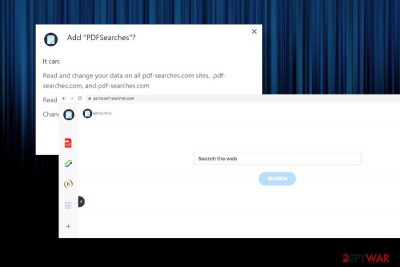
PDFSearches is a misleading search provider, which imitates a reliable and useful search. However, experts do not recommend switching Google or Yahoo for this search site because it's a typical browser hijacker and potentially unwanted program (PUP) that is being used by a net of marketers to gain financial profit from traffic monetization[1] and affiliate advertising.
It is being distributed via freeware and shareware packages as “optional download” disguised under a quick installation setup. Upon infiltration, PDFSearches hijacks Chrome, Firefox, or another web browser that is set by default. For this purpose, it replaces the existing search engine with sponsored Yahoo variant and sets portal.pdf-searches.com as a start page. The same page is set as a new tab window, so even if the user attempts to perform a Google search, he or she is presented with altered Yahoo-based results.
Although it's not malicious and the term PDFSearches virus is not the best-suited for it, cybersecurity experts recommend removing it asap to prevent ongoing redirects to third-party sites and sponsored ads on any website visited. Apart from advertising, this PUP opens your browsing history to third parties and allow them to find out each step that people perform on the web.
| Name | PDFSearches |
| Classification | Browser hijacker/Potentially Unwanted Program |
| Similar to | |
| Symptoms | Web browser's settings get corrupted (start page, search engine, new tab window, permissions, push notifications added, etc.). Every attempt to browse the web redirects to portal.pdf-searches.com and search.yahoo.com |
| Risks | Browser hijackers are not dangerous if they collaborate with trustworthy third-parties. Since it's not clear what parties this search is bound to, it's advisable not to click on any links and ads delivered due to possible exposure to malware-laden websites |
| Removal | Hijackers enter machines via freeware bundles (usually), so getting rid of it means a removal of all PUPs and associated tools. For this purpose, use a reliable anti-malware tool |
| Fixing damage | Registry entries corrupted by malware may be recovered with the help of FortectIntego optimizer |
PDFSearches virus infiltration is not a good sign. As soon as you find this extension within your web browser, you should sooner or later start to experience its side effects. Browser hijackers seek one thing – earning money from advertising and traffic boosting, so you should not expect anything useful out of them.
To put it simply, we will list all the reasons why NoVirus.uk[2] and other experts recommend PDFSearches removal. These are the following:
- The browser-based add-on is spread via free and infiltrate PCs without asking for user's permission directly;
- Once installed, it relies on administrative privileges and alters web browser's settings without authorization;
- Upon browser's hijack, it sets portal.pdf-searches.com or feed.pdf-searches.com as a default start page and prevents users from initiating Google search by rerouting the traffic to search.yahoo.com;
- Search results feature sponsored content (links to third-party sites, ads, and banners on random sites);
- Tracking cookies installed to monitor web browsing activities;
- Setting Google or another preferred search engine does not help because the PDFSearches virus gets back right after the browser is re-opened;
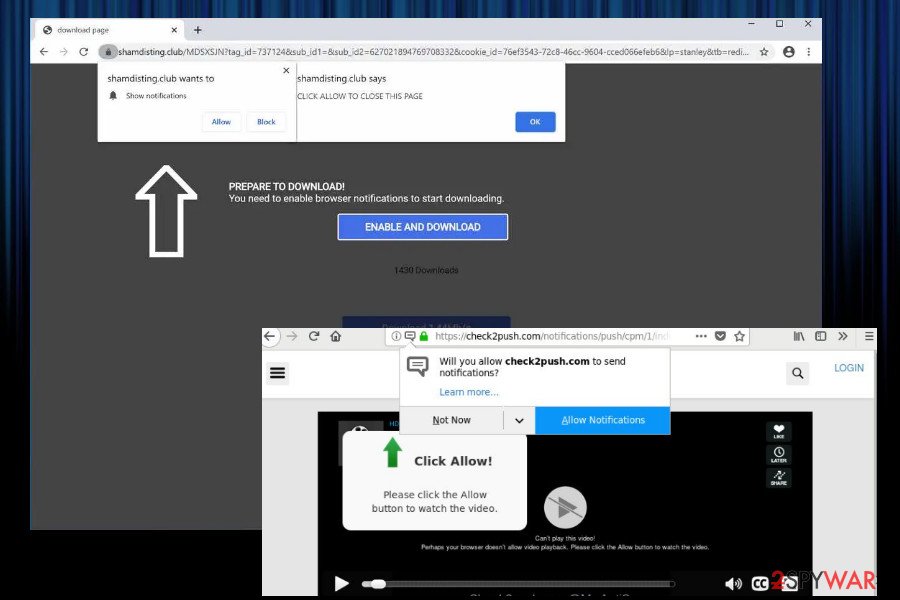
PDFSearches redirects are definitely intrusive. However, being irritating is just one side of the card. The biggest risk when clicking on any links provided by this hijacker is exposing the machine to malware-infected websites. Please note that clicking on any third-party content is at your own risk. Here's what the EULA[3] of this search states:
You assume all responsibility and risk in connection with your use of Third Party Content and we hereby disclaim any and all liability to you or any third party in connection thereto. We have no obligation to examine, review or monitor Third Party Content and are not responsible for the accuracy, completeness, appropriateness or legality of Third Party Content.
Besides questionable third-party content, ensure the security of your privacy and remove PDFSearches virus immediately, since one of its tasks is to harvest users' browsing history. With the main interest to the IP address, search queries, and websites visited, this hijacker may also collect some pieces of personal information, including your name, email address, and telephone number. This may happen if you accidentally submit any form provided via the portal.pdf-searches.com domain. This fact is clarified within the Privacy Policy[4] section of the hijacker:
We may receive Contact Information, when you voluntarily provide us with such information, if and when you contact us for support.
People who have been looking for an answer to whether to uninstall PDFSearches extension should not postpone the process anymore. This application is not reliable and has no real value except poses a risk of being exposed to potentially dangerous websites.
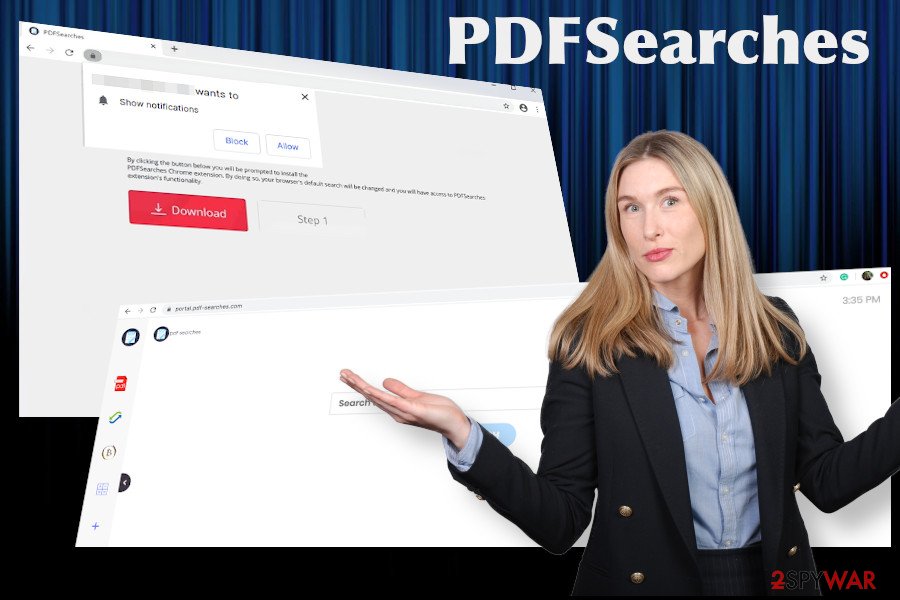
The quickest way to remove PDFSearches virus is to scan the system with a reliable anti-malware tool. No matter if you are using Windows or Mac, employ the robust security tool and make sure that you are using its latest version. Run a scan to get rid of malware and then perform a full system optimization with FortectIntego.
Ways of spreading PUPs are way too simple
People do not expect that downloading a freeware will end up with a pack of unwanted programs installed on their machines. Usually, they think that such simple methods cannot be used for spreading malware and that the only way to get infected is to visit x-rated sites[5].
Although there is very little chance of downloading a malicious virus on the machine alongside download manager, converter, player, reader, or whatnot, you can download several browser-based tools listed as useful add-ons and toolbars. Therefore, each time you are looking for freeware to download, select the download source carefully and opt for an extended installation setup. Usually, you should find an offer to install freeware using the Advanced or Custom installation option. To find out if the freeware carries a bundle, read the terms carefully, and deselect all additional components.
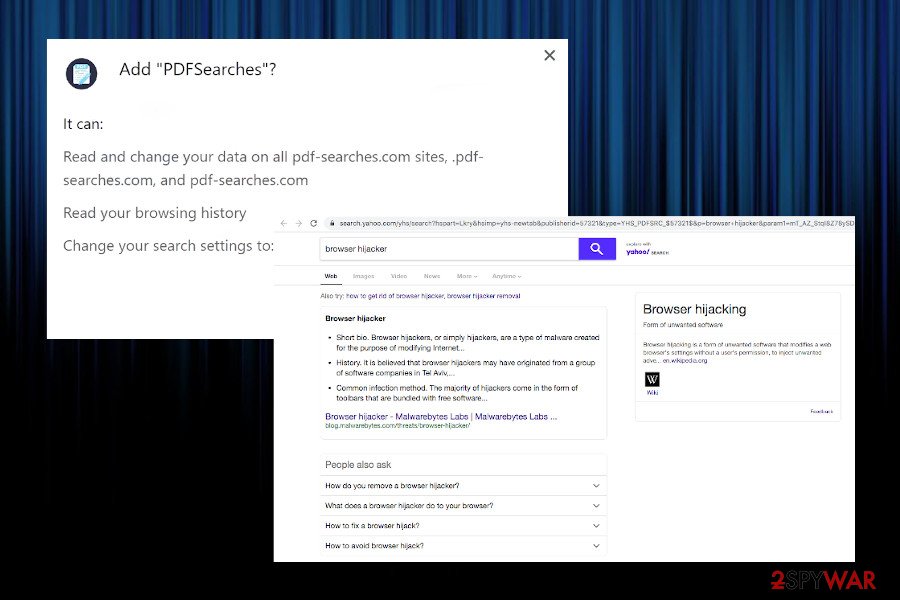
Get rid of the PDFSearches browser hijacker
PDFSearches redirects can eventually lead to the installation of other PUPs. Using the service of PUPs, third parties often seek to spread useless optimization programs, doubtful software, games, or even malware. Therefore, do not keep it for long.
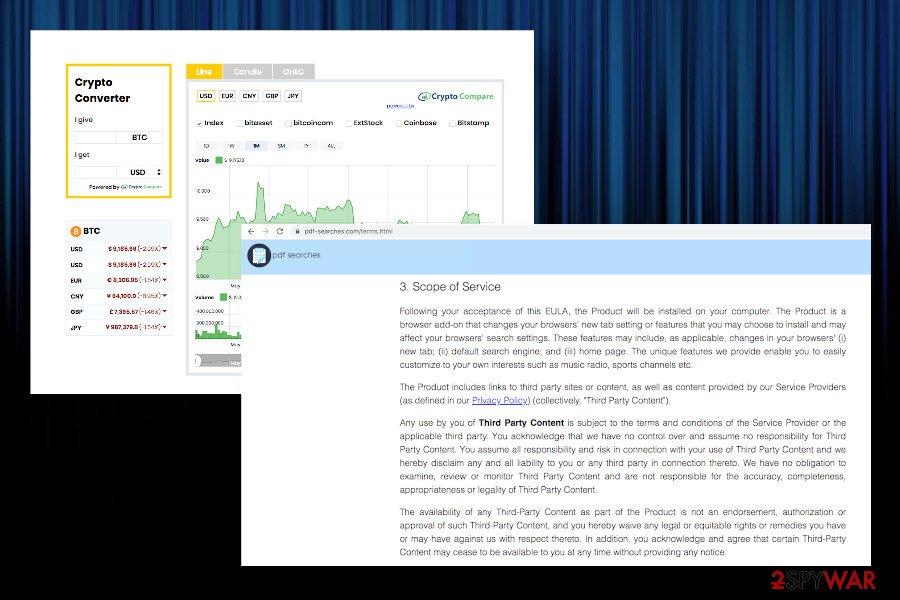
Our security experts have submitted a comprehensive PDFSearches removal guide that is provided below. However, if you want this process to be initiated automatically, rely on a reliable anti-malware application. Besides, don't forget to optimize the system with a tool like FortectIntego since browser hijackers have a tendency to alter Windows Registry entries or startup processes.
You may remove virus damage with a help of FortectIntego. SpyHunter 5Combo Cleaner and Malwarebytes are recommended to detect potentially unwanted programs and viruses with all their files and registry entries that are related to them.
Getting rid of PDFSearches. Follow these steps
Uninstall from Windows
PDFSearches removal from Windows will be successful if you initiate the following steps in the right way.
Instructions for Windows 10/8 machines:
- Enter Control Panel into Windows search box and hit Enter or click on the search result.
- Under Programs, select Uninstall a program.

- From the list, find the entry of the suspicious program.
- Right-click on the application and select Uninstall.
- If User Account Control shows up, click Yes.
- Wait till uninstallation process is complete and click OK.

If you are Windows 7/XP user, proceed with the following instructions:
- Click on Windows Start > Control Panel located on the right pane (if you are Windows XP user, click on Add/Remove Programs).
- In Control Panel, select Programs > Uninstall a program.

- Pick the unwanted application by clicking on it once.
- At the top, click Uninstall/Change.
- In the confirmation prompt, pick Yes.
- Click OK once the removal process is finished.
Delete from macOS
PDFSearches virus can equally affect Windows and Macs. If the latter has been affected, use this tutorial to fix the system.
Remove items from Applications folder:
- From the menu bar, select Go > Applications.
- In the Applications folder, look for all related entries.
- Click on the app and drag it to Trash (or right-click and pick Move to Trash)

To fully remove an unwanted app, you need to access Application Support, LaunchAgents, and LaunchDaemons folders and delete relevant files:
- Select Go > Go to Folder.
- Enter /Library/Application Support and click Go or press Enter.
- In the Application Support folder, look for any dubious entries and then delete them.
- Now enter /Library/LaunchAgents and /Library/LaunchDaemons folders the same way and terminate all the related .plist files.

Remove from Microsoft Edge
Intrusive extensions can be eliminated from the Internet Explorer this way:
Delete unwanted extensions from MS Edge:
- Select Menu (three horizontal dots at the top-right of the browser window) and pick Extensions.
- From the list, pick the extension and click on the Gear icon.
- Click on Uninstall at the bottom.

Clear cookies and other browser data:
- Click on the Menu (three horizontal dots at the top-right of the browser window) and select Privacy & security.
- Under Clear browsing data, pick Choose what to clear.
- Select everything (apart from passwords, although you might want to include Media licenses as well, if applicable) and click on Clear.

Restore new tab and homepage settings:
- Click the menu icon and choose Settings.
- Then find On startup section.
- Click Disable if you found any suspicious domain.
Reset MS Edge if the above steps did not work:
- Press on Ctrl + Shift + Esc to open Task Manager.
- Click on More details arrow at the bottom of the window.
- Select Details tab.
- Now scroll down and locate every entry with Microsoft Edge name in it. Right-click on each of them and select End Task to stop MS Edge from running.

If this solution failed to help you, you need to use an advanced Edge reset method. Note that you need to backup your data before proceeding.
- Find the following folder on your computer: C:\\Users\\%username%\\AppData\\Local\\Packages\\Microsoft.MicrosoftEdge_8wekyb3d8bbwe.
- Press Ctrl + A on your keyboard to select all folders.
- Right-click on them and pick Delete

- Now right-click on the Start button and pick Windows PowerShell (Admin).
- When the new window opens, copy and paste the following command, and then press Enter:
Get-AppXPackage -AllUsers -Name Microsoft.MicrosoftEdge | Foreach {Add-AppxPackage -DisableDevelopmentMode -Register “$($_.InstallLocation)\\AppXManifest.xml” -Verbose

Instructions for Chromium-based Edge
Delete extensions from MS Edge (Chromium):
- Open Edge and click select Settings > Extensions.
- Delete unwanted extensions by clicking Remove.

Clear cache and site data:
- Click on Menu and go to Settings.
- Select Privacy, search and services.
- Under Clear browsing data, pick Choose what to clear.
- Under Time range, pick All time.
- Select Clear now.

Reset Chromium-based MS Edge:
- Click on Menu and select Settings.
- On the left side, pick Reset settings.
- Select Restore settings to their default values.
- Confirm with Reset.

Remove from Mozilla Firefox (FF)
Remove dangerous extensions:
- Open Mozilla Firefox browser and click on the Menu (three horizontal lines at the top-right of the window).
- Select Add-ons.
- In here, select unwanted plugin and click Remove.

Reset the homepage:
- Click three horizontal lines at the top right corner to open the menu.
- Choose Options.
- Under Home options, enter your preferred site that will open every time you newly open the Mozilla Firefox.
Clear cookies and site data:
- Click Menu and pick Settings.
- Go to Privacy & Security section.
- Scroll down to locate Cookies and Site Data.
- Click on Clear Data…
- Select Cookies and Site Data, as well as Cached Web Content and press Clear.

Reset Mozilla Firefox
If clearing the browser as explained above did not help, reset Mozilla Firefox:
- Open Mozilla Firefox browser and click the Menu.
- Go to Help and then choose Troubleshooting Information.

- Under Give Firefox a tune up section, click on Refresh Firefox…
- Once the pop-up shows up, confirm the action by pressing on Refresh Firefox.

Remove from Google Chrome
If Google Chrome keeps redirecting you to portal.pdf-searches.com, you should reset browser's changes for good.
Delete malicious extensions from Google Chrome:
- Open Google Chrome, click on the Menu (three vertical dots at the top-right corner) and select More tools > Extensions.
- In the newly opened window, you will see all the installed extensions. Uninstall all the suspicious plugins that might be related to the unwanted program by clicking Remove.

Clear cache and web data from Chrome:
- Click on Menu and pick Settings.
- Under Privacy and security, select Clear browsing data.
- Select Browsing history, Cookies and other site data, as well as Cached images and files.
- Click Clear data.

Change your homepage:
- Click menu and choose Settings.
- Look for a suspicious site in the On startup section.
- Click on Open a specific or set of pages and click on three dots to find the Remove option.
Reset Google Chrome:
If the previous methods did not help you, reset Google Chrome to eliminate all the unwanted components:
- Click on Menu and select Settings.
- In the Settings, scroll down and click Advanced.
- Scroll down and locate Reset and clean up section.
- Now click Restore settings to their original defaults.
- Confirm with Reset settings.

Delete from Safari
Remove unwanted extensions from Safari:
- Click Safari > Preferences…
- In the new window, pick Extensions.
- Select the unwanted extension and select Uninstall.

Clear cookies and other website data from Safari:
- Click Safari > Clear History…
- From the drop-down menu under Clear, pick all history.
- Confirm with Clear History.

Reset Safari if the above-mentioned steps did not help you:
- Click Safari > Preferences…
- Go to Advanced tab.
- Tick the Show Develop menu in menu bar.
- From the menu bar, click Develop, and then select Empty Caches.

After uninstalling this potentially unwanted program (PUP) and fixing each of your web browsers, we recommend you to scan your PC system with a reputable anti-spyware. This will help you to get rid of PDFSearches registry traces and will also identify related parasites or possible malware infections on your computer. For that you can use our top-rated malware remover: FortectIntego, SpyHunter 5Combo Cleaner or Malwarebytes.
How to prevent from getting browser hijacker
Access your website securely from any location
When you work on the domain, site, blog, or different project that requires constant management, content creation, or coding, you may need to connect to the server and content management service more often. The best solution for creating a tighter network could be a dedicated/fixed IP address.
If you make your IP address static and set to your device, you can connect to the CMS from any location and do not create any additional issues for the server or network manager that needs to monitor connections and activities. VPN software providers like Private Internet Access can help you with such settings and offer the option to control the online reputation and manage projects easily from any part of the world.
Recover files after data-affecting malware attacks
While much of the data can be accidentally deleted due to various reasons, malware is one of the main culprits that can cause loss of pictures, documents, videos, and other important files. More serious malware infections lead to significant data loss when your documents, system files, and images get encrypted. In particular, ransomware is is a type of malware that focuses on such functions, so your files become useless without an ability to access them.
Even though there is little to no possibility to recover after file-locking threats, some applications have features for data recovery in the system. In some cases, Data Recovery Pro can also help to recover at least some portion of your data after data-locking virus infection or general cyber infection.
- ^ The Money Behind the Malware. Sophos. Advanced Endpoint Protection and Network Security.
- ^ Security and spyware news. NoVirus. Virus and spyware news.
- ^ PDFSearches End User License Agreement. PDFSearches. End-User License Agreement.
- ^ PDFSearches Privacy Policy. PDFSearches. Privacy Policy.
- ^ Zak Doffman. Nasty New Malware Waits Until You Visit A Porn Site, Then Starts Recording. Forbes. American business magazine.























