Searchaize (Virus Removal Instructions) - Chrome, Firefox, IE, Edge
Searchaize Removal Guide
What is Searchaize?
Searchaize is a free tool that is internationally classified as a browser hijacker due to potentially dangerous browser-based activities
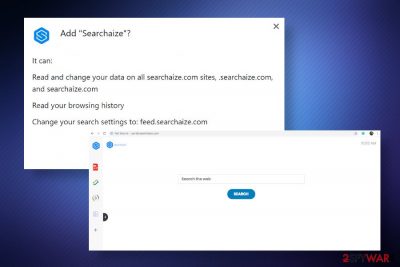
Searchaize is a potentially unwanted program (PUP) that belongs to the group of browser hijackers. The classification has been reasoned out by cybersecurity experts on several grounds, i.e. this questionable search site is actively promoted via free software as an extension for Google, Mozilla Firefox, Edge, etc. Its distribution is stealthy – it spreads disguised under Express installation as a pre-default component and, once installed, portal.searchaize.com page is set as a default start page. Besides, while sponsored Yahoo search replaces the default engine and provides itself permission to display push notifications[1] and other sponsored content.
Searchaize browser hijacker looks like a regular search provider similar to Sealoid, and SearchYA, with several quick access links (inbuilt PDF converter[2], currency converter, crypto converter, and calculator). However, experts from novirus.uk do not recommend people using it for web searchers due to sponsored content that it generates and tracking cookies that may leak personally non-identifiable information about people's browsing habits continuously.
| Name | Searchaize |
| Type of malware | Browser hijacker / Potentially Unwanted Program (PUP) |
| Danger | Low. It does not affect the system or security directly, though it may display potentially dangerous third-party content and record personally non-identifiable information |
| Symptoms | -Altered start page -Changed search engine and new tab window -Sponsored content among search results -Loads of ads and popups on random websites -Sluggish browser's performance |
| Related | The hijacker sets portal.searchaize.com or feed.searchize.com as a start page and new tab window. Search.yahoo.com appears as a default search engine instead of a default search |
| Removal possibilities | Browser hijackers, in general, can be eliminated manually. For that, you can follow the step-by-step tutorial provided below. Nevertheless, malware should better be removed automatically using professional security software due to multiplicity of unwanted programs possibly hiding in the system |
| Malware damage fix | Malware does not affect the system directly. Though it may compromise registries and some system files. Thus, system repair with FortectIntego or similar tool is recommended |
Searchaize virus – that's a term used to describe this search engine. Nevertheless, it does not exhibit the typical traits of a virus. i.e. it does not infiltrate PCs via exploits, vulnerabilities, or spam. It does not hide in the system's background and does not initiate malicious activities.
Nevertheless, having a browser hijacker like Searchaize on the machine poses a risk of getting infected with malware or a dangerous virus. One may ask how if this search is non-dangerous. The answer is simple – this domain is affiliated with third-parties and no one really knows what content they intend to promote.
In other words, while web browsing via Searchaize hijacker, people may be presented with sponsored content. Usually, this content is presented as pop-ups, banners, hyperlinks, or new tab pages. Unfortunately, these pages may disguise infected software updates, promote malware, use software tools for spying on people, and so on. The developers of the search are quick to get rid of any responsibility for exposing people to dangerous content. As stated in the Terms[3] page:
Any use by you of Third Party Content is subject to the terms and conditions of the Service Provider or the applicable third party. You acknowledge that we have no control over and assume no responsibility for Third Party Content. You assume all responsibility and risk in connection with your use of Third Party Content and we hereby disclaim any and all liability to you or any third party in connection thereto. We have no obligation to examine, review or monitor Third Party Content and are not responsible for the accuracy, completeness, appropriateness or legality of Third Party Content.
Searchaize redirects can also trick people into visiting rogue surveys or prize giveaways on pages like Wyciwyg, Kfx7-67, Liberar.permitir.site, and similar. In this case, it's important to remain conscious and not fall for believing that you've become the lucky annual visitor that is on the verge of winning an iPhone or iPad.
The symptoms of the browser's hijack are very straightforward, so there's no doubt that you'll be aware of when Searchaize removal is needed. Although the machine may be working properly, the browser exhibits usual behavior. As soon as you open Google Chrome, Mozilla Firefox, or another browser of your preference, you will immediately notice these changes:
- Browser's start page is replaced by portal.searchaize.com or feed.searchaize.com
- The search engine is reset without your permission and generates sponsored Yahoo results
- New tab window displays unusual content of the affiliate parties
- Intrusive pop-ups emerge on ransom websites
- Regular push notification pop-ups boxes require for your permission to display content
- More and more ads based on your recent searches emerge on the screen, etc.
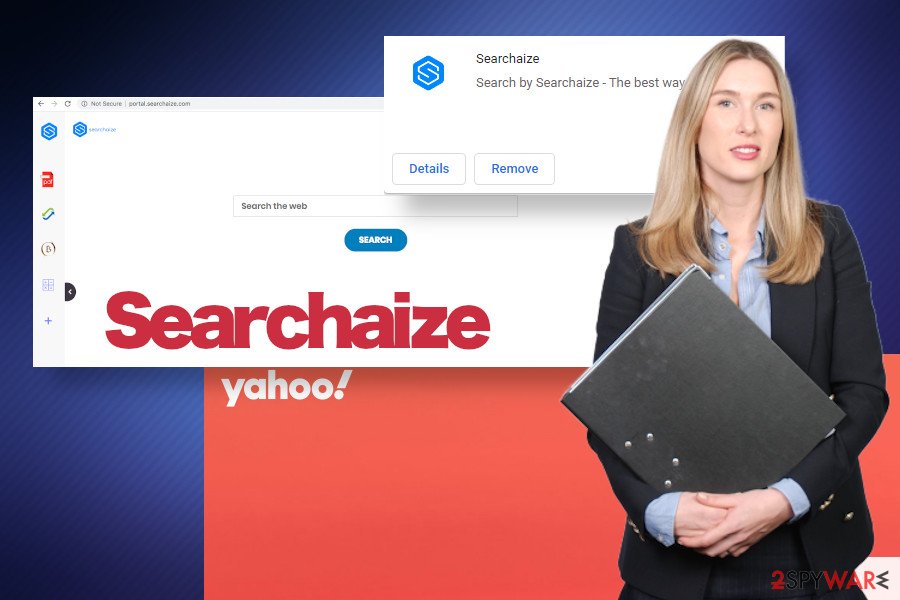
Keep in mind that browser hijackers like Searchaize virus seek to increase visitor's rate to affiliate parties, as well as promote sponsored content (adware, rogue system tools, malware, etc.) as their developers gain commissions for that. Besides, they harvest browsing data with the help of browser-based cookies, which is subsequently transmitted to third parties for investigation and preparation of ads.
Therefore, if you found your browser hijacked right after installing freeware or clicking on online ads, we strongly recommend you to remove Searchaize for good. You can do that with a program like SpyHunter 5Combo Cleaner by running a full scan and then reset your web browser's settings. Alternatively, manual removal is possible, though you should check the system carefully to get rid of all intrusive elements.
Last, but not least, take advantage of the FortectIntego utility to reset your machine's settings and performance. This utility is a powerful optimization tool that can recover Windows registries and other settings compromised by malware.
Shady third-party download websites promote freeware bundled with PUPs
In many cases, potentially unwanted programs (PUPs) are promoted on official websites or legitimate sources like Chome Web Store or Google Play Store. However, direct downloads of unwanted programs are very rare. Usually, browser-based programs are distributed bundled with freeware.
When people discover a useful application to download for free, they tend to rush with the installation and opts for Express or Quick installation option. These installation options skip setup windows that inform about the optional pre-selected components (plug-ins, extensions, browsers, etc). Consequently, finishing the installation ends up with a browser's hijack, intrusive advertising, or similar browsing issues.
Unfortunately, having security software installed is not a solution for preventing PUP infiltration. To protect your machine from unwanted installers, people have to be cautious when web browsing on third-party websites, avoid clicking on click-bait ads, or other content. However, according to losvirus.es[4] experts claim that they should follow secure freeware installation steps:
- Carefully select the source for freeware downloads;
- Make a research on the free program that you are about to install;
- If there's no reference about the malware bundled with it, download the freeware and opt for Advanced installation;
- Read the terms and deselect pre-selected components (add-ons, plug-ins, toolbars. etc.)
In case you have accidentally installed a potentially unwanted program that is disrupting your web browsing activities, see the PUP removal guide provided below.
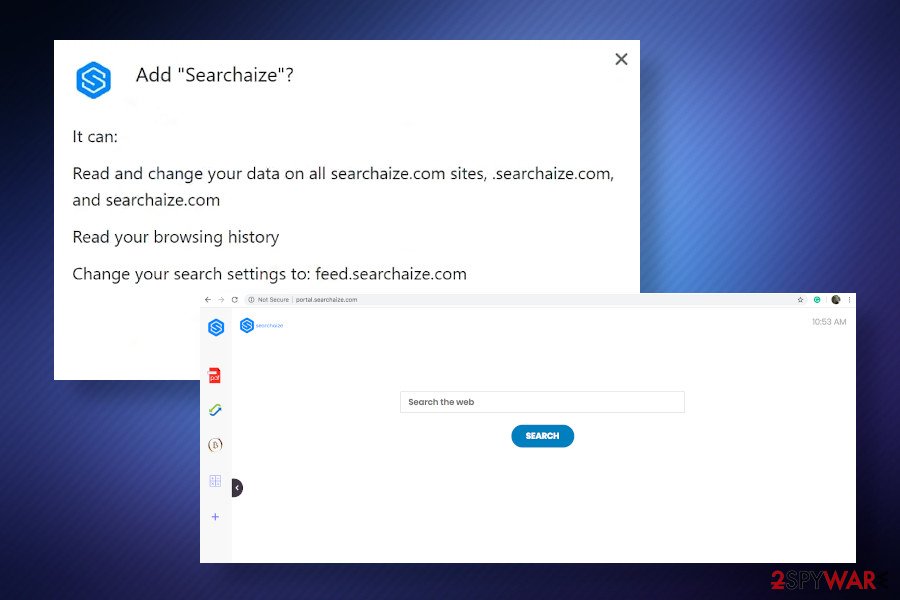
Searchaize removal options: manual and automatic
Searchaize virus belongs to the group of potentially unwanted programs, so its removal process is possible both manually and automatically. If your machine is running in a sluggish manner and the web browser goes wild in terms of advertising and promotion of sponsored links, do not wait until this hijacker exposes you to dangerous domains.
In case you prefer fixing your machine by yourself, remove Searchaize hijacker from the apps list in the first place. Note that it's not very likely that it will be named this way. It's more likely to be hidden under diverse names, so try to analyze the installed apps according to the date of the installation. If you see an unknown app installed on the same day when the browser has been hijacked, do not hesitate to eliminate each of them.
Alternatively, you can scan your machine with a professional anti-malware program. This way, you will save your time looking for malware entire and ensure a smooth elimination of each unwanted entry. Nevertheless, regardless of whether you remove Searchaize manually or automatically, you will have to reset the browser's settings by yourself and fix malware damage with FortectIntego utility afterward. If you don't know how to do that, refer to the guidance positioned below.
You may remove virus damage with a help of FortectIntego. SpyHunter 5Combo Cleaner and Malwarebytes are recommended to detect potentially unwanted programs and viruses with all their files and registry entries that are related to them.
Getting rid of Searchaize. Follow these steps
Uninstall from Windows
To remove Searchaize malware from your machine, you should initiate these steps in the right sequence:
Instructions for Windows 10/8 machines:
- Enter Control Panel into Windows search box and hit Enter or click on the search result.
- Under Programs, select Uninstall a program.

- From the list, find the entry of the suspicious program.
- Right-click on the application and select Uninstall.
- If User Account Control shows up, click Yes.
- Wait till uninstallation process is complete and click OK.

If you are Windows 7/XP user, proceed with the following instructions:
- Click on Windows Start > Control Panel located on the right pane (if you are Windows XP user, click on Add/Remove Programs).
- In Control Panel, select Programs > Uninstall a program.

- Pick the unwanted application by clicking on it once.
- At the top, click Uninstall/Change.
- In the confirmation prompt, pick Yes.
- Click OK once the removal process is finished.
Delete from macOS
Web browser's on Mac OS can also be affected. To restore the settings, get rid of the malware and then restore web browser's settings as explained below.
Remove items from Applications folder:
- From the menu bar, select Go > Applications.
- In the Applications folder, look for all related entries.
- Click on the app and drag it to Trash (or right-click and pick Move to Trash)

To fully remove an unwanted app, you need to access Application Support, LaunchAgents, and LaunchDaemons folders and delete relevant files:
- Select Go > Go to Folder.
- Enter /Library/Application Support and click Go or press Enter.
- In the Application Support folder, look for any dubious entries and then delete them.
- Now enter /Library/LaunchAgents and /Library/LaunchDaemons folders the same way and terminate all the related .plist files.

Remove from Microsoft Edge
Delete unwanted extensions from MS Edge:
- Select Menu (three horizontal dots at the top-right of the browser window) and pick Extensions.
- From the list, pick the extension and click on the Gear icon.
- Click on Uninstall at the bottom.

Clear cookies and other browser data:
- Click on the Menu (three horizontal dots at the top-right of the browser window) and select Privacy & security.
- Under Clear browsing data, pick Choose what to clear.
- Select everything (apart from passwords, although you might want to include Media licenses as well, if applicable) and click on Clear.

Restore new tab and homepage settings:
- Click the menu icon and choose Settings.
- Then find On startup section.
- Click Disable if you found any suspicious domain.
Reset MS Edge if the above steps did not work:
- Press on Ctrl + Shift + Esc to open Task Manager.
- Click on More details arrow at the bottom of the window.
- Select Details tab.
- Now scroll down and locate every entry with Microsoft Edge name in it. Right-click on each of them and select End Task to stop MS Edge from running.

If this solution failed to help you, you need to use an advanced Edge reset method. Note that you need to backup your data before proceeding.
- Find the following folder on your computer: C:\\Users\\%username%\\AppData\\Local\\Packages\\Microsoft.MicrosoftEdge_8wekyb3d8bbwe.
- Press Ctrl + A on your keyboard to select all folders.
- Right-click on them and pick Delete

- Now right-click on the Start button and pick Windows PowerShell (Admin).
- When the new window opens, copy and paste the following command, and then press Enter:
Get-AppXPackage -AllUsers -Name Microsoft.MicrosoftEdge | Foreach {Add-AppxPackage -DisableDevelopmentMode -Register “$($_.InstallLocation)\\AppXManifest.xml” -Verbose

Instructions for Chromium-based Edge
Delete extensions from MS Edge (Chromium):
- Open Edge and click select Settings > Extensions.
- Delete unwanted extensions by clicking Remove.

Clear cache and site data:
- Click on Menu and go to Settings.
- Select Privacy, search and services.
- Under Clear browsing data, pick Choose what to clear.
- Under Time range, pick All time.
- Select Clear now.

Reset Chromium-based MS Edge:
- Click on Menu and select Settings.
- On the left side, pick Reset settings.
- Select Restore settings to their default values.
- Confirm with Reset.

Remove from Mozilla Firefox (FF)
Remove dangerous extensions:
- Open Mozilla Firefox browser and click on the Menu (three horizontal lines at the top-right of the window).
- Select Add-ons.
- In here, select unwanted plugin and click Remove.

Reset the homepage:
- Click three horizontal lines at the top right corner to open the menu.
- Choose Options.
- Under Home options, enter your preferred site that will open every time you newly open the Mozilla Firefox.
Clear cookies and site data:
- Click Menu and pick Settings.
- Go to Privacy & Security section.
- Scroll down to locate Cookies and Site Data.
- Click on Clear Data…
- Select Cookies and Site Data, as well as Cached Web Content and press Clear.

Reset Mozilla Firefox
If clearing the browser as explained above did not help, reset Mozilla Firefox:
- Open Mozilla Firefox browser and click the Menu.
- Go to Help and then choose Troubleshooting Information.

- Under Give Firefox a tune up section, click on Refresh Firefox…
- Once the pop-up shows up, confirm the action by pressing on Refresh Firefox.

Remove from Google Chrome
If Searchaize hijacked your browser, remove malware from the machine and then reset Chrome's settings to delete unwanted search engine, search provider, and other browser's settings.
Delete malicious extensions from Google Chrome:
- Open Google Chrome, click on the Menu (three vertical dots at the top-right corner) and select More tools > Extensions.
- In the newly opened window, you will see all the installed extensions. Uninstall all the suspicious plugins that might be related to the unwanted program by clicking Remove.

Clear cache and web data from Chrome:
- Click on Menu and pick Settings.
- Under Privacy and security, select Clear browsing data.
- Select Browsing history, Cookies and other site data, as well as Cached images and files.
- Click Clear data.

Change your homepage:
- Click menu and choose Settings.
- Look for a suspicious site in the On startup section.
- Click on Open a specific or set of pages and click on three dots to find the Remove option.
Reset Google Chrome:
If the previous methods did not help you, reset Google Chrome to eliminate all the unwanted components:
- Click on Menu and select Settings.
- In the Settings, scroll down and click Advanced.
- Scroll down and locate Reset and clean up section.
- Now click Restore settings to their original defaults.
- Confirm with Reset settings.

Delete from Safari
Remove unwanted extensions from Safari:
- Click Safari > Preferences…
- In the new window, pick Extensions.
- Select the unwanted extension and select Uninstall.

Clear cookies and other website data from Safari:
- Click Safari > Clear History…
- From the drop-down menu under Clear, pick all history.
- Confirm with Clear History.

Reset Safari if the above-mentioned steps did not help you:
- Click Safari > Preferences…
- Go to Advanced tab.
- Tick the Show Develop menu in menu bar.
- From the menu bar, click Develop, and then select Empty Caches.

After uninstalling this potentially unwanted program (PUP) and fixing each of your web browsers, we recommend you to scan your PC system with a reputable anti-spyware. This will help you to get rid of Searchaize registry traces and will also identify related parasites or possible malware infections on your computer. For that you can use our top-rated malware remover: FortectIntego, SpyHunter 5Combo Cleaner or Malwarebytes.
How to prevent from getting browser hijacker
Choose a proper web browser and improve your safety with a VPN tool
Online spying has got momentum in recent years and people are getting more and more interested in how to protect their privacy online. One of the basic means to add a layer of security – choose the most private and secure web browser. Although web browsers can't grant full privacy protection and security, some of them are much better at sandboxing, HTTPS upgrading, active content blocking, tracking blocking, phishing protection, and similar privacy-oriented features. However, if you want true anonymity, we suggest you employ a powerful Private Internet Access VPN – it can encrypt all the traffic that comes and goes out of your computer, preventing tracking completely.
Lost your files? Use data recovery software
While some files located on any computer are replaceable or useless, others can be extremely valuable. Family photos, work documents, school projects – these are types of files that we don't want to lose. Unfortunately, there are many ways how unexpected data loss can occur: power cuts, Blue Screen of Death errors, hardware failures, crypto-malware attack, or even accidental deletion.
To ensure that all the files remain intact, you should prepare regular data backups. You can choose cloud-based or physical copies you could restore from later in case of a disaster. If your backups were lost as well or you never bothered to prepare any, Data Recovery Pro can be your only hope to retrieve your invaluable files.
- ^ Miriam Cihodariu. Push Notifications 101: Security Risks and How to Disable Them Across Devices. Heimdal Security. Cyber security news.
- ^ How to know if a PDF file is infected?. Information Security. Official blog.
- ^ Searchaize End User License Agreement. Searchize. End User License Agreement.
- ^ NOTICIAS SOBRE SEGURIDAD Y VIRUS. Losvirus. Virus and spyware news.























