Spreadhugemultiply.xyz ads (scam) - Free Guide
Spreadhugemultiply.xyz ads Removal Guide
What is Spreadhugemultiply.xyz ads?
Spreadhugemultiply.xyz is a scam website that promises free gifts in exchange for personal information
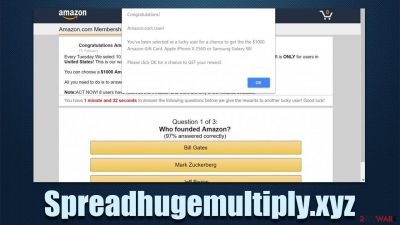
Spreadhugemultiply.xyz is a suspicious website that you may encounter at any time when browsing the internet on Google Chrome, Mozilla Firefox, MS Edge, Safari, or another web browser. Most commonly, people get redirected to it whenever they browse high-risk websites (peer-to-peer networks, illegal video streaming platforms, etc.), although adware is also known to redirect users to suspicious phishing websites.
Spreadhugemultiply.xyz can host a variety of scams, but most commonly, crooks resort to survey scams and fake giveaways. Users are often offered to allegedly receive an expensive gift for free because some kind of high-profile organization chose them at random – scammers try to convince visitors that they are simply lucky.
Those who believe the scam, pick the supposed free gift, and proceed with attempting to reclaim it, are often asked to provide their personal information, which can later be used for various malicious purposes. If you encountered the scam and/or interacted with it, you shouldn't panic, as we will provide all the details on how to deal with the situation correctly.
| Name | Spreadhugemultiply.xyz |
| Type | Scam, phishing, fraud |
| Operation | Claims that the user has been selected for a free gift; those who proceed to reclaim the alleged gift, are asked to provide personal details |
| Risks | While the main goal of gift scams is to steal personal user information, scammers might also redirect to malware-laden or misleading websites, resulting in privacy risks, virus infections, and monetary losses |
| Removal | You should not interact with the content shown by a scam website. Instead, check your system for adware or malware infections with SpyHunter 5Combo Cleaner security software |
| Other tips | FortectIntego can help you when dealing with leftover adware files, for example, you can get rid of various browser trackers and fix system damage automatically |
Scam in detail
Technical support scams[1] rely on people's fear as they attempt to frighten them and make them download fake security software or call the alleged tech support.
Happiness is another strong human emotion that can invoke excitement, and people might behave irrationally amidst being in this state. Fake giveaways and gift card scams are among those that attempt to abuse this, and it has become one of the most prevalent types of online fraud out there.
For example, Spreadhugemultiply.xyz is known to host the “You've made the 16.39-billionth search” scam, where users are told they were the lucky ones to be selected by Google to select and receive a free item. The offered items are often of high value, such as iPhone, PlayStation, Smart TV, or $1,000 gift card. After selecting one of the gifts seemingly randomly, users are then asked to enter their private details.
Crooks might claim that they need to acquire all sorts of information for various reasons, which include:
- Credit card details are needed to confirm you are not a bot – this verification method is used by many legitimate services and providers; unfortunately, this is only done to steal valuable banking data.
- Name, surname, and home address are asked in order to allegedly send the “won” item to the correct location. These details can later be disclosed to other cybercriminals or even used for identity fraud.
- Contact details, such as email, phone number, and similar, might be used for further scams via those means.
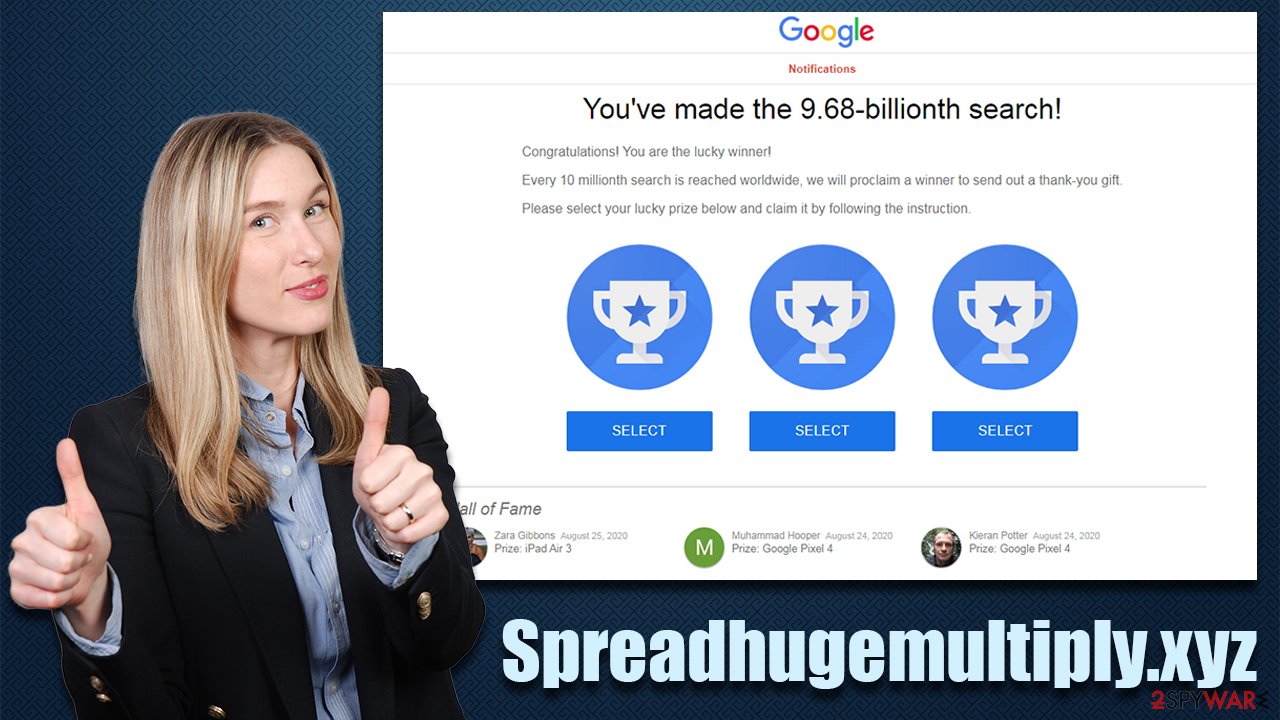
Disclosing your personal information on scam sites can be extremely dangerous, so you should never do this. If you have, please be aware of incoming scam messages via email, phone, or other means. If you have disclosed a password you use for other accounts (which you should never do in the first place!),[2] you should immediately change it everywhere to something more secure.
How to avoid high-risk sites
Users do not venture to suspicious websites on purpose – it happens due to negligence or due to websites being hacked by malicious parties. Most commonly, people end up on scam and phishing[3] websites through various other high-risk sites, such as torrents, illegal video streaming services, and similar.
You should avoid visiting websites with dubious content as much as you can. Not only might you get redirected to websites hosting phishing content but also infect your system with malware via malicious scripts or by directly downloading infected files.
It is also important to note that adware could be one of the main reasons for intrusive ads and why users encounter phishing content online. If you have recently installed freeware from third-party websites, it could be the reason why you might not even know that it's running in the background.
Check the system for infections
Since adware could be one of the main reasons for malicious ads and redirects, we recommend checking the system thoroughly. Uninstalling programs from the system level, getting rid of suspicious extensions, and scanning the system with anti-malware are all advised steps for a safer and better computing experience.
1. Uninstall unwanted apps
Windows
- Enter Control Panel into the Windows search box and hit Enter or click on the search result.
- Under Programs, select Uninstall a program.
![Uninstall from Windows 1 Uninstall from Windows 1]()
- From the list, find the entry of the suspicious program.
- Right-click on the application and select Uninstall.
- If User Account Control shows up, click Yes.
- Wait till uninstallation process is complete and click OK.
![Uninstall from Windows 2 Uninstall from Windows 2]()
Mac
While moving apps into Trash is usually how you delete most normal applications, adware tends to create additional files for persistence. Thus, you should look for .plist and other files that could be related to the virus. If you are not sure, skip this step entirely.
- From the menu bar, select Go > Applications.
- In the Applications folder, look for all related entries.
- Click on the app and drag it to Trash (or right-click and pick Move to Trash)
![Uninstall from Mac 1 Uninstall from Mac 1]()
To fully remove an unwanted app, you need to access Application Support, LaunchAgents, and LaunchDaemons folders and delete relevant files:
- Select Go > Go to Folder.
- Enter /Library/Application Support and click Go or press Enter.
- Look for any suspicious entries in the Application Support folder and then delete them.
- Now enter /Library/LaunchAgents and /Library/LaunchDaemons folders the same way and terminate all the related .plist files.
2. Scan with security software
Malicious applications might not always be shown on the installed program list simply because they were programmed that way on purpose. They might also hijack background processes and operate without emitting any visible symptoms.
Therefore, we recommend you perform a full system scan with SpyHunter 5Combo Cleaner, Malwarebytes, or another powerful security software. This would
3. Clean your browsers
To remove unwanted add-ons from the browser, you should click the “Extensions” button next to the settings menu and then get rid of everything you don't recognize. If that is not possible for some reason, you can always access browser settings as explained below and get rid of suspicious extensions from there.
Then, you should also clean your web browser from trackers such as cookies, as they may remain on your system for many years, and continue tracking your online activities for unknown parties. The easiest way to get rid of these leftover files is by scanning the device with the maintenance utility FortectIntego – this would be much more efficient than doing it manually.
Getting rid of Spreadhugemultiply.xyz ads. Follow these steps
Remove from Google Chrome
Delete malicious extensions from Google Chrome:
- Open Google Chrome, click on the Menu (three vertical dots at the top-right corner) and select More tools > Extensions.
- In the newly opened window, you will see all the installed extensions. Uninstall all the suspicious plugins that might be related to the unwanted program by clicking Remove.

Clear cache and web data from Chrome:
- Click on Menu and pick Settings.
- Under Privacy and security, select Clear browsing data.
- Select Browsing history, Cookies and other site data, as well as Cached images and files.
- Click Clear data.

Change your homepage:
- Click menu and choose Settings.
- Look for a suspicious site in the On startup section.
- Click on Open a specific or set of pages and click on three dots to find the Remove option.
Reset Google Chrome:
If the previous methods did not help you, reset Google Chrome to eliminate all the unwanted components:
- Click on Menu and select Settings.
- In the Settings, scroll down and click Advanced.
- Scroll down and locate Reset and clean up section.
- Now click Restore settings to their original defaults.
- Confirm with Reset settings.

Remove from Microsoft Edge
Delete unwanted extensions from MS Edge:
- Select Menu (three horizontal dots at the top-right of the browser window) and pick Extensions.
- From the list, pick the extension and click on the Gear icon.
- Click on Uninstall at the bottom.

Clear cookies and other browser data:
- Click on the Menu (three horizontal dots at the top-right of the browser window) and select Privacy & security.
- Under Clear browsing data, pick Choose what to clear.
- Select everything (apart from passwords, although you might want to include Media licenses as well, if applicable) and click on Clear.

Restore new tab and homepage settings:
- Click the menu icon and choose Settings.
- Then find On startup section.
- Click Disable if you found any suspicious domain.
Reset MS Edge if the above steps did not work:
- Press on Ctrl + Shift + Esc to open Task Manager.
- Click on More details arrow at the bottom of the window.
- Select Details tab.
- Now scroll down and locate every entry with Microsoft Edge name in it. Right-click on each of them and select End Task to stop MS Edge from running.

If this solution failed to help you, you need to use an advanced Edge reset method. Note that you need to backup your data before proceeding.
- Find the following folder on your computer: C:\\Users\\%username%\\AppData\\Local\\Packages\\Microsoft.MicrosoftEdge_8wekyb3d8bbwe.
- Press Ctrl + A on your keyboard to select all folders.
- Right-click on them and pick Delete

- Now right-click on the Start button and pick Windows PowerShell (Admin).
- When the new window opens, copy and paste the following command, and then press Enter:
Get-AppXPackage -AllUsers -Name Microsoft.MicrosoftEdge | Foreach {Add-AppxPackage -DisableDevelopmentMode -Register “$($_.InstallLocation)\\AppXManifest.xml” -Verbose

Instructions for Chromium-based Edge
Delete extensions from MS Edge (Chromium):
- Open Edge and click select Settings > Extensions.
- Delete unwanted extensions by clicking Remove.

Clear cache and site data:
- Click on Menu and go to Settings.
- Select Privacy, search and services.
- Under Clear browsing data, pick Choose what to clear.
- Under Time range, pick All time.
- Select Clear now.

Reset Chromium-based MS Edge:
- Click on Menu and select Settings.
- On the left side, pick Reset settings.
- Select Restore settings to their default values.
- Confirm with Reset.

Remove from Mozilla Firefox (FF)
Remove dangerous extensions:
- Open Mozilla Firefox browser and click on the Menu (three horizontal lines at the top-right of the window).
- Select Add-ons.
- In here, select unwanted plugin and click Remove.

Reset the homepage:
- Click three horizontal lines at the top right corner to open the menu.
- Choose Options.
- Under Home options, enter your preferred site that will open every time you newly open the Mozilla Firefox.
Clear cookies and site data:
- Click Menu and pick Settings.
- Go to Privacy & Security section.
- Scroll down to locate Cookies and Site Data.
- Click on Clear Data…
- Select Cookies and Site Data, as well as Cached Web Content and press Clear.

Reset Mozilla Firefox
If clearing the browser as explained above did not help, reset Mozilla Firefox:
- Open Mozilla Firefox browser and click the Menu.
- Go to Help and then choose Troubleshooting Information.

- Under Give Firefox a tune up section, click on Refresh Firefox…
- Once the pop-up shows up, confirm the action by pressing on Refresh Firefox.

Delete from Safari
Remove unwanted extensions from Safari:
- Click Safari > Preferences…
- In the new window, pick Extensions.
- Select the unwanted extension and select Uninstall.

Clear cookies and other website data from Safari:
- Click Safari > Clear History…
- From the drop-down menu under Clear, pick all history.
- Confirm with Clear History.

Reset Safari if the above-mentioned steps did not help you:
- Click Safari > Preferences…
- Go to Advanced tab.
- Tick the Show Develop menu in menu bar.
- From the menu bar, click Develop, and then select Empty Caches.

How to prevent from getting adware
Access your website securely from any location
When you work on the domain, site, blog, or different project that requires constant management, content creation, or coding, you may need to connect to the server and content management service more often. The best solution for creating a tighter network could be a dedicated/fixed IP address.
If you make your IP address static and set to your device, you can connect to the CMS from any location and do not create any additional issues for the server or network manager that needs to monitor connections and activities. VPN software providers like Private Internet Access can help you with such settings and offer the option to control the online reputation and manage projects easily from any part of the world.
Recover files after data-affecting malware attacks
While much of the data can be accidentally deleted due to various reasons, malware is one of the main culprits that can cause loss of pictures, documents, videos, and other important files. More serious malware infections lead to significant data loss when your documents, system files, and images get encrypted. In particular, ransomware is is a type of malware that focuses on such functions, so your files become useless without an ability to access them.
Even though there is little to no possibility to recover after file-locking threats, some applications have features for data recovery in the system. In some cases, Data Recovery Pro can also help to recover at least some portion of your data after data-locking virus infection or general cyber infection.
- ^ Lisa Schifferle. What you should know about tech support scams. CFPB. Consumer Financial Protection Bureau.
- ^ Nathan Benedicto. What is password reuse, and why is it a security problem?. UCDavis. Administrative IT.
- ^ Phishing attacks. Imperva. Data and application security.





















