Start-xyz.com ads (spam) - fake
Start-xyz.com ads Removal Guide
What is Start-xyz.com ads?
Start-xyz.com is a copy of thousands of other websites created to make money
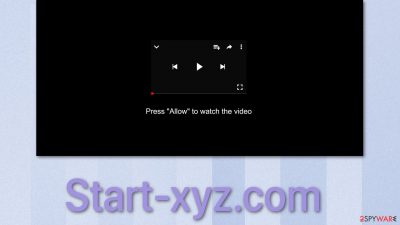
The push notification function can be used for advertising which is very beneficial to business owners who want to reach their customers. This function can be abused by individuals who just want to make money off of it. Start-xyz.com is a middleman between advertisers and web surfers. It collects a fee from advertisers every time someone clicks on a link sent by them.
This activity becomes invasive when developers of these websites use deceptive tactics to fool people into allowing pop-ups and not being up-front about it. Furthermore, they do not care about your safety, so they do not take the time to make sure only legitimate entities are advertised through them. Users become vulnerable to online scams[1] and other dangers that are pushed by shady individuals.
People can avoid infecting themselves with intrusive pop-ups by not clicking on random links and visiting questionable websites because often, it is the users themselves that allow this activity without realizing. You cannot find websites like this on the search results. It requires going to web pages full of redirects and deceptive ads, so limiting your browsing to trusted pages that are not potentially harmful should be enough for a start.
| NAME | Start-xyz.com |
| TYPE | Push notification spam; adware |
| SYMPTOMS | Pop-up ads appear on the screen sometimes even when the browser is not in use |
| DISTRIBUTION | Deceptive ads redirects caused by shady websites, or bundled software |
| DANGERS | Advertisements can lead to dangerous websites that manipulate people into giving away their information or downloading PUPs and even malware |
| ELIMINATION | Removal is possible via browser settings or by performing a system scan with professional security software |
| FURTHER STEPS | After successful removal, using a repair tool like FortectIntego is advisable to get rid of any remaining damage |
Methods used to spread spam
As we said before, usually getting infected with spam requires a user's input. Usually, websites that contain a lot of ads and sneaky redirects[2] are connected to illegal activity, and they use an absurd amount of ads to make it worthwhile for them. One of the examples is illegal streaming platforms.[3] Pages like 123movies.co make users click on the play button multiple times before the redirects stop, and you can actually watch the movie or a TV show.
Now, these sites often offer to download the content to your device. But there is more than one option with “Download” written on them. If you click on an ad that was disguised as a real download button, you might actually be redirected to a page that says, “Download is Ready click Allow to download your file.”
The page is not associated with the streaming platform in any way and does not have any content to provide. Users actually think they have to permit to let them download or watch something. This is not true. A legitimate page will never ask you to click “Allow” on a push notification prompt to be able to receive something.
So you should know this the next time you encounter such a thing. Other times the websites use captcha verification[4] to trick people. Users are rushing to confirm they are real people and not robots. Real captcha verifications also do not require you to grant permission for push notifications.
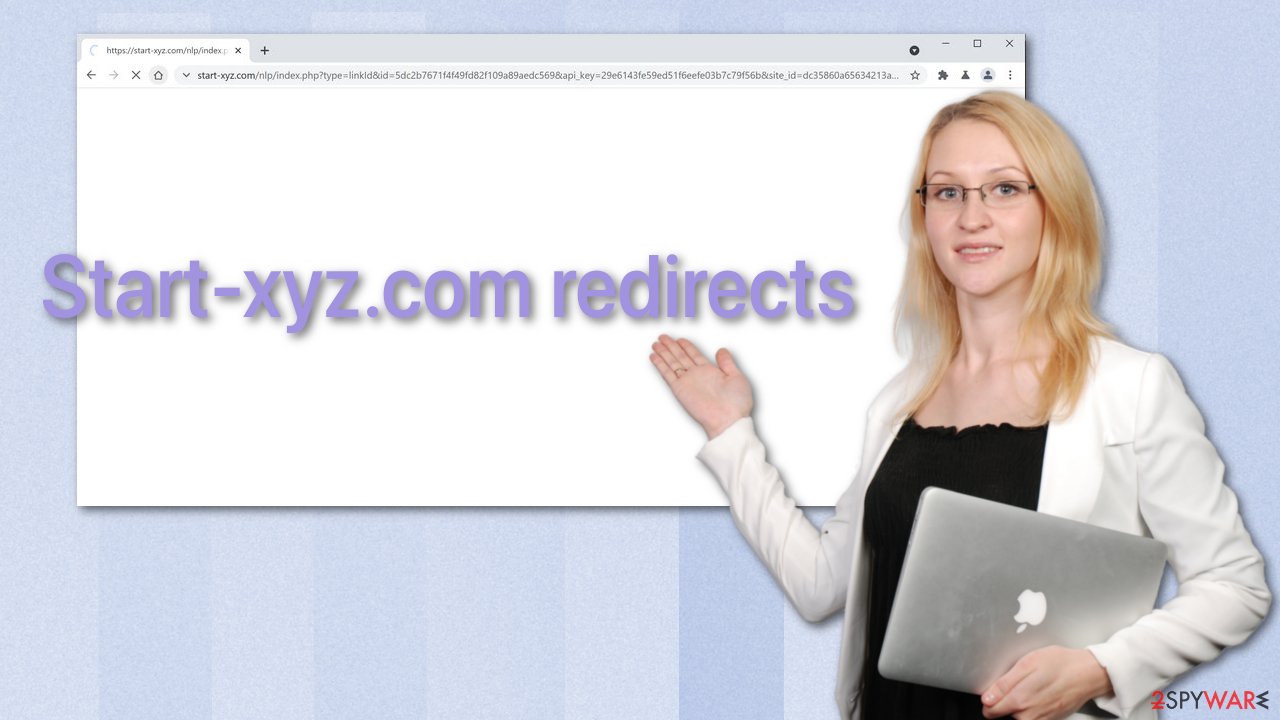
Sometimes it is not as easy as just clicking “Allow.” Adware, which is a program created to cause advertisements to appear on people's screens, is often spread on unofficial websites that distribute freeware. Because they provide them for free, they find other ways to monetize you without your knowledge. Software bundling is used to sneak in potentially unwanted programs on users' machines.
Because people find the installation process boring, they rush through it and do not go through all the steps. It would be best if you chose the “Advanced” or “Custom” installation mode to prevent them from hiding the processes from you. Although it will take some time, you should read the Licence Agreement, Terms of Use, and the Privacy Policy because it can save you a headache in the future. Read all the information you can to ensure the program is safe and will not perform tasks that you do not want. Uncheck the boxes next to programs that are separate.
Remove Start-xyz.com from your browser
Google Chrome (desktop):
- Open Google Chrome browser and go to Menu > Settings.
- Scroll down and click on Advanced.
- Locate the Privacy and security section and pick Site Settings > Notifications.
![Stop notifications on Chrome PC 1 Stop notifications on Chrome PC 1]()
- Look at the Allow section and look for a suspicious URL.
- Click the three vertical dots next to it and pick Block. This should remove unwanted notifications from Google Chrome.
![Stop notifications on Chrome PC 2 Stop notifications on Chrome PC 2]()
Google Chrome (Android):
- Open Google Chrome and tap on Settings (three vertical dots).
- Select Notifications.
- Scroll down to Sites section.
- Locate the unwanted URL and toggle the button to the left (Off setting).
![Stop notifications on Chrome Android Stop notifications on Chrome Android]()
Mozilla Firefox:
- Open Mozilla Firefox and go to Menu > Options.
- Click on Privacy & Security section.
- Under Permissions, you should be able to see Notifications. Click Settings button next to it.
![Stop notifications on Mozilla Firefox 1 Stop notifications on Mozilla Firefox 1]()
- In the Settings – Notification Permissions window, click on the drop-down menu by the URL in question.
- Select Block and then click on Save Changes. This should remove unwanted notifications from Mozilla Firefox.
![Stop notifications on Mozilla Firefox 2 Stop notifications on Mozilla Firefox 2]()
Safari:
- Click on Safari > Preferences…
- Go to Websites tab and, under General, select Notifications.
- Select the web address in question, click the drop-down menu and select Deny.
![Stop notifications on Safari Stop notifications on Safari]()
MS Edge:
- Open Microsoft Edge, and click the Settings and more button (three horizontal dots) at the top-right of the window.
- Select Settings and then go to Advanced.
- Under Website permissions, pick Manage permissions and select the URL in question.
![Stop notifications on Edge 1 Stop notifications on Edge 1]()
- Toggle the switch to the left to turn notifications off on Microsoft Edge.
![Stop notifications on Edge 2 Stop notifications on Edge 2]()
MS Edge (Chromium):
- Open Microsoft Edge, and go to Settings.
- Select Site permissions.
- Go to Notifications on the right.
- Under Allow, you will find the unwanted entry.
- Click on More actions and select Block.
![Stop notifications on Edge Chromium Stop notifications on Edge Chromium]()
Internet Explorer:
- Open Internet Explorer, and click on the Gear icon at the top-right on the window.
- Select Internet options and go to Privacy tab.
- In the Pop-up Blocker section, click on Settings.
- Locate web address in question under Allowed sites and pick Remove.
![Stop notifications on Internet Explorer Stop notifications on Internet Explorer]()
Cookies collect data about your browsing activity
There are user privacy concerns related to push notification spam. Because they possibly contain links to dangerous websites, it is not known how they can use information collected by cookies, so you should delete them from time to time. This process can be made easy with FortectIntego, which will do this automatically for you. The maintenance tool can also fix system errors and damaged files, so it provides many benefits. Clearing cookies and cache should also improve the performance.
If you want to proceed with a manual option, follow this guide:
Google Chrome
- Click on Menu and pick Settings.
- Under Privacy and security, select Clear browsing data.
- Select Browsing history, Cookies, and other site data, as well as Cached images and files.
- Click Clear data.
![Clear cache and web data from Chrome Clear cache and web data from Chrome]()
Mozilla Firefox
- Click Menu and pick Options.
- Go to Privacy & Security section.
- Scroll down to locate Cookies and Site Data.
- Click on Clear Data…
- Select Cookies and Site Data, as well as Cached Web Content, and press Clear.
![Clear cookies and site data from Firefox Clear cookies and site data from Firefox]()
MS Edge:
- Click on the Menu (three horizontal dots at the top-right of the browser window) and select Privacy & security.
- Under Clear browsing data, pick Choose what to clear.
- Select everything (apart from passwords, although you might want to include Media licenses as well, if applicable) and click on Clear.
![Clear Edge browsing data Clear Edge browsing data]()
Chromium:
- Click on Menu and go to Settings.
- Select Privacy and services.
- Under Clear browsing data, pick Choose what to clear.
- Under Time range, pick All time.
- Select Clear now.
![Clear browser data from Chroum Edge Clear browser data from Chroum Edge]()
Safari
- Click Safari > Clear History…
- From the drop-down menu under Clear, pick all history.
- Confirm with Clear History.
![Clear cookies and website data from Safari Clear cookies and website data from Safari]()
Internet Explorer:
- Press on the Gear icon and select Internet Options.
- Under Browsing history, click Delete…
- Select relevant fields and press Delete.
![Clear temporary files from Internet Explorer Clear temporary files from Internet Explorer]()
Remove Start-xyz.com from your system
If you have not found the website name in the list on your browser, try scanning your machine with SpyHunter 5Combo Cleaner or Malwarebytes anti-malware tools. It should be able to detect most adware and other potentially unwanted programs. It can also prevent such installations in the future by warning you about suspicious programs trying to gain permission to your machine.
It can be difficult to determine which program is performing tasks in the background without your knowledge if you do not have experience. However, if you still want to try, we provided you with instructions at the bottom of this article.
Getting rid of Start-xyz.com ads. Follow these steps
Uninstall from Windows
Instructions for Windows 10/8 machines:
- Enter Control Panel into Windows search box and hit Enter or click on the search result.
- Under Programs, select Uninstall a program.

- From the list, find the entry of the suspicious program.
- Right-click on the application and select Uninstall.
- If User Account Control shows up, click Yes.
- Wait till uninstallation process is complete and click OK.

If you are Windows 7/XP user, proceed with the following instructions:
- Click on Windows Start > Control Panel located on the right pane (if you are Windows XP user, click on Add/Remove Programs).
- In Control Panel, select Programs > Uninstall a program.

- Pick the unwanted application by clicking on it once.
- At the top, click Uninstall/Change.
- In the confirmation prompt, pick Yes.
- Click OK once the removal process is finished.
Delete from macOS
Remove items from Applications folder:
- From the menu bar, select Go > Applications.
- In the Applications folder, look for all related entries.
- Click on the app and drag it to Trash (or right-click and pick Move to Trash)

To fully remove an unwanted app, you need to access Application Support, LaunchAgents, and LaunchDaemons folders and delete relevant files:
- Select Go > Go to Folder.
- Enter /Library/Application Support and click Go or press Enter.
- In the Application Support folder, look for any dubious entries and then delete them.
- Now enter /Library/LaunchAgents and /Library/LaunchDaemons folders the same way and terminate all the related .plist files.

How to prevent from getting adware
Protect your privacy – employ a VPN
There are several ways how to make your online time more private – you can access an incognito tab. However, there is no secret that even in this mode, you are tracked for advertising purposes. There is a way to add an extra layer of protection and create a completely anonymous web browsing practice with the help of Private Internet Access VPN. This software reroutes traffic through different servers, thus leaving your IP address and geolocation in disguise. Besides, it is based on a strict no-log policy, meaning that no data will be recorded, leaked, and available for both first and third parties. The combination of a secure web browser and Private Internet Access VPN will let you browse the Internet without a feeling of being spied or targeted by criminals.
No backups? No problem. Use a data recovery tool
If you wonder how data loss can occur, you should not look any further for answers – human errors, malware attacks, hardware failures, power cuts, natural disasters, or even simple negligence. In some cases, lost files are extremely important, and many straight out panic when such an unfortunate course of events happen. Due to this, you should always ensure that you prepare proper data backups on a regular basis.
If you were caught by surprise and did not have any backups to restore your files from, not everything is lost. Data Recovery Pro is one of the leading file recovery solutions you can find on the market – it is likely to restore even lost emails or data located on an external device.
- ^ Alison L. Deutsch. Watch Out for These Top Internet Scams. Investopedia. Financial Fraud.
- ^ Sneaky redirects. Google Developers. Advanced SEO.
- ^ Victor Poitevin. Illegal streaming: beware of the backlash. StormShield. Security Monitoring.
- ^ What are CAPTCHAs Used for. imperva. Learning Center.





















